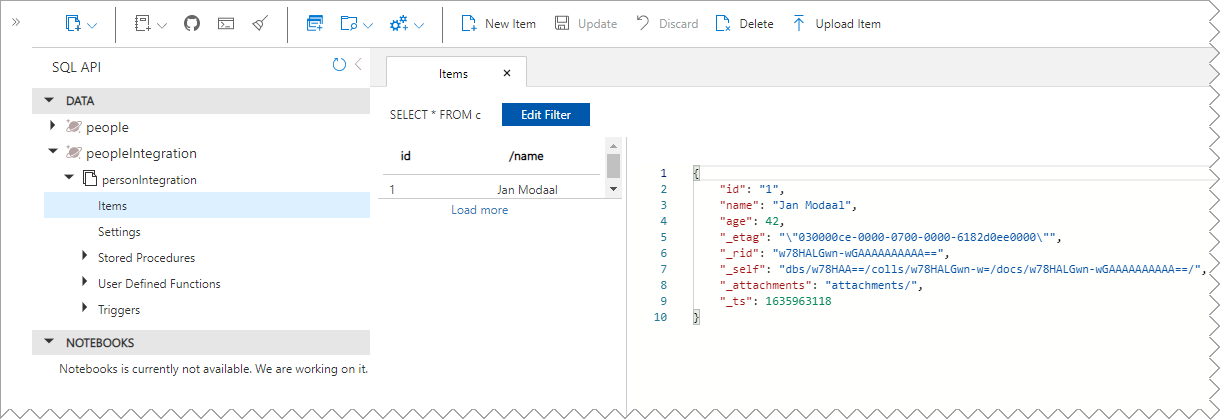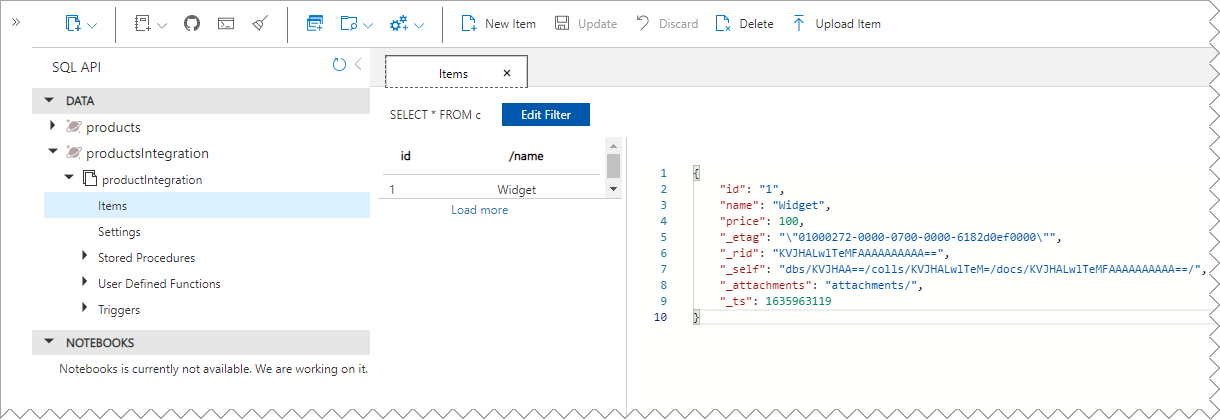This sample demonstrates a way to have a single Spring Boot application connect to two separate Azure Cosmos DB Core SQL api databases.
The standard method using the AbstractCosmosConfiguration class works fine for a single database,
but fails when you try to create two separate configurations because the AbstractCosmosConfiguration
methods have no way of specifying which beans from the config classes should be used.
The solution used here is to directly inherit from the same CosmosConfigurationSupport base class that
AbstractCosmosConfiguration inherits, and simply re-implement the little bit of code that
AbstractCosmosConfiguration added. Ideally, there is a cleaner way to do this, without having to repeat so much code,
but at least this works.
-
Have Java 11 and Maven installed and configured properly on your system
-
Create, or identify two Azure Cosmos DB Core SQL Api Accounts that you can use, and that you can create new databases and containers on.
-
Clone this repo Cosmos DB Multiple Account (CDBMA) Practice Repo
-
Open the project in the IDE of your choice (It was developed in IntelliJ Community Edition)
-
Copy the src/main/resources/application-dev.properties.example file to a new file n the same directory named
application-dev.properties(without "example" at the end) -
Copy the src/test/resources/integration-tests.properties.example file to a new file n the same directory named
integration-tests.properties(without "example" at the end) -
Update the two
.propertiesfiles you just copied and supply the appropriateHTTPSendpoints and primary key values for both accounts in both files. -
From a terminal window in the root directory of the repo, run the following command:
Note: If you prefer to run the test in your IDE, go for it.
WARNING!!! Running the integration tests will delete all data in the integration test target containers and databases before testing the ability to write to them. Make sure that the src/test/resources/integration-tests.properties properties are configured to use the correct databases and containers.
mvn verify -DskipIntegrationTests=false
And verify that the results passed:
... [INFO] Results: [INFO] [INFO] Tests run: 6, Failures: 0, Errors: 0, Skipped: 0 [INFO] [INFO] [INFO] --- maven-failsafe-plugin:3.0.0-M5:verify (default) @ cdbma --- [INFO] ------------------------------------------------------------------------ [INFO] BUILD SUCCESS [INFO] ------------------------------------------------------------------------ [INFO] Total time: 23.105 s [INFO] Finished at: 2021-11-03T11:04:28-07:00 [INFO] ------------------------------------------------------------------------
-
In addition, you can open the target database Data Explorers in the Azure Portal and verify that the test entities were saved: