Use Google ads scripts & Google Apps Script to send an automated email to your desired email address if the client has spent a certain ammount of their budget.
Create a label under your MCC account and name it "Follwo Up Sent" Each account must have these 3 labels applied to it if you want this script to work on it:
- budget: {ammount of budget without currency code} For example: budget: 500
- email: {the email address to which you want to send the notification email} For example: email: me@brianparsa.com
- starting date: {the starting date for the budget in yyyyMMdd format} For example: starting date: 20240419
Image below shows an example of the labels required for this method to work
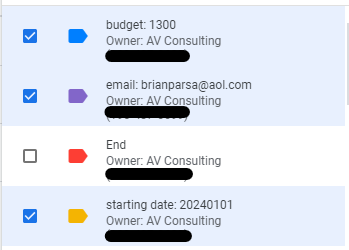
- Create "Follow Up Sent" label
- Apply the three labels mentioned above to at least one of your accounts
- Copy the content from Google ads script file and add it as a script to your MCC account.
- Specify your timezone
- Modify subject or body of your email
- Change "reply to" email address
- Preview and run the Google ads script(You can schedule the script to run on a daily or hourly basis based on your needs)
- The script uses labels and not the actual budget allocated to each account, so use at your own risk.
- This method only works for MCC accounts and not for the individual Google ads accounts.
- This method uses your own gmail address to send the emails so make sure you're not spamming.
- This method has a daily quota of 100 emails per day for gmail users and 1500 emails per day for Google Workspace users.
- Make sure the label "Follow Up Sent" is available on your MCC otherwise the email is sent each time you run the script.
- This method only works on accounts with less than 1000 sub-accounts.
- You can contact me@brianparsa.com to report bugs or issues.