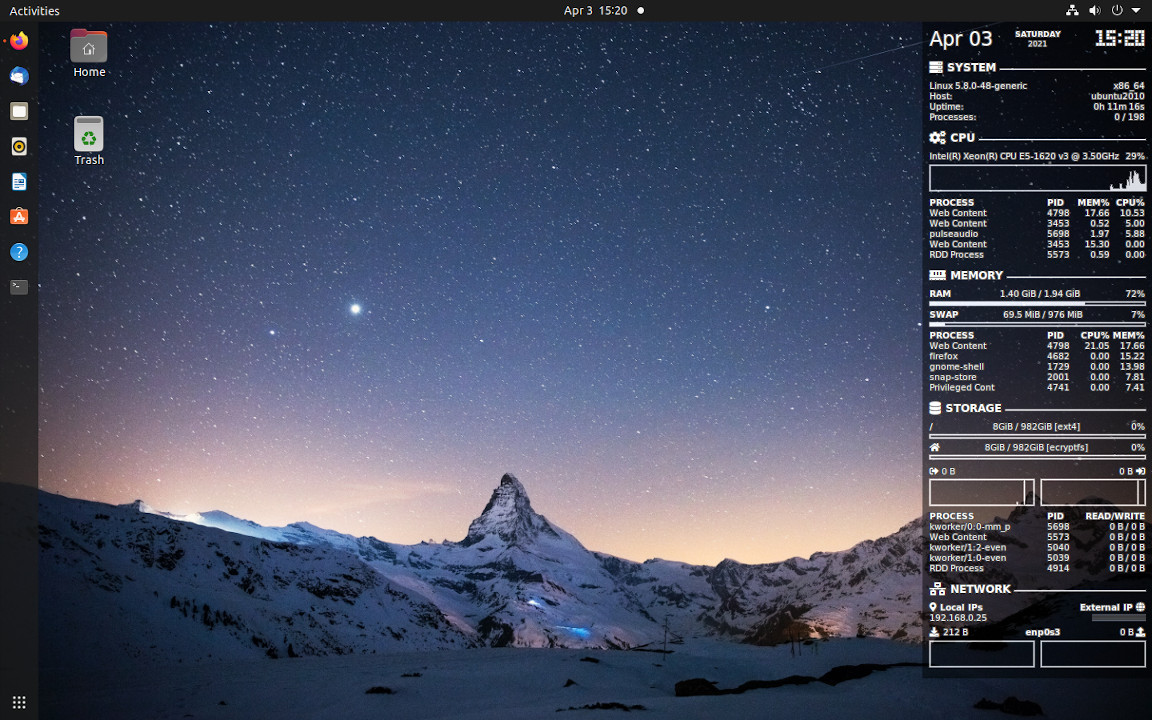Lean Conky Config (LCC) is, well, a lean Conky config that just works.
As shown in the screenshot above, LCC offers an essential collection of system information, cleanly organized into several sections. The layout is fairly self-explanatory.
One notable feature is automatic discovery of devices such as network interfaces and mounted disks. Unlike many other Conky configs, LCC works out of the box, saving the trouble of manually configuring those devices. Also it keeps information up-to-date, e.g. when toggling WiFi the NETWORK section is dynamically updated, and when you plug/unplug USB drives DISK USAGE will reflect the change instantly.
If you haven't, install Conky first. On Ubuntu/Debian:
sudo apt install conkyFor other operating systems, refer to Conky documentation.
To install LCC, just download the ZIP and decompress it into any directory you like. Alternatively, clone the repository:
git clone https://github.com/jxai/lean-conky-config [/path/to/lean-conky-config]If ~/.config/conky doesn't exist yet, you may simply use that path which is for the default Conky config.
Start Conky/LCC by:
/path/to/lean-conky-config/start-lcc.shIn a few seconds you should see the panel showing up, docked to the right side your desktop. If you have multiple monitors, the panel should appear on one of them.
If there are Conky instances running already, the LCC script will terminate them first. The script is selective and only kills processes started by itself.
You might have installed Conky as an AppImage or built it from source, and the binary is not in the standard location. No worries, start LCC this way to use your specific Conky:
/path/to/lean-conky-config/start-lcc.sh -p /path/to/your/conkyIn order to auto-start Conky on Ubuntu, follow this tutorial, replacing Command with the start-lcc.sh command line you have run successfully. For other desktop environments, check the information here.
You might have noticed the icons and LCD-style time in the screenshot above. LCC renders them with a custom font named LeanConkyConfig, which is automatically installed in your local font directory (~/.local/share/fonts) when LCC starts. If you don't see the font in effect, likely your desktop environment doesn't load it properly. In this case you can manually install the font, located at font/lean-conky-config.otf. This is optional though. LCC is designed to just work, it would fall back gracefully instead of breaking the layout, even if the font is not loaded by the system.
In case you prefer the plain font and simple layout, here's a workaround to disable the LCC font:
/path/to/lean-conky-config/font/install -u && \
touch ~/.local/share/fonts/lean-conky-config.otfAnd to re-enable it:
/path/to/lean-conky-config/font/install -fWhile LCC is made to work out of the box, it is also designed to serve your needs for customization. To get started, create your local configuration file local.conf:
cp local.conf.example local.confand make changes there (instead of directly in conky.conf), this way your custom settings wouldn't get lost when LCC itself is updated.
In a plain Conky config, layout parameters (voffset and goto values, font sizes etc.) are hard-coded, making it difficult to adapt to different screen resolutions. When you try a new config from the web, you might find it to appear too large or too small on your desktop, and have to manually adjust many parameters, rather tedious work.
LCC addresses this issue elegantly. To globally scale the panel while preserving the layout, simply change the lcc.config.scale variable in your local.conf, a value larger than 1 magnifies the LCC panel to fit a monitor of higher resolution.
Under the hood, LCC achieves this by offering a few transform functions (defined in tform.lua), which you can apply to numerical values that need to be changed on-the-fly:
T_sr: scale and round to the nearest integer, suitable for most use cases where an integer value is required.T_sc: scale to a floating-point number, suitable for situations where precise sizing is desired, e.g. font size.T_sh: scale to a multiple of 0.5 (half), might be useful in case such an option is needed.
For values embedded in a string, wrap them with $sr{}/$sc{} and tranform the whole string with the T_ function, e.g.:
font = T_ "sans-serif:normal:size=$sc{8}"Colors can be customized through standard Conky settings.
To make it easy to customize fonts, LCC implements a named fonts mechanism. Fonts for different elements are defined in the lcc.fonts table.
Check local.conf.example to see how various settings can be customized. For a full reference, dig conky.conf.
Check official Conky documentation:
In fact, the man page might provide more up-to-date information for the Conky version installed on your system:
man -P "less -p 'CONFIGURATION SETTINGS'" conky
man -P "less -p 'OBJECTS/VARIABLES'" conkyAlso, here is a great third-party reference with examples.