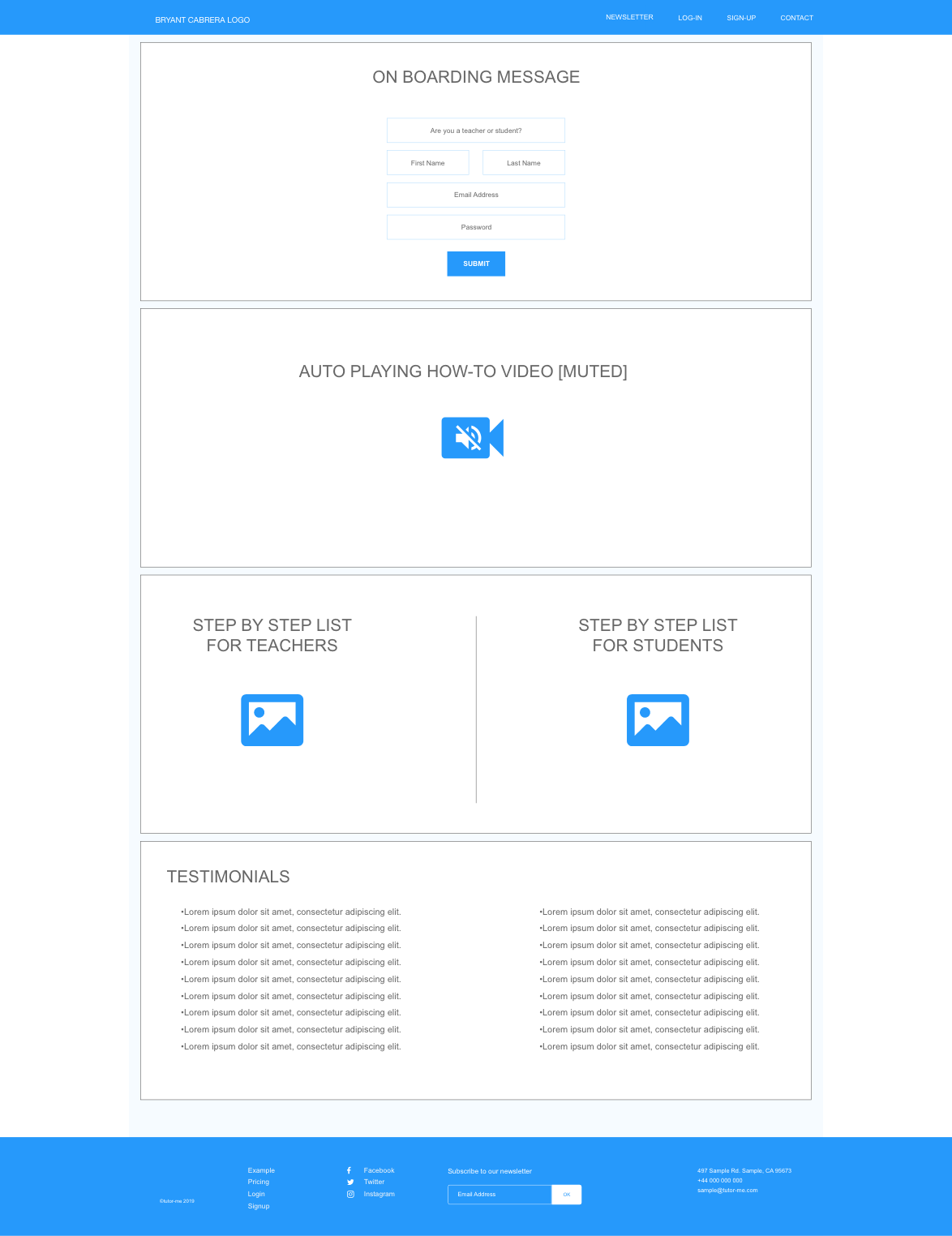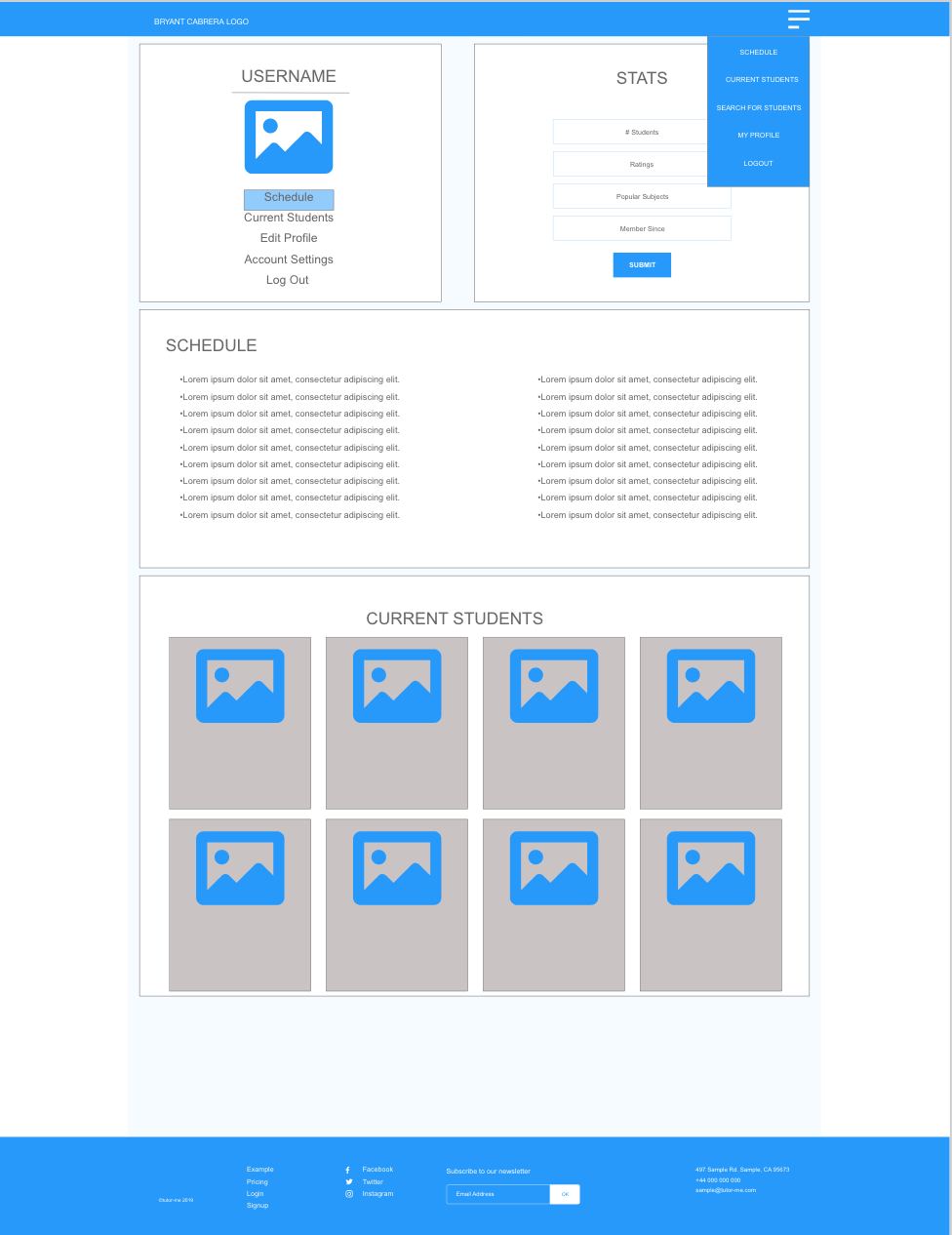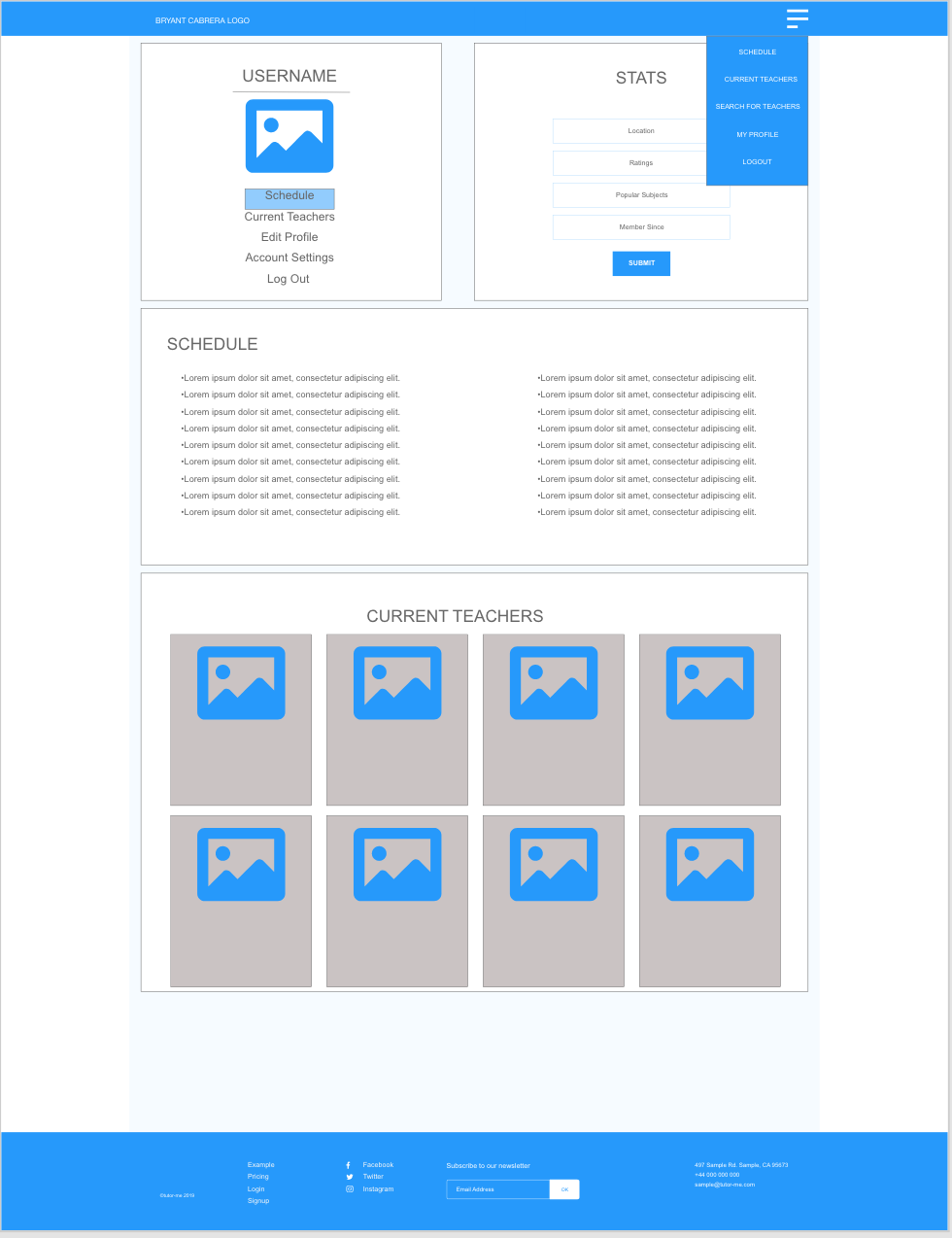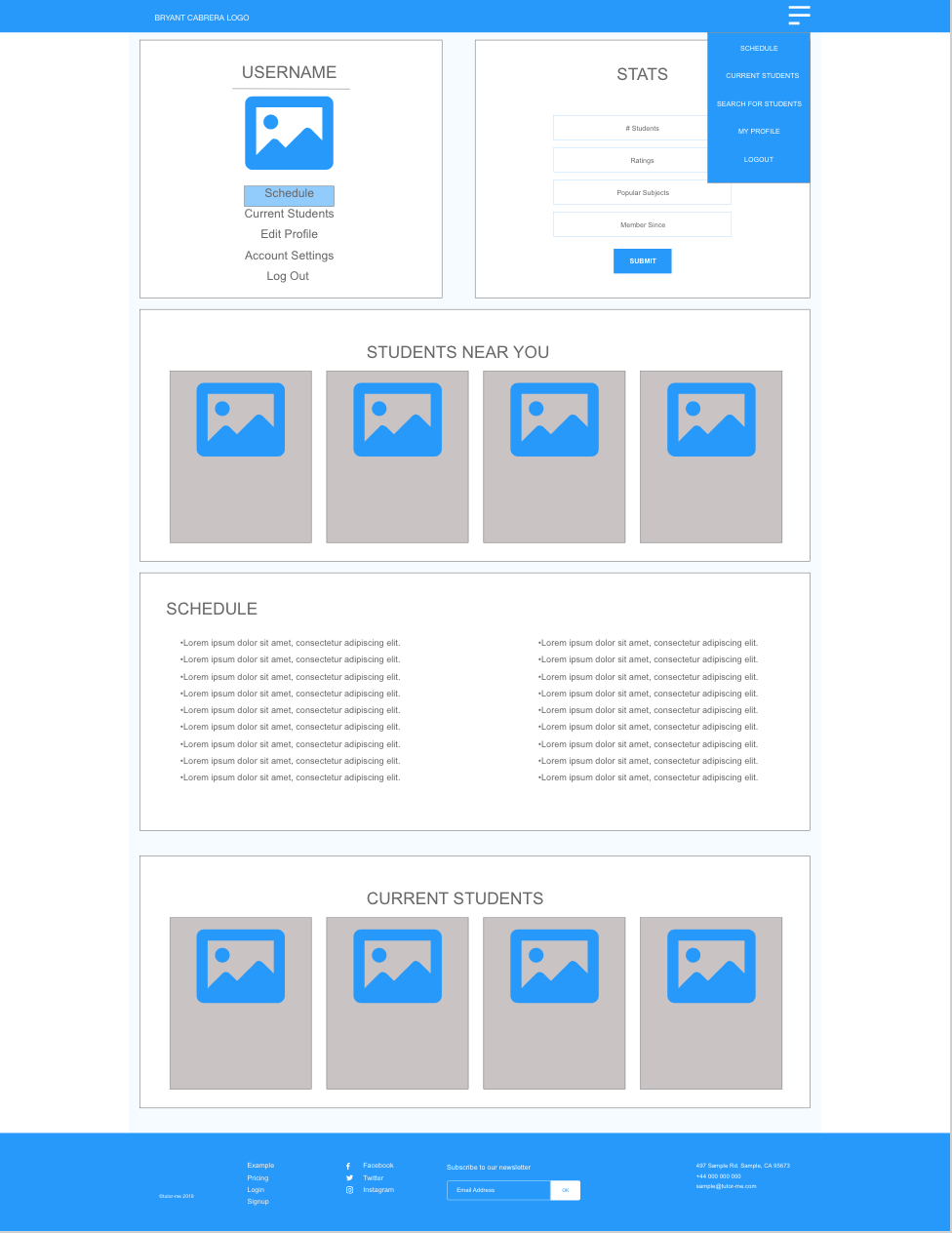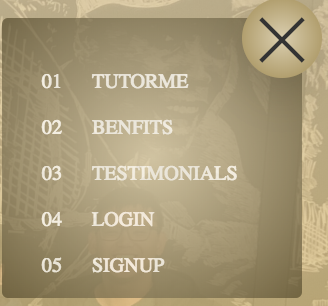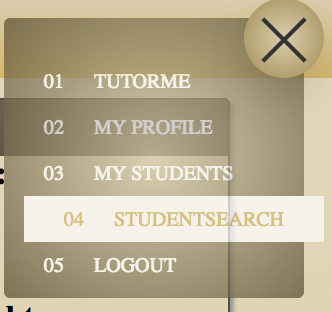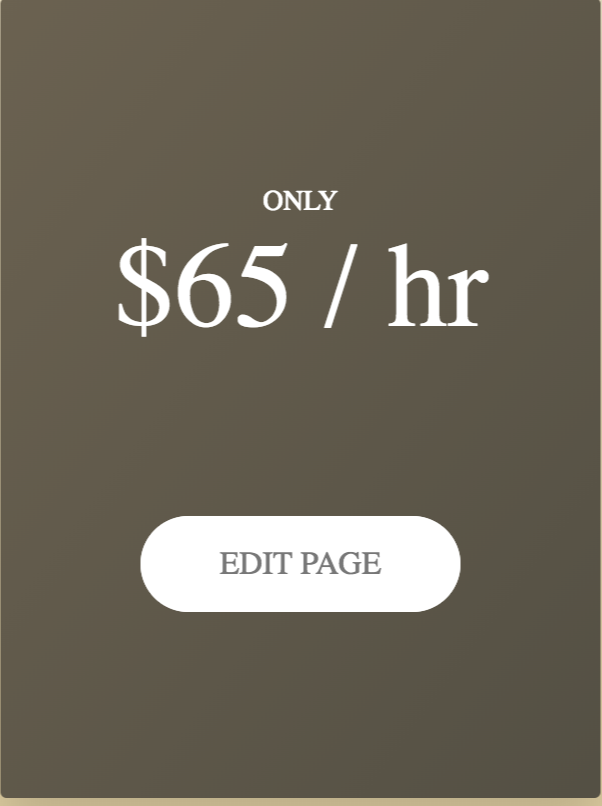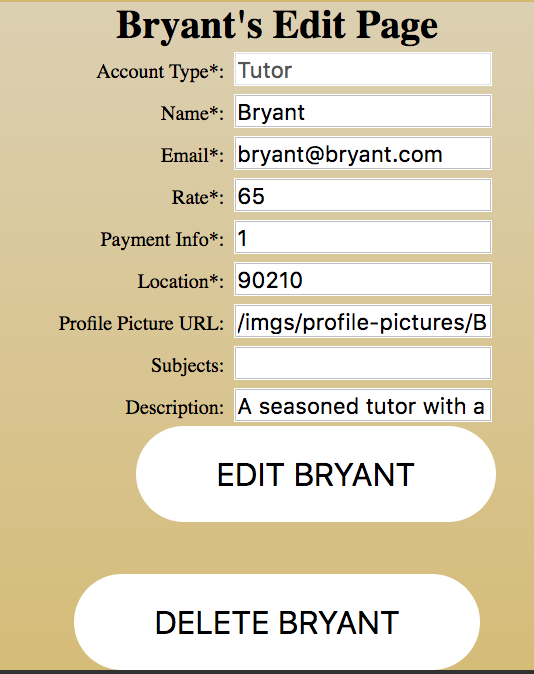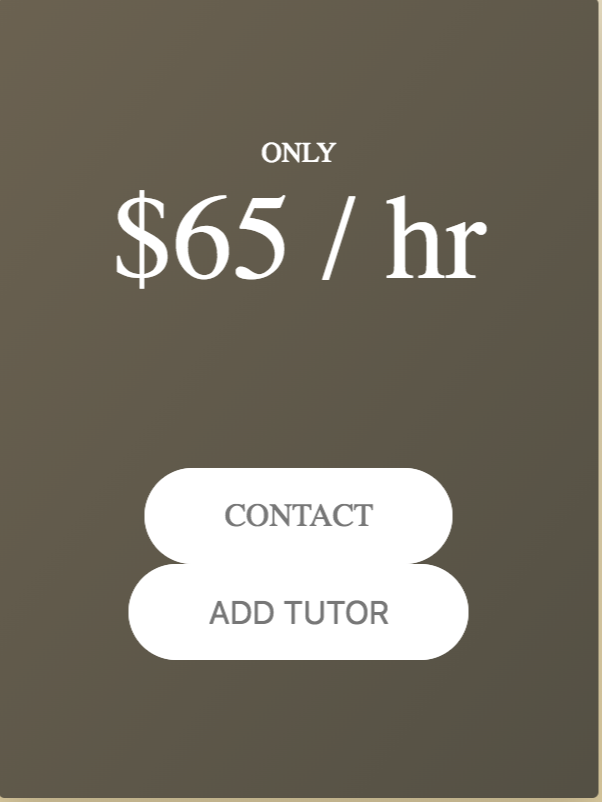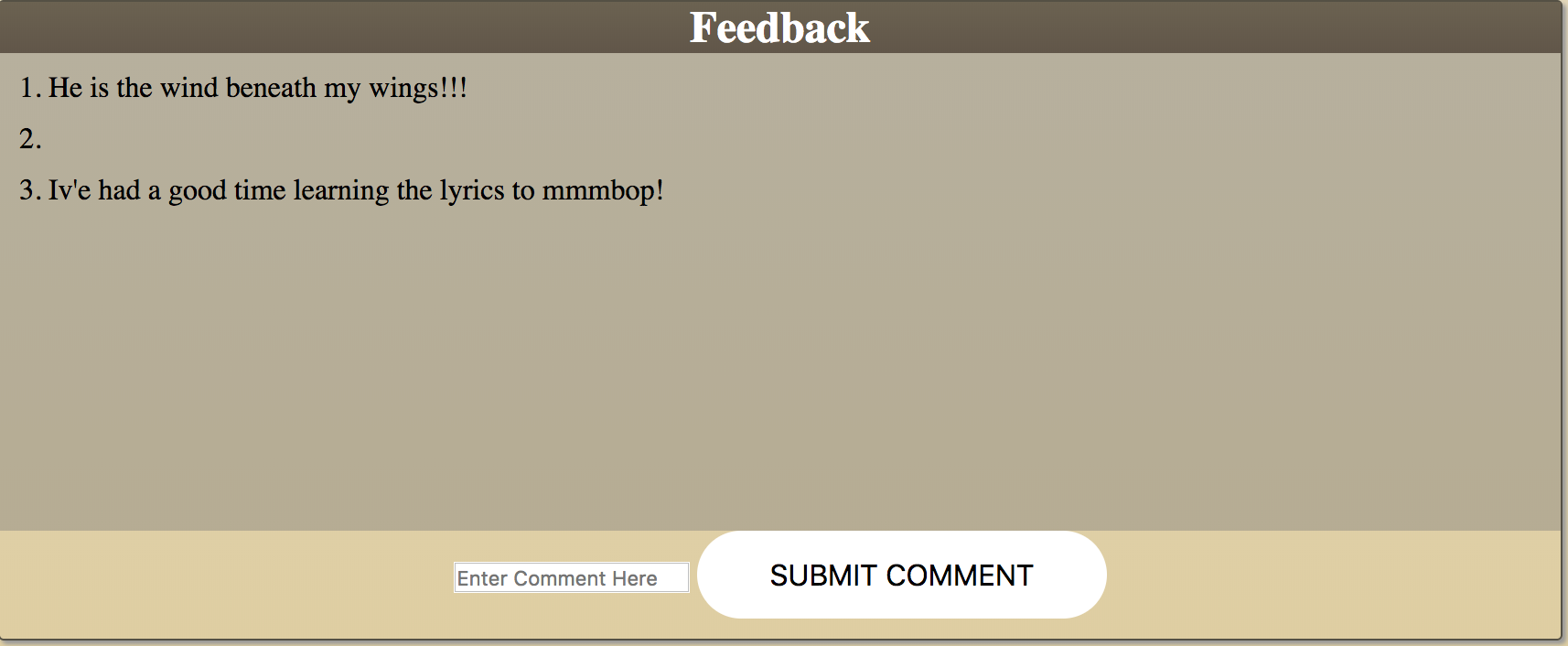Bryant Cabrera's TutorMe app is a web-based application which aims to facilitate connections and scheduling between tutors and potential students. As a private tutor by trade, I wanted to create an app that was a one-stop-shop for all of my scheduling and roster needs.
Link to User Stories: Link to TutorMe User Stories.
- Wireframe
- NavBar
- HTML
- Block__Element--Method (BEM) class naming methodology
- CSS
- Sass
- JavaScript
- jQuery
- Express
- Node
- MongoDB
- Mongoose
- IonIcons
- Google API
- Geocoder
- Places
- Routes
- Maps
- Adobe Illustrator, Photoshop, XD
- Final Cut Pro X
- Compressor
- Link to deployed app on Heroku: Heroku Deployed App
- Instructions
- Connect to a databse sandbox of your choice. I used mlab.com and created a sandbox user account so I could populate my app with data.
- In the db.js file in the db folder, make sure the connectionString variable is set to your database connection.
- Once you are connected to your database, open the app by clicking the link above.
- To Create a user:
- Select the proper account type.
- Fill out all required fields (marked with an *) and click "register"
- To Edit your profile:
- To Delete your profile:
- If you're a student, to add a tutor to your profile:
- For any account, to add a comment to anyone's profile:
- To Log In:
- Click the hamburger menu and click "Log In".
- Select your account type.
- Type in the email address and password you used to create your account.
- Click the "Log In" button.
- To log out: Click the hamburger menu and click "Log Out".
- Unsolved problems
- Once logged in, a user can still access other user's edit pages by typing "/edit" after the other profile page's show route url. I will need to create an if statement using sessions to block access to that particular route from anyone except the account's owner.
- Update route incorrectly handles addition of information to a model's subjects property
- Planned features
- Connect scheduling API with intuitive user interface that updates data models' availability property
- Comments
- Display link to poster
- On poster's profile, display written comments with link to postee
- Make comments Editable
- Make comments Deletable
- Style comments
- Separate functions out of the Routers and put them into Controller folders