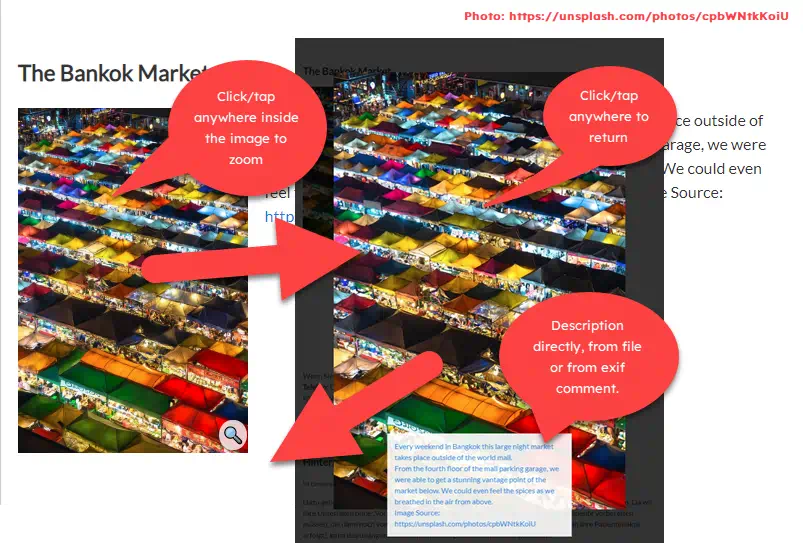Development discontinued.
Version 1.7.7
Tested with Version 0.8.33 / Release 0.8.16 of Yellow
2020-11-21: Alignment to install changes
CSS only image popup with dimmed background and subtitle, no additional script required. Reads image comment from file or exif, if available.
Clicking or taping the small image it pops up to it´s maximum size or — if too large for viewport — 90% width or 90% height aspect ratio kept. The title of the small picture is set by default (see imgpop.txt) to »Please click for description«. The Title of the large picture can be set directly, fetched from a file imagename.txt in the same folder as the picture or from exif data (only jpeg images support this).
The Extension comes with a prepared CSS-file that is added to the footer of a page where imgpop ist used. The standard presentation, passed as style "ipop" is defined with a maximum width of 30% for the small image. This can be overridden by additional styles or you may modify imgpop.css to your needs.
- Download and install Datenstrom Yellow CMS.
- Download ImgPop plugin. If you are using Safari, right click and select 'Download file as'.
- Copy the
yellow-plugin-imgpop-master.zipinto thesystem/pluginsfolder.
Installation is »carefully« which means, that altered files (exept »imgpop.php«) are not replaced due to an update. To ensure that you get all current files, delete or rename all »imgpop…« files, before updating.
To uninstall, delete all imgpop.* files in extension folder.
[imgpop "TheImage" "TheTitle" "TheID" "TheClass"]
| Parameter | Function |
|---|---|
| TheImage | Filename and path (relative to media/images !) to the image, required. A missing filename generates an error message. |
| TheTitle | The Title for the large image. If missing, first attempt is reading a file imagename.tx. If not available, second attempt is reading exif data (jpeg only). No title leads to standard entry imgpop_NoTitle preset in imgpop.txt. The small image always hat imgpop_zoom preset as title.Note: All tags are stripped off from TheTitle except <br> and <br/>. |
| TheID | The ID of the target. If missing, replaced by the filename. If two images with the same filename (from different folders) are shown on the same page, this will always show the first image with the same name. To avoid this, you should prefer unique IDs. |
| TheClass | Additional class(es) to basic impop class for adding or overriding the preset. |
- "Small" and "big" image are the same. This means, that calling the page, loads the full image displaying it small. Showing the full size needs no additional load. Therefore you should optimize your images to a suitable size. Big enough but as small as possible, to reduce required bandwidth. Think about using "webp", which has in many cases a smaller file size compared to jpeg or png.
- The image zoom is limited to its original dimensions with imgpop.css to avoid distortion of upscaled images. You may alter this in the css-file.
[imgpop portal/portal2.jpg]
-
Reads the image from
/media/images/portal/ -
Generates
#portal2as ID -
Tries to read
/media/images/portal/prtal2.txt. -
If no text file found, tries to read the exif comment of
portal2.jpg -
If no exif data (JPG only!) the default "no title" is used.
[imgpop portal/portal2.jpg "A beautiful door." d1 fl]
-
Reads the image from
/media/images/portal/ -
Sets id
#d1 -
Uses regardless to an existing txt-file or exif comment the given title
-
adds css class
fl(preset ofimgpos.css→ float left)[imgpop portal/portal2.jpg - d1 left]
-
Same as previous exept that content of txt file or exif comment is used, if available.
[imgpop] without any parameter shows a bold parameter list in preview. If not bold you should check if imgpop is correctly installed.
2020-10-17: API changes applied
2020-10-15: Modifications:
- If a class ist passed, the default class
ipopis removed to reduce cross interference of other classes. - Positioning of the magnifier uses another strategy to make it more robust with various formating.
- Magnifier background is no more a sharp circle but a blurred background as a follow up of the new positioning strategy.
2020-10-13:
- Alignments to changes of Yellow API, split of translation into language.files.
2020-01-07:
- Filename instead of timestamp as ID, text file for large title, default small title, Readme overhaul
2019-12-08:
- Improved behavior, closer removed, magnifier symbol added
2019-04-23:
- Exif read for jpeg files, improved css
2018-09-07:
- Initial Release