Advanced Melee Artificial Intelligence Mod For Warcraft 3
Created by AIAndy, Zalamander and the Strategy Master.
Official Release Links available from: https://www.hiveworkshop.com/threads/advanced-melee-ai.62879/
As was originally hosted on http://www.wc3campaigns.net/forumdisplay.php?f=601
Warcraft Requirements
| AMAI Version | War3 Support | Comments |
|---|---|---|
| 2.5.4 | Min 1.24+ - Max 1.28 | Classic edition from 2008 |
| 2.6.2 | Min 1.24+ | Some support for 1.30+ features |
| 3.0 | Min 1.32+ | Full Support for the 1.32+ |
| 3.1 | Min 1.32.10+ | |
| 3.2 | Min 1.33 |
- Avoid v1.29 of Warcraft 3 as it breaks various things and prevents AMAI from chatting. This is just an issue with this version and you can downgrade or upgrade.
How to Play
AMAI release comes with the standard AI scripts pre-built for you.
It is suggested to create a subfolder in your "maps" folder like C:\Users\<username>\Documents\Warcraft III\Maps\AMAI and copy the maps you intend to use AMAI with there.
You can opt to download a map pack containing a selection with AMAI preinstalled if you struggle to install or use an OS that is not supported. Or you can install onto your own maps with the below instructions.
For Warcraft 1.30 onwards you need to use http://www.zezula.net/en/casc/main.html to extract a copy of the official blizzard maps to install AMAI onto.
- On windows make sure the maps to install on are not in a protected UAC location. This may mean you have to copy into your Maps folder afterwards.
AMAI installer
- The installer has to be downloaded separately as its much larger compared to the AI package.
- Unzip the contents of the installer to a folder of your choice.
- After unzip, download the newest version of AMAI and unzip it in the folder
{your-amai-installer}/resources/AMAI- Minimum needed is the
Scriptsfolder andMPQEditor.exeplaced in the AMAI directory.
- Minimum needed is the
- Double-click amai-electron-manager.exe to open the installer.
- You can install to a single map or a whole directory.
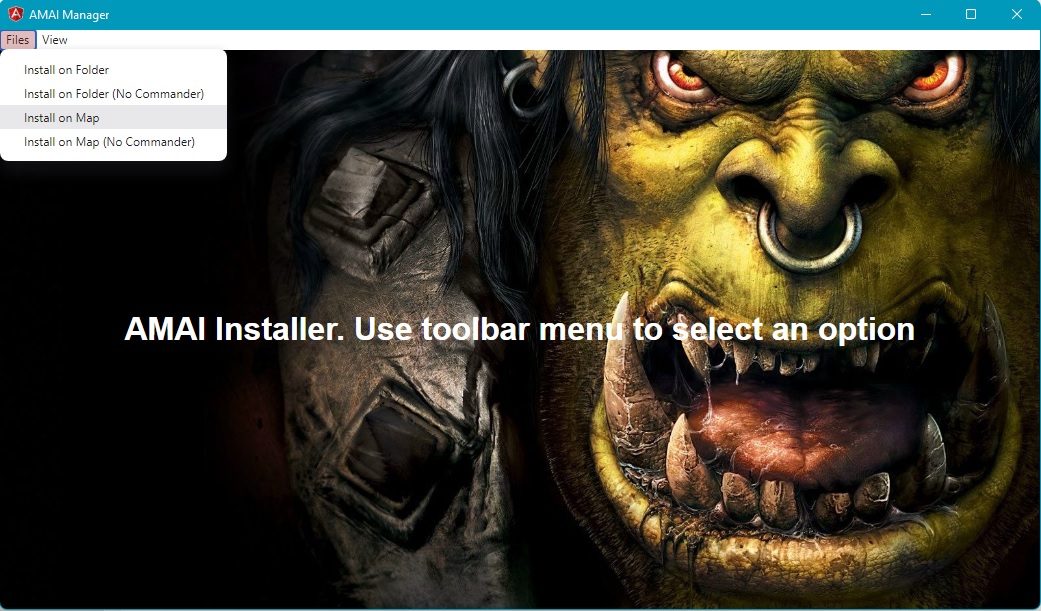
Commandline install
- From a windows commandline or powershell type
InstallTFTToMap.bat "C:\mymap.w3m"and press enter to install AMAI to maps - If you want to have the Commander installed to control team mates or easily change language settings additionally run
InstallCommanderToMap.bat "C:\mymap.w3m"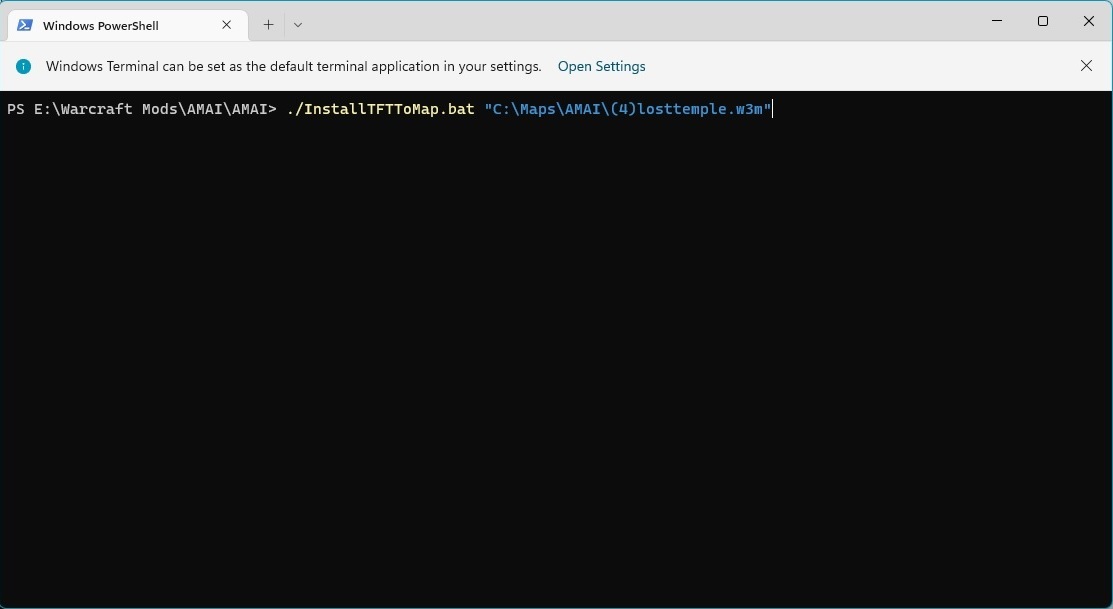
- Alternatively for complex installs if you have
perlinstalled from a commandline you can typeperl InstallTFTtoDir.pl "C:\Documents\Warcraft III\Maps\AMAI"and press enter to install AMAI to all maps in a directory and subdirectories. - After installing AMAI on your map just start Warcraft3: RoC or TFT and play the map against and/or with computers to make use of AMAI.
Notes
- Advanced Melee AI is made to be used on 'melee' maps only so please don't try to use it on custom maps (e.g towerdefence), it will make no difference on such maps.
- You may need to run as an administrator if you have issues with maps not displaying any teams.
Build Requirements
To build scripts from source code or to make custom changes you must install perl (via strawberry or activestate).
Additionally you need to install the Tk module if you want to run the Strategy Manager UI Client as described in the manual.
Activestate uses the package manager to install modules, while strawberry you need to use the CPAN client to install a module.
Tested with strawbery perl 5.30 and Tk 804.034
*You may need to run as an administrator if you have issues with maps not displaying any teams.
Build Requirements for Electron
- node 14 or greater...
- npm 6 or greater...
- angular-cli 14 or greater...
Running electron locally:
- Go to the Electron folder inside the project and open the IDE of your choice.
- first run
npm ito install project dependencies - run
npm startto open in development environment
Deploying the Electron Installer:
- run
npm run electron:buildinside Electron folder - zip the contents of the release/win-unpacked folder and deploy this zipped file
Notes about Electron Installer build process:
- I'm working on doing the zip mentioned above in an automated way.
- The build process creates the executable for the current operating system only. To create other executables, the process must be run on the corresponding operating system.
- I will be working on the possibility of building the linux executable on windows.
TFT Build
- Run/double click makeTFT.bat to create the standard scripts for the AI.
- From a command prompt type InstallTFTToMap.bat "C:\mymap.w3m" and press enter to install the AI scripts to Warcraft 3 maps.
- Run up a custom game and select the map to play.
VS AI Build
- This special version will make odd teams run with AMAI and even teams run with the standard blizzard AI.
- Run/double click makeVAITFT.bat to create the AMAI vs AI scripts.
- From a command prompt type InstallTFTToMap.bat "C:\mymap.w3m" and press enter to install the AI scripts to Warcraft 3 maps.
ROC Build
- This version is intended to be played in the original ROC (Reigns of Chaos) version of the game. This version is currently not supported in 1.30+.
- Run/double click makeROC.bat to create the ROC scripts.
- From a command prompt type InstallROCtoMap.bat "C:\mymap.w3m" and press enter to install the AI scripts to Warcraft 3 maps.
Features
- Personality Profiles: Each AI opponent has a set profile which modifies how it reacts or plays the game. Some can be real chickens and never dare to attack you while others will rush you down.
- Dynamic Strategies: Constantly monitors the current situation of the game and always try to pick the best suited strategy to counter the enemy forces.
- The computers will pick from all strategies depending on what kind of units the enemy has, how long the game has been going and what favorite units the current profile has.
- Enhanced Micromanagement Control
- To help keep as many units as possible alive by fleeing by town portal, zeppelin or foot.
- This includes better use of items and healing items.
- Makes the enemy force suffer as much as possible by focusing fire on the most vulnerable enemy units first if they are in range.
- Will buy neutral heroes and units.
- Can occasionally attempt tower rushes and militia/ancient expansions.
- Enhanced Team Play
- Coordinates with allies what it will be attacking or will join allies in attacking a target.
- Human players have access to the Commander, letting you give commands.
- Asks for aid if running out resources.
- Surrenders : Based on profiles some AI's will give up when it detects its losing, while others will fight to the death.
- Chat Support
- AMAI will taunt enemy players, and share its build strategy with team players.
- Includes Support for 10 different languages.
- Easy to use Strategy and Profile editor.
- Supports an unlimited amount of your own profiles.
- Supports an unlimited amount of your own strategies.
- Auto Building feature for example: a AMAI computer only needs to know that it shall build a hero and 15 footmen. It will automatically build all needed buildings, workers and farms in order to get this as fast as possible.
Commander
The Commander allows you to give orders to your ally AI's.
There will also be language selection dialogs to change the language of dialogs and AI chat messages.
To disable the commander do not run the InstallCommanderToMap.bat script or run the DisableCommander.bat "C:\mymap.w3m" script afterwards.
For the perl directory install script you can specify not to run it via the perl InstallTFTtoDir.pl "C:\Documents\Warcraft III\Maps\AMAI" "false"
You must disable the commander if you want to play on an older version of warcraft 3 or custom melee maps.
Another dialog may also appear with options
- No Commander - Disables the commander in game
- With Commander - Press 'ESC' to bring up the commander menu.
- Computers Only - Same as commander except humans do not play, they can only issue orders via the commander to try and make the ally ai win.
Commander Advanced Settings
It's now possible to set a default language and gametype so the dialog will not appear when game starts, instead the setting you made will apply at once. To find the settings edit and search for "game_mode" in the Blizzard.j file located directly in the same folder as this readme file. You should directly end up viewing the two rows below.
string language = "" // Possible values: "" (dialog), "English", "Deutsch", "Swedish", "French", "Spanish", "Romanian"
string game_mode = "" // Possible values: "" (dialog), "commander", "no_human", "ai_only"
Now enter a setting you prefer in one or both of these rows, an example will follow.
If you make the first row look like this: string language = "English" // Possible values: "" (dialog), "English", "Deutsch", "Swedish", "French", "Spanish", "Romanian"
The language selection dialog will not show up again when the game starts, instead the specified language "English" will always be used by the computers. The game_mode setting works exactly the same way but that setting will only apply if you play a game where different game modes are available like if you got an allied computer in the game, else the normal melee game type will always be used.
Custom Maps
AMAI is designed to work with melee maps.
If you make a custom map you need to make sure in the world editor it is also set to Latest Patch dataset and still using the melee AI. If you don't do this the AI will get stuck upgrading past tier 2 as it will use the vanilla patch.
Scripted maps may need to disable the Commander as it will otherwise conflict.
To change the patch data set use the following menus from the world editor.
scenario - map properties - options - game data set - Change from Default (based on map melee status) to Latest Patch
If your custom map has custom units you will need to make custom changes to AMAI which can be followed in the Manual.
Custom AI
AMAI has built in support to be able to write new strategies and profiles using the Strategy Manager UI Client . The Manual folder contains more details.
Credits
Helpers
- Hrothgaar
- WargH
- DK Slayer (For the Commander)
Translations
- English - Chad Nicholas,
- Swedish - Zalamander,
- German - AIAndy, Sagan,
- French - JUJU, WILL THE ALMIGHTY,
- Spanish - Vexorian, Moyack,
- Romanian - Andas_007,
- Chinese - Dr Fan, Sheeryiro, KeamSpring, Pixyy
- Russian - RaZ and Darkloke,
- Portuguese - imba curisco ghouleh,
- Norwegian - Aray
Quality Assurance
- Hrothgaar,
- WargH,
- ster,
- Tommi,
- xWOLF,
- Feannor,
- Jum-Jum,
- and anyone else missing a mention here.
Tooling
- JASS Precompiler - Vidstige
- MPQEditor - Ladislav Zezula
