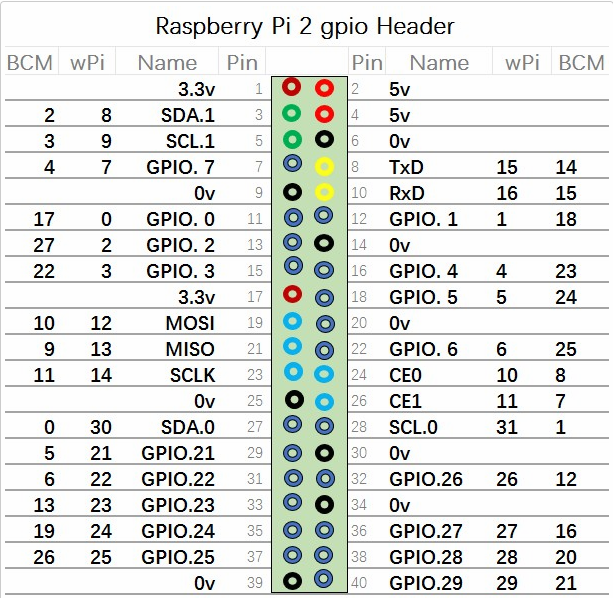一个简单的lumaDemo,在一个通过I2C连接到树莓派的OLED屏上输出几个字符。
见 luma.examples
安装依赖包
$ sudo usermod -a -G i2c,spi,gpio pi
$ sudo apt install python3-dev python3-pip python3-numpy libfreetype6-dev libjpeg-dev build-essential
$ sudo apt install libsdl2-dev libsdl2-image-dev libsdl2-mixer-dev libsdl2-ttf-dev libportmidi-dev
然后下载luma.examples文件夹
$ git clone https://github.com/rm-hull/luma.examples.git
进入文件夹安装luma组件
$ cd luma.examples
$ sudo -H pip install -e .
基于balenalib/rpi-raspbian镜像
Dockerfile:
FROM balenalib/rpi-raspbian:latest
ENTRYPOINT []
RUN apt-get -q update
RUN apt-get -q upgrade
RUN apt install python3-dev python3-pip python3-numpy libfreetype6-dev libjpeg->
RUN apt install libsdl2-dev libsdl2-image-dev libsdl2-mixer-dev libsdl2-ttf-dev>
RUN pip install rpi.gpio
RUN git clone https://github.com/rm-hull/luma.examples.git
RUN cd luma.examples && pip install -e .
CMD ["python3","luma.examples/examples/3d_box.py"]
注: 运行镜像时需要添加--privileged,否则无法访问GPIO
生成镜像并运行后会执行自带的3d_box.py
可自行修改Dockerfile文件嵌入自己的python程序,或者把这个作为基础镜像再生成新的镜像
树莓派 OLED
PIN 1(3V3) ---------------> VCC
PIN 3(SDA.1) ---------------> SDA
PIN 5(SCL.1) ---------------> SCL
PIN 6(0V) ---------------> GND
本Demo基于luma.example中的例子修改简化而成,
- show_text.py为显示字符的程序
- demo_opt.py是原example中的文件,用于获取屏幕信息
- fonts文件夹中为字体文件,其中code2000.ttf支持中文(似乎支持所有语言的字符)