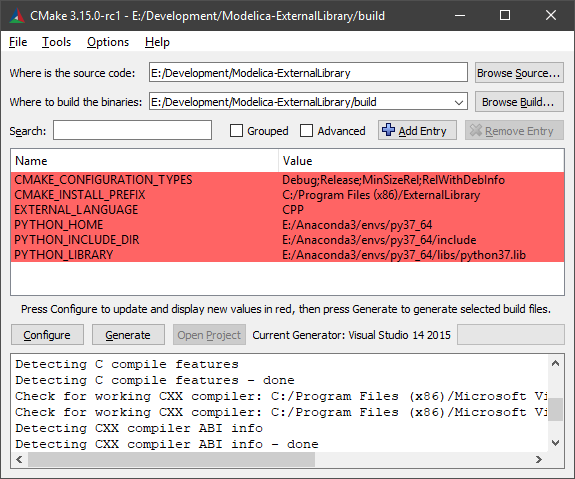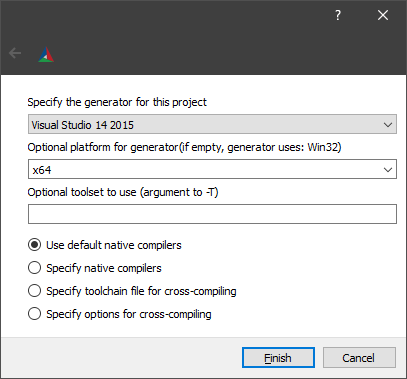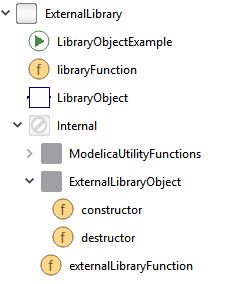"ExternalLibrary" is a Modelica library that demonstrates how to call external C/C++ and Python code from Modelica. It implements a function that reads a double value from a text file, adds it to the inputs and returns the result:
(y1, y2) = externalFunction(filename, u1, u2)
This function can easily be adapted to different use cases e.g. pre-processing, data loading or inter- and extrapolation using C/C++ and Python libraries. The Modelica library and C interface of the shared library is the same for both backends.
The library should also work with other versions, platforms and compilers but for simplicity we assume the following programs to be installed:
- Visual Studio 2017
- Dymola 2022
- CMake 3.15
- Anaconda Python 3.8 64-bit (only required for the Python backend)
C- C/C++ headers and sources of the shared libraryExternalLibrary- the Modelica packagePython- the Python library
- open the CMake GUI
- click
Browse Source...and select the root of the repository - create a sub-directory
build, clickBrowse Build...and select it - click
Configureand select Visual Studio as generator andx64as platform
- click
Generateto generate the Visual Studio solution - click
Open Projectto open the solution in Visual Studio - build the solution (
CRTRL+SHIFT+B)
The shared library is automatically copied to ExternalLibrary/Resources/Library/win64/ExternalLibrary.dll.
To run the tests, right click on the ExternalLibraryTest project, select Set as StartUp project and press F5 to run it. In the Output window you should get a return code of 0 if the test ran successfully.
To build a shared library that calls Python follow the steps above, but after you pressed Configure, select EXTERNAL_LANGUAGE=Python and set PYTHON_HOME=C:/Anaconda3 (assuming that you installed Anaconda Python 3.7 in C:/Anaconda3).
To install the Python library in development mode run pip install -e Python in the root of the repository. This will allow you edit the Python code without reinstalling the library.
Run ExternalLibraryTest in Visual Studio to check if everything is set up correctly.
The Modelica library is the same for both the C++ and the Python backend. It contains a Modelica function libraryFunction that can be used e.g. to load data at the beginning of a simulation and an ExternalObject LibraryObject to connect to external code during the simulation (e.g. to inter- or extrapolate using special algorithms).
After loading the ExternalLibrary package in Dymola, go to Commands and run Advanced.CompileWith64=2 to compile 64-bit binaries and Modelica.Utilities.System.setEnvironmentVariable("PYTHONHOME", "C:/Anaconda3"), so the shared library knows where to search for the Python installation.
To run the function with the default parameters, right click libraryFunction and select Run Function... and then Execute.
The LibraryObjectExample demonstrates the use of the external object.
Copyright © 2023 Dassault Systèmes. The code is released under the 2-Clause BSD license.