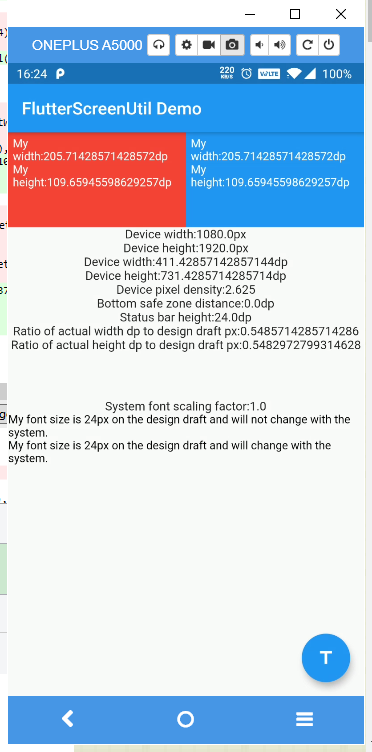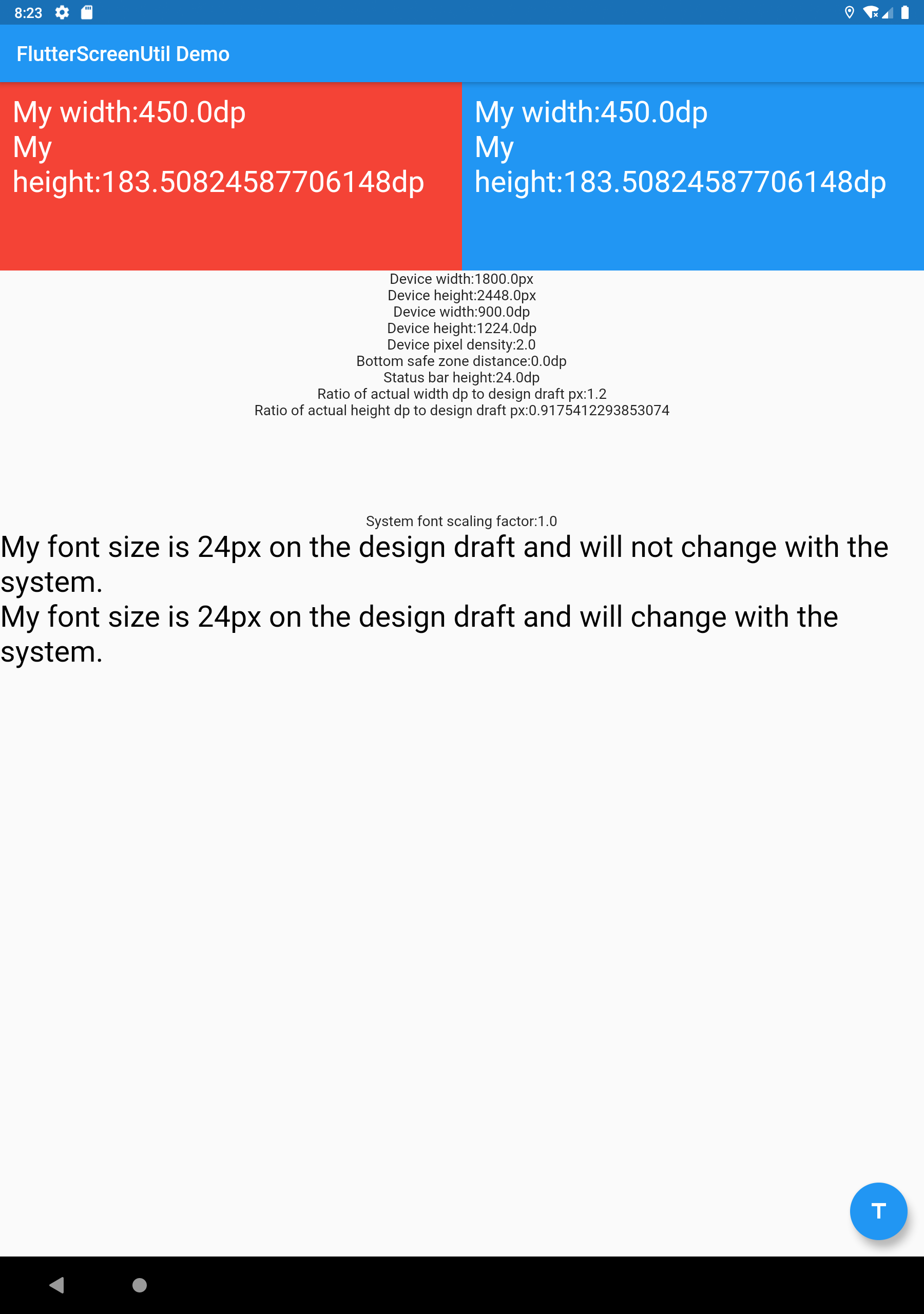A flutter plugin for adapting screen and font size.Let your UI display a reasonable layout on different screen sizes!
Note: This plugin is still under development, and some APIs might not be available yet.
Please check the latest version before installation. If there is any problem with the new version, please use the previous version
dependencies:
flutter:
sdk: flutter
# add flutter_screenutil
flutter_screenutil: ^{latest version}import 'package:flutter_screenutil/flutter_screenutil.dart';| Property | Type | Default Value | Description |
|---|---|---|---|
| designSize | Size | Size(360, 690) | The size of the device screen in the design draft, in dp |
| builder | Widget Function() | Container() | Generally returning a Function of MaterialApp type |
| orientation | Orientation | portrait | screen orientation |
Initialize and set the fit size and font size to scale according to the system's "font size" accessibility option
Please set the size of the design draft before use, the width and height of the design draft.
The first way:
void main() => runApp(MyApp());
class MyApp extends StatelessWidget {
@override
Widget build(BuildContext context) {
//Set the fit size (Find your UI design, look at the dimensions of the device screen and fill it in,unit in dp)
return ScreenUtilInit(
designSize: Size(360, 690),
builder: () => MaterialApp(
...
theme: ThemeData(
primarySwatch: Colors.blue,
textTheme: TextTheme(
//To support the following, you need to use the first initialization method
button: TextStyle(fontSize: 45.sp)
),
),
),
);
}
}
The second way:Does not support font adaptation in the textTheme of MaterialApp's theme.
not support this:
MaterialApp(
...
theme: ThemeData(
textTheme: TextTheme(
//To support the following, you need to use the first initialization method
button: TextStyle(fontSize: 45.sp)
),
),
)class MyApp extends StatelessWidget {
@override
Widget build(BuildContext context) {
return MaterialApp(
debugShowCheckedModeBanner: false,
title: 'Flutter_ScreenUtil',
theme: ThemeData(
primarySwatch: Colors.blue,
),
home: HomePage(title: 'FlutterScreenUtil Demo'),
);
}
}
class HomePage extends StatefulWidget {
const HomePage({Key key, this.title}) : super(key: key);
final String title;
@override
_HomePageState createState() => _HomePageState();
}
class _HomePageState extends State<HomePage> {
@override
Widget build(BuildContext context) {
//Set the fit size (fill in the screen size of the device in the design) If the design is based on the size of the 360*690(dp)
ScreenUtil.init(
BoxConstraints(
maxWidth: MediaQuery.of(context).size.width,
maxHeight: MediaQuery.of(context).size.height),
designSize: Size(360, 690),
orientation: Orientation.portrait);
return Scaffold();
}
} ScreenUtil().setWidth(540) (dart sdk>=2.6 : 540.w) //Adapted to screen width
ScreenUtil().setHeight(200) (dart sdk>=2.6 : 200.h) //Adapted to screen height , under normal circumstances, the height still uses x.w
ScreenUtil().radius(200) (dart sdk>=2.6 : 200.r) //Adapt according to the smaller of width or height
ScreenUtil().setSp(24) (dart sdk>=2.6 : 24.sp) //Adapter font
ScreenUtil().pixelRatio //Device pixel density
ScreenUtil().screenWidth (dart sdk>=2.6 : 1.sw) //Device width
ScreenUtil().screenHeight (dart sdk>=2.6 : 1.sh) //Device height
ScreenUtil().bottomBarHeight //Bottom safe zone distance, suitable for buttons with full screen
ScreenUtil().statusBarHeight //Status bar height , Notch will be higher
ScreenUtil().textScaleFactor //System font scaling factor
ScreenUtil().scaleWidth //The ratio of actual width to UI design
ScreenUtil().scaleHeight //The ratio of actual height to UI design
ScreenUtil().orientation //Screen orientation
0.2.sw //0.2 times the screen width
0.5.sh //50% of screen heightPass the dp size of the design draft((The unit is the same as the unit at initialization)):
Adapted to screen width: ScreenUtil().setWidth(540),
Adapted to screen height: ScreenUtil().setHeight(200), In general, the height is best to adapt to the width
If your dart sdk>=2.6, you can use extension functions:
example:
instead of :
Container(
width: ScreenUtil().setWidth(50),
height:ScreenUtil().setHeight(200),
)you can use it like this:
Container(
width: 50.w,
height:200.h
)Note
The height can also use setWidth to ensure that it is not deformed(when you want a square)
The setHeight method is mainly to adapt to the height, which is used when you want to control the height of a screen on the UI to be the same as the actual display.
Generally speaking, 50.w!=50.h.
//for example:
///If you want to display a square:
///The UI may show a rectangle:
Container(
width: 375.w,
height: 375.h,
),
////If you want to display a square:
Container(
width: 300.w,
height: 300.w,
),
or
Container(
width: 300.r,
height: 300.r,
),//Incoming font size(The unit is the same as the unit at initialization)
ScreenUtil().setSp(28)
28.sp
//for example:
Column(
crossAxisAlignment: CrossAxisAlignment.start,
children: <Widget>[
Text(
'16sp, will not change with the system.',
style: TextStyle(
color: Colors.black,
fontSize: 16.sp,
),
textScaleFactor: 1.0,
),
Text(
'16sp,if data is not set in MediaQuery,my font size will change with the system.',
style: TextStyle(
color: Colors.black,
fontSize: 16.sp,
),
),
],
)APP global:
MaterialApp(
debugShowCheckedModeBanner: false,
title: 'Flutter_ScreenUtil',
theme: ThemeData(
primarySwatch: Colors.blue,
),
builder: (context, widget) {
return MediaQuery(
///Setting font does not change with system font size
data: MediaQuery.of(context).copyWith(textScaleFactor: 1.0),
child: widget,
);
},
home: HomePage(title: 'FlutterScreenUtil Demo'),
),Separate Text:
Text("text", textScaleFactor: 1.0)