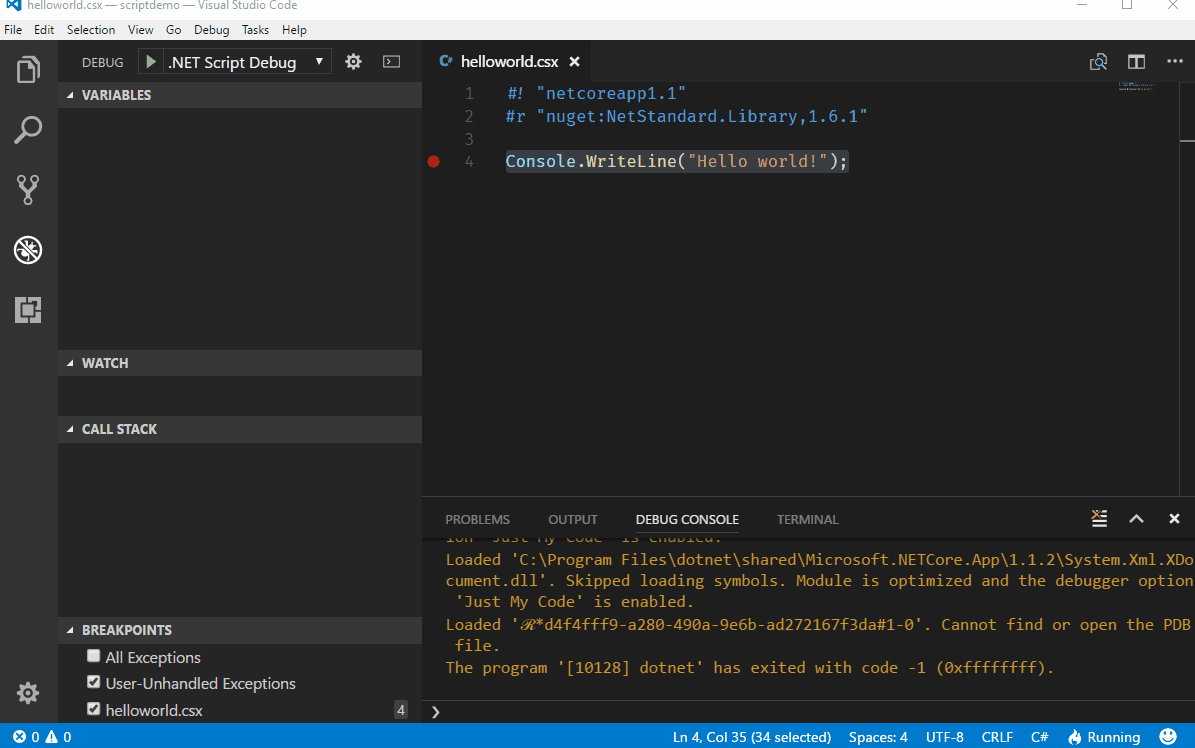Run C# scripts from the .NET CLI.
| Build server | Platform | Build status |
|---|---|---|
| AppVeyor | Windows |  |
| Travis | Linux/ OS X |
The only thing we need to install is .Net Core
choco install dotnet.scriptDownload and unzip the latest release and make sure that dotnet-script.sh is in your PATH.
Our typical helloworld.csx might look like this
#! "netcoreapp1.1"
#r "nuget:NetStandard.Library,1.6.1"
Console.WriteLine("Hello world!");
Let us take a quick look at what is going on here.
#! "netcoreapp1.1" tells OmniSharp to resolve metadata in the context of anetcoreapp1.1 application.
#r "nuget:NetStandard.Library,1.6.1" brings in the the NetStandard.Library 1.6.1 from NuGet.
That is all it takes and we can execute the script
dotnet script helloworld.csx
Simply create a folder somewhere on your system and issue the following command.
dotnet script initThis will create Helloworld.csx along with the launch configuration needed to debug the script in VS Code.
.
├── .vscode
│ └── launch.json
├── helloworld.csx
└── omnisharp.jsonAll arguments after -- are passed to the script in the following way:
dotnet script foo.csx -- arg1 arg2 arg3Then you can access the arguments in the script context using the global Args collection:
foreach (var arg in Args)
{
Console.WriteLine(arg);
}All arguments before -- are processed by dotnet script. For example, the following command-line
dotnet script -d foo.csx -- -dwill pass the -d before -- to dotnet script and enable the debug mode whereas the -d after -- is passed to script for its own interpretation of the argument.
dotnet script has built-in support for referencing NuGet packages directly from within the script.
#r "nuget: AutoMapper, 9.1.0"Note: Omnisharp needs to be restarted after adding a new package reference
The days of debugging scripts using Console.WriteLine are over. One major feature of dotnet script is the ability to debug scripts directly in VS Code. Just set a breakpoint anywhere in your script file(s) and hit F5(start debugging)