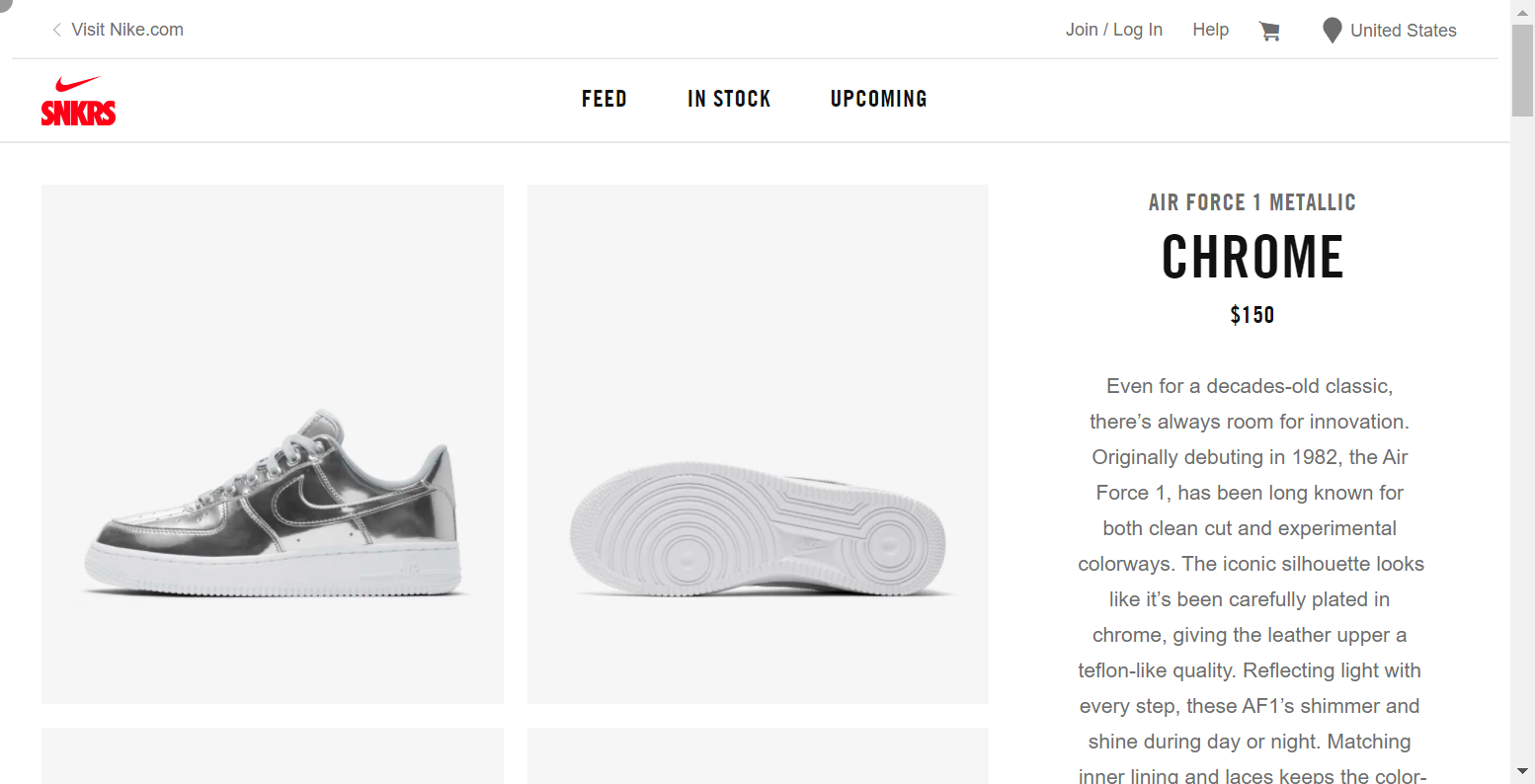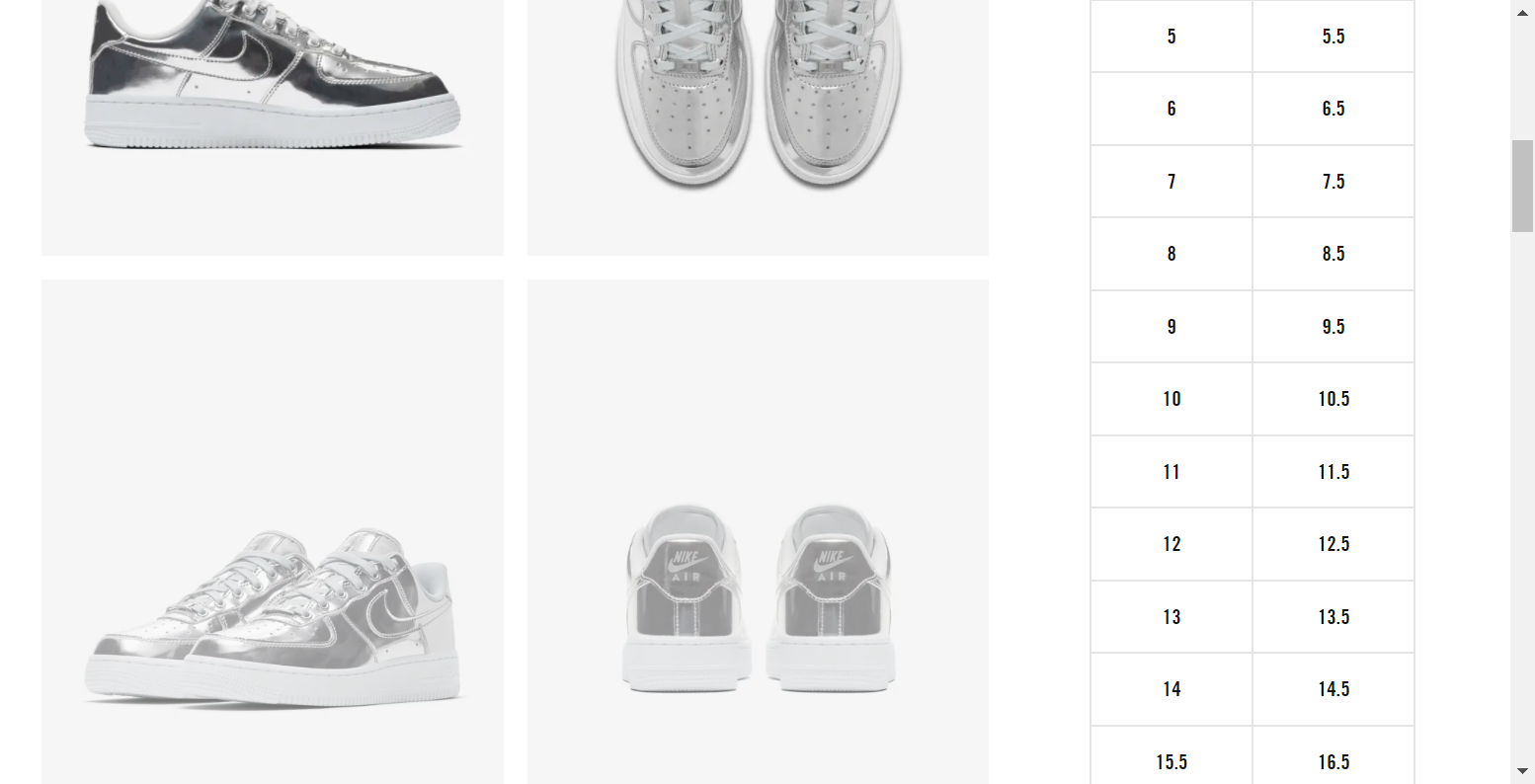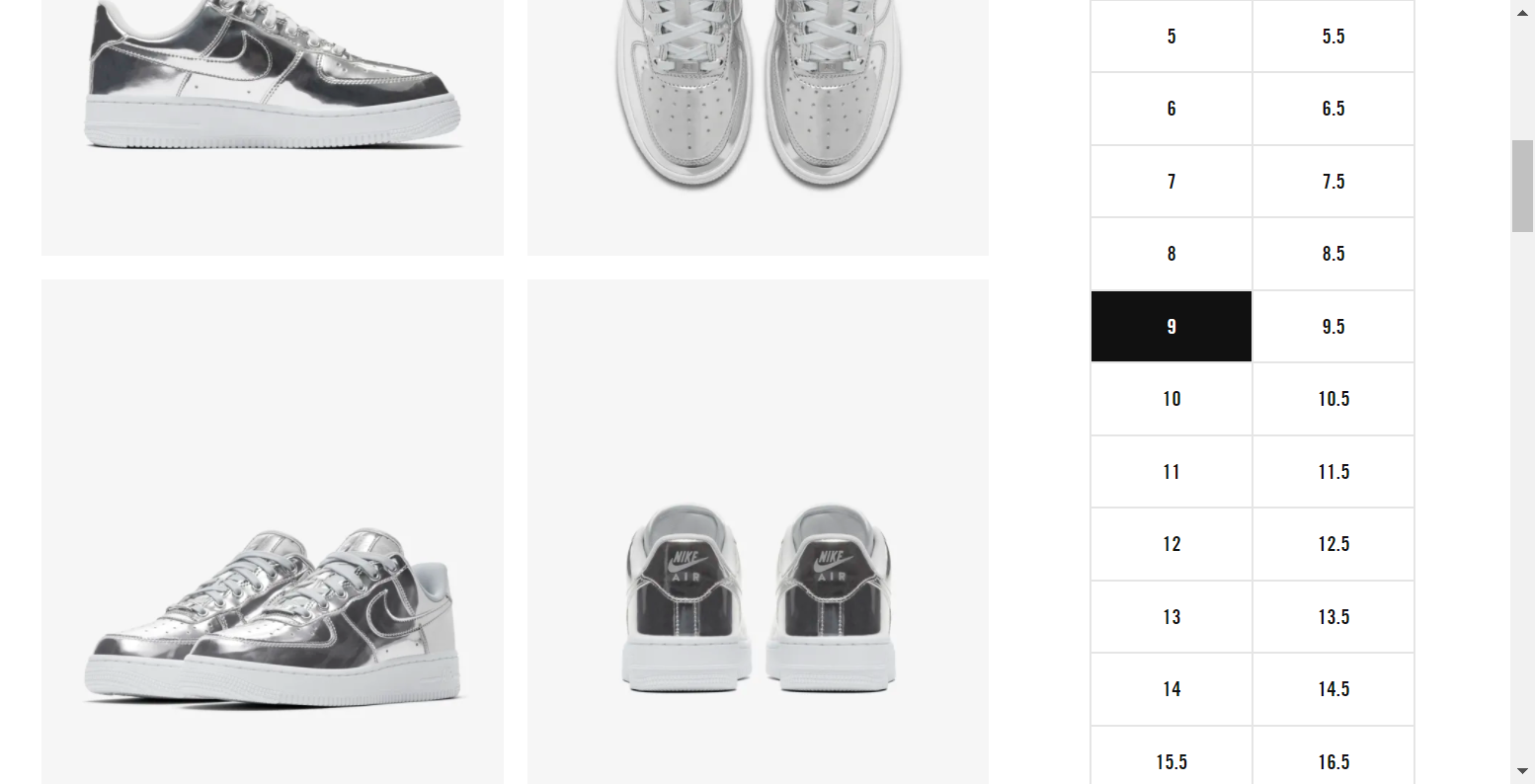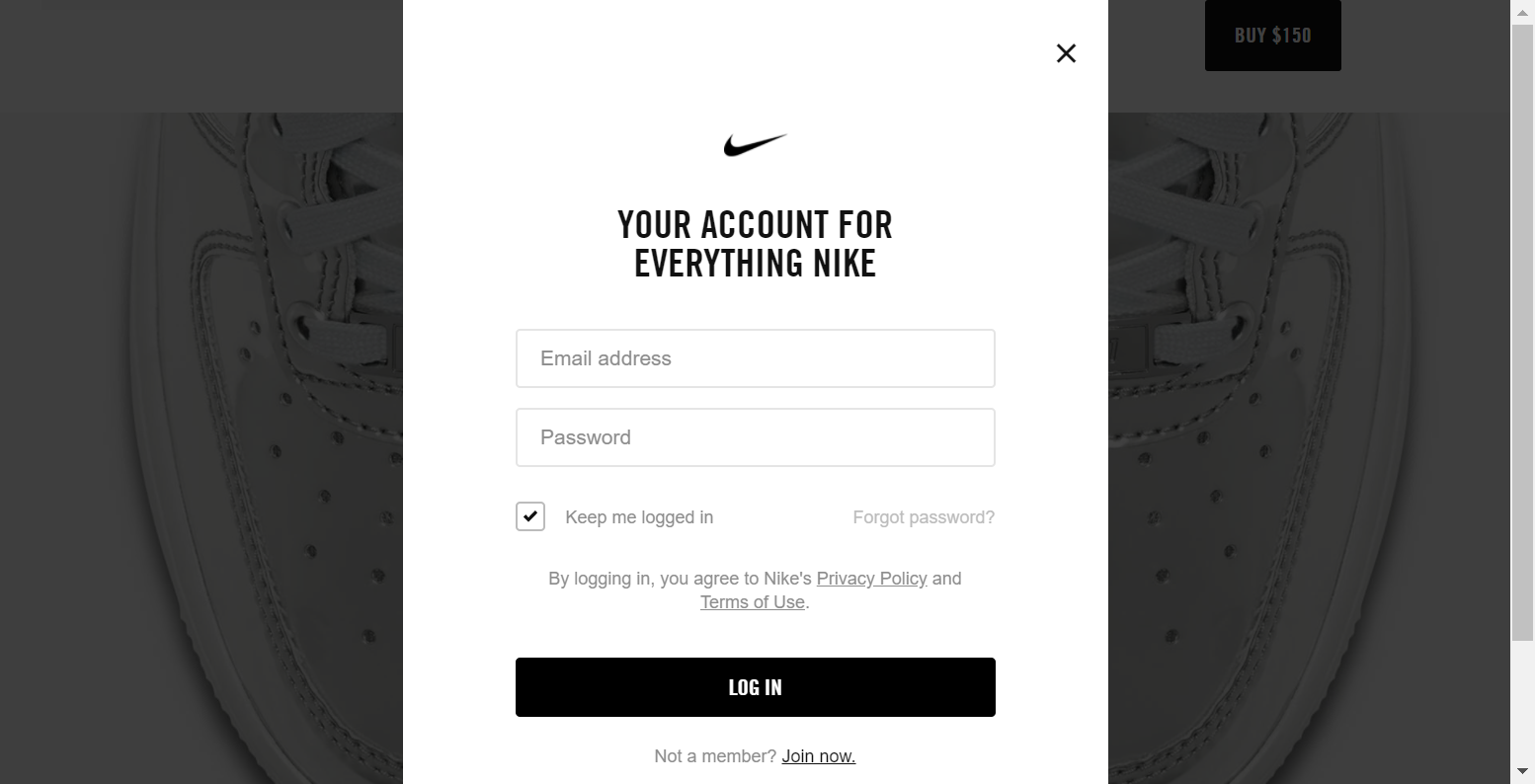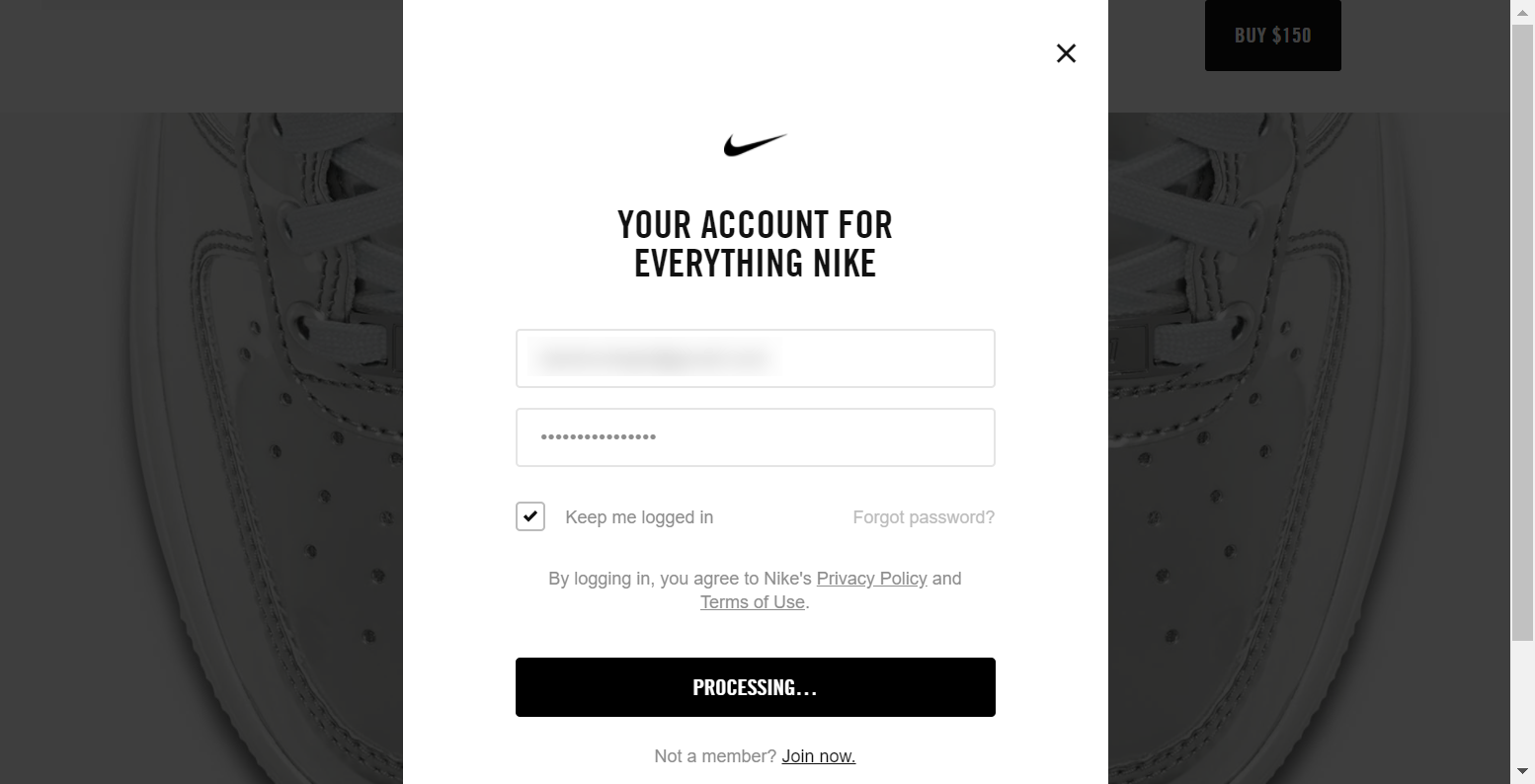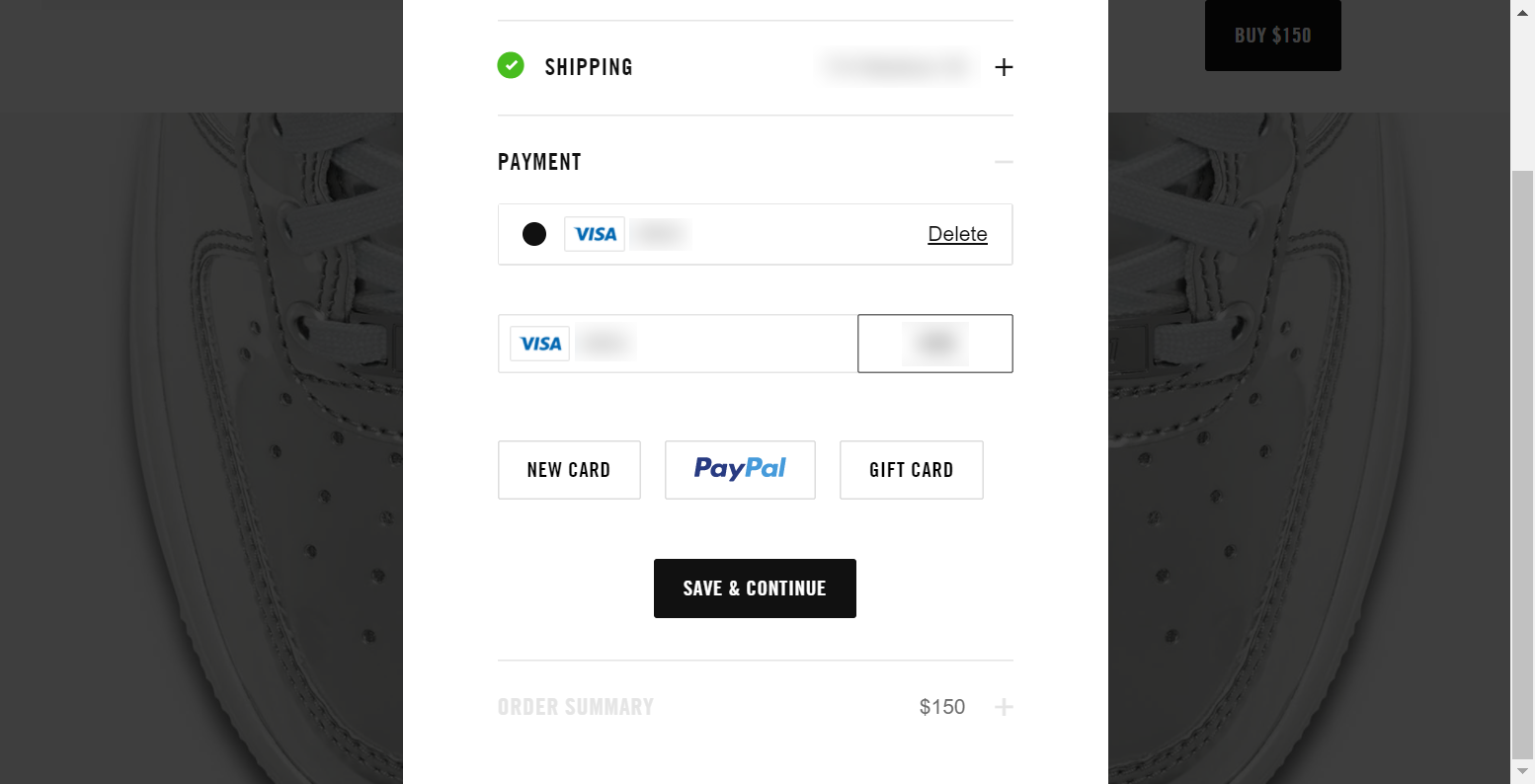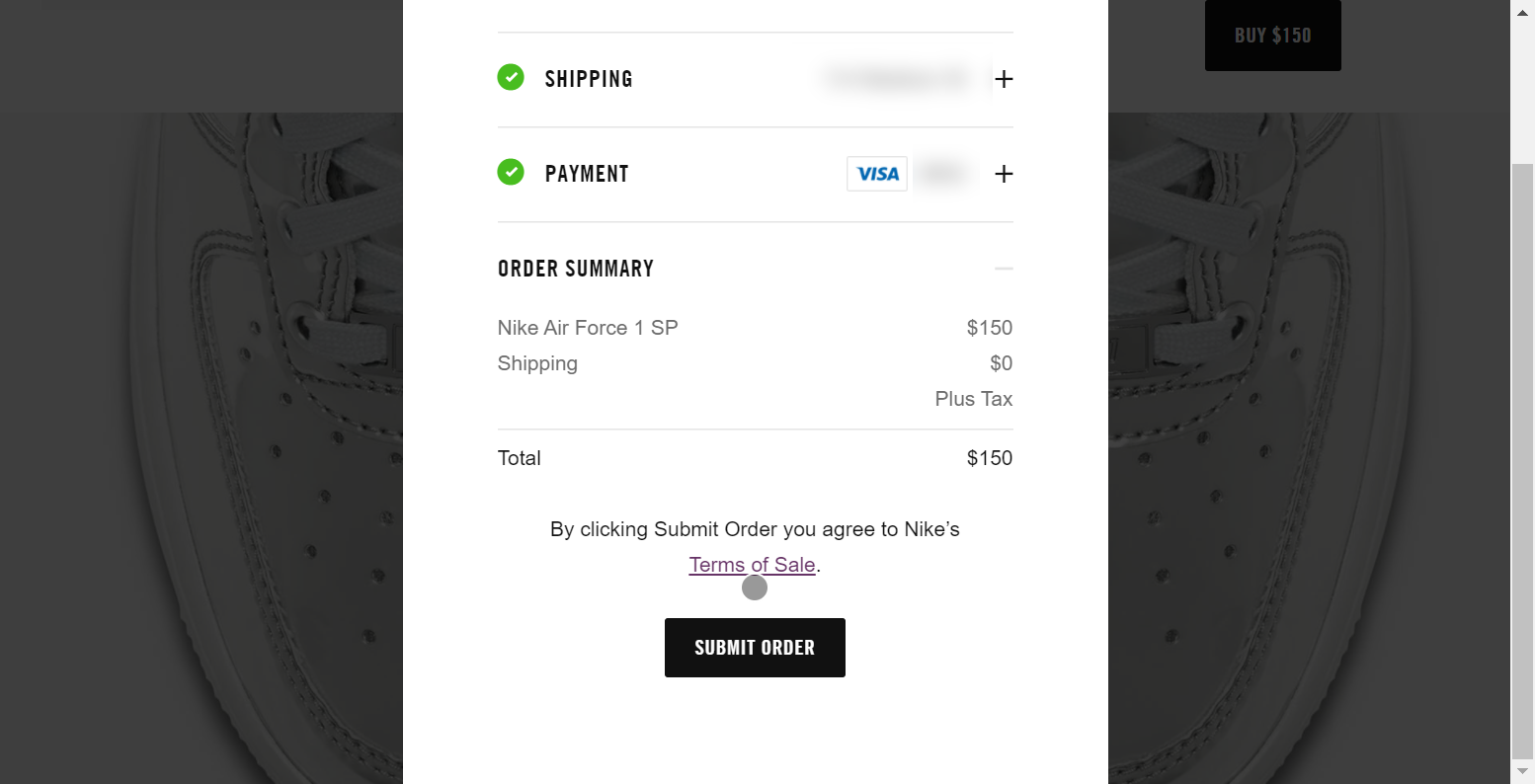This is a simple bot using Node.js / puppeteer that buys a Nike shoe when it drops.
- Node.js
- git command-line tools
- A text editor (I recommend Notepad++)
- A Nike.com account with a credit card already saved to the account for pre-filling
- Install Node.js (LTS)
- Test your Node.js installation: First open a terminal (in Windows, you can do
WIN + Rthen typecmdand hitENTER), then typenode -vand you should see something likev10.16.0(the current version as of right now).
- Install git
- Test your git installation: First open a terminal (in Windows, you can do
WIN + Rthen typecmdand hitENTER), then typegit --versionand you should see something likegit version 2.8.1.windows.1(the current version as of right now).
- Clone this repository using git
- Open a terminal (in Windows, you can do
CTRL + Rthen typecmdand hitENTER) - Enter the following:
git clone https://github.com/tylerburleigh/nike-buy-bot.git
- Make sure you are in the bot directory within the terminal
cd nike-buy-bot
- Install the Node.js dependencies
npm install
- Using a text editor, edit the
bot.jsfile in the bot directory. In this file, look for the section calledParameters to set. These are the parameters to change:
- user
- pass
- cv_code
- size
- url
- debug
- buy
- Run the bot
Once you've configured the bot, you can run it
node bot.js
Ideally, you would run it right around the time of the drop.
The bot works in a series of 9 "rounds", which include loading the shoe page, finding and clicking the desired shoe size, adding it to the cart, logging into your Nike.com account, and submitting an order.
(not shown here)