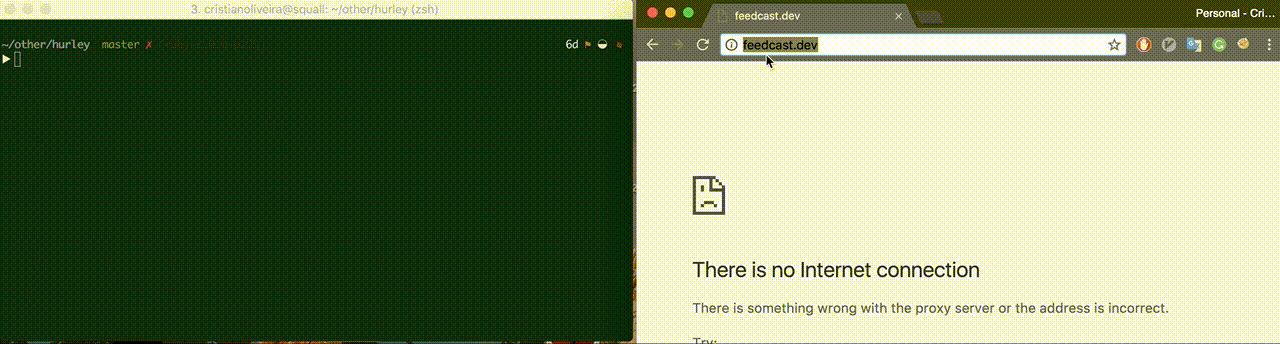The management of multiple apps running over different ports made easy through custom local domains.
See more on examples
Ergo's goal is to be a simple reverse proxy that follows the Unix philosophy of doing only one thing and doing it well. Simplicity means no magic involved. Just a flexible reverse proxy which extends the well-known /etc/hosts declaration.
Feedback
This project is constantly undergoing development, however, it's ready to use. Feel free to provide feedback as well as open issues. All suggestions and contributions are welcome. :)
For help and feedback you can find us at #ergo-proxy channel on https://gopher.slack.com
Dealing with multiple apps locally, and having to remember each port representing each microservice is frustrating. I wanted a simple way to assign each service a proper local domain. Ergo solves this problem.
brew tap cristianoliveira/tap
brew install ergo
curl -s https://raw.githubusercontent.com/cristianoliveira/ergo/master/install.sh | sh
From powershell run:
Invoke-WebRequest https://raw.githubusercontent.com/cristianoliveira/ergo/master/install.ps1 -out ./install.ps1; ./install.ps1
You can also find the Windows executables in release.
Disclaimer: I use Unix-based systems on a daily basis, so I am not able to test each build alone. :(
go install github.com/cristianoliveira/ergo
Make sure you have $GOPATH/bin in your path: export PATH=$PATH:$GOPATH/bin
Ergo looks for a .ergo file inside the current directory. It must contain the names and URL of the services following the same format as /etc/hosts (domain+space+url). The main difference is it also considers the specified port.
You need to set the http://127.0.0.1:2000/proxy.pac configuration on your system network config.
Ergo comes with a setup command that can configure it for you. The current systems supported are:
- osx
- linux-gnome
- windows
ergo setup <operation-system>In case of errors / it doesn't work, please look at the detailed config session below.
echo "ergoproxy http://localhost:3000" > .ergo
ergo run
Now you should be able to access: http://ergoproxy.dev.
Ergo redirects anything ending with .dev to the configured url.
Simple, right? No magic involved.
Do you want to add more services? It's easy, just add more lines in .ergo:
echo "otherservice http://localhost:5000" >> .ergo
ergo list
ergo run
Restart the ergo server and access: http://otherservice.dev
ergo add otherservice http://localhost:5000 is a shorthand for appending lines to ./.ergo
Ergo accepts different configurations like run in different port (default: 2000) and change domain (default: dev). You can find all this configs on ergo's help running ergo -h.
In order to use Ergo domains you need to set it as a proxy. Set the http://127.0.0.1:2000/proxy.pac on:
Network Preferences > Advanced > Proxies > Automatic Proxy Configuration
Settings > Network and Internet > Proxy > Use setup script
On Ubuntu
System Settings > Network > Network Proxy > Automatic
For other distributions, check your network manager and look for proxy configuration. Use browser configuration as an alternative.
Browsers can be configured to use a specific proxy. Use this method as an alternative to system-wide configuration.
Keep in mind that if you requested the site before setting the proxy properly, you have to reset the cache of the browser or change the name of the service. In incognito windows cache is disabled by default, so you can use them if you don't wish to delete the cache
Also you should not use the default .dev domain, we suggest .test instead (see #58) unless your service supports https out of the box and you have already a certificate
Exit Chrome and start it using the following option:
# Linux
$ google-chrome --proxy-pac-url=http://localhost:2000/proxy.pac
# OS X
$ open -a "Google Chrome" --args --proxy-pac-url=http://localhost:2000/proxy.pac- Click the hamburger button otherwise click on "Edit" Menu
- then "Preferences"
- then "Settings" button at the bottom of the page ("General" active in sidebar) with title "Network Settings"
- check
Automatic Proxy configuration URLand enter valuehttp://localhost:2000/proxy.pacbelow - hit "ok"
network.proxy.autoconfig_url -> http://localhost:2000/proxy.pac
In order to use ergo as your web proxy on terminal you must set the http_proxy variable. (Only for linux/osx)
export http_proxy="http://localhost:2000"As an alternative you can see the scripts inside /resources for running an
ephemeral setup. Those scripts set the proxy only while ergo is running.
- Fork it!
- Create your feature branch:
git checkout -b my-new-feature - Commit your changes:
git commit -am 'Add some feature' - Push to the branch:
git push origin my-new-feature - Submit a pull request, they are welcome!
- Please include unit tests in your pull requests
Minimal required golang version 1.10
make all make test
make test-integrationMIT