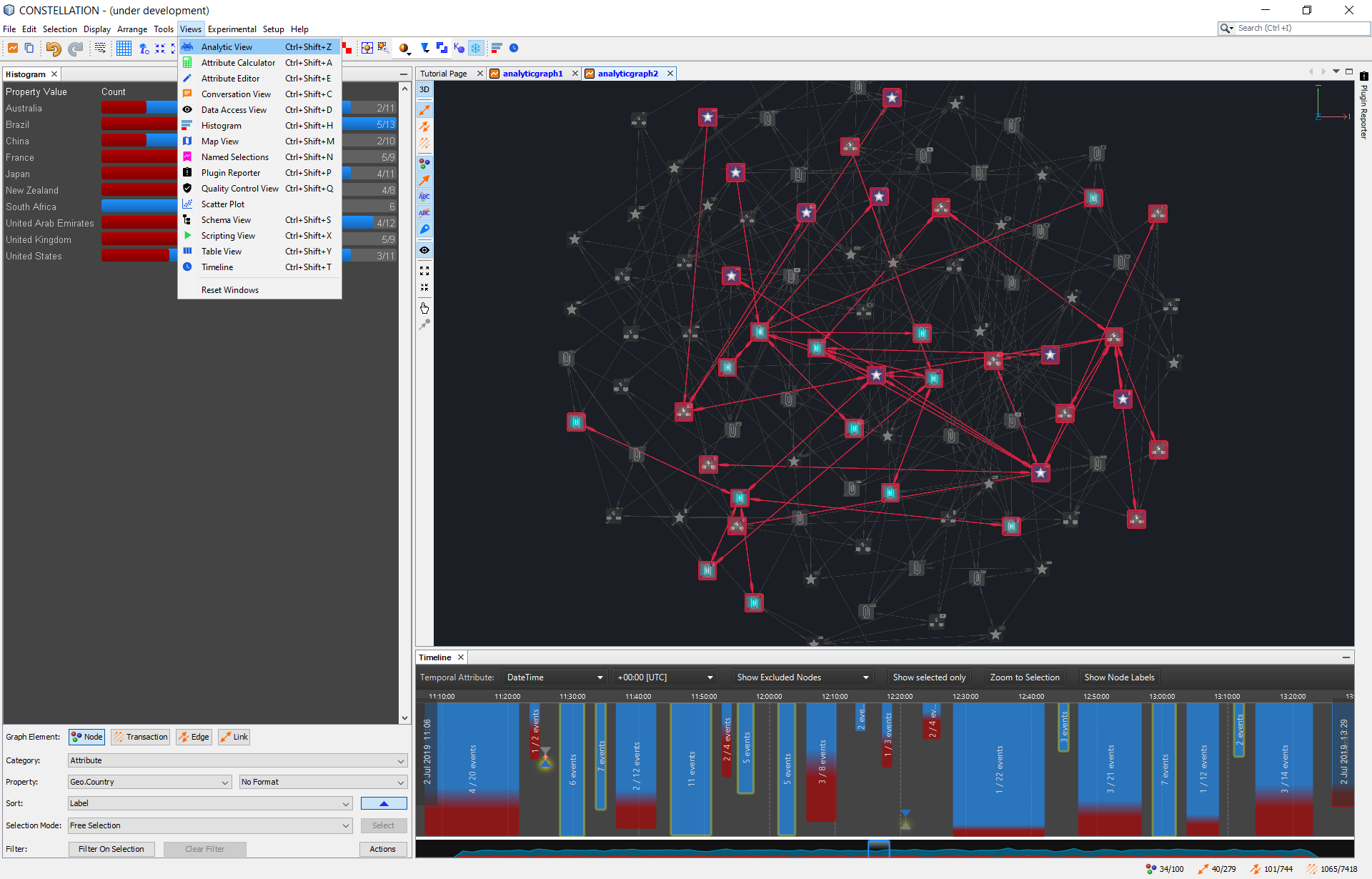Constellation is a graph-focused data visualisation and interactive analysis application enabling data access, federation and manipulation capabilities across large and complex data sets.
- Vision Statement
- Prerequisites
- Download Constellation
- Run Constellation
- Build Constellation
- Package Constellation
- Contributing to Constellation
- Documentation
- Training
- Common Troubleshooting Checks
- Acknowledgments
Constellation is a first class, domain agnostic data visualisation and analysis application enabling the user to solve large and complex data problems in a simple and intuitive way.
- Users: data analysts, data scientists, and all people interested in graph data analysis.
- Data analysis domains: graph datasets with rich feature data e.g. social networks, network infrastructure, chemical composition, etc.
- Constellation is known to work on Windows 64-bit and Linux 64-bit. There is currently no support for Mac and the feature request is tracked by Issue #21.
- The OpenGL graph display works with NVIDIA and ATI graphics cards that support OpenGL 3.3 or later. It is known to not work with older Intel on-board graphics cards.
Download Constellation by going to the release page.
Unzip the constellation.zip bundle and double click the bin/constellation64.exe
for Windows or run the bin\constellation shell script for Linux and MacOSX.
To build Constellation from source code do the following:
-
Download Azul's Zulu distribution of JDK 11 with JFX 11, either the Windows 64 bit, Linux 64 bit or MacOSX 64 bit
-
Download NetBeans 11.3
-
Update
netbeans_jdkhomein netbeans.conf to point to the Azul Zulu JDK you downloaded (e.g.C:\Program Files\NetBeans-11.3\netbeans\etc) -
NetBeans 11 have dropped support for the Java Help system but is still required by Constellation. Until we find a solution to #15 there are 2 jar files that have to be manually copied into the NetBeans installation folder.
- Download org-netbeans-modules-javahelp.jar to
C:\Program Files\NetBeans 11.3\platform\modules(using Windows as an example). Note that you will need to override this file when prompted. - Download jhall-2.0_05.jar to
C:\Program Files\NetBeans 11.3\netbeans\platform\modules\ext(using Windows as an example)
- Download org-netbeans-modules-javahelp.jar to
-
Clone this repository
-
Open the Constellation module suite from NetBeans
-
In the Projects view, expand
Important Files>Build Script> Right click >Update dependencies and clean build. This can take around 20 minutes to download the first time depending on your internet connection so feel free to get a ☕ and come back later. -
Start Constellation by right clicking on
Constellation>Run
To package Constellation in a zip bundle do the following:
- In NetBeans, expand
Constellation>Important Files - Right click on
Build Scriptand run thebuild-zip-with-windows-jreorbuild-zip-with-linux-jre
The packaged file should be available from the dist directory.
For more information please see the contributing guide.
- Constellation 101 Slides (coming soon)
- Overview Video (coming later)
- Quick Start Guide
- User Guide (coming later)
- Built in documentation to Constellation exists
- Basics (Buttonology) (coming later)
- Social Network Analysis (coming later)
- Developer Guide
- Example Module Template
- You can check whether your graphics card is supported by following these steps:
- Click on
File>New Graphto create a graph - Click on
Experimental>Build Graph>Sphere Graphto create a random graph. - If you can see a graph try to interact with it using the mouse.
- If the graph view remains blank, you may not have a supported graphics card.
- Click on
Help>JOGL Versionto see the graphics card capabilities of your machine. - Click on
Help>Show Logsto view Constellation log information.
Third party libraries and assets were used in development of Constellation, please view attribution list for details.