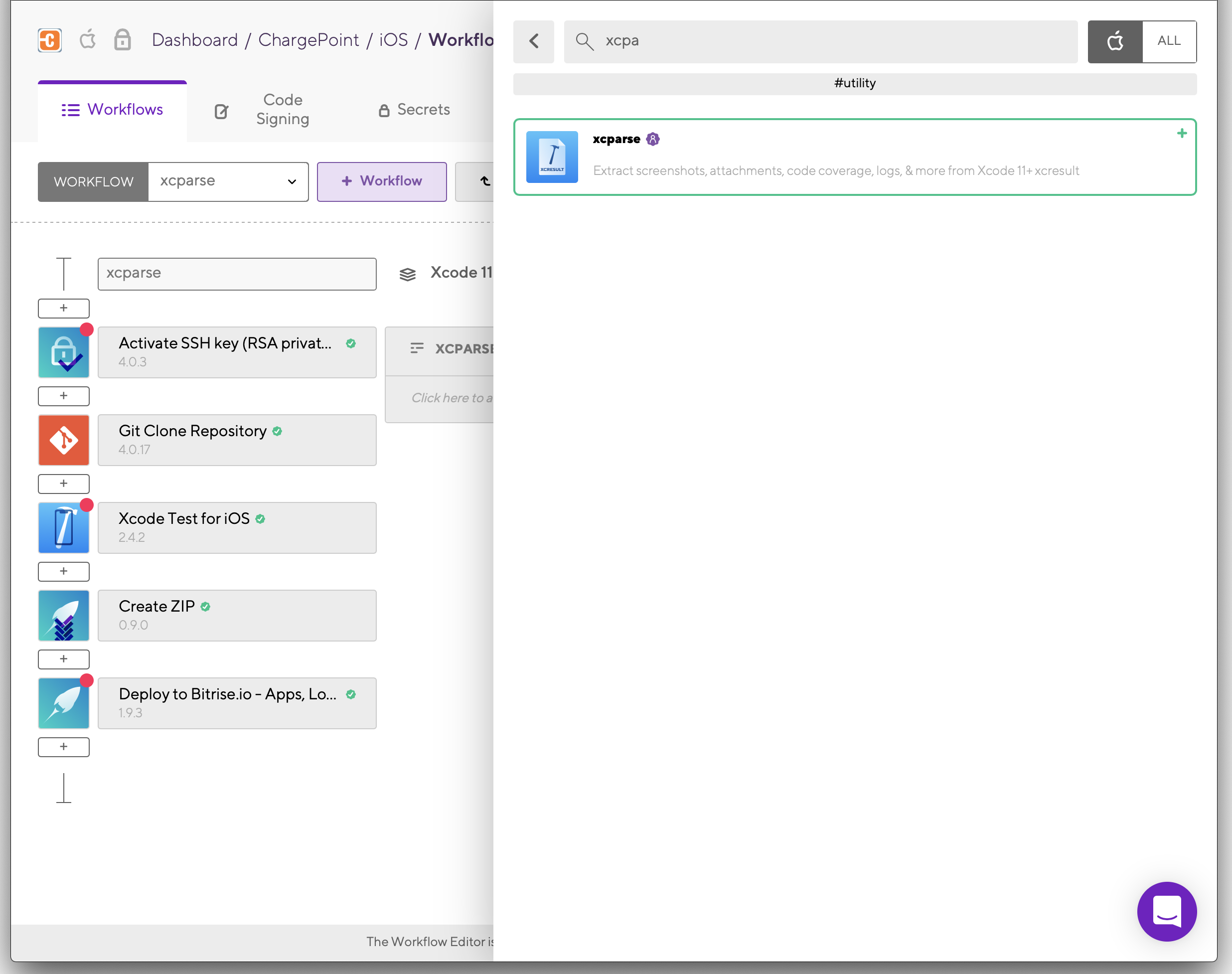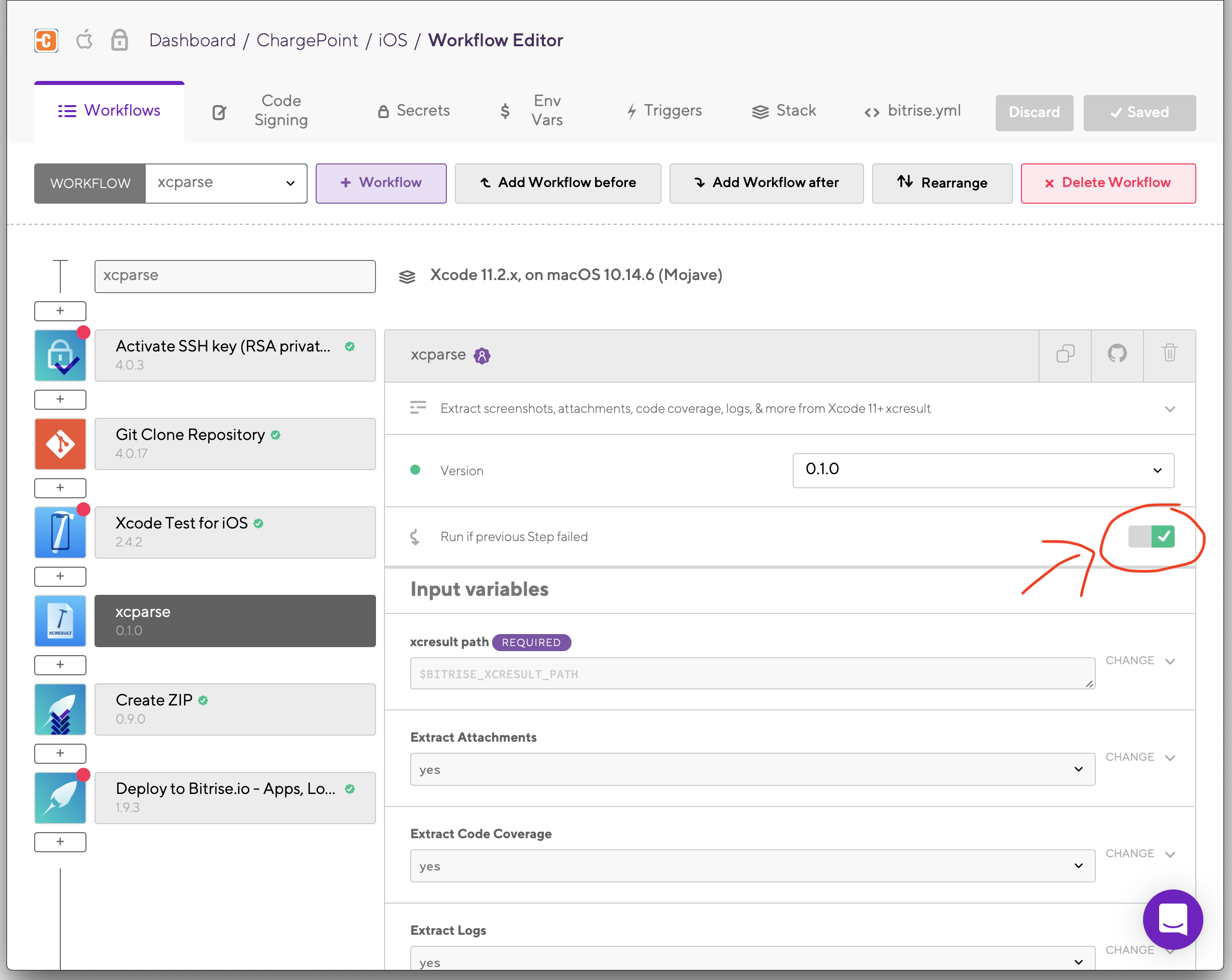Extract screenshots, attachments, code coverage, logs, & more from Xcode 11+ xcresult using the Swift command line tool xcparse
This step is a part of Bitrise's StepLib so you can add it to your workflow by going to the Workflow Editor in Bitrise and adding the step after your Xcode Test step.
The step should be inserted after your "Xcode Test" step or whatever step is generating your xcresult, but before your "Deploy to Bitrise.io" step.
Ensure when added that you enable "Run if previous Step failed" to ensure that your xcresult is parsed even when one of the tests in your Xcode Test step fails. Failure to do so will lead to the xcparse step being skipped if any test fails.
If you're not using Bitrise's Xcode Test step, update the xcresult path input variable with the path to your xcresult.
Resulting files will be placed within ZIPs that can be downloaded in your "Apps & Artifacts" tab once the build is complete. The paths to these ZIPs are provided as output variables if you want to use them directly in your other steps.
Can be run directly with the bitrise CLI,
just git clone this repository, cd into it's folder in your Terminal/Command Line
and call bitrise run test.
Check the bitrise.yml file for required inputs which have to be
added to your .bitrise.secrets.yml file!
Step by step:
- Open up your Terminal / Command Line
git clonethe repositorycdinto the directory of the step (the one you justgit cloned)- Create a
.bitrise.secrets.ymlfile in the same directory ofbitrise.yml(the.bitrise.secrets.ymlis a git ignored file, you can store your secrets in it) - Check the
bitrise.ymlfile for any secret you should set in.bitrise.secrets.yml
- Best practice is to mark these options with something like
# define these in your .bitrise.secrets.yml, in theapp:envssection.
- Once you have all the required secret parameters in your
.bitrise.secrets.ymlyou can just run this step with the bitrise CLI:bitrise run test
An example .bitrise.secrets.yml file:
envs:
- A_SECRET_PARAM_ONE: the value for secret one
- A_SECRET_PARAM_TWO: the value for secret two
If you wish to see your UI changes while working locally, follow this guide to use the offline Workflow Editor.
If you want to test your PR changes in Bitrise.io, edit your bitrise.yml in the Workflow Editor and insert the following after your Xcode Test step but before your Deploy to Bitrise step:
- git::https://github.com/ChargePoint/bitrise-step-xcparse.git@master:
title: xcparse
Ensure to change the GitHub HTTPS link to your forked repo's URL & to change "master" to the name of the branch you're wanting to test.
- Create a new git repository for your step (don't fork the step template, create a new repository)
- Copy the step template files into your repository
- Fill the
step.shwith your functionality - Wire out your inputs to
step.yml(inputssection) - Fill out the other parts of the
step.ymltoo - Provide test values for the inputs in the
bitrise.yml - Run your step with
bitrise run test- if it works, you're ready
For Step development guidelines & best practices check this documentation: https://github.com/bitrise-io/bitrise/blob/master/_docs/step-development-guideline.md.
NOTE:
If you want to use your step in your project's bitrise.yml:
- git push the step into it's repository
- reference it in your
bitrise.ymlwith thegit::PUBLIC-GIT-CLONE-URL@BRANCHstep reference style:
- git::https://github.com/user/my-step.git@branch:
title: My step
inputs:
- my_input_1: "my value 1"
- my_input_2: "my value 2"
You can find more examples of step reference styles in the bitrise CLI repository.
- Fork this repository
git cloneit- Create a branch you'll work on
- To use/test the step just follow the How to use this Step section
- Do the changes you want to
- Run/test the step before sending your contribution
- You can also test the step in your
bitriseproject, either on your Mac or on bitrise.io - You just have to replace the step ID in your project's
bitrise.ymlwith either a relative path, or with a git URL format - (relative) path format: instead of
- original-step-id:use- path::./relative/path/of/script/on/your/Mac: - direct git URL format: instead of
- original-step-id:use- git::https://github.com/user/step.git@branch: - You can find more example of alternative step referencing at: https://github.com/bitrise-io/bitrise/blob/master/_examples/tutorials/steps-and-workflows/bitrise.yml
- Once you're done just commit your changes & create a Pull Request
You can share your Step or step version with the bitrise CLI. If you use the bitrise.yml included in this repository, all you have to do is:
- In your Terminal / Command Line
cdinto this directory (where thebitrise.ymlof the step is located) - Run:
bitrise run testto test the step - Run:
bitrise run audit-this-stepto audit thestep.yml - Check the
share-this-stepworkflow in thebitrise.yml, and fill out theenvsif you haven't done so already (don't forget to bump the version number if this is an update of your step!) - Then run:
bitrise run share-this-stepto share the step (version) you specified in theenvs - Send the Pull Request, as described in the logs of
bitrise run share-this-step
That's all ;)