Generic repository template for small scale MLOps.
Create ETL & machine learning pipelines, model store, API, monitoring & logging - all in a single container, with minimum setup required!
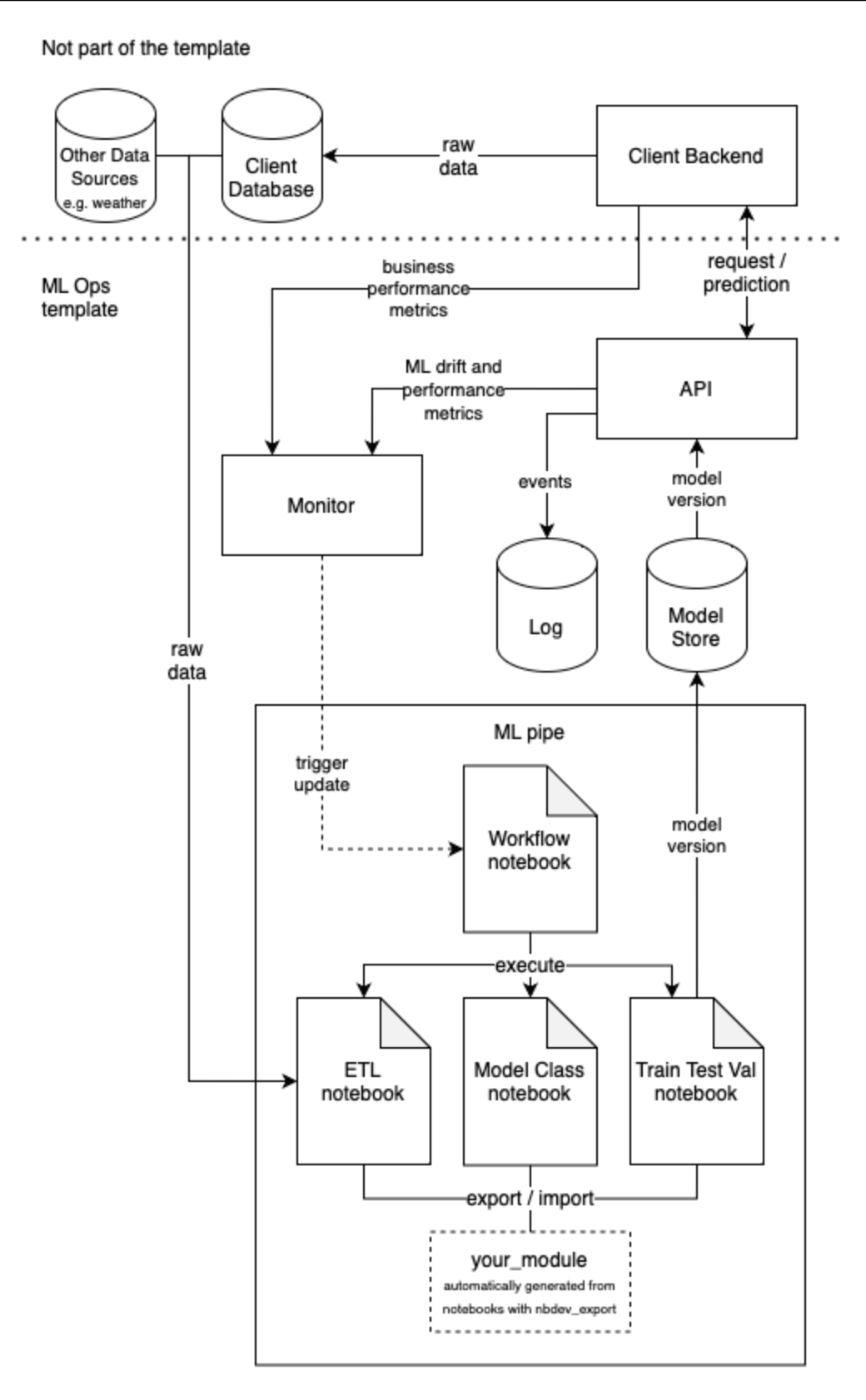 ML Ops template generic structure and process flowchart
ML Ops template generic structure and process flowchart
The generic ML Ops process and structure of the template is described in the figure above. The core structure of the template is built on three elements: a notebook-based ML pipeline (ml_pipe/), a model store with two alternatives (model_store/), and and API with generic logging and monitoring functions (api/).
In addition the repository contains requirements/ folder for managing requirements, Dockerfile and compose.yml for building and running the container, and examples/ showing two simple examples on how to create a ML model and save it into a model store. The api template is created so that it works with the examples as-is, but is built modular and easy to adopt for your use case.
For your ML project, create new repo from this template (see GitHub instructions). Commit history will be cleaned and the authors won't have access to your new repository (although sharing your work is encouraged).
NOTE: Updates to the template cannot be automatically synchronized to child projects!
Checklist for creating the repository:
- Use dashes '-' instead of underscores '_' for the repository name. This is an nbdev convention.
- Set your organization as the owner, if you represent one.
- Once the repository is ready, edit nbdev config file
settings.ini&ml_pipe/Makefileaccording to your project information. Thelib_pathvariable should be set toml_pipe/your_repository_name_but_with_underscores_instead_of_dashes.
The template assumes working within containers. Non-container development is possible but not recommended.
Repositories generated from the template are development-ready with GitHub Codespaces.
Codespaces builds a container according to settings in .devcontainer/devcontainer.json and attaches to it in vsc mode (see 'Running the container' below).
Just launch your repository in a Codespace and start working.
Begin by selecting your tools. Here are two examples for local development: Podman + JupyterLab (recommended), and Docker + VSC (Visual Studio Code).
The template container has three modes: two for development vsc (default) and jupyterlab, and api for running the API. The mode is given an environment variable MODE when running the container.
Podman + JupyterLab
Podman is an open source container runtime tool, that can also operate Docker containers, and shares most of the syntax with Docker. While it is possible to configure VSC Dev Container or VSC Remote Container to use Podman or other open source container framework (see instructions with minikube or Podman desktop), this requires some effort compared to Docker with Docker Desktop. In addition, third party Docker extensions may not work. Therefore, it is recommended to develop locally with Jupyterlab, which comes installed within the template container.
# On MacOS
# Install podman, docker and hyperkit
# These are the only requirements for your system -
# everything else, including python and it's packages
# are installed within the container!
$ brew install hyperkit
$ brew install docker docker-compose
$ brew install podman podman-compose
$ brew install podman-desktop
# Init podman machine and allocate resources
# NOTE: edit the allocation according to your needs.
# You may well run out of memory with this default setup.
$ podman machine init --cpus=2 --memory=4096
# Start podman machine
$ podman machine start
# Build container
$ cd your_repo
$ podman-compose build
# Start dev container with JupyterLab
$ MODE=jupyterlab podman-compose up
# To stop the dev container
# (in another terminal window or tab)
$ cd your_repo
$ podman-compose down
# To stop podman
$ podman machine stopCheck out Podman docs for more information and instructions.
Docker Desktop + Visual Studio Code
Docker Desktop is an open core tool for managing Docker containers. Please note that most non-personal use of Docker Desktop now requires paid license subscription.
To use the template with docker desktop, install and start docker desktop according to the instructions. VSC Extensions work with Docker Desctop with default settings.
Visual Studio Code is an IDE that supports container development. Install VSC and Dev Containers Extension. When you open your repository in VSC, it automatically detects .devcontainer/devcontianer.json and suggests opening the repository in a container. Alternatively, press cmd/ctrl shift P, type Remote-Container: Rebuild and Reopen in Container and press enter. VSC builds the container and attaches to it.
To start the API as the container entrypoint, run
MODE=api podman-compose up or MODE=api docker-compose up This loads the latest trained model from model store, starts the API and leaves the container running. The API requires an existing model store and a stored model to function.
NOTE: To launch container in
apimode, you must first train a model and save it to model store on a persistent volume or mapping, i.e. change thelocal_datavolume type in compose and rebuild the container. To avoid accidentaly leaking sensitive data, model stores are by default saved totmpfsstorage that is removed every time the container is stopped. Theapimode will not work without changing this setup.
To develop interactively with the API running, you may start the API from within your VSC / jupyterlab terminal by running uvicorn main:app --reload --reload-include *.pickle --host 0.0.0.0 within the API folder of the container. This does not require changing the volume types.
To specify model store and model version to load, use environment variables as specified in api/app_base.py. The default option loads latest model from pickle store.
The repository allows developing and running ML models completely offline.
Steps to offline install:
- Clone your repo on a network connected device or use codespaces.
- Add required python packages to
requirements/requirements.in. Try to include all packages you might require, because adding them later without internet access is rather difficult. - Build the image, and within the
requirementsfolder run the script./update_requirements.sh. - Rebuild the image.
- Pull the image and transfer it to the offline device with Podman requirements installed.
- Start container in the
jupyterlabmode with your choice of container tools.
The API works offline, too, but requires network access for external clients.
The examples/ folder contains simplified single-notebook examples on how to create, train, evaluate and deploy a ML model to model store. There are two notebooks due to two alternatives for the model store. You can try out the API by:
- Running an example notebook.
- Running the API with corresponding model store env.
- Prediction API is available: http://127.0.0.1:8000/predict
- Automatically generated online API documentation is available at: http://127.0.0.1:8000/docs
- Real time metrics are available at: http://127.0.0.1:8000/metrics and at the built-in example Prometheus server at http://127.0.0.1:9090
NOTE: if working in Codespaces, right-click the localhost links from README to access the port-forwarded endpoints!
The following API request calls for the example model to make a prediction on two new data points:
curl -X 'POST' \
'http://127.0.0.1:8000/predict' \
-H 'accept: application/json' \
-H 'Content-Type: application/json' \
-c ':' \
-d '[
{
"sepal_length": 6.7,
"sepal_width": 3.5,
"petal_length": 5.2,
"petal_width": 2.3
},
{
"sepal_length": 6.6,
"sepal_width": 3,
"petal_length": 4.4,
"petal_width": 1.4
}
]'
The template uses pip-tools for calculating dependencies.
Requirements are listed in *.in files inside the requirements/ folder. They are separated in four files:
prefix api is for API, dev is for developer tools, model_store is for model store and basic requirements.in for everything else. You should only need to edit requirements.in, unless you wish to deviate or add on to the core tools the template was built on.
To update requirements.txt, run script ./update_requirements.sh INSIDE the requirements/ folder. Do not edit requirements.txt manually or with pip freeze.
Install new requirements with pip install -r requirements/requirements.txt or by rebuilding the container.
The template installs python 3.10 (Ubuntu default). To specify another python version, edit Dockerfile to set up a virtual environment. The template is tested with python 3.10, but is expected to work with 3.8 and newer. However, other versions may require additional configuration.
The data is processed, models created and evaluated in jupyter notebooks.
There are template notebooks in ml_pipe/ folder to help you get started.
00_data_etl.ipynbis for loading and cleaning data or defining functions for doing so.01_model_class.ipynbis for defining a ML model class or custom wrappers for existing models. Not needed if you use existing implementations such as sklearn models & simple pipes.02_train_test_validate.ipynbis for training, testing and validating your ML model.03_workflow.ipynbis for running the other notebooks automatically. Ultimately you should be able to load data, train, test, validate and update a model to model store only by running this notebook inside the container. For complete automation, you can set up this workflow to be triggered by a change in the ML metrics.
To enhance working with notebooks, two tools are included: nbdev and papermill.
Nbdev allows developing clean code straight from notebooks, with no copy-pasting involved. The template is planned for taking use of the following two nbdev functions:
- nbdev_clean - Clean notebooks to avoid merge conflicts
- nbdev_export - Export notebooks to a Python module (
ml_pipe/your_module, set the module name insettings.ini)
Other features may be useful but are not guaranteed to work out-of-box with the template. See list of commands with nbdev_help.
Check out nbdev tutorial for more info on the tool. You can get most out of nbdev following fastcore principles, which we do yet fully utilize, but is a practice of coding we are headed towards.
Papermill allows running notebooks from python, parameterized.
The template includes two alternatives for a model store.
First is a simple pickle store, that stores ML model, input and output schemas and training metrics to a pickle and allows unwrapping these with ease. The pickle store is developed to work with all scikit-learn models, and requires additional configuration for other types of models, including non-inheriting custom wrappers for sklearn models. A date - branch - head - setup versioning is used for naming the model instances. For each model instance, a versioned pickle is saved, but additionally a latest-tagged version is created and loaded by default for convenience of use. This way, you can always revert to a specific version of the model later on, but the default assumes using the latest version. Desired model version can be specified to API with an environment variable.
NOTE: Because default model versioning depends on git head, commit all changes before running the model workflow, to be able to match model version to source code!
Other option is mlflow model store. We do not yet take full advantage of all mlflow capabilities, but decided to add the option for further exploration and promising features of the tool. The mlflow model store creates a passive mlflow storage. The user can configure for what is stored in there in addition to the model. You can easily store results, graphs, notebooks, data, metrics. In addition, the mlflow model store can be combined with the mlflow server and UI to compare different model runs in a convenient way. The mlflow store has built in support for most common ml model types, and allows lot of configuration. However, if you are not already familiar with the tool, starting with the pickle store is recommended for simplicity.
Both model stores are by default created in the local_data/ folder. To ensure persistance of your model store (no matter which option you choose), you should take backups. You can either back-up this folder or volume (according to your configuration) or use git-svn and optionally git-lfs to version control your model store. You should also include ml_pipe/ worklflow created notebook copies to the backup.
For the ML pipe you can write assertion tests in the ml_pipe notebooks. However, a passing notebook run is already a great starting point for a test. You should separate code and ML tests: code tests should be run with small sample or generated data and intended to ensure that your code works as code, whereas ML tests are to ensure the quality of data and performance of your model. Use of automatic acceptance tests, including tests for bias and other ethical aspects is encouraged. Models that do not pass these tests should not be saved to model store - versioned copies of the notebooks and results that are automatically generated are enough to keep track of these experiments.
API load testing, is recommended. Locust is a recommended tool for this.
There is an example script in api/misc/.
For the example load test, start the api with the example model and run:
locust -f locustfile.py -H http://127.0.0.1:8000
Then open http://127.0.0.1:8000 in browser to view the results.
Change log_mode in main.py to test how logging method affects to troughput.
Locust settings: Users 1000 spawn rate: 100
Copies of the ml pipe notebooks are saved in local_data/ automatically when executed through the workflow notebook. These notebooks are labeled with timestamp and experiment setup by default. In addition to versioning of individual pipeline runs, these act as log of individual ML pipe runs. However, if you use MLFlow, more options for experiment tracking are available (see MLFlow documentation).
For the API, there are now two different ways to log structured data. Standard logger provides an easy way to transfer structured data to sqlite. From a structured format it is easy to load data back to a dataframe from the log database. Structlog offers a convenient way to persist structured data as json.
The compose.yml file and monitoring/ folder contain a simple example configuration for monitoring with Prometheus. The container will launch a local Prometheus instance by default.
Generic functions for monitoring ML models are presented in api/metrics/ and demonstrated in the api template. Instead of Prometheus histograms, most of the ML metrics are calculated from a fixed-size FIFO queues (see DriftMonitor class in api/metrics/prometheus_metrics). This is because the primary function of the ML metrics is to detect drift in data, models and performance, and thus must be comparable throughout the monitoring timeframe. Generic health metrics from prometheus-client are also used by default.
Adjust both metrics and monitoring for your needs. For a centralized view over multiple algorithms, it is recommended to scrape the local Prometheus instances instead of the API directly. This way you can still view the local time series in case of network issues.
Setting up a specialized tool (e.g. Grafana) is recommended for viewing the metrics in production.
WARNING: Consult cybersecurity and data protection professionals before processing personal data exposing API to external networks.
The template is especially designed for working with personal and sensitive data.
Here is a couple of things that we've considered:
- Ports & network: the template is set up for development. The api and monitoring endpoints are set up for localhost. Check out the configuration before exposing any endpoints to networks.
- Data: Avoid making copies of data. If feasible, load data straight from the source at runtime. If you must copy data locally, store it under
ml_pipe/data/- this folder is ignored by git. However, it is included in the container volume. Begin development with anonymized or generated data. Utilize tabular_anonymizer and presidio-text-anonymizer. - Data generated and collected by API is stored under
local_data/by default. This folder is ignored by git. It is also set up as atmpfsstorage inconfig.yml- this means that the contents of the folder only exist in runtime memory of the container and are cleared when the container stops. You may want to change this to a volume or a bind mount - but evaluate the effects on data protection before doing so. - Protect API endpoints with authentication. Currently the template comes with examples on basic http authentication defined in
api/security/. - Use proper security handling for setting and storing passwords, keys, database access tokens etc.
- You can run API and dev as two separate instances of the same image, i.e. run API so that it does not have direct access to training data.
- If you want to share source code publicly, but you process or sensitive data, manually recreate a new, public repository based on your private one. This repository must not come in contact with the real data or secrets to avoid contamination (e.g. accidentaly including sensitive data to a commit) - it is just copy of the code. This is laboursome, but you only have to update this public repo for major updates in the source code - not for every commit.
- Consider if opening your source code will risk data protection or allow malicious or unintended use of the model. Source code cannot always be shared openly.
NOTE: Data can only show us what is, not what should be.
Include ethical evaluation in your development and testing routines. All data and any models that uses data from, interacts with, or otherwise affects people should be tested for representativeness, bias and possible discrimination. Consider accessibility when improving digital services with ML.
The template comes with an 'ethical issue template' found in .github/ISSUE_TEMPLATE/ethical.md which lists the city of Helsinki ethical principles for data and AI - continuously check the compliance of your work. The template also allows reporting ethical issues. However, it is good to have an additional, accessible channels for receiving feedback and concerns from end-users & custormers. It is important to recognize potential ethical issues, even though they could not be verified or solved right away.
The template was developed and tested with:
GitHub Codespaces
and MacBook Pro M1 & macOS Ventura 13.2.1 with:
Docker desktop 4.15.0 (93002)
VSC 1.74.0
VSC Dev Containers Extension v0.245.2
and MacBook Pro M1 & macOS Ventura 13.2.1 with:
podman-desktop 1.1.0
hyperkit 0.20210107
podman 4.5.1
podman-compose 1.0.6
docker 24.0.2
docker-compose 2.18.1
Additional configuration may be required for other systems.
- nbdev_clean git hook may remove 'parameters' tag from notebook cells, even though it should be an allowed key as it is listed in settings.ini. The tag may need to be re-added manually to allow notebook parameterization with papermill.
- nbdev documentation related functions may not work out-of-box with arm64 machines such as M1 macbooks because the container installs amd64 version of Quarto. You can bypass this by setting
platformoption for Docker. However, this makes container build SUPER slow and is thus not a default setting. - Source code (git) and model instance version may mismatch if code changes are not committed before updating a model to the model store.
- Is podman not responding? See this discussion for possible solutions.







