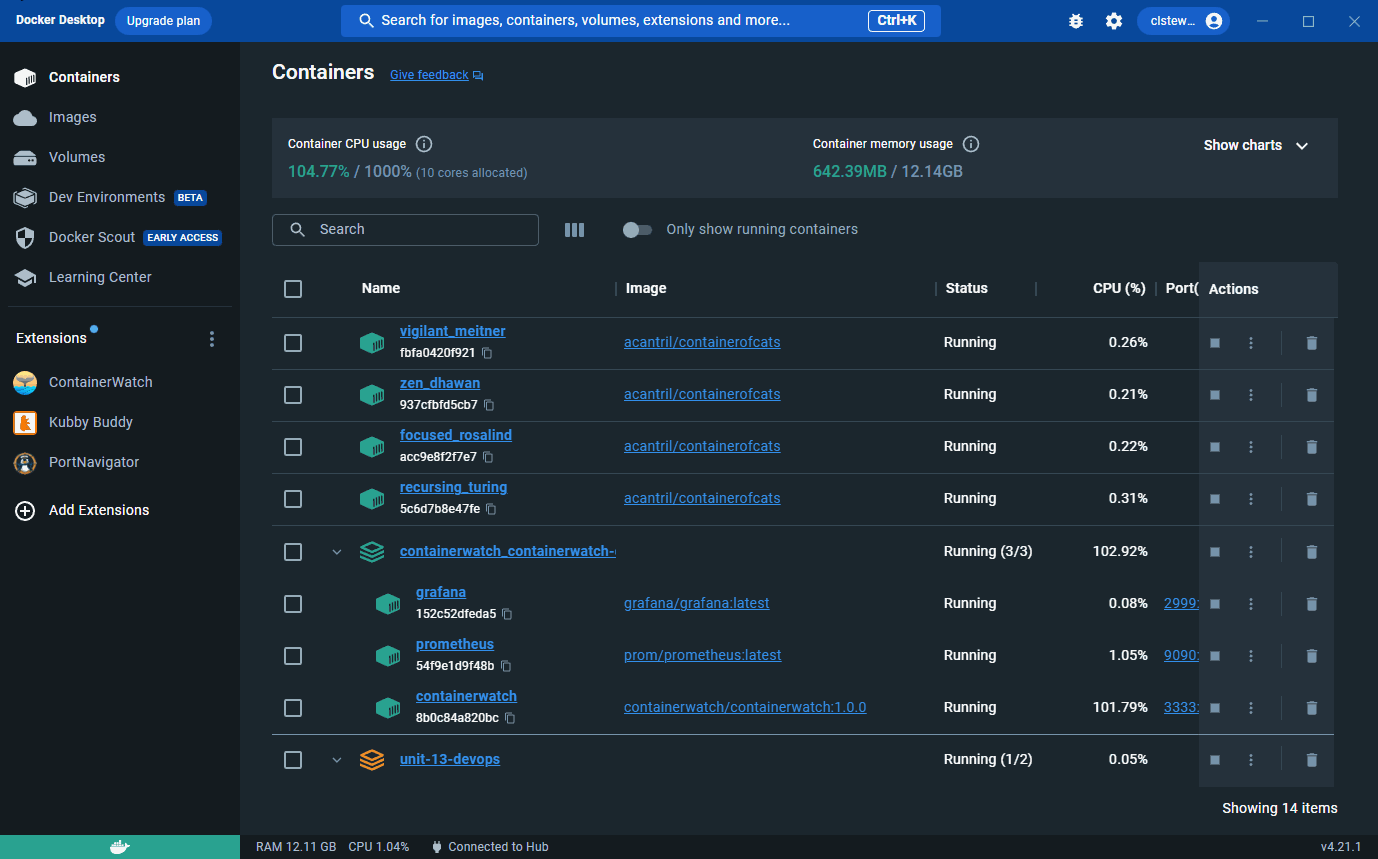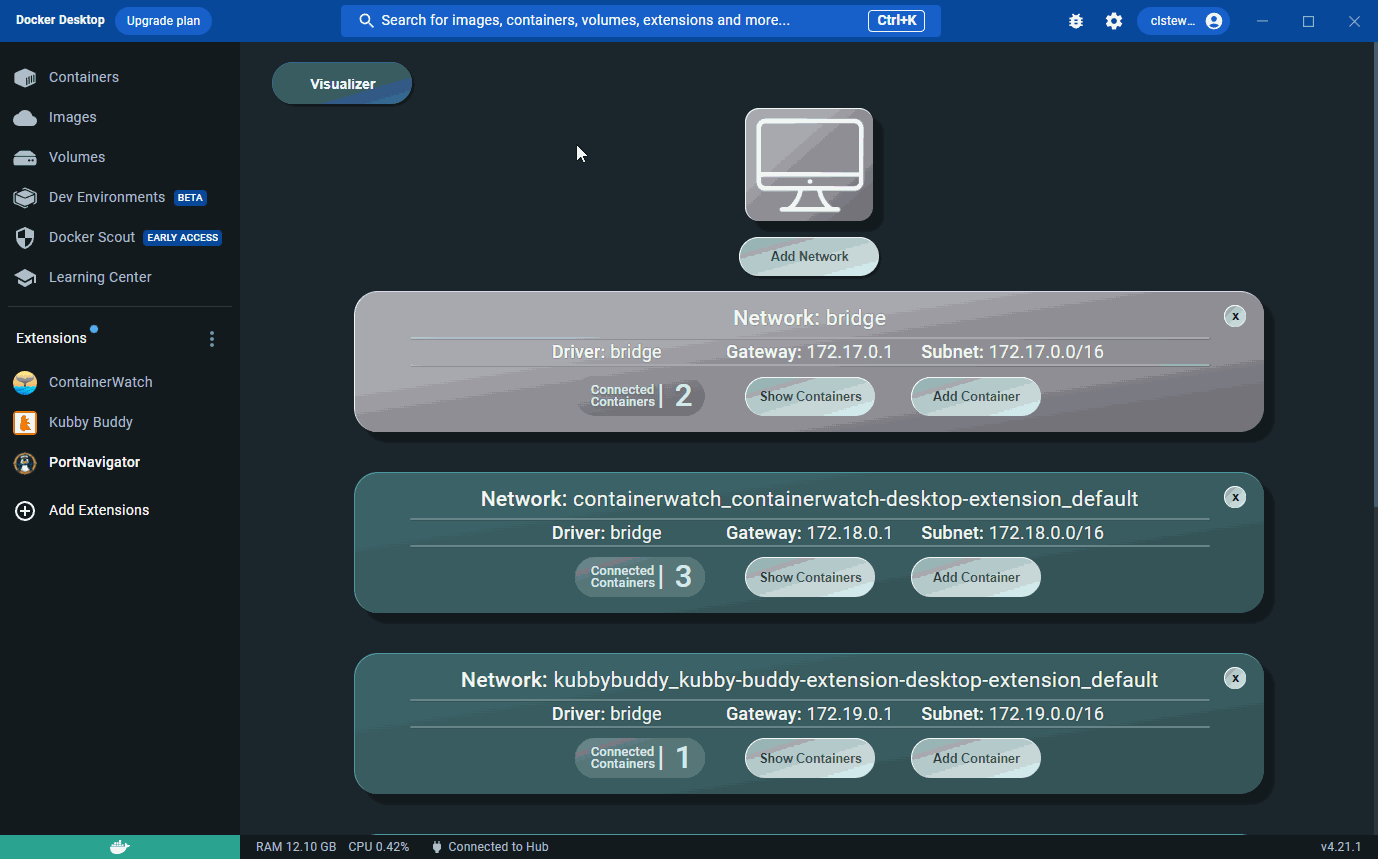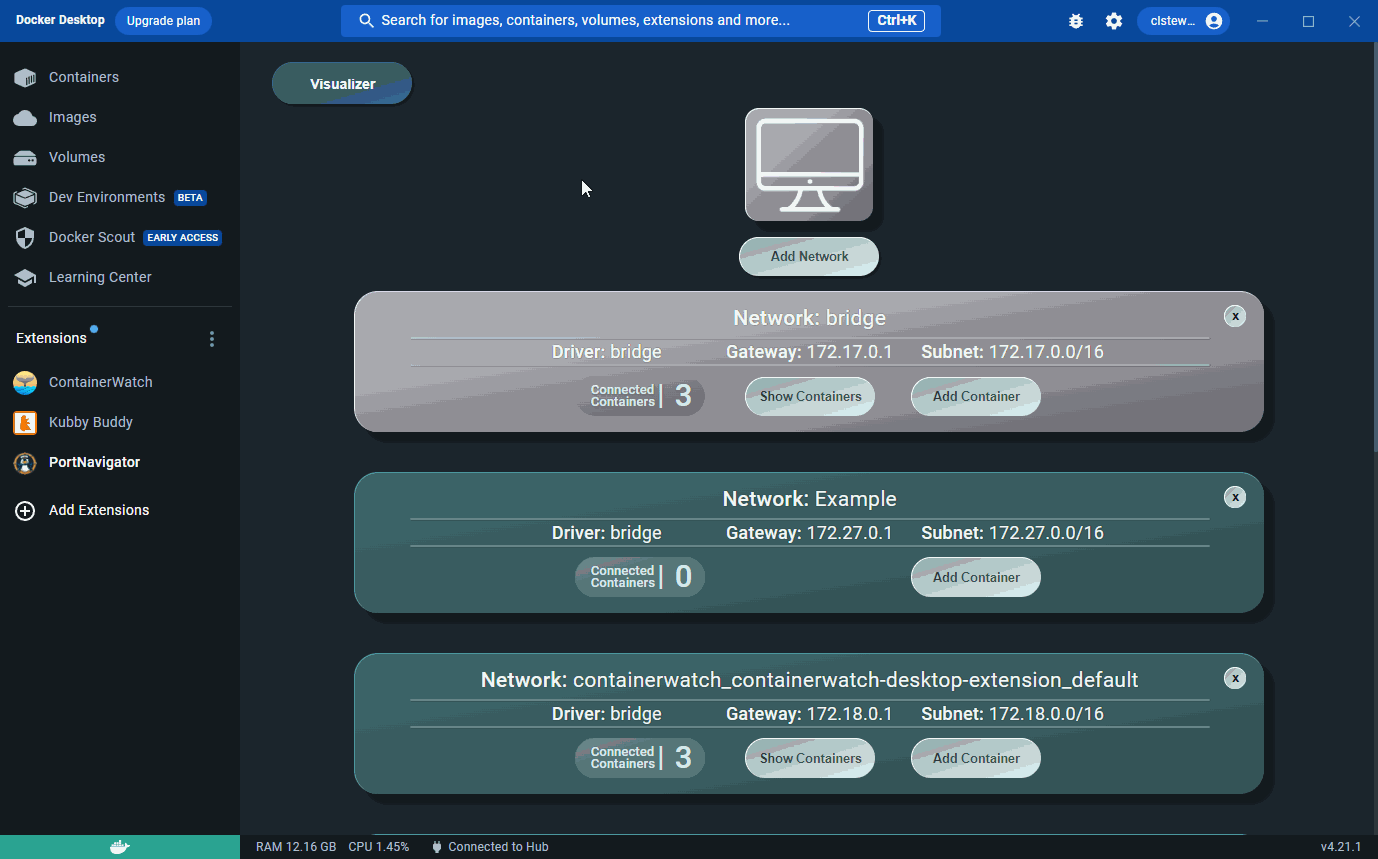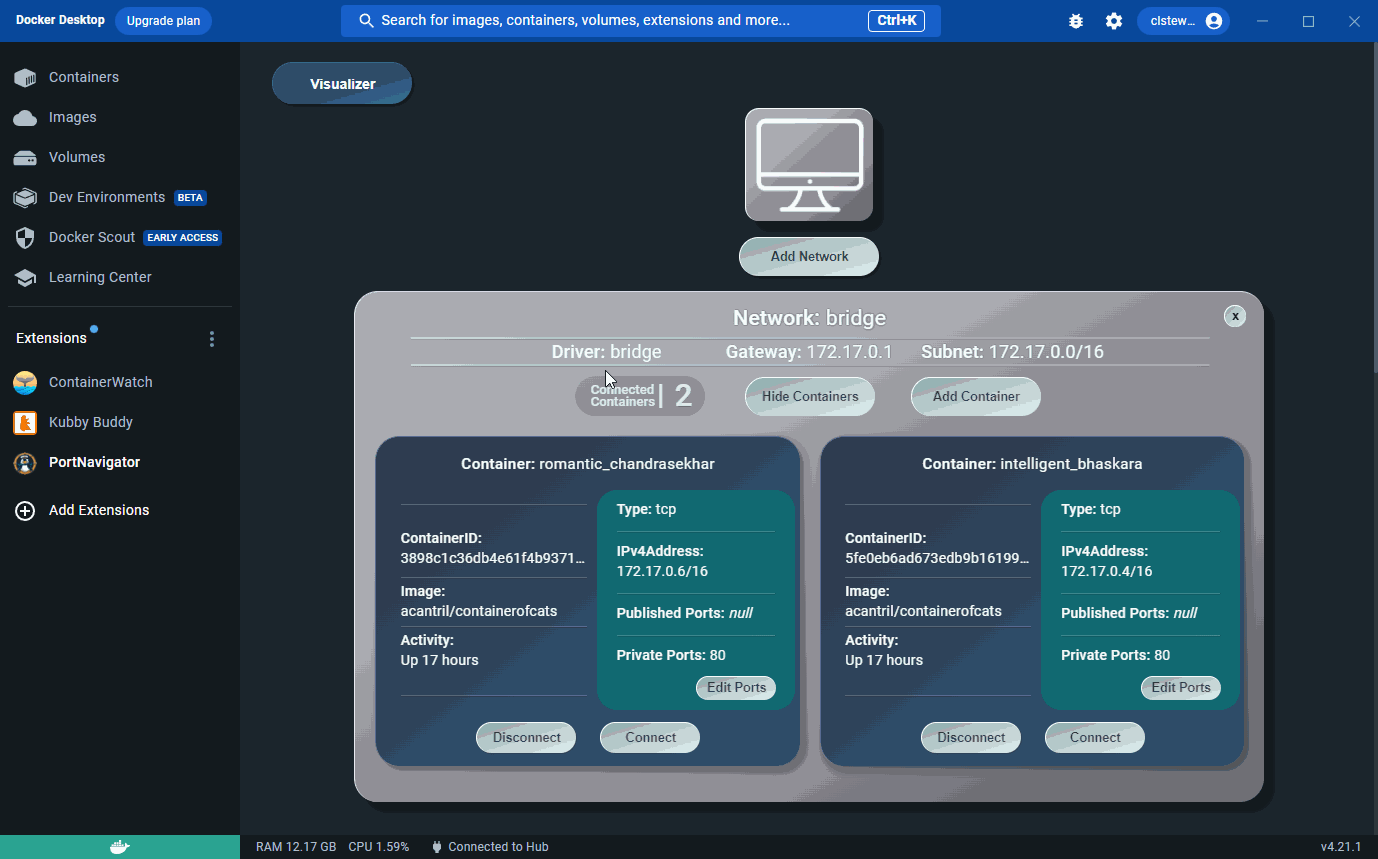PortNavigator supports users with Docker networking configurations through a Docker Desktop GUI that enables modification of gateways, subnets, IP addresses, and container port mappings. The GUI also minimizes the need for command line interactions and provides visualizations of existing networks and containers.
View your networks and their attached containers through the network management GUI, or visualize your networks and containers in an Arc, Force, or Sankey display.
Add user-created bridge networks for your containers directly from the user interface and remove any unused networks.
Connect your containers to any default or user-created network configurations and disconnect containers from any network.
View published and private ports on containers and configure which ports are published.
PortNavigator is a published extension of the Docker Desktop Extension Marketplace. To install PortNavigator this way, you can
- Install the Docker Destkop Client
- Click 'Add Extensions'
- Use the search bar to search for 'PortNavigator'
- Click the 'Install' button
You can also install PortNavigator directly through the command line. To install PortNavigator this way, you can
- Fork and clone this repository
- Install the Docker Destkop Client
- Build the extension image
docker build --tag=portnavigator/port-navigator:1.0.0 .
- Install the extension
docker extension install portnavigator/port-navigator:latest
Contributing to an Open Source Product helps
If you would like to contribute, please follow the steps below, check out some useful development commands and take a look at some of the features in development:
- Fork and Clone this Repository
- Create a new Feature Branch
git checkout -b <Branch Name>
- Commit and push your changes up to GitHub
git commit -m "<Your commit message>"
git push origin <Branch Name>
- Create a pull request into the 'dev' branch of this Repository
- IP address log
- Container port log
- Container page
docker extension update portnavigator/port-navigator:latest
docker extension dev debug portnavigator/port-navigator
-
Navigating to the /ui folder
-
Execute in command line
npm start
- In a separate terminal, execute in command line
docker extension dev ui-source portnavigator/port-navigator http://localhost:3000
This project is licensed under the terms of the MIT LICENSE.