Audio tool to create adaptive and interactive music.
Orchestre-JS is an audio library for managing dynamic music, by playing vertical or horizontal layers. It can be used to dynamically add and remove instruments in a song, play sounds in rhythm, transitionning through verses, or call events on beats. Orchestre-JS aims to provides a simple way to create dynamic soundtracks for your web games or applications.
If you want to see the library in action, you can check out those games: Echoes Traveler, Blood Not Allowed (made with Twine), and Step Out. If you use Orchestre-JS in your creations, I would be really glad to see them! Feel free to show them to me.
npm install orchestre-js
Download the latest release.
import { Orchestre } from 'orchestre-js';
// or
const { Orchestre } = require('orchestre-js');The first thing you need is to create an “orchestre” (French for orchestra, if you hadn't figured it out yet). The only thing it needs is the song's BPM (beats per minute).
const orchestra = new Orchestre(120);Then, you will need to add some players. Each player corresponds to one track. For one player, you need:
- A unique name that will identify it
- The URL of the sound file it will play
- The length in beats of the track
- An optional absolute boolean if you want the track to be played on bars
Be aware that you need a local server to request files.
For example, in a 4/4 signature, a track of one bar would have a length of 4, two bars would be 8, etc… But you can also use a track of one bar and three beats (7) and make it phase as it loops!
What does the absolute option means? By default, a player is relative, which means that it will play from its track beginning when it starts, no matter where we are in the song. Absolute players, on the other hand, will calculate their offset relatively from the start of the song. Which mean that every absolute players will always play together. This is useful for players that set the chords or main melodies, generally playing several bars.
Here is a diagram to better understand what absolute means. Each player here has a length of 4 beats, and are activated at the same time. See how the relative one starts right on the first beat, while the absolute one starts from the second beat.
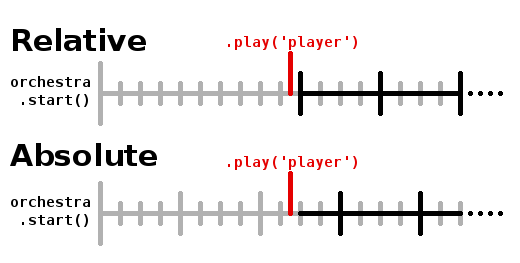
To add a single player, use:
await orchestra.addPlayer('bass', './assets/music/bass.ogg', 16, true);addPlayer returns a promise that resolves once the sound file has been fetched. A player can't be used until being fully loaded.
However, you might want to use more than a single player! Therefore, you should use the addPlayers function, which takes an array of player configurations, and load them all:
const players = [
{
name: 'chords',
url: './assets/music/chords.ogg',
length: 16,
absolute: true,
},
{
name: 'bass',
url: './assets/music/bass.ogg',
length: 16,
absolute: true,
},
{
name: 'guitar',
url: './assets/music/guitar.ogg',
length: 8,
},
];
await orchestra.addPlayers(players);You can add players at anytime, even once the orchestra has been started.
Speaking of which, here is how it's done:
orchestra.start();This won't play any sound yet. But it will initiate a metronome, that will set the beginning of the music, and count each beat based on the BPM.
However if you want to start with some tracks immediately, you can call start with an array of player names as parameter.
orchestra.start(['bass', 'chords']);Once the orchestra has been loaded, you can activate your players:
orchestra.play('guitar');And to stop them:
orchestra.stop('guitar');Players will start and stop on the next beat, and automatically stay in rhythm, acording to their type (relative or absolute). It's as simple as that!
You don't have to wory if your player is already playing or not. If you call play when a player is already active, or stop when it isn't, nothing will happen. Thus you can use play and stop to make sure the player is in the right state.
You can also call the function toggle, that just changes the player position between play and stop.
orchestra.toggle('guitar');play, stop and toggle can take a second parameter options, which is an object that allows you to define some of those properties:
- fade (float): time constant in seconds for a fade in or fade out. The length of fading is approximately equal to 1.6 times your constant. See setTargetAtTime for more details.
- now (bool): if true, sound will start / stop immediately instead of waiting for next beat. This is better used with fading.
- once (bool): for play only. Play sound only once (instead of a loop), then stop.
Finally, you can schedule an action on a player several beats in advance with the following method:
orchestra.schedule('bass', 4, 'toggle'); // bass will be toggled after the next 4 beats
orchestra.schedule('guitar', 8, 'play', { absolute: true }); // guitar will play on the next bar of 8 beatsWarning: Once an action has been scheduled, it can't be cancelled.
To wait one or more beat before executing an event, you can use the wait method:
await orchestra.wait(2); // Waits 2 beatswait takes also a second options parameter:
- absolute (bool): wait for the next bar of n beats
- offset (number): use with absolute to set a position in the bar
If you want to regularly perform an action, use addListener. It takes a callback, the length of the interval in beats, and the same options as wait. Here is how to call an event at the third note of every bar of 4 beats:
const listenerId = orchestra.addListener(
() => {
/* Do something */
},
4,
{
absolute: true,
offset: 2,
}
);To remove a listener, use removeListener with its id:
orchestra.removeListener(listenerId);Once you are done with your song, you can call fullStop on the orchestra to immediately stop all the instruments, and stop the metronome.
orchestra.fullStop();Note that the orchestra will need to be started to be used again.
That's it! You know all the basics of Orchestre-JS.
In order for your application to be accessible to anyone (including users with screen-readers), there are two important rules:
- User must have a way to stop or pause the sound
- User must have a control on the sound's volume
Orchestre-JS provides some functions that you can use in that order.
You can pause your orchestra by calling orchestre.suspend(), and start it again with orchestre.resume(). This will immediately interrupt all players and the metronome. Calling resume will make it start just where it stopped.
You can change the volume of the whole orchestre with orchestre.setVolume(value), where value is a float between 0 and 1 (or higher, but this is at your own risk). Do not use this method for a fade out or any other effect. It has been intended for giving users a way to change volume, and therefore is applied immediately.
Orchestre-JS uses the Web Audio API. You don't need to know how to use it to use Orchestre-JS, but as always, it can help. If you're more advanced with the Web Audio API, you might want to have some more complex usage of Orchestre-JS. Here are some options at your disposition.
By default, every new orchestra creates its own audio context. But you can pass your own as a second argument.
const context = new (window.AudioContext || window.webkitAudioContext)();
const orchestra = new Orchestre(120, context);You can also access the audio context from the context property of the orchestra.
Players are by default connected to the orchestra's master gain (orchestre.master), which is connected to the context's destination. You can change that with the destination parameter.
await orchestra.addPlayer(
'bass',
'./assets/music/bass.ogg',
16,
true,
myAudioNode
);
// Or
await orchestra.addPlayers([
{
name: 'guitar',
url: './assets/music/guitar.ogg',
length: 8,
destination: myAudioNode,
},
]);Alternatively, you can connect or disconnect players dynamically:
orchestra.connect('bass', myAudioNode);
orchestra.disconnect('bass', myAudioNode);
orchestra.disconnect('bass'); // Will disconnect from every nodesWarning: If a player is not connected to master, it is no longer affected by the setVolume method. The best practice is to connect your final node to orchestre.master so that it can be affected by the orchestra's volume.
Orchestre-JS orchestra uses a metronome to sync all tracks. In most use cases, you don't need to interact with it. You can still access it from the metronome property of a created Orchestre.
The metronome gives you access to the property beatsLength, which is the length of a beat in seconds. Beats are the tiniest unit of time calculated. If you want to be more precise, the better is to adapt your BPM (like setting it to the double of the actual BPM to count eighth notes).
Here are some metronome's methods you can use :
getNextBeatTime(): floatgives you the time, in second, of the next beatgetNextNthBeatTime(beats: number): floatgives you the time, in second, of the next nth beatgetOffset(time: float): floatgives in seconds the offset of the given time relatively to the closest beat before itgetBeatPosition(time: float, barSize: number): numberfor absolute bars of barSize beats, gives the position of the given time. For example, for a bar of 4 beat, results may go from 0 (first beat) to 3 (last beat).
For the simple tasks though (such as counting the position in a bar), I would advise not to use these functions and instead use the addListener method on the orchestra to manage your own counters.
- My .wav files won't play on Firefox: Apparently several browsers have still troubles reading the .wav format. From what I've read, it has to be treated differently. Until it is fixed, my best suggestion is to use .ogg files.
- There is a pop sound at the beginning of a loop: First, check in an external tool if your sound loops properly, and if it has the correct BPM. This might be the case though. This issue comes from the fact that Orchestre-JS doesn't exactly loop the files: it plays them back at the right time to ensure that they all stay in rhythm. There is a bit more complexity behind that, so that most of the sounds loop correctly. But for some, such as sustained notes, it can make a slight noise between each loop. If you encounter this issue, the only solution is to hide it. Either add a percussion at the beginning of the loop, or make it lighter at the end and beginning to reduce the pop.