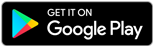SDLPAL is an SDL-based open-source cross-platform reimplementation of the classic Chinese RPG game Xiān jiàn Qí Xiá Zhuàn (Chinese: 仙剑奇侠传/仙劍奇俠傳) (also known as Chinese Paladin or Legend of Sword and Fairy, or PAL for short).
SDLPAL is originally created by Wei Mingzhi from 2009.
Copyright (c) 2009-2011, Wei Mingzhi <whistler_wmz@users.sf.net>.
Copyright (c) 2011-2017, SDLPAL development team.
All rights reserved.
SDLPAL is distributed under the terms of GNU General Public License, version 3 (or any later version) as published by the Free Software Foundation. See gpl.txt for details.
Many of the ideas of this program are based on documents from PAL Research Project, and portions of the code are based on the work done by Baldur and louyihua.
This program made extensive use of the following libraries:
- SDL
- SDL_mixer
- Adplug
- libmad
- libogg & libvorbis
- FLTK
- DOSBOX project and MAME project for codes of some the OPL simulation cores
- foo_input_adplug for codes of the built-in resampler
- ffmpeg for codes of the built-in AVI player
Please see AUTHORS.txt for additional authors.
This program does NOT include any code or data files of the original game, which are proprietary and copyrighted by SoftStar Inc.
Want to chat with other members of the SDLPal community?
We have a Gitter Room which you can join below.
Currently, SDLPAL supports the following platforms:
- Desktop platforms: Windows (both Windows Desktop and Universal Windows Platform), Linux and macOS
- Mobile platforms: Android, iOS and Windows
- Home consoles: 3DS, WII, PSP and others (some of them are not actively maintained now)
To build SDLPAL, there are three major steps you need to do:
- Clone the source code from Github into your local folder using
gitor through corresponding GUI:
$ cd <parent-path-of-sdlpal>
$ git clone https://github.com/sdlpal/sdlpal.git- Update all the submodules used by SDLPAL using
git submoduleor through corresponding GUI:
$ cd <parent-path-of-sdlpal>/sdlpal
$ git submodule update --init --recursive- Follow the platform-specific steps listed below.
To build SDLPAL as a Windows desktop app, you can use Microsoft Visual Studio 2015 or Microsoft Visual Studio 2017 to open the solution file sdlpal.sln under the win32 directory.
To build SDLPAL as a Universal Windows Platform app, you can use Microsoft Visual Studio 2015 or Microsoft Visual Studio 2017 to open the solution file SDLPal.UWP.sln under the winrt directory.
There are also solution files for building traditional Windows (phone) store app under the winrt directory, but they are deprecated (which means there will be no further platform-specific feature update for these two platforms) and may be removed in future.
To build SDLPAL as a Windows desktop app, you can also use MinGW. Steps for building under MinGW varies depends on the compiling environment you have:
- If you need to compile SDLPAL under Windows shell environment, please go to the root of the source code tree and type:
C:\sdlpal> cd win32
C:\sdlpal> make -f Makefile.mingw- If you need to compile SDLPAL under msys shell environment, please go to the root of the source code tree and type:
$ cd win32
$ make- If you need to cross-compile SDLPAL under Linux shell environment, please go to the root of the source code tree and type:
$ cd win32
$ # This builds a 32-bit executable.
$ make HOST=i686-w64-mingw32-
$ # This builds a 64-bit executable.
$ make HOST=x86_64-w64-mingw32-To build the game, please go to the root of the source code tree and type:
$ cd unix
$ makeYou also need to have SDL 2.0 development files installed in the system. The compiled executable should be generated with the filename sdlpal at the current directory. By default, SDLPAL uses the FLTK library to provide setting GUI at launch. If you do not want to use the library, please define he macro PAL_NO_LAUNCH_UI in the Makefile. SDLPAL should also be able to compile and run under other Unix-like systems, however it's not tested.
To compile, open Pal.xcodeproj with Xcode, and click Build. You need to have SDL framework installed at /Library/Frameworks.
To compile, please first install dependencies via CocoaPods following the above instruments, then open the project ios/SDLPal/SDLPal.xcworkplace with Xcode, and click Build.
$ cd iOS/SDLPAL
$ sudo gem install cocoapods # ONLY need do once on one machine
$ pod install # ONLY need do once in one repositoryTo build the game, open the android directory through Android Studio, and click Make Project.
To build the game, please go to the root of the source code tree and type:
cd 3ds
make
make ciaYou need to have DevkitPro ARM and SDL 1.2 for 3DS portlib installed. The compiled executable should be generated with the filename sdlpal at the current directory.
To be written.
By default, SDLPAL builds a "classic" turn-based battle system which is designed to be 100% the same as the original game.
SDLPAL also provides a revised battle system (deprecated and will be removed in future) which is more exciting yet somewhat harder than the original game. If you prefer this battle system, please define the macro ENABLE_REVISIED_BATTLE in Makefile or in common.h and recompile the project.
The data files required for running the game are not included with the source package due to copyright issues, so you need to obtain them from a licensed game copy before you can run the game.
To run the game, copy all the files in the original game CD to a directory, then copy the built SDLPAL executable to the same directory, and run the executable.
Note that the filenames of data files should be all in lower-case under systems that use case-sensitive filesystems such as Linux or other Unix-like operating systems.
If you prefer using MIDI as background music source, please note that the MIDI playing feature is not yet complete under every supported platform. Currently, offical support is provided under Windows Desktop, Universal Windows Platform, Android, iOS and macOS. There is also a preliminary support for Linux that relys upon package timidity. Other platforms do not support playing MIDI for now.
PAL has several variants using different and incompatible resource files, and SDLPAL supports several configuration options for supporting such variants. The default values are used to support the resources from original DOS version. If you want to change these configurations, you have two options: through the configuration GUI or by manipulating the configuration file sdlpal.cfg manually.
The configuration GUI provides options for you to change the most common configuration options. If you launch SDLPAL for the first time, it will bring you to the configuration GUI by default. Once you have saved configurations from the GUI, the GUI will not to show again on subsequent launches. However, you have the opportunity to bring the GUI back on fatal game program errors or through the in-game system menu.
Currently, the configuration GUI is available under the following platforms:
- Desktop platforms: Windows (both Windows Desktop and Universal Windows Platform) and Linux
- Mobile platforms: Android, Windows and iOS
Configuration GUIs for macOS is still unavailable for now and we welcome contributions to implement it.
To set the configuration options manually, create a file named as sdlpal.cfg (make sure to use lower-case file name in case-sensitive filesystems) in the game directory created by the above step. Please refer to the file sdlpal.cfg.example for format specfication.
If you find any issues of SDLPAL, please feel free to report them to the development team through Github's issue tracking system using either English or Chinese.
Any original code & documentation contributions are welcomed as long as the contributed code & documentation is licensed under GPL. You can use Github's pull request system to submit your changes to the main repository here. But remember, as a step to keep the quality of code, you should write corresponding unit tests before your changes can be merged. The guidance of writting unit tests can be found here.