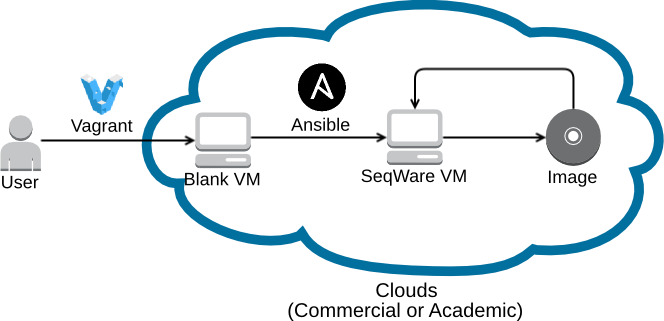Bindle is a wrapper around Vagrant and Ansible for launching single node and clustered VMs on VirtualBox, Vcloud, AWS, and OpenStack.
Vagrant itself is used to launch the VMs while Ansible is used to provision them. Although Ansible is able to spin up VMs as well, it is not able to spin up machines on all platfroms. In particular Vagrant is able to work with vCloud where Ansible is not.
Variables are passed from bindles' configuration files ( located: ~/.bindle) to Ansible through a JSON file for each VM.
Bindle can be used for building both Hadoop and GridEngine-based clusters on a variety of cloud environments.
In separate repositories, secondary provisioning Ansible scripts are provided that setup a single-node or multi-node SeqWare cluster configured to use the Oozie workflow engine. Since this Vagrant wrapper is fairly generic the same process can be adapted to build other cluster types to serve other projects.
The graphic below shows the flow of vagrant creating blank VMs, Ansible setting up applications (SeqWare for example), and then a user would create an image for distribution or repeated launches.
You can also base anything that needs a Hadoop and/or GridEngine cluster of machines created on a variety of cloud platforms on our Ansible playbooks. Ansible playbooks are included by specifying the the path to the playbook with the parameter 'ansible_playbook' in the bindle configuration files.
- SeqWare - seqware_bag (with Oozie-Hadoop and/or Oozie-SGE backends) and associated SeqWare projects (WebService, MetaDB, etc)
- TCGA/ICGC PanCancer Project -pancancer_bag for PanCancer specific provisioning
- Architecture Setup scripts have been created to install Bindle, seqware_bag and pancancer_bag.
Install dependencies (our install script is in ansible):
sudo apt-get install git
sudo apt-get install python-software-properties
sudo add-apt-repository ppa:rquillo/ansible
sudo apt-get update
sudo apt-get install ansible
git clone https://github.com/CloudBindle/Bindle.git
# If you are building Bindle for PanCancer, clone the following three as well:
git clone https://github.com/ICGC-TCGA-PanCancer/pancancer-bag.git
git clone https://github.com/SeqWare/seqware-bag.git
git clone https://github.com/ICGC-TCGA-PanCancer/monitoring-bag.git
cd Bindle
# You need to set the bindle_config option in main.yml to point to the correct file:
# ls install/roles/bindle-dependencies/templates/*.cfg
# ie. aws.cfg for AWS
vi install/roles/bindle-dependencies/vars/main.yml
# Modify the cloud specific config file:
vi install/roles/bindle-dependencies/templates/aws.cfg
ansible-playbook -i install/inventory install/site.yml
Note: Ansible is a very active project and we have experienced compatibility issues between playbooks and versions of Ansible. Our playbooks are tested with Ansible version 1.6.10.
Install VirtualBox from Oracle which will let you launch a local node or cluster of virtual machine nodes on your desktop or local server.
Since this Vagrant wrapper can be used for many different projects based on the Bash shell scripts used to configure the hosts, we included several example configuration templates in:
templates/config
A configuration file will be moved to ~/.bindle upon installation, based on the "bindle_config" variable you defined in "install/roles/bindle-dependencies/vars/main.yml". Parameters are explained in each config.
There are two types of sections. there is the default section, where you will put most of the configuration settings. And then there are custom blocks. Upon launching a cluster parameters in the custom block will overwrite the default configurations.
For each custom block, it is also possible to specify the categories that each requested node will be classified under in the Ansible inventory file.
For the ansible inventory file,
-
if no node types are defined, we will assume that you want to create one master and n-1 worker nodes with the corresponding categories
-
you can specify node types by adding the following to your cluster configurations, the following specifies two worker nodes, one database server, and one master
[cluster8] number_of_nodes=4 types=master::worker::worker::dbserver target_directory=target-aws-8
The short answer is make sure your machine (local VM, Amazon instance type, etc) has at least 2 cores and 12G of RAM. You can certainly use less but our SeqWare tutorials on http://seqware.io will not work properly. If you're using Bindle to build environments for a non-SeqWare project then the memory requirements are set by you.
The SeqWare "HelloWorld" example workflow will schedule using 8G of RAM. So please make sure you launch on a machine instance type (AWS, Google Cloud, etc) with at least 12G of RAM. For VirtualBox, you should do the same.
Note that Bindle will deploy to the default AWS security group, so make sure you have SSH access to instances in your default security group from your launcher host.
The wrapper script that controls the system is the launcher script:
perl bin/launch_cluster.pl --config=aws --custom-params=<block-name>
Or:
perl bin/launch_cluster.pl --config=openstack --custom-params=singlenode1
Required arguments:
--custom-params[=][ ]<config_block>
--config[=][ ]<configuration filename located in ~/.bindle, without the .cfg externsion>
To destroy a cluster, simply run the following command:
perl bin/destroy_cluster.pl --cluster-name <target-dir>
The target-dir is the directory path of your cluster folder(Ex. target-aws-1/). This will remove the cluster from the appropriate environment but it is advised to check the web interface to make sure that the nodes are deleted.
Amazon instances provisioned using Bindle store information such as file inputs and outputs, the /home directory, and the Oozie working directory in /mnt which is normally backed by ephemeral drives. If you wish them to persist (when rebooting instances or distributing images) you will need to mount them on an EBS volume instead. Follow the steps below to get an AMI image up and running with a single node instance.
First, you will want to start by requesting an instance with disabled ephemeral drives and everything mounted on a single EBS volume. To do this, you will want to add the following line into your aws.cfg
aws_ebs_vols = "aws.block_device_mapping = [{ 'DeviceName' => '/dev/sda1', 'Ebs.VolumeSize' => 1000 },{'DeviceName' => '/dev/sdb', 'NoDevice' => '' }]"
This creates a root drive with 1000GB of space and disables the single ephemeral drive that would otherwise would have been auto-mounted by Amazon at /dev/sdb that would handle the /mnt directories. Run Bindle normally otherwise.
- Log onto the Amazon Web Console and navigate to EC2 -> Instances -> Instances
- Right click on the single node instance and select "Create Image"
- Give it an appropriate Image name(Ex. Seqware_1.1.0-alpha.5_Bindle_1.2)
- If you are using youxia's deployer, you should record ephemeral disks as needed in the image configuration. While Amazon treats this information as a suggestion (see below), youxia will re-specify this information at launch time to ensure that the desired number of ephemeral disks is available. It is safe to over-specify (i.e. specify four ephemeral disks even if only two are required).
- Click Create Image!
For more information on Amazon block mapping, see this. The specific sections that can be problematic is:
Depending on instance store capacity at launch time, M3 instances may ignore AMI instance store block device
mappings at launch unless they are specified at launch. You should specify instance store block device mappings
at launch time, even if the AMI you are launching has the instance store volumes mapped in the AMI, to ensure
that the instance store volumes are available when the instance launches.
You should now have a functioning AMI. The next step would be to launching an instance from the AMI image and running the HelloWorld Workflow to make sure it works. The guide to creating an instance from an AMI image is located below.
- Log onto the Amazon Web Console and navigate to EC2 -> Images -> AMI
- Choose the appropriate AMI and select Launch
- Choose the Instance Type and then, navigate to step 4. In this step, remove the Instance Store 0 volume from the list if it exists.
- Click Review and Launch and you are done!
You now have a workflow development environment and a place where you can run workflows!
Every node launched by launch_cluster.pl has its own log file that you can view (or watch during cluster building). Take a look inside the directory specified in the config_block in your config file. There you should see a .log file for each server being launched (for a cluster) or just master.log if you launched one node. You can use "tail -f " to watch the progress of building your VMs.
Note that Ansible playbooks should be designed to run idempotently (and Ansible provides many tools to aid in this). Therefore, it should be possible to re-run the Ansible steps for development purposes or to test an environment for any major issue. For this purpose Bindle has also been made to run idempotently. Bindle first checks to see if the folders have been created. If they exist it assumes Vagrant has already created the VMs. If this is true Bindle skips ahead to re-provisioning whith the modified Ansible playbook
In order to specify regions and zones, c templates support two variables AWS_REGION and AWS_ZONE. By default, we provision in us-east-1 and randomly across zones. You can specify one or the other. For example, to provision in us-east-1 in zone a:
aws_region=us-east-1
aws_zone=a,
Once the launch_cluster.pl script finishes running you will have one or more VM instances running on a given cloud or local VM environment. Vagrant provides functions for interacting with the generated VMs. Information used to lanch the VM's can ve found in target deirecrtories' "Vagranfile"(s).
Here's a quick overview:
- cd to your target directory, in this case sge
- cd target/sge
- You will see directories for each VM, such as master
- cd master 3.once in these directories you can issue Vagrant commands
- check the status of the VM
- vagrant status
- vagrant suspend
- vagrant resume
- vagrant halt
- vagrant up (start /restart VM)
- vagrant ssh (shell into machine)
- vagrant ssh-config (get VM network information)
- vagrant destroy
Do not forget to shut down your instances before removing the directory!
VeeWee can be used to create CentOS base boxes
-
Get veewee from here, as follows:
git clone https://github.com/jedi4ever/veewee.git -
Install RVM as follows:
mkdir -p ~/.rvm/src && cd ~/.rvm/src && rm -rf ./rvm && \ git clone --depth 1 git://github.com/wayneeseguin/rvm.git && \ cd rvm && ./install
-
Add an RVM invocation and veewee alias to the end of your .profile or .bash_profile, .bashrc or .zshrc file, as follows:
if [[ -s $HOME/.rvm/scripts/rvm ]]; then source $HOME/.rvm/scripts/rvm; fi alias veewee='bundle exec veewee'
-
Install the appropriate version of Ruby:
rvm install ruby-1.9.2-p320 -
Navigate to the veewee directory. This should automatically invoke RVM.
cd veeweeNOTE: If asked to upgrade from using an .rvmc file to a .ruby-version file, do not do this.
-
Copy or symlink the Seqware-veewee folder from SeqWare/vagrant into the veewee directory:
ln -s *[PATH TO BINDLE]*/SeqWare-veewee ./definitions/SeqWare-veewee -
Edit veewee's "definition.rb" file, and comment out the following three scripts: chef.sh, puppet.sh, ruby.sh
If you need to debug the spinning up of VM's a problem set the VAGRANT_LOG variable e.g.:
VAGRANT_LOG=DEBUG
We are under active development. Feel free to contribute to the code base.
The project follows HubFlow pragma for development. The working branch is "develop". If you need to make changes work on a feature branch and make a pull request to another developer when ready to merge with develop. See the HubFlow docs above for a detailed description of this process.
perl bin/launcher/generate_master_inventory.pl <ansible-ssh-host> > inventory
The list of TODO items (some of which are out-of-date):
- need to script the following for releasing AMIs: http://docs.aws.amazon.com/AWSEC2/latest/UserGuide/building-shared-amis.html
- need to find way of displaying colour on stdout during Ansible play but suppress colour while saving to log