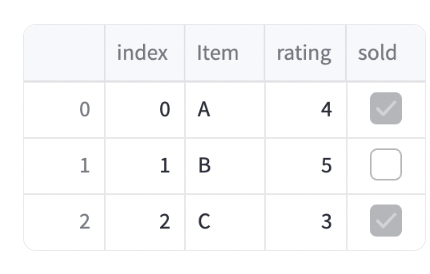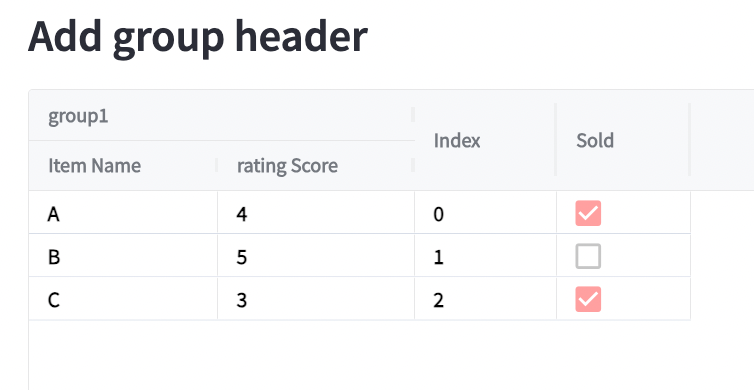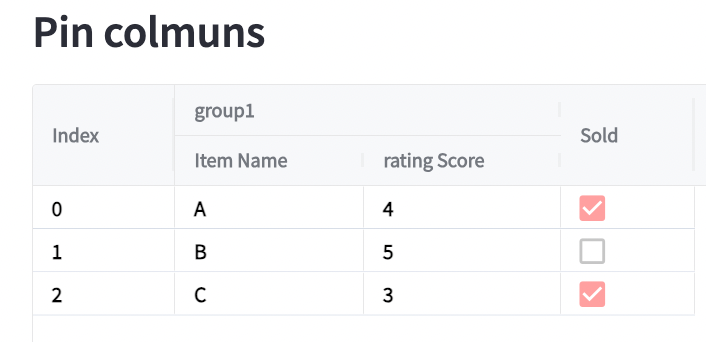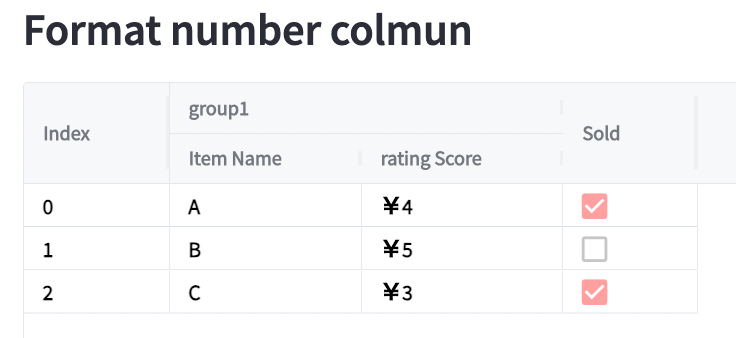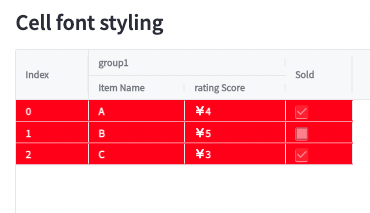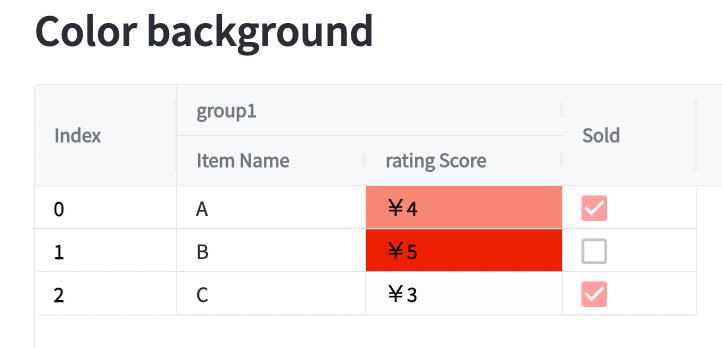A python library which can help you create stylish table Streamlit app. with this you can:
- Create group header,
- Format number columns
- Add color grade which related to cells' value.
- Cell styling.
This library is built on streamlit-aggrid (manual): you need to download distribution tar file from here[Box File] Then use following command to install the python package.
pip install rich_table.0.1.0.tar.gzfrom rich_table.rich_table import richTable
import pandas as pd
df = pd.DataFrame(
[
{"index": 0, "Item": "A", "rating": 4, "sold": True},
{"index": 1, "Item": "B", "rating": 5, "sold": False},
{"index": 2, "Item": "C", "rating": 3, "sold": True},
]
)You can build a group header by using the parameter "header_conf".
Sample code
if __name__ == "__main__":
header_conf = {'group1': # Group header's name.
[{'field': 'Item', # Column name for input dataframe.
# Column name shows in the table.
'headerName': 'Item Name'
},
{'field': 'rating', # Column name for input dataframe.
# Column name shows in the table.
'headerName': 'rating Score'
}]}
rt = richTable(df, header_conf=header_conf)
rt.show()You can do this by adding columns to pin_cols parameters Sample code
st.subheader("Pin columns")
# DO NOT ADD NEW CODE BEFORE HERE
header_conf = {'group1': # Group header's name.
[{'field': 'Item', # Column name for input dataframe.
# Column name shows in the table.
'headerName': 'Item Name'
},
{'field': 'rating', # Column name for input dataframe.
# Column name shows in the table.
'headerName': 'rating Score',
}]}
rt = richTable(df, header_conf=header_conf, pinned_cols=['index'])
rt.show()You can format number by adding formatter field in "header_conf".
Definitions of the 'formatter':
- '%': will reformat the number column to percentage(multiplied by 100 and add '%' to the end) .
- '¥': will add '¥' to the number Column
- '$': will add '$' to the number Column
if __name__ == "__main__":
header_conf = {'group1': # Group header's name.
[{'field': 'Item', # Column name for input dataframe.
# Column name shows in the table.
'headerName': 'Item Name',
},
{'field': 'rating', # Column name for input dataframe.
# Column name shows in the table.
'headerName': 'rating Score',
'formatter':'¥'
}]}
rt = richTable(df, header_conf=header_conf)
rt.show()Three parameters are provided:
- backgroundColor: Cell's background color.
- fontWeight: Font's weight.
- color: Font's color.
st.subheader("Cell font styling")
header_conf = {'group1': # Group header's name.
[{'field': 'Item', # Column name for input dataframe.
# Column name shows in the table.
'headerName': 'Item Name'
},
{'field': 'rating', # Column name for input dataframe.
# Column name shows in the table.
'headerName': 'rating Score',
'formatter': '¥'
}]}
rt = richTable(df, header_conf=header_conf,
backgroundColor='red',
fontWeight='bold',
color='white',
pinned_cols=['index'])
rt.show()You can do this by set with_color to True when call show().
- The default color will be red which will be deeper when value is larger.
- You can also add your color setup by adding color_map_file when you create richTable class.
- Please build your color map file by using this color scale generator
st.subheader("Color background")
header_conf = {'group1': # Group header's name.
[{'field': 'Item', # Column name for input dataframe.
# Column name shows in the table.
'headerName': 'Item Name'
},
{'field': 'rating', # Column name for input dataframe.
# Column name shows in the table.
'headerName': 'rating Score',
'formatter': '¥'
}]}
rt = richTable(df, header_conf=header_conf, pinned_cols=['index'])
rt.show(with_color=True)python setup.py sdist