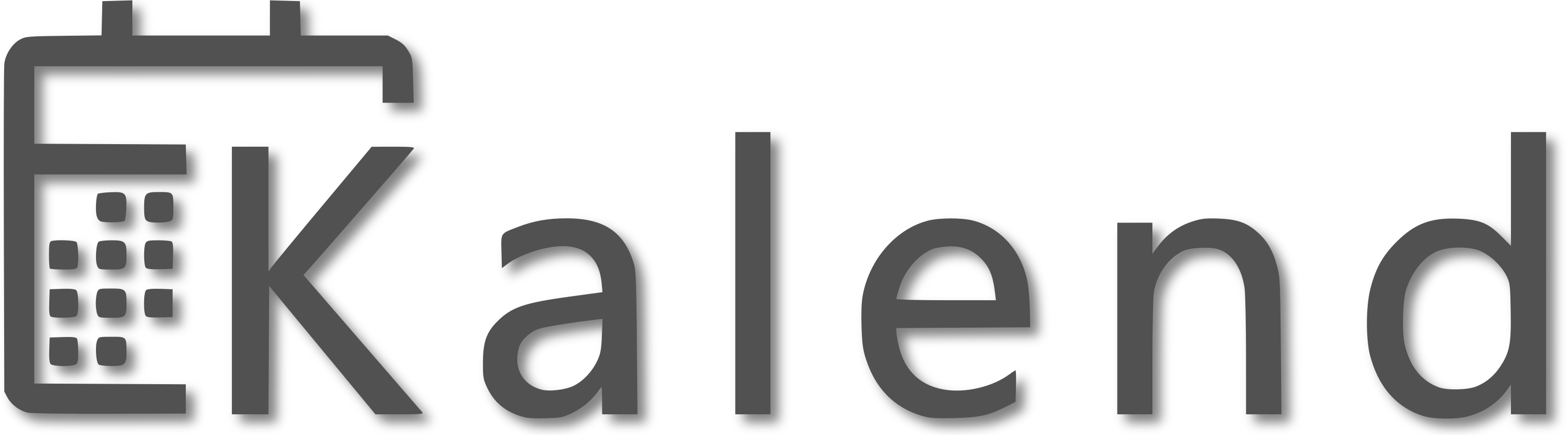A mobile application that leverages Artificial Intelligence technology to create optimized schedules while taking into account various user constraints as well as other information such as the location of activities and their duration. Our project demo website is available here.
Below is a list of development dependencies to run the project, you can either install all of them manually or run the PowerShell script.
- Yarn
- Node.js
- JDK
- React Native
- Xcode (for iOS development)
- Android Studio (for Android development)
- Android SDK (for Android development, needed for React Native)
- Android SDK Platform 28
- Android SDK Build-Tools 28.0.3
- Sources for Android 28
- Intel x86 Emulator Accelerator (HAXM installer)
A basic install of React Native should be fine to run this project.
If you have none of the dependencies listed above and want to install from scratch, located at the root of this project, there is a file called setup.ps1 in the config folder. To install via the script:
- Open a PowerShell window with Administrator privileges.
- Run
Set-ExecutionPolicy RemoteSignedto be able to run the PowerShell script. Then enter a when asked for an input. - Run
cd config, then.\script.ps1to run the script. Follow the instructions displayed in PowerShell when running the script
Make sure to install every development dependencies mentionned above before proceding.
- Clone the repo
git clone https://github.com/CDH-Studio/Kalend.git - Change directory
cd Kalend - Install project dependencies
yarn installor justyarn- Note: if you want to test it on iOS, you need to install pod dependencies by doing
cd ios && pod install
- Note: if you want to test it on iOS, you need to install pod dependencies by doing
- Run the application
- In the debug environment
- On Android
yarn androidorreact-native run-android - On iOS
yarn iosorreact-native run-ios
- On Android
- In the release environment
- On Android
yarn android-releaseorreact-native run-android - On iOS
yarn ios-releaseorreact-native run-android
- On Android
- In the debug environment
Note: to get the Google Sign In working on the debug version of Android, you need to replace the debug.keystore located in .android folder of your home directory by the project's keystore file located in the project's android folder.
The code for the backend part of this project is located in another repository, which contains the code necessary for the server-side part of the project.