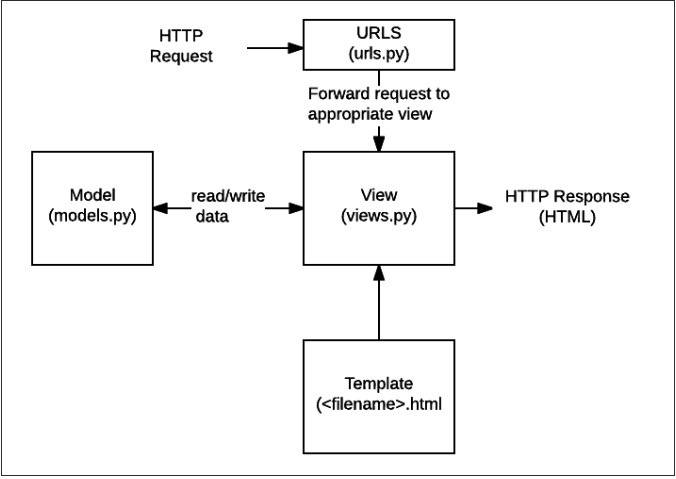- Install and setup Django within a virtual enviornment
- Practice creating a database and models
- Add views to a simple Django app and understand its underlying structure
- Use Django forms to allow users to interact with your app
Introduction to Django
Django is the web framework for Python. As we've mentioned before, a library is nothing more than thousands of lines of code that someone else wrote ahead of time to make your job as a developer easier. A framework is merely a bunch of libraries woven together. In today's web, we generally have a framework taking care of the backend (e.g., Django, Rails, Node) and a framework taking care of the frontend (e.g., React, Angular, Backbone). Fullstack solutions like Ruby on Rails and Django are available, but are too slow for the modern web user.
Today, we're going to get started with using Django as a full stack framework, handling both the front and back end of our application. Later, we'll learn how to run Django just as an API (backend) layer and use it in conjunction with React on the frontend.
Setup
This tutorial is largely based off of the official docs. A few things have been removed for brevity and others have been added to account for our current level of knowledge.
First things first for any new Django project, we need a new virtual environment to keep our dependencies isolated to this project and the versions we build it with.
NOTE: This will become a repetive workflow for setting up a new project.
-
Create a new folder:
mkdir mysite_project -
Change into that directory:
cd mysite_project -
Create your Python Virtual Environment:
python -m venv venv -
Activate your
venv:On Mac/Linux/Docker Devtools
source ./venv/bin/activateOn Windows
.\venv\Scripts\activate -
Install
djangointo your environment:pip install djangoOn Cloud9
pip install django==2.1.15 -
Create a Django project called
mysite:django-admin startproject mysite .
We've got the beginnings of our Django app. Here's the breakdown of each file with explanations from the Django documentation and our explanation from us on how we interpret the Django documentation:
manage.py- Docs say: A command-line utility that lets you interact with this Django project in various ways
- In our words: It's code that allows you to use your terminal to interact with your app. This includes running migrations, interacting with the console, and starting the server. Don't worry about this file - it's given to us for free
mysite/__init__.py- Docs say: An empty file that tells Python that this directory should be considered a Python package
- In our words: It's a file with dunder (double underscores) in the filename that Python needs in order to run this properly
mysite/settings.py- Docs say: Settings/configuration for this Django project
- In our words: This is the file that will tell Django things like which database to use, what apps are installed, etc.
mysite/urls.py- Docs say: The URL declarations for this Django project; a “table of contents” of your Django-powered site. You can read more about URLs in URL dispatcher.
- In our words: This is the file where you declare (write) all your routes. Think of this as the phone operator of an organization. You call the operator and tell them what you want. Then, the operator directs to you to where you need to go
mysite/wsgi.py- Docs say: An entry-point for WSGI-compatible web servers to serve your project
- In our words: A file that you need that you don't need know too much about. It's what we need to fire the app up on different types of servers
Let's fire up the server: python manage.py runserver 0.0.0.0:8000 (or just python manage.py runserver if you aren't using docker). Next, visit http://localhost:8000 and see what you get!
Don't worry about any unapplied migrations yet. We're not using our database just yet.
On Cloud9, your server link will be dynamically generated. But, you will need to add ALLOWED_HOSTS = ['*'] to your settings.py first, then:
python manage.py runserver 8080
You'll see a popup with a link to your server in the bottom right.
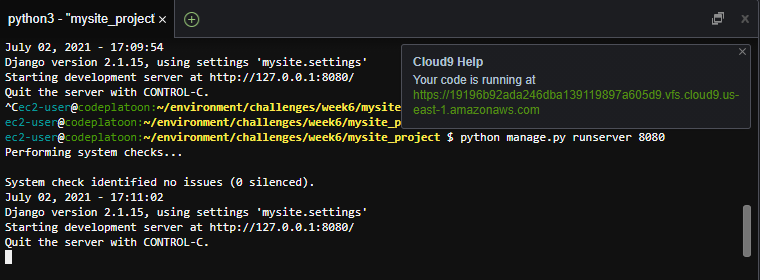
Poll App / Views
Now the server will continue running until you stop it with Cmd-C/Ctrl-C, but that means you can't use the command line. So to continue running commands, open a second terminal window. In the same directory / level as manage.py, run:
$ source venv/bin/activate
$ python manage.py startapp pollsA quick sidebar - we ran startproject earlier and we are now running startapp. The difference between these two is that a project consists of many apps. An app can belong to many projects.
In polls/views.py, let's put the following code inside:
from django.shortcuts import render
from django.http import HttpResponse
def index(request):
return HttpResponse("Hello, world. You're at the polls index.")We created a request method called index inside the views file. Next, we need to register this page in polls/urls.py (you need to create this file). Create that file and paste the following code in there:
from django.urls import path
from . import views
urlpatterns = [
path('', views.index, name='index'),
]Finally, we will connect our recently created urls.py to mysite/urls.py. Delete the code that is already in the urls.py file and replace it with the code below:
from django.urls import include, path
urlpatterns = [
path('polls/', include('polls.urls')),
]Whoa, a lot of code just now - let's break it down. We started off earlier with creating a project called mysite. Projects can consist of many apps. We then created a polls app which is at the same level as mysite. Whenever anyone hits any route (aka endpoint) with /polls, the mysite/urls.py file will direct them to the polls app, specifically the urls file. From there, it'll send the user to index method in views.py.
In polls/urls.py, let's break down the path method that we imported. path takes in 4 arguments. 2 of them are required and 2 of them are optional. In order, they are route, view, and kwargs / name. route is the path that you enter in the URL. view is the file that handles the logic behind what shows up on your screen. views.index means "Look at the index method in the views.py file." Finally, we passed in name=index to give us a named route to use later on.
Visit http://localhost:8000/polls to see what you get!
Setting up our Database
Most companies use PostgreSQL as their production database. For the sake of simplicity today, we are going to use SQLite. SQLite is extraordinarily lightweight - it's essentially a file that you interact with using SQL.
Let's ensure that the ENGINE reads 'ENGINE': 'django.db.backends.sqlite3' in mysite/settings.py before moving on.
Models & Migrations
Django's architecture is based off the MVC framework - Model, View, Controller. The Controller layer (views.py) can be seen as the brains of the app - it handles the logic . The View layer (templates/) is responsible for everything that a user sees, and the Model layer (models.py) is what connects your Python objects to the database. As you're starting to see, everything that we have been teaching has led to us writing this framework code.
| MVC Framework | Django |
|---|---|
| Model | models.py |
| View | Template folder (templates/{app_name}/example.html) |
| Controller | views.py |
In Django, we declare all of our models in one file: models.py. In polls/models.py, let's write:
from django.db import models
class Question(models.Model):
question_text = models.CharField(max_length=200)
pub_date = models.DateTimeField('date published')
class Choice(models.Model):
question = models.ForeignKey(Question, on_delete=models.CASCADE, related_name='choices')
choice_text = models.CharField(max_length=200)
votes = models.IntegerField(default=0)We've got two tables in our polls app: question and choice. A question has question_text and a published_date, and has many choices. A choice belongs to a question through the ForeignKey(Question, has choice_text and votes.
Next, we have to hook up our polls app to mysite's configuration in mysite/settings.py:
INSTALLED_APPS = [
'polls',
'django.contrib.admin',
'django.contrib.auth',
'django.contrib.contenttypes',
'django.contrib.sessions',
'django.contrib.messages',
'django.contrib.staticfiles',
]Now we're ready to migrate the code we wrote into models.py:
$ python manage.py makemigrations pollsA new file was created for us: polls/migrations/0001_initial.py. Every time that you run python manage.py makemigrations, it will detect differences and save it was a numbered migration under your migrations folder. This allows you to store changes to your models and ultimately your database schema over time.
Finally, to get our code into the database:
$ python manage.py migratePlaying with the Django shell
$ python manage.py shell
This gives us access to the Python shell, but with our entire app loaded into it! We can interact with the database using Python code:
Question.objects.all() # should return an empty collection, which makes sense since we have nothing in the database yet. Let's create a question record.
from django.utils import timezone
question = Question(question_text="What's new?", pub_date=timezone.now())
question.save()
question.id
question.question_text
question.pub_date
## If you want to change the attributes, go ahead and overwrite them, then call save()
question.question_text = 'What is up?'
question.save()
## Now if you wanted to get all the questions
Question.objects.all()You'll notice that the result we get back (<Question: Question object (1)>) is not descriptive and sucks. In polls/models.py, we are going to add a __str__ method in for Question and Choice. All dunder methods are built in to Django; the dunder str method is a method we're going to overwrite so that we get a better description of each object.
## polls/models.py
from django.db import models
class Question(models.Model):
question_text = models.CharField(max_length=200)
pub_date = models.DateTimeField('date published')
def __str__(self):
return f"ID: {self.id} Question Text: {self.question_text}"
class Choice(models.Model):
question = models.ForeignKey(Question, on_delete=models.CASCADE, related_name='choices')
choice_text = models.CharField(max_length=200)
votes = models.IntegerField(default=0)
def __str__(self):
return f"ID: {self.id} Choice Text: {self.choice_text}"Fire up a new console and run some commands. A bunch of commands can be found here:
Question.objects.all() # note how you get a much more descriptive representation than what you got before
question = Question.objects.get(id=1)
question.choices.all() # verifying that we have no choices for our questionsWhat the heck is choices? Remember related_name from the Associations challenge? This is where it comes into play. If you don't have a related_name, you need to type <tablename>_set in order to get from one Python object to another.
question.choices.all() # verifying that we have no choices for our questions
## Let's create 3 choice objects that are linked to our question variable
question.choices.create(choice_text='Not much', votes=0)
question.choices.create(choice_text='The sky', votes=0)
choice = question.choices.create(choice_text='Just hacking again', votes=0)
## Now we can go from a question to a choice and vice versa
question.choices.all()
choice.questionAdditional Views
We're going to add 3 new routes:
/polls/:question_id(view a particular question)/polls/:question_id/results(view the results of that particular question)/polls/:question_id/vote(vote on the choices on that question)
In polls/urls.py, let's register these routes and their corresponding methods:
from django.urls import path
from . import views
urlpatterns = [
# ex: /polls/
path('', views.index, name='index'),
# ex: /polls/5/
path('<int:question_id>/', views.detail, name='detail'),
# ex: /polls/5/results/
path('<int:question_id>/results/', views.results, name='results'),
# ex: /polls/5/vote/
path('<int:question_id>/vote/', views.vote, name='vote'),
]Next, create the following methods in polls/views.py:
from django.http import HttpResponse
from django.shortcuts import render
def index(request):
return HttpResponse("Hello, world. You're at the polls index.")
def detail(request, question_id):
return HttpResponse(f"You're looking at question {question_id}.")
def results(request, question_id):
return HttpResponse(f"You're looking at the results of question {question_id}.")
def vote(request, question_id):
return HttpResponse(f"You're voting on question {question_id}.")Visit those routes with question_id as 1 and see what you get!
Templating
Of course, having plain text is not terribly useful. We want to create templates in HTML (the View layer of MVC) where we can pass in Python objects of data. Under your polls directory, create a templates folder, and under that directory, create another polls folder, and under that directory create an index.html file:
<!-- polls/templates/polls/index.html -->
<h1> All Polls </h1>
{% if latest_question_list %}
<ul>
{% for question in latest_question_list %}
<li><a href="/polls/{{ question.id }}/">{{ question.question_text }}</a></li>
{% endfor %}
</ul>
{% else %}
<p>No polls are available.</p>
{% endif %}This markup is called Jinja, and it lets us insert Python into our HTML. Here are three of the basic uses:
{% code blocks %}
{{ print statements }}
{# comments #}Next, we'll update the def index view in polls/views.py to send a dictionary to our new template. The method render() requires a dictionary and is used to send latest_question_list to be displayed by our markup at polls/index.html:
from django.shortcuts import render
from django.http import HttpResponse
from .models import Question
def index(request):
latest_question_list = Question.objects.order_by('-pub_date')
data = { 'latest_question_list': latest_question_list }
return render(request, 'polls/index.html', data)
def detail(request, question_id):
return HttpResponse(f"You're looking at question {question_id}.")
def results(request, question_id):
return HttpResponse(f"You're looking at the results of question {question_id}.")
def vote(request, question_id):
return HttpResponse(f"You're voting on question {question_id}.")We also need to update our settings.py with the location of the new templates.
TEMPLATES = [
{
'BACKEND': 'django.template.backends.django.DjangoTemplates',
'DIRS': ['polls/templates'],If you were to visit http://localhost:8000/polls, you'd see all of the questions we've written thus far. Let's move onto the detail function in our polls/views.py file which will be /polls/1 page:
from django.shortcuts import render
from django.http import HttpResponse
from .models import Question
def index(request):
latest_question_list = Question.objects.order_by('-pub_date')
data = { 'latest_question_list': latest_question_list }
return render(request, 'polls/index.html', data)
def detail(request, question_id):
question = Question.objects.get(id=question_id)
data = { 'question': question }
return render(request, 'polls/detail.html', data)
def results(request, question_id):
return HttpResponse(f"You're looking at the results of question {question_id}.")
def vote(request, question_id):
return HttpResponse(f"You're voting on question {question_id}.")In our polls/templates/polls directory create a file called detail.html:
<h1> Details about Question {{ question.id }} </h1>
<h2> {{ question.question_text }} </h2>
<ul>
{% for choice in question.choices.all %}
<li>{{ choice.choice_text }}</li>
{% endfor %}
</ul>Django Helper Methods
Helper methods are methods that help you write code faster / better. Let's stop for a second and look at our /index HTML and see what we can refactor:
<h1> All Polls </h1>
{% if latest_question_list %}
<ul>
{% for question in latest_question_list %}
<li><a href="/polls/{{ question.id }}/">{{ question.question_text }}</a></li>
{% endfor %}
</ul>
{% else %}
<p>No polls are available.</p>
{% endif %}Right in the middle of the page we see that we've hardcoded the URL. Anytime you hardcode (force the code to operate a certain way), you have written brittle/unscaleable code. Instead let's use Django's helpers to improve our code. First, let's add a "namespace" (app_name) to our polls/urls.py.
## polls/urls.py
from django.urls import path
from . import views
app_name = 'polls'
urlpatterns = [
path('', views.index, name='index'),
path('<int:question_id>/', views.detail, name='detail'),
path('<int:question_id>/results/', views.results, name='results'),
path('<int:question_id>/vote/', views.vote, name='vote'),
]And now let's change the view code in polls/templates/polls/index.html
<li><a href="{% url 'polls:detail' question.id %}">{{ question.question_text }}</a></li>
This markup says the url uses the detail page in polls and appends our question.id. So, it will yield links like "/polls/1", "polls/2" and so on.
Let's break down what we just did. In our urls.py, we namespaced our app with app_name so that when we say polls:detail, there is no doubt about which app is using the named route detail. Remember that a Django project can have many apps and that one of those other apps could have detail. With polls:detail, there is no doubt of which route we're using. For detail specifically, the route is /polls/<int:question_id>. We are passing that id number into the named route so that it automatically populates the URL.
Forms in Django
Let's create a form so that people can vote on a question. In polls/templates/polls/detail.html, put the following code:
<h1> Details about Question {{ question.id }} </h1>
<h2> {{ question.question_text }} </h2>
{% if error_message %}<p><strong>{{ error_message }}</strong></p>{% endif %}
<form action="{% url 'polls:vote' question.id %}" method="post">
{% csrf_token %}
{% for choice in question.choices.all %}
<input type="radio" name="choice" id="choice{{ forloop.counter }}" value="{{ choice.id }}">
<label for="choice{{ forloop.counter }}">{{ choice.choice_text }}</label><br>
{% endfor %}
<input type="submit" value="Vote">
</form>There are a few things to note with this form:
- We are outputting error messages if they are present
- We are explicitly declaring that the method for our form is
POSTbecause we are sending information - We're creating a bunch of radio button options in one loop to account for each
choicefor ourquestion. Each radio button has an uniqueidusingforloop.counter(comes for free with Python)
If you refresh your page (/polls/1), you'll see your choices come on the screen. Submit it and you'll be directed to a page that simply says "You are voting on question 1". That's because we haven't accounted for the POST request in our code yet. If you look in your urls.py, you'll see that we defined the route but the action in views.py isn't really doing anything yet. We need to fix that up!
## polls/views.py
from django.http import HttpResponse, HttpResponseRedirect
from django.shortcuts import render
from django.urls import reverse
from .models import Question, Choice
def get_question(question_id):
# this is a helper method we've created since we need to find the question in detail(), results(), and vote()
return Question.objects.get(id=question_id)
def index(request):
latest_question_list = Question.objects.order_by('-pub_date')
data = { 'latest_question_list': latest_question_list }
return render(request, 'polls/index.html', data)
def detail(request, question_id):
question = get_question(question_id)
return render(request, 'polls/detail.html', {'question': question})
def results(request, question_id):
return HttpResponse(f"You're looking at the results of question {question_id}.")
def vote(request, question_id):
question = get_question(question_id)
try:
selected_choice = question.choices.get(pk=request.POST['choice'])
except (KeyError, Choice.DoesNotExist):
return render(request, 'polls/detail.html', {
'question': question,
'error_message': "You didn't select a choice.",
})
else:
selected_choice.votes += 1
selected_choice.save()
return HttpResponseRedirect(reverse('polls:results', args=(question.id,)))We've rewritten a lot of code. Let's break down the differences:
from django.http import HttpResponse, HttpResponseRedirect # brings in the ability to redirect the user
from django.shortcuts import render
from django.urls import reverse # The reverse library gives us the ability to read the previous URL and just use reverse in our code so that we don't need to hard code the URL
from .models import Question, Choice # bring in the Choice model because we need it to talk to the DB
def vote(request, question_id):
question = get_question(question_id)
try: # try to do this
selected_choice = question.choices.get(pk=request.POST['choice']) # find the choice that the user submitted in the form
except (KeyError, Choice.DoesNotExist): # couldn't find the selected_choice above will raise an error. using "except" will catch that error from blowing up the app
return render(request, 'polls/detail.html', { # re-display the question voting form
'question': question,
'error_message': "You didn't select a choice.", # these two are local variables that the view needs. this "error_message" is specifically for that
# {% if error_message %}<p><strong>{{ error_message }}</strong></p>{% endif %} line of code
})
else:
selected_choice.votes += 1 # add 1 to the number of votes for that selected choice
selected_choice.save() # save it to the database
return HttpResponseRedirect(reverse('polls:results', args=(question.id,)))
# Always return an HttpResponseRedirect after successfully dealing
# with POST data. This prevents data from being posted twice if a
# user hits the Back button.When we vote, we get redirected to the results page which just has some text in it. Let's alter that:
## polls/views.py
def results(request, question_id):
question = get_question(question_id)
return render(request, 'polls/results.html', {'question': question})results is telling us to create a results.html file in our polls/templates/polls directory:
<h1> Details about Question {{ question.id }} </h1>
<h2> {{ question.question_text }} </h2>
<ul>
{% for choice in question.choices.all %}
<li>{{ choice.choice_text }} -- {{ choice.votes }} vote{{ choice.votes|pluralize }}</li>
{% endfor %}
</ul>
<a href="{% url 'polls:detail' question.id %}">Vote again?</a>Wrapping Up
If you take a step back, we've created a small app where you can vote on a poll question. While you can't create/read/update/destroy any new questions/choices, we've done quite a bit. Over the next two days, we'll be writing CRUD apps in Django but today is meant to give you an understanding its basic file structure and how to hook up everything.
- Before doing anything, make sure that you can complete todays tutorial first
- Posts and Comments