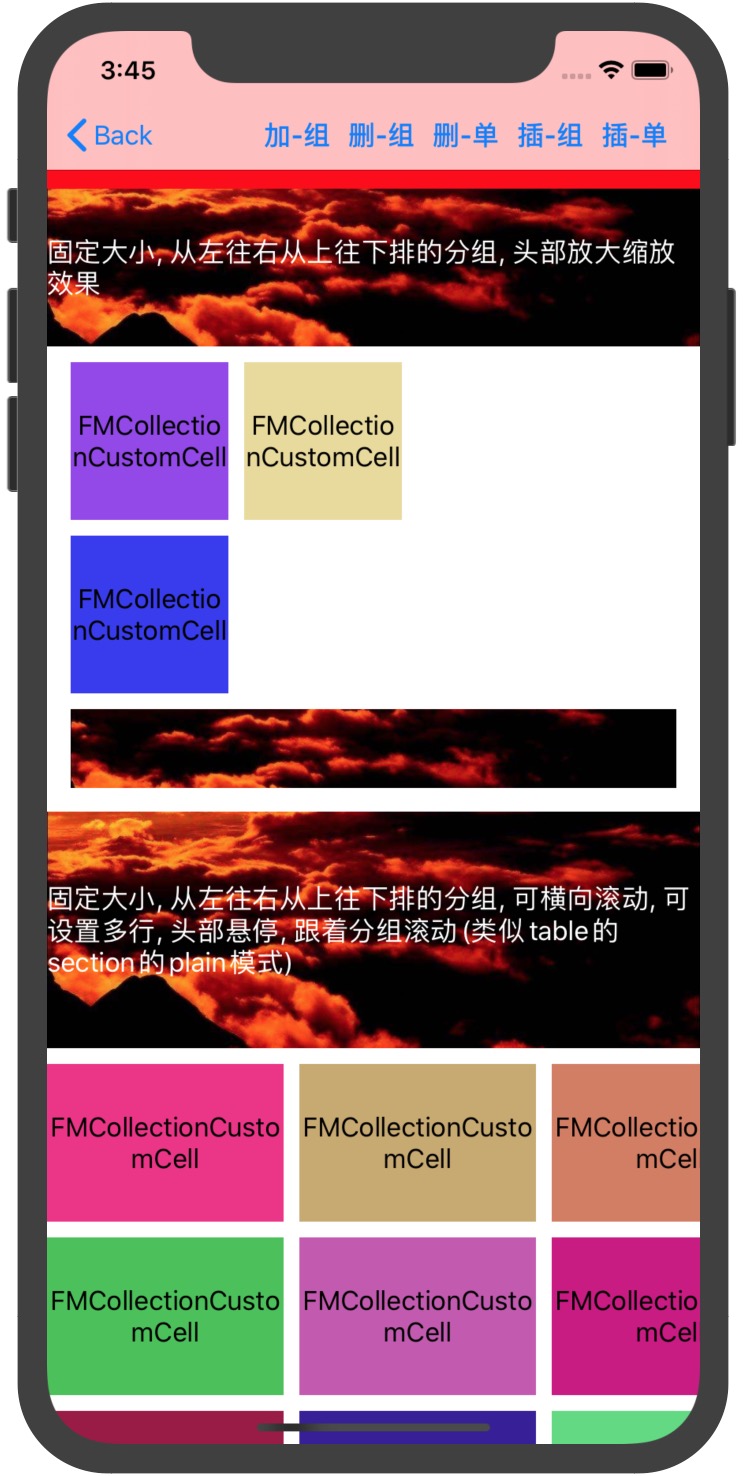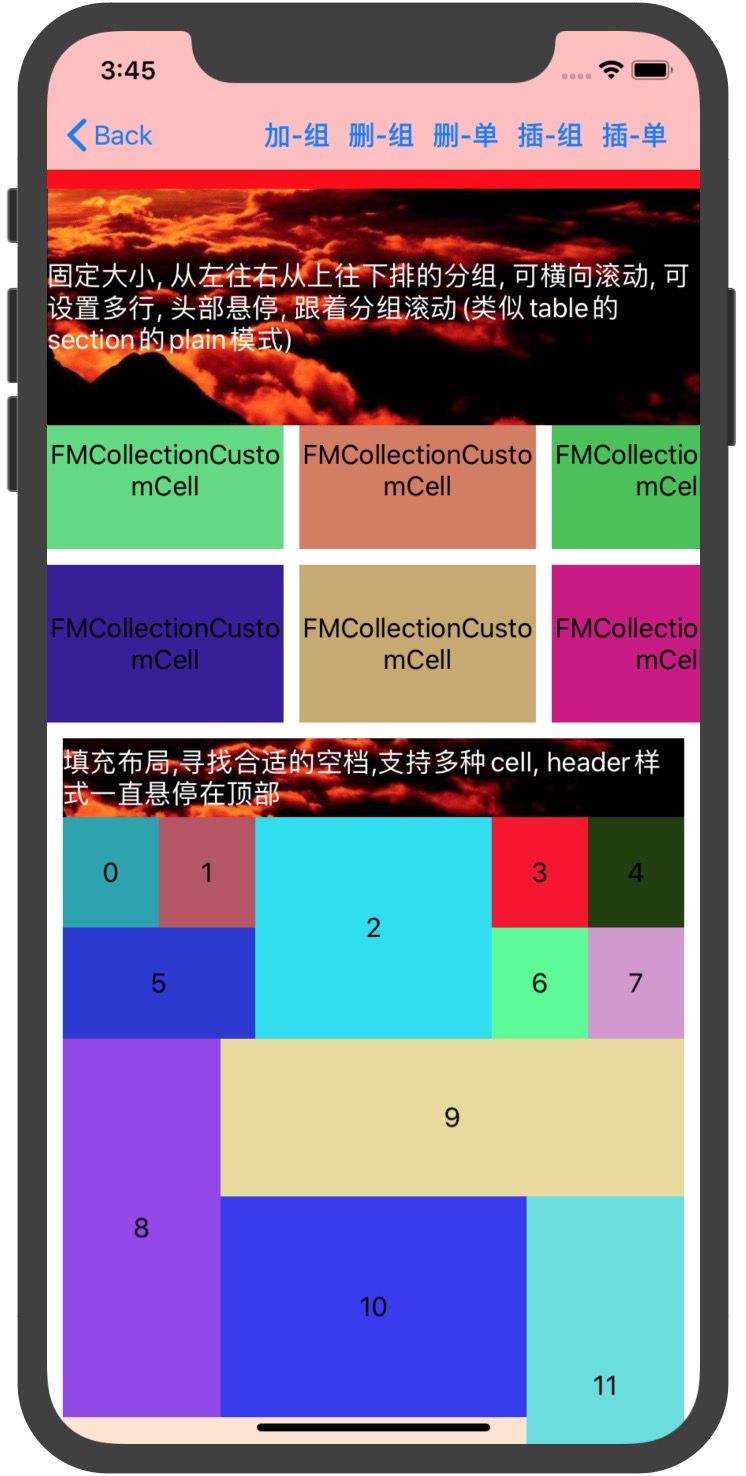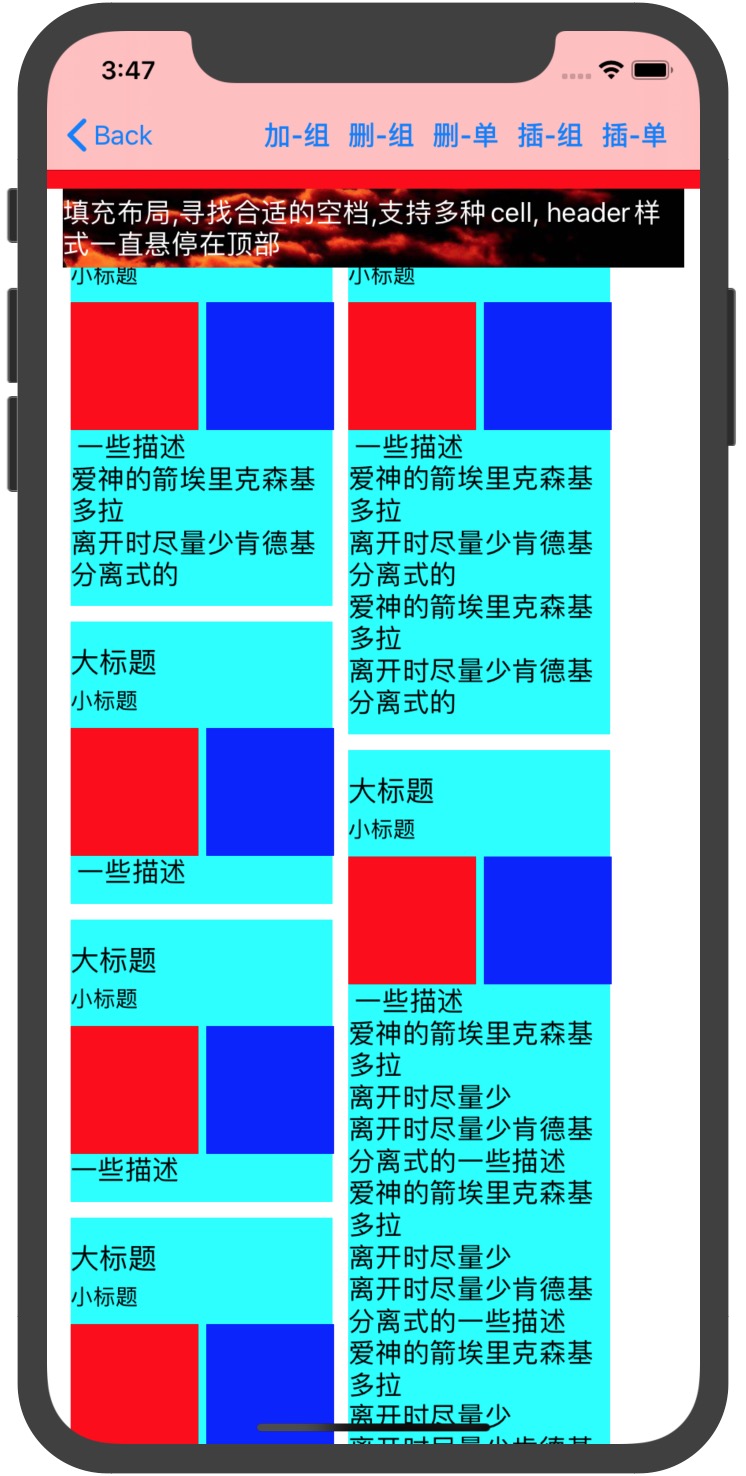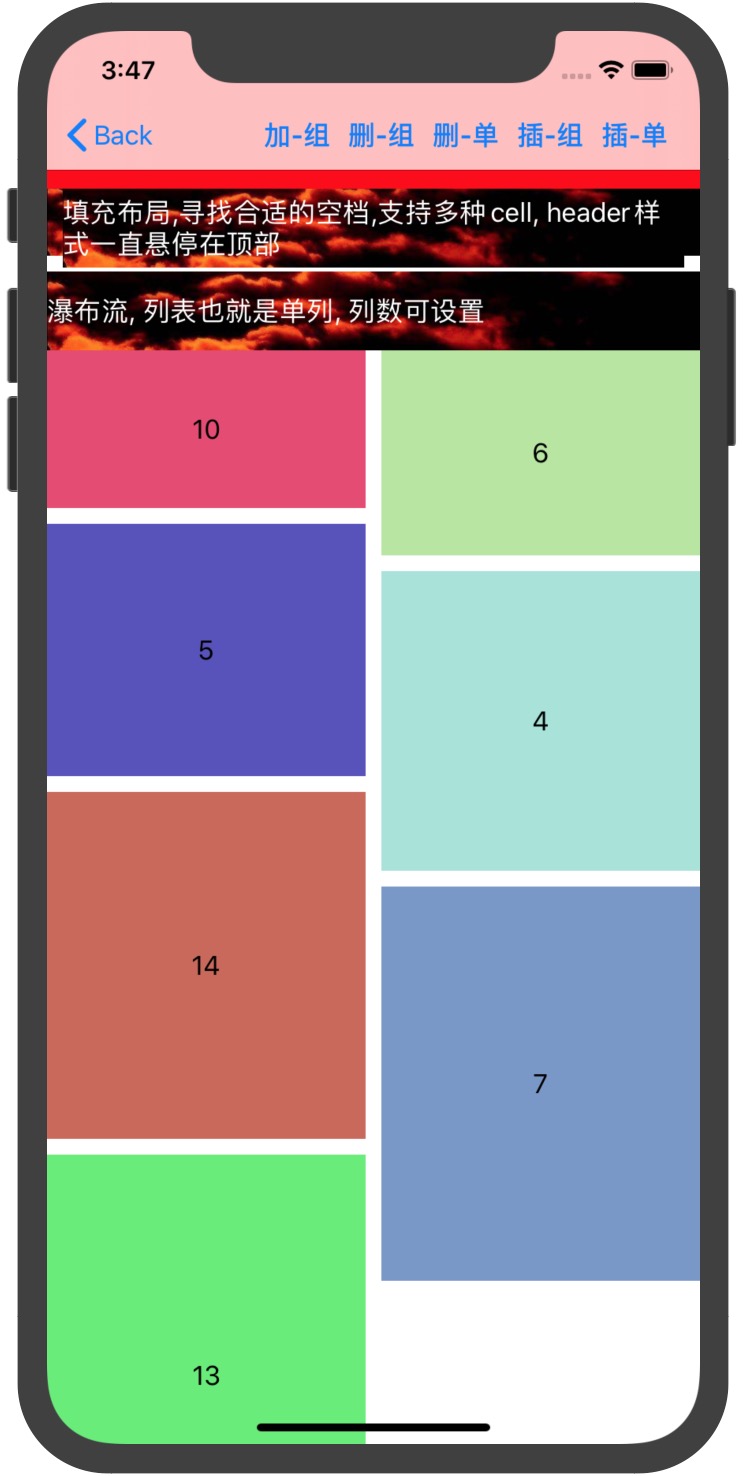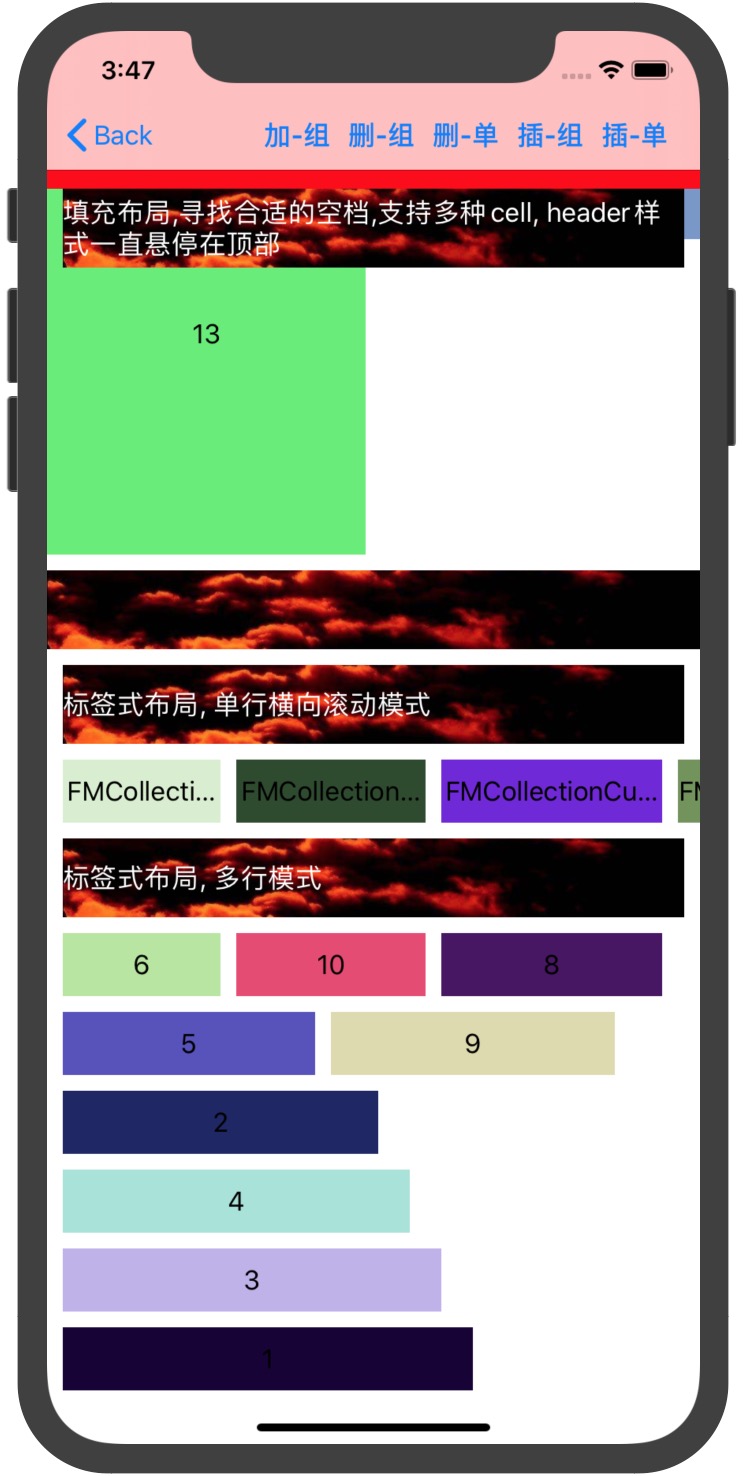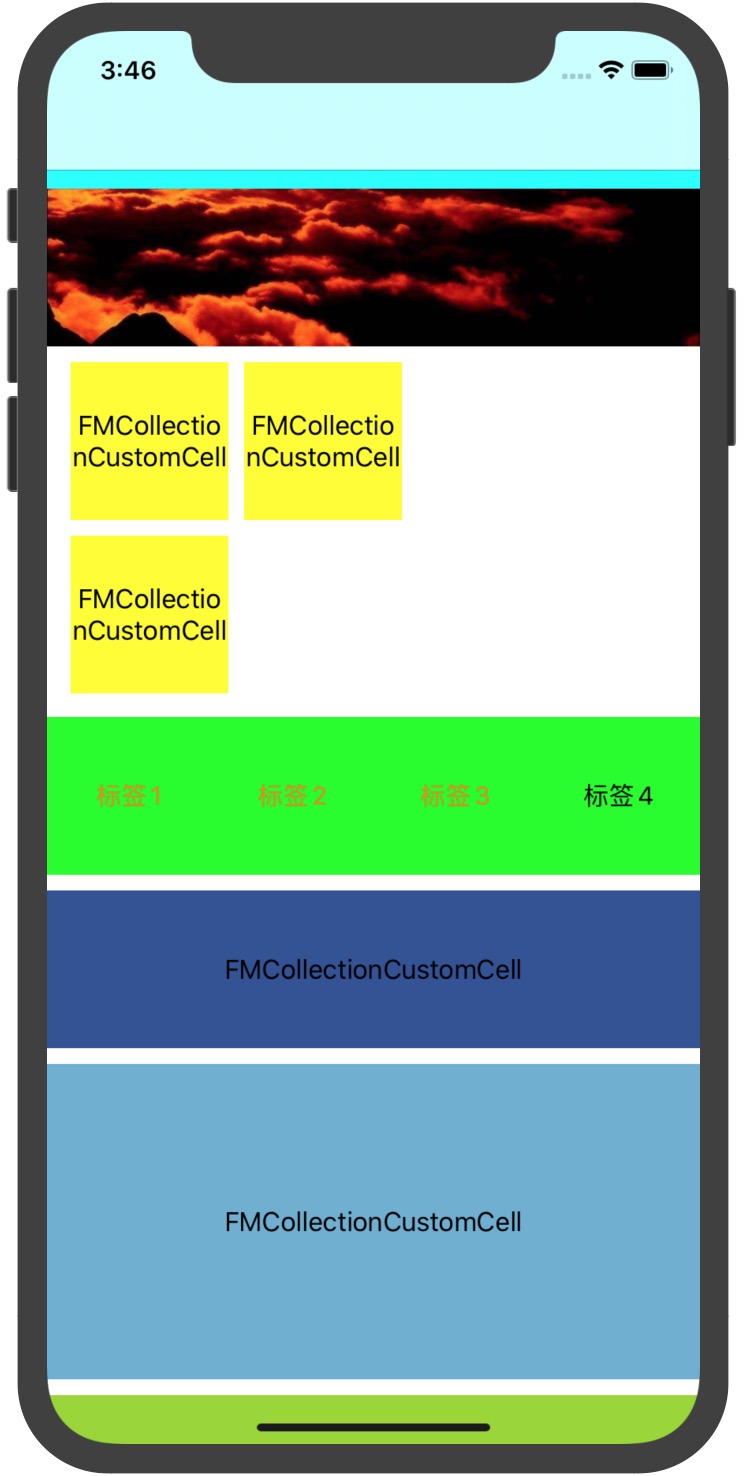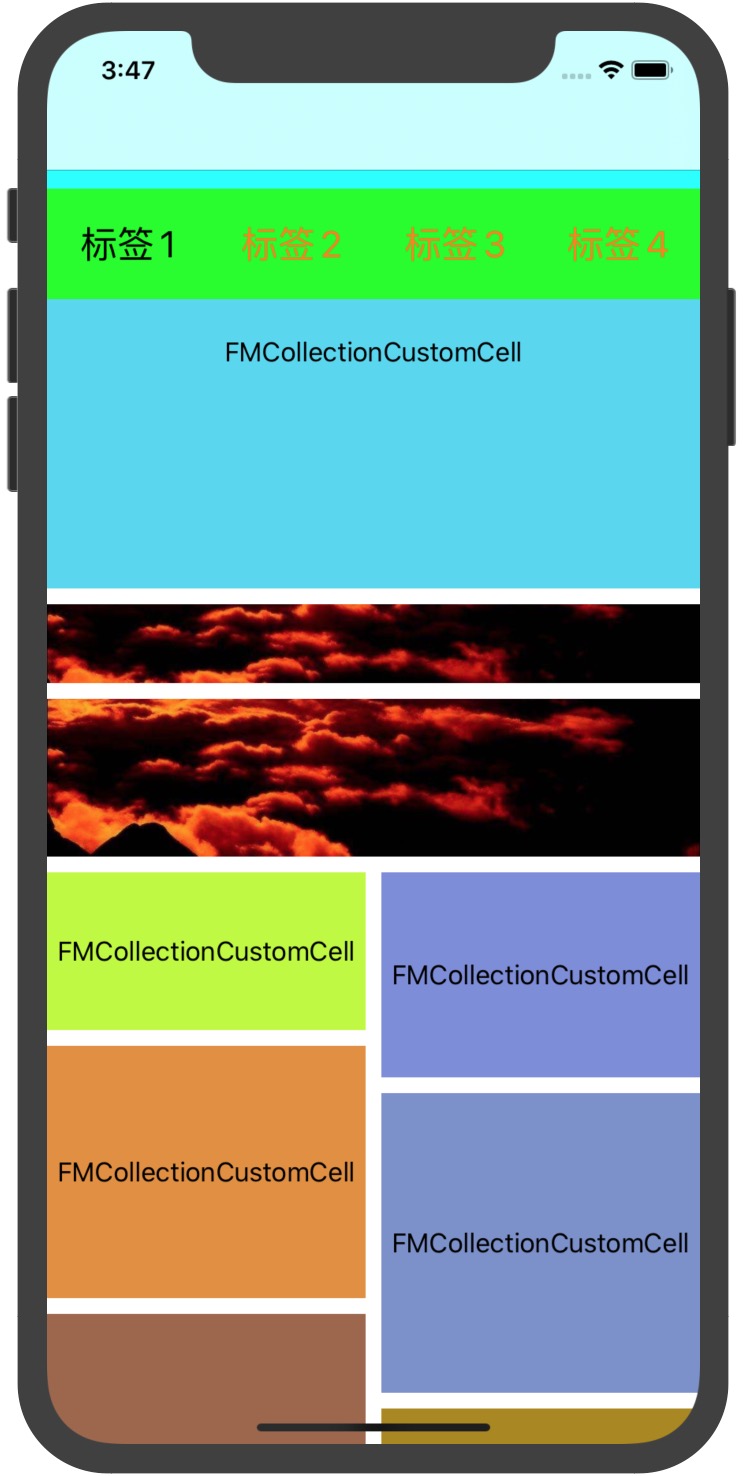一个可以让你更快的搞定复杂页面(电商首页,方格+列表多样式布局)的CollectionView自定义布局,目前支持纵向横向布局,可以穿插布局,动态cell高度做一些适配可以做到自动计算高度,也可以手动计算通过block返回,并且支持长按拖拽排序通过section以及layoutView开关控制是否可以拖拽排序,代码可以高度集中在一块,效果下面有演示,有什么问题随时issue我,感谢Star
已发布到CocoaPods. podfile中添加以下代码:
pod 'FMLayoutKit'Spec的官方源实在拉取不下来的话,可以用我自己的一个Spec仓:
https://gitee.com/Coder_FM/FMPodSpec.gitFMCollectionLayout is available under the MIT license. See the LICENSE file for more info.
穿插其他方向的布局 请使用FMLayoutCrossSection将所需要显示的section包裹进去, 可以包裹多个分组布局, 该分组也可以增加头部底部以及背景等
单一Cell,固定大小,支持多列,从左往右,从上往下布局
单一Cell,固定大小,支持最大行数,从左往右,如果当前屏幕够放,不会滚动,多的才会滚动
可以多种Cell,block返回每一个item的大小,从左往右,从上往下,寻找最合适的位置放
瀑布流样式,支持多种cell样式,单列就是列表样式,列表可变,高度可以通过手动计算,也可以通过autolayout布局自动计算(续配置数据)
标签式布局,支持单种cell,可以单行滚动,也可以纵向布局,可限制最大行数(历史搜索记录那种样式)
- 一般样式跟着滚动
- 悬浮跟着分组滚动
- 一直悬浮,滚动置顶样式
- 第一个分组下拉放大效果(效果无法截图)
每一个分组都可以设置头部,底部,背景,这三个都有inset可以设置内边距,灵活多变
特斯拉滚动视图是基于FMLayoutView的,共享的头部是一个FMLayoutView,横向每一屏都是FMLayoutView,最底部可以横向滚动是一个ScrollView,当触摸到头部的时候,ScrollView的pan手势会失效,横向滚动时,会将共享的头部移到最顶部视图上,滚动结束静止下来的时候,会将共享头部加到当前上下滚动的FMLayoutView,以达到效果
/// 创建CollectionView delegate以及dataSource默认自己已遵守实现了一些方法
FMLayoutView *view = [[FMLayoutView alloc] init];
/// 需要布局的分组
[view.layout setSections:self.shareSections];
view.backgroundColor = [UIColor whiteColor];
[self.view addSubview:view];
[view mas_makeConstraints:^(MASConstraintMaker *make) {
make.left.right.bottom.mas_equalTo(0);
make.top.mas_equalTo(100);
}];
self.collectionView = view;
/// 固定大小 单一cell样式的分组
FMLayoutFixedSection *section = [FMLayoutFixedSection sectionWithSectionInset:UIEdgeInsetsMake(0, 15, 15, 15) itemSpace:10 lineSpace:10 column:2];
/// 配置分组头部 高度以及view类
section.header = [FMLayoutHeader elementSize:100 viewClass:[FMCollectionCustomDecoration class]];
/// 头部最底距离item的间距
section.header.bottomMargin = 10;
/// 头部样式是否悬停
section.header.type = FMHeaderTypeSuspensionBigger;
/// 头部内边距
section.header.inset = UIEdgeInsetsMake(0, -15, 0, -15);
///
[section setConfigureHeaderData:^(FMLayoutBaseSection * _Nonnull section, UICollectionReusableView * _Nonnull header) {
FMCollectionCustomDecoration *customHeader = (FMCollectionCustomDecoration *)header;
customHeader.textLabel.text = @"固定大小, 从左往右从上往下排的分组, 头部放大缩放效果";
}];
/// 配置分组底部
section.footer = [FMLayoutFooter elementSize:50 viewClass:[FMCollectionCustomDecoration class]];
section.footer.topMargin = 10;
/// 配置Item样式
section.itemSize = CGSizeMake(100, 100);
section.itemDatas = [@[@"1", @"2", @"3"] mutableCopy];
/// cell的类 可以纯代码也可以Xib
section.cellElement = [FMLayoutElement elementWithViewClass:[FMCollectionCustomCell class]];
/// cell赋值数据
[section setConfigureCellData:^(FMLayoutBaseSection * _Nonnull section, UICollectionViewCell * _Nonnull cell, NSInteger item) {
}];
/// cell点击事件
[section setClickCellBlock:^(FMLayoutBaseSection * _Nonnull section, NSInteger item) {
FMAddViewController *add = [[FMAddViewController alloc] init];
[self.navigationController pushViewController:add animated:YES];
}];
#pragma mark --- 动态分组
/// cell类的数组
section.cellElements = @[[FMLayoutElement elementWithViewClass:[FMCollectionCustomCell class]]];
/// 需固定宽度
section.cellFixedSize = [UIScreen mainScreen].bounds.size.width;
/// 手动计算高度
[section setOtherBlock:^CGFloat(id _Nonnull section, NSInteger item) {
return 100 + item * 100;
}];
/// 或者可以自动计算高度 布局约束好 数据填充完
section.autoHeightFixedWidth = YES;
/// 对应index需要返回的reusedId来取对应的cell
[section setDeqCellReturnReuseId:^NSString * _Nonnull(FMLayoutDynamicSection * _Nonnull section, NSInteger index) {
return [section.cellElements firstObject].reuseIdentifier;
}];
#pragma mark --- 标签分组
/// 不是单行的话 可以限制最大行数
section.maxLine = 6;
/// 固定每一个高度
section.cellFixedHeight = 40;
/// 返回对应的宽度
[section setWidthBlock:^CGFloat(id _Nonnull section, NSInteger item) {
return item * 20 + 100;
}];
#pragma mark --- 填充布局分组
/// 需返回大小 插入到合适的位置
[section setSizeBlock:^CGSize(id _Nonnull section, NSInteger item) {
switch (item) {
case 2:
return CGSizeMake(150, 140.32);
case 5:
return CGSizeMake((self.view.frame.size.width-20-150)/2, 70.19);
case 8:
case 11:
return CGSizeMake(100, 240);
case 10:
return CGSizeMake(self.view.frame.size.width-20-200, 140);
case 9:
case 12:
return CGSizeMake(self.view.frame.size.width-20-100, 100);
case 0:
case 1:
case 3:
case 4:
return CGSizeMake((self.view.frame.size.width-20-150)/4, 70.13);
default:
return CGSizeMake((self.view.frame.size.width-20-150)/4, 70.19);
}
}];
#pragma mark --- 特斯拉组件的使用说明 内部都是FMCollectionLayoutView的组合
/// 创建组件 遵守代理并实现必须的方法
FMTeslaLayoutView *multi = [[FMTeslaLayoutView alloc] init];
multi.delegate = self;
multi.dataSource = self;
[self.view addSubview:multi];
/// 悬停头部的最小高度 伸缩动画用
- (CGFloat)shareSuspensionMinHeightWithTesla:(FMTeslaLayoutView *)tesla{
return 70;
}
/// 即将创建FMCollectionLayoutView 每一个分页只创建一个 懒加载
- (void)tesla:(FMTeslaLayoutView *)tesla willCreateLayoutViewWithIndex:(NSInteger)index{
NSLog(@"willCreateLayoutViewWithIndex %ld", (long)index);
}
// 已创建FMCollectionLayoutView
- (void)tesla:(FMTeslaLayoutView *)tesla didCreatedLayoutViewWithIndex:(NSInteger)index layoutView:(FMCollectionLayoutView *)layoutView{
NSLog(@"didCreatedLayoutViewWithIndex %ld", (long)index);
}
// 分页滚动到哪一页 并返回当前页的layoutView
- (void)tesla:(FMTeslaLayoutView *)tesla didScrollEnd:(NSInteger)index currentLayoutView:(nonnull FMCollectionLayoutView *)layoutView{
[self.navTitleView selectWithIndex:index];
}
/// 分页个数
- (NSInteger)numberOfScreenInTesla:(nonnull FMTeslaLayoutView *)tesla {
return 4;
}
/// 头部共享的集合
- (NSArray<FMLayoutBaseSection *> *)shareSectionsInTesla:(FMTeslaLayoutView *)tesla{
return self.shareSections;
}
2020-08-21(1.2.0) 新增单分组隐藏显示 新增动态计算高度计算之后再更改一次的方法
2020-08-21(1.1.9) 修复小bug,增加section刷新方法
2020-08-21(1.1.8) tesla优化修复bug, 填充布局支持间距
2020-08-02(1.1.6) 自动计算高度优化
2020-07-24(1.1.3) iOS10,11自动计算高度奔溃的问题修复
2020-07-24(1.1.2) 合并分组优化, 创建完之后可以插入分组追加分组
2020-07-21(1.1.1) 合并取消支持拖拽, 会出现多重问题, 拖拽切换数据的问题修复
2020-07-21(1.1.0) 清楚长按拖拽View的背景色 长按拖拽可控制分组中某些item不支持拖拽, 修复合并分组的奔溃问题
2020-07-20(1.0.8) 代码优化, 新增动态布局不等宽的布局, 可实现更多种布局方案
2020-07-16(1.0.7) 优化tesla组件, 可以主创建scrollView 但是顶部边距空出来 不可用inset操作
2020-07-15(1.0.6) 新增长按拖拽 通过layoutView以及section控制开关。 新增纵向穿插横向布局自动滚到中间,并支持自定义根据进度做动画效果
2020-07-14(1.0.5) 修复分组头部底部背景重用标识符问题, 代码优化
2020-07-13(1.0.3) 放大缩小效果优化 新增是否可以黏在顶部 新增合并分组 将不同的cell合并到一个分组去
2020-07-09(1.0.2) 新增可复制分组, 以便于快读创建分组
2020-07-09 重写滚动到某一行的方法, 计算出偏移量
2020-07-08(1.0.1) 由老版本FMCollectionLayout优化更改名字FMLayoutKit重新上传
有使用问题,欢迎联系我随时交流,QQ:847881570, 能Star一下的话,感激不尽