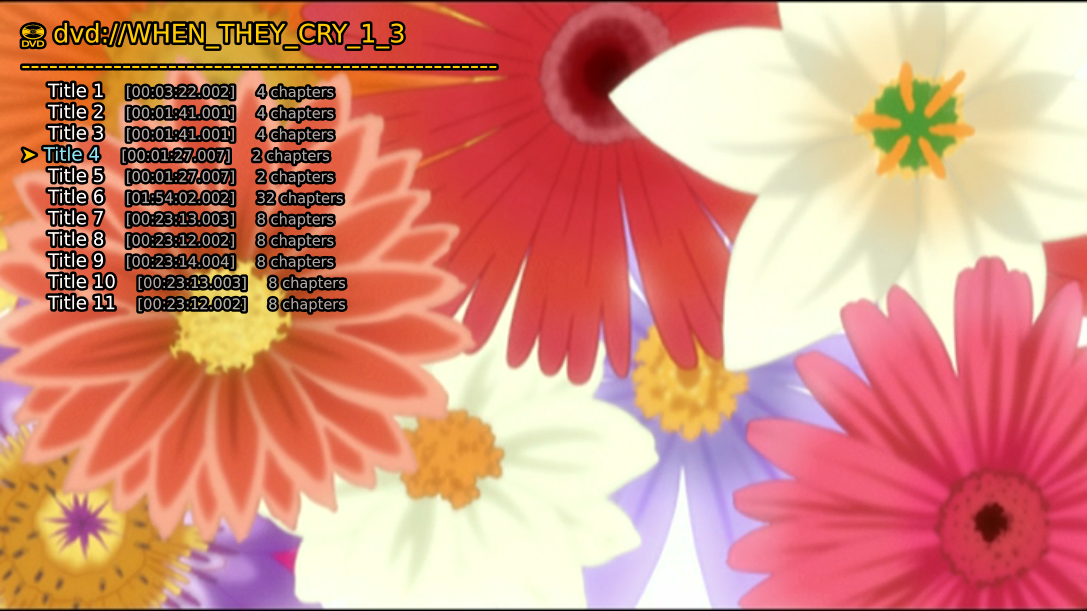This script uses the lsdvd commandline utility to allow users to view and select titles for DVDs from directly within mpv.
The browser is interractive and allows for both playing the selected title, or appending it to the playlist.
This script requires mpv-scroll-list to work, simply place scroll-list.lua into the ~~/script-modules folder.
The browser provides useful information to help choose which title to play. Currently it just shows track length and the number of chapters, but this may be expanded in the future to show track information as well.
While in the browser you can move the cursor to directly select which title to play or append to the playlist. Using the default settings this acts similar to an interactive playlist, see Playlists.
The following keybind is set by default
MENU toggles the browser
The following keybinds are only set while the browser is open:
ESC closes the browser
ENTER plays the currently selected title
Shift+ENTER appends the current title to the playlist
DOWN move cursor down the list
UP move cursor up the list
Ctrl+r rescan dvd and refresh the browser
While this script works perfectly well on its own, I have also designed it to interface with my script mpv-file-browser.
If you place dvd-browser.lua into the ~~/script-modules/file-browser-addons directory and enable the option addons inside file_browser, then this script will act as an addon to file browser and send file browser the contents of the dvd.
File browser will automatically detect when playing a dvd, or when entering the dvd directory, and will query dvd browser for the titles.
All functionality from the dvd-browser page is supported in file browser, plus many more features.
When loaded as an addon the inbuilt list gui is disabled, hence scroll list is no-longer required.
Normally when mpv is playing a DVD title it enters an infinite loop after playback moves beyond the last second of the title. Since this is rarely desired bahaviour dvd-browser will automatically configure mpv to ignore this section of the file, which allows proper playlist support for dvd titles.
This can be disabled in the configuration file.
By default the script will populate the current playlist with the other titles on the DVD to make automatically moving between titles easier.
Previous titles in the disc will be prepended before the current file, and later tracks will be appended after.
When the title is specified in the path, i.e. dvd://2, then the playlist will only be populated when it is the sole entry in the playlist.
However, if dvd:// is passed, then that entry in the playlist will always be replaced with the whole DVD, similar to when a playlist file is loaded in the playlist.
To make this a little smoother the script changes the default mpv behaviour and always loads the first track on the disc, as opposed to the longest.
All of these modifications can be disabled in the configuration file.
Since lsdvd is only available for Linux this script cannot support windows directly. However, since I myself am forced to use windows, I have added special compatibility for using lsdvd on wsl. This requires that the windows DVD drive be mounted inside the linux filesystem.
The following options are required to get wsl working:
wsl=yes enables wsl compatibility mode
dvd_device=/mnt/dvd the dvd mount point on the linux filesystem
Additionally if you set the option wsl_password to your user password then the script will automatically mount the windows DVD directory
to the directory specified by the dvd_device script-opt.
For reference the exact command that will be sent to mount the DVD is:
wsl echo "[wsl_password]" | sudo -S mount -t drvfs {dvd-device} [dvd_device]
where dvd-device is the contents of mpv's --dvd-device option
The full list of options and their default values are available in dvd_browser.conf