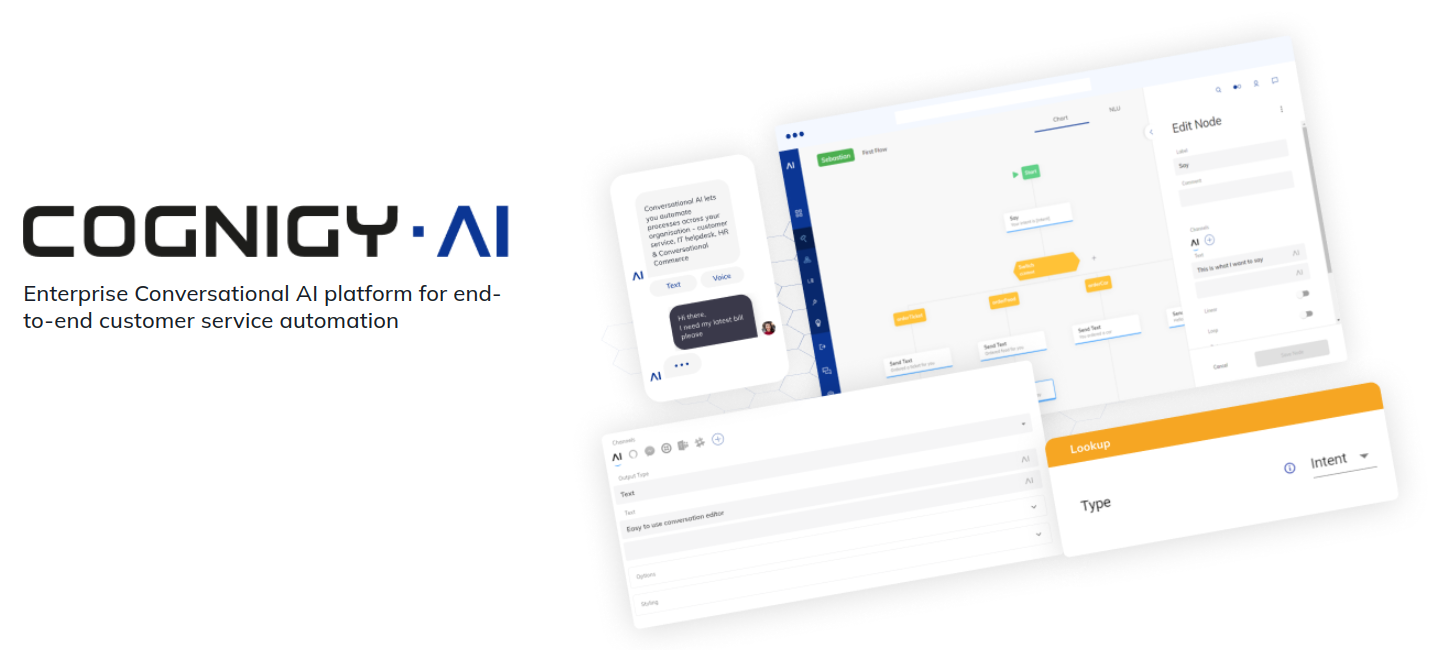Cognigy.AI in an Enterprise Conversational Automation Platform for building advanced, integrated Conversational Automation Solutions through the use of cognitive bots.
This chart installs a Cognigy.AI deployment on a Kubernetes cluster using the Helm package manager.
- Kubernetes v1.19-1.27 running on either:
- AWS EKS
- Azure AKS
- "generic" on-premises or GKE kubernetes platform. Running Cognigy.AI on-premises will require additional manual steps, we recommend to use public clouds (AWS or Azure) instead.
- kubectl utility connected to the kubernetes cluster
- Helm v3.9.0 - v3.12.3
- Persistent Volume provisioner in the underlying infrastructure for Cognigy.AI stateful services (for AWS/Azure no further configuration is required):
- Block storage (disks) for Redis Persistent PVC
- File storage (NFS) shares for
flow-modulesandfunctionsPVCs
- Create a MongoDB deployment with Cognigy's MongoDB Helm Chart:
- MongoDB Deployment must be created in
mongodbnamespace - Deployment must have 3 replicas
- Note down
rootUserandrootPasswordfrom the MongoDB Helm release, you will need to set them later in Cognigy.AI configuration.
- MongoDB Deployment must be created in
- For AWS only: Create two EFS volumes for
functionsandflow-modulesPVCs. Note down theirFile system IDvalues. IMPORTANT: EFS volumes must be reachable from a VPC in which your EKS cluster is running! - For generic (GKE on GCP or on-premises) cloud providers you need to prepare following objects for stateful services manually:
flow-modulesandfunctionsfile storage PVCs incognigy-ainamespace (the same namespace where Cognigy.AI will be deployed) with:accessModes:ReadWriteManyrequests.storage: 100GiProvisioning of such PVCs depends on Storage Class Provisioners withReadWriteManyaccess mode supported by your underlying infrastructure (typically NFS). Please, contact official documentation of your cloud provider for that.
redis-persistent-haStorageClassforredis-persistent-haPVCs. See values.yaml as a reference for AWS or Azure. The storage class must support equal performance parameters in terms of IOPS and bandwidth.
To deploy a new Cognigy.AI setup you need to create a separate file with Helm release values. You can use values_prod.yaml as a baseline, we recommend to start with it:
- Make a copy of
values_prod.yamlinto a new file and name it accordingly, we refer to it asYOUR_VALUES_FILE.yamllater in this document. - Do not make a copy of default
values.yamlfile as it contains hardcoded docker images references for all microservices, and in this case you will need to change all of them manually during upgrades. However, you can add some variables from defaultvalues.yamlfile into your customizedYOUR_VALUES_FILE.yamllater on, e.g. for tweaking CPU/RAM resources of Cognigy.AI microservices. We describe this process later in the document.
You need to set at least following parameters in YOUR_VALUES_FILE.yaml:
- Cognigy.AI Image repository credentials: set
imageCredentials.usernameandimageCredentials.passwordaccordingly. - Cloud Provider and Region: set
cloud.providerandcloud.regionvariables accordingly. You do not need to setcloud.regionforgenericcloud provider. - MongoDB root credentials: set
mongodb.authusernameandpasswordtorootUserandrootPasswordvalues of MongoDB helm release created before. - AWS only: EFS system IDs: set
flowModules.idandfunctions.idinefssection according toFile system IDvalues created previously. - Management UI: if you are going to use Management UI component:
- create
usernameandpasswordfor Management UI interface inmanagementUiCredentialsvariable. - follow the section Install Management-UI below
- create
Cognigy.AI exposes several web services for which you will need to assign DNS records in a public domain operated by your organization. These DNS records must be added into your DNS system before you continue with the installation process. Replace yourdomain.com according to the domain (subdomain) of your organization under ingress section as below:
ingress:
serviceAnalyticsOdata:
host: "odata-yourdomain.com"
serviceApi:
host: "api-yourdomain.com"
serviceAppSessionManager:
host: "apps-yourdomain.com"
serviceEndpoint:
host: "endpoint-yourdomain.com"
serviceInsightsApi:
host: "insights-api-yourdomain.com"
serviceRuntimeFileManager:
host: "files-api-yourdomain.com"
serviceStaticFiles:
host: "static-api-yourdomain.com"
serviceUi:
host: "yourdomain.com"
serviceWebchat:
host: "webchat-yourdomain.com"Cognigy.AI relies on SSL-encrypted connection between the client and the services You need to provide an SSL certificate for the domain in which DNS records for Cognigy.AI will be created, for this put the SSL certificate under tls.crt and its private key under tls.key. If you have a certificate chain, make sure you provide the whole certificate chain under tls.crt in .pem format.
Note: Make sure you install a publicly trusted TLS certificate signed by a Certificate Authority. Although using of self-signed certificates is possible in test environments, Cognigy does not recommend usage of self-signed certificates, does not guarantee full compatibility with our products and will not support such installations.
- Download chart dependencies:
helm dependency update- Install Cognigy.AI Helm release:
- Installing from Cognigy Container Registry (recommended), specify proper
HELM_CHART_VERSIONandYOUR_VALUES_FILE.yaml:- Login into Cognigy helm registry (provide your Cognigy Container Registry credentials):
helm registry login cognigy.azurecr.io \ --username <your-username> \ --password <your-password>
- Install Helm Chart into a separate
cognigy-ainamespace:
helm upgrade --install --namespace cognigy-ai cognigy-ai oci://cognigy.azurecr.io/helm/cognigy.ai --version HELM_CHART_VERSION --values YOUR_VALUES_FILE.yaml --create-namespace
- Alternatively you can install it from the local chart (not recommended):
helm upgrade --install --namespace cognigy-ai --values YOUR_VALUES_FILE.yaml cognigy-ai .
- Verify that all pods are in a ready state:
kubectl get pods --namespace cognigy-aiProceed with logging in into Cognigy.AI and provide license according to official installation documentation.
To upgrade Cognigy.AI platform to a newer version, you need to upgrade the existing Helm release to a particular HELM_CHART_VERSION, for this execute:
helm upgrade --namespace cognigy-ai cognigy-ai oci://cognigy.azurecr.io/helm/cognigy.ai --version HELM_CHART_VERSION --values YOUR_VALUES_FILE.yamlCognigy Management UI is a lightweight companion product which allows our customers to manage their Cognigy.AI v4 systems. It allows our customers to create new organizations, create users, inspect billing relevant information and perform other maintenance and configuration operations like configuring the password-policy. Please note that you need to have a fully working Cognigy.AI setup in order to use the Cognigy Management UI.
If you want to install Management UI, you need to enable it in YOUR_VALUES_FILE.yaml file. An example is shown below:
managementUi:
enabled: true # `true` to install Management UI
ingress:
enabled: true # `true` to create an Ingress for Management UI
host: "management-ui.yourdomain.com" # `host` value for the Management UI IngressThen update the Helm release:
helm upgrade --namespace cognigy-ai cognigy-ai oci://cognigy.azurecr.io/helm/cognigy.ai --version HELM_CHART_VERSION --values YOUR_VALUES_FILE.yamlDefault resources for Cognigy.AI microservices specified in values.yaml are tailored to provide consistent performance for typical production use-cases. However, to meet particular demands, you can modify RAM/CPU resources or number of replicas for separate microservices in your Cognigy.AI installation. For this you need to copy specific variables from default values.yaml into YOUR_VALUES_FILE.yaml for a particular microservice and adjust the Request/Limits and replicaCount values accordingly.
IMPORTANT: Do not copy image value as you will need to modify it manually during upgrades!
For example, for service-ai microservice copy from values.yaml and adjust in YOUR_VALUES_FILE.yaml following variables:
serviceAi:
replicaCount: 1
resources:
requests:
cpu: '0.4'
memory: 400M
limits:
cpu: '0.4'
memory: 500MWe recommend to install NLPv2 stack, NLPv1 stack is deprecated.
See Install the NLP V2 Stack for details and an example in values_prod.yaml files.
During the installation process dbinit-generate.sh initialization script generates connection strings for Cognigy.AI microservices to MongoDB, RabbitMQ and Redis backends and stores these connection strings in form of Kubernetes secrets in cognigy-ai installation namespace. In case you loose the cluster where Cognigy.AI is running or accidentally delete these secrets, there will be no possibility to connect to the existing databases anymore.
Thus, it is crucial to make a consistent backup of the secrets in cognigy-ai namespace and to store them securely. Execute this script to perform a backup of secrets. Set LIVE_AGENT_ENABLED=true in case Live Agent product is installed alongside with Cognigy.AI. Store the folder with the secrets securely as it contains sensitive data.
IMPORTANT: If you uninstall the Cognigy.AI Helm release, traefik Ingress deployment will also be removed. Consequently, a dynamically provisioned External IP of the cloud provider's load balancer (e.g. ELB on AWS) will also be freed up. It will affect static DNS settings configured during DNS setup and will cause a downtime of your installation. If you recreate a release you will also have to update DNS, make sure DNS timeouts are set properly, to avoid long outages.
To uninstall a release execute:
helm uninstall --namespace cognigy-ai cognigy-aiPlease keep in mind that Persistent Volume Claims (PVC) and Secrets are not removed when you delete the Helm release. However, please also keep in mind that:
- Some Secrets contain the MongoDB credentials, so if they are gone, the services cannot access MongoDB anymore
- All data will be lost if PVCs are cleaned up
To fully remove PVCs and secrets you need to run the following command:
IMPORTANT: If you run these commands, all data persisted in PVCs will be lost!
IMPORTANT: If you run these commands, all MongoDB credentials will be lost!
kubectl delete --namespace cognigy-ai pvc --all
kubectl delete --namespace cognigy-ai secrets --all