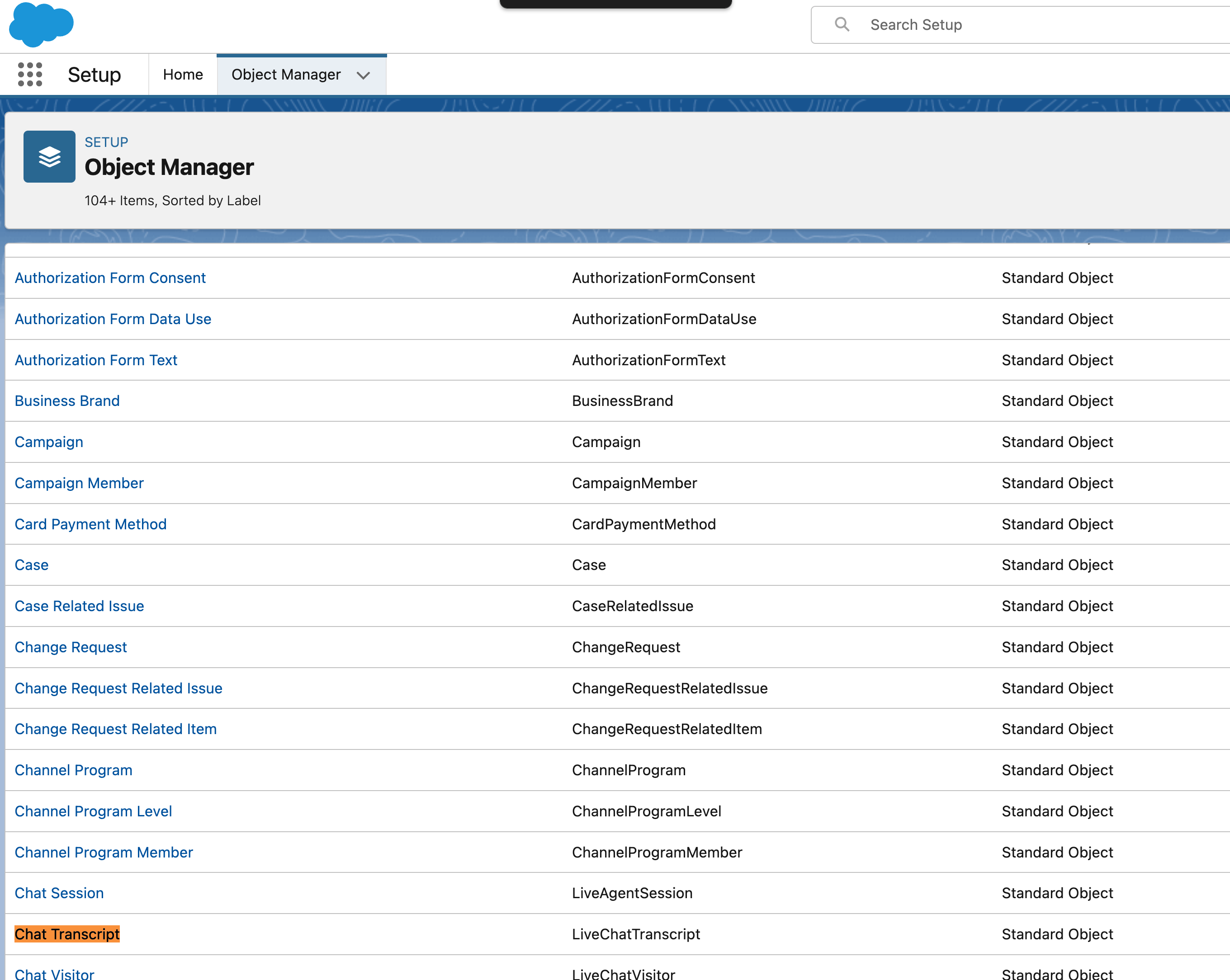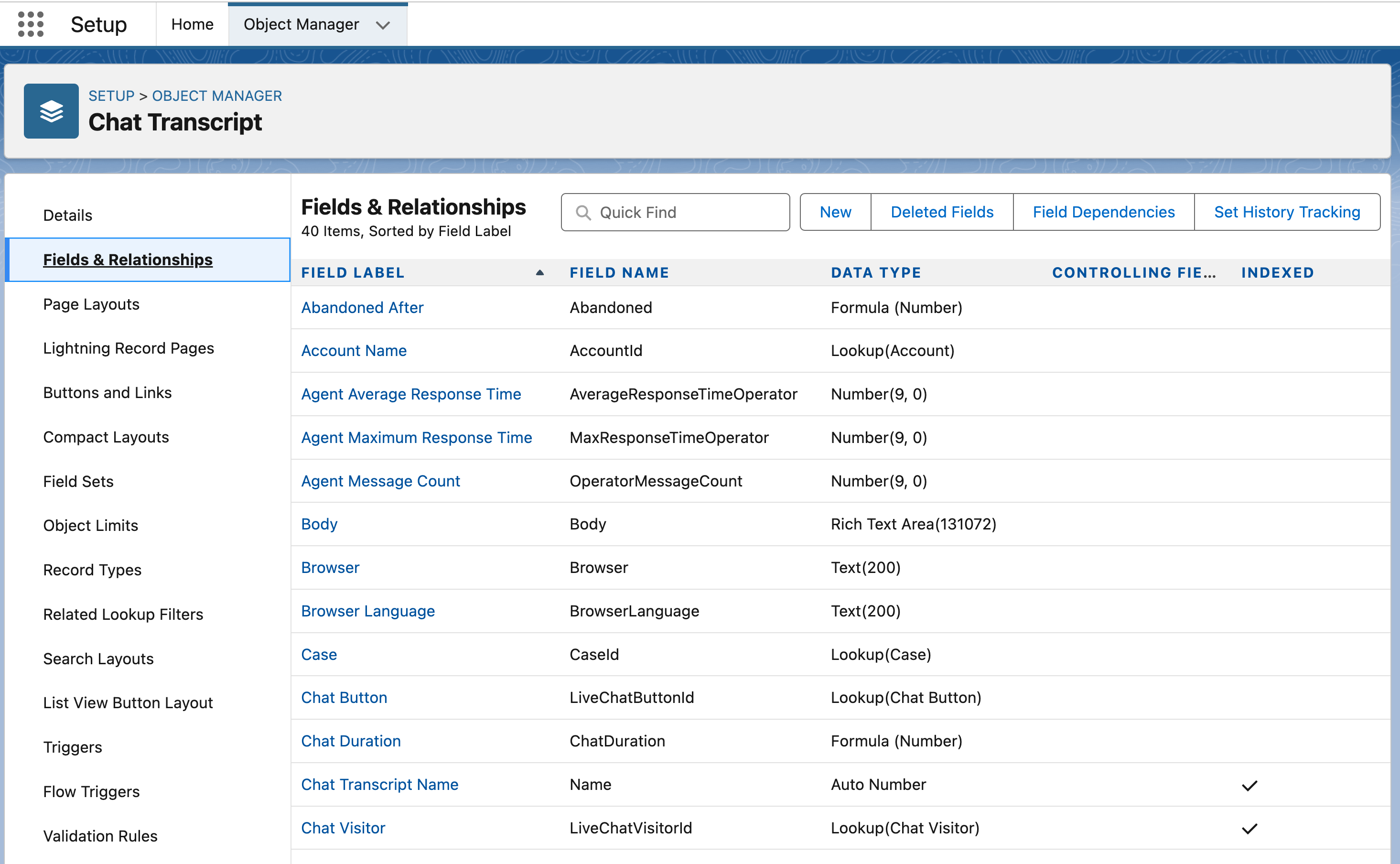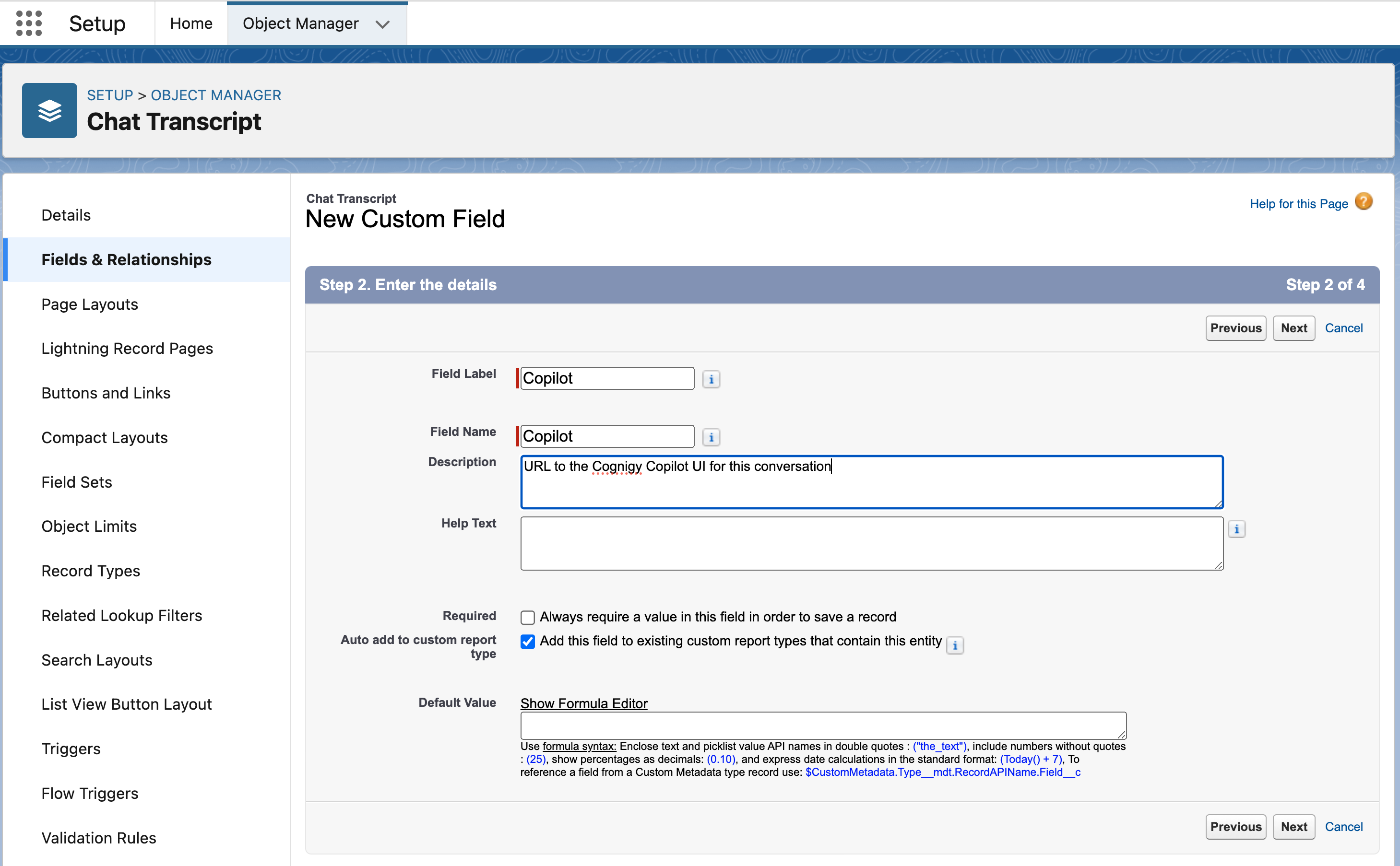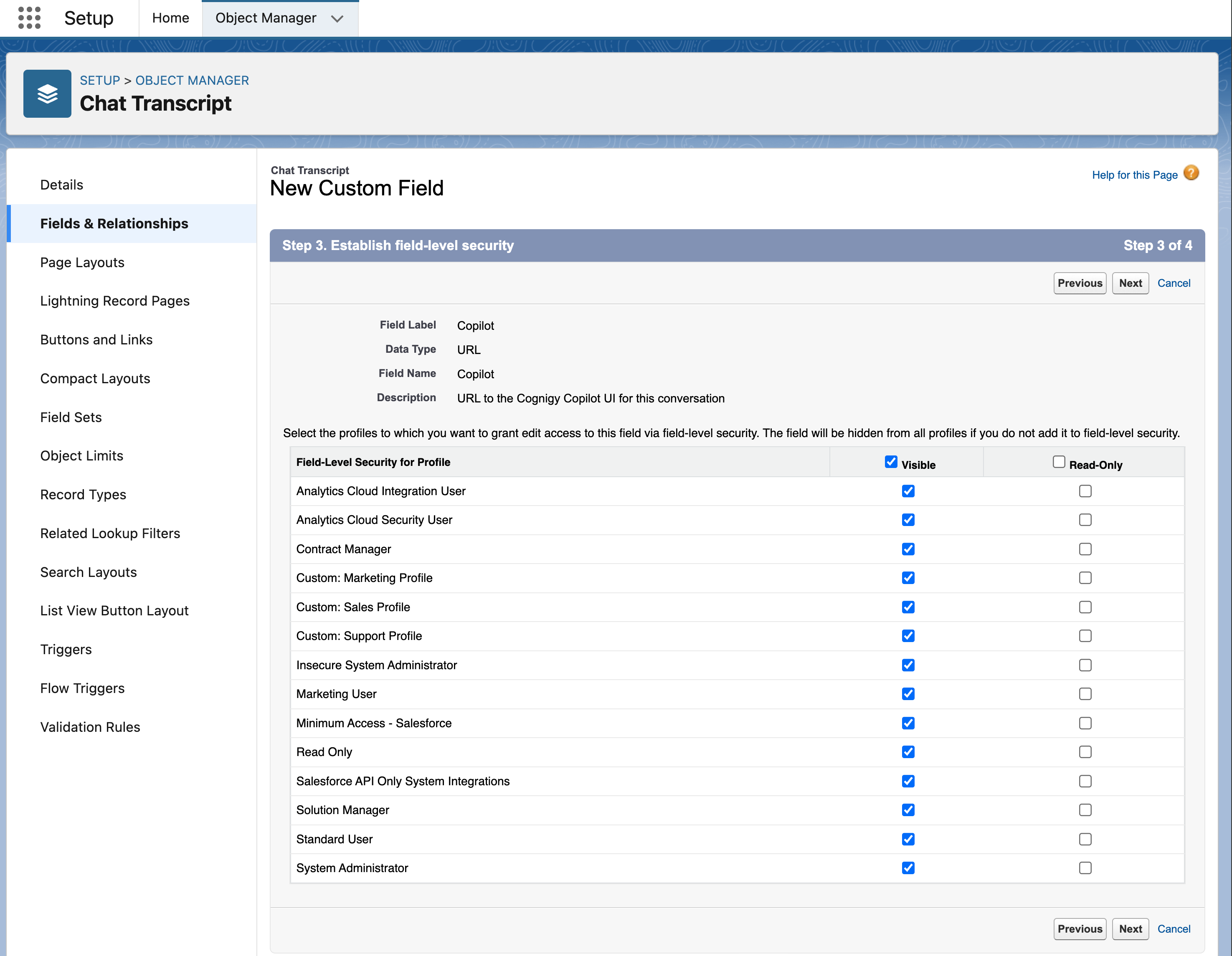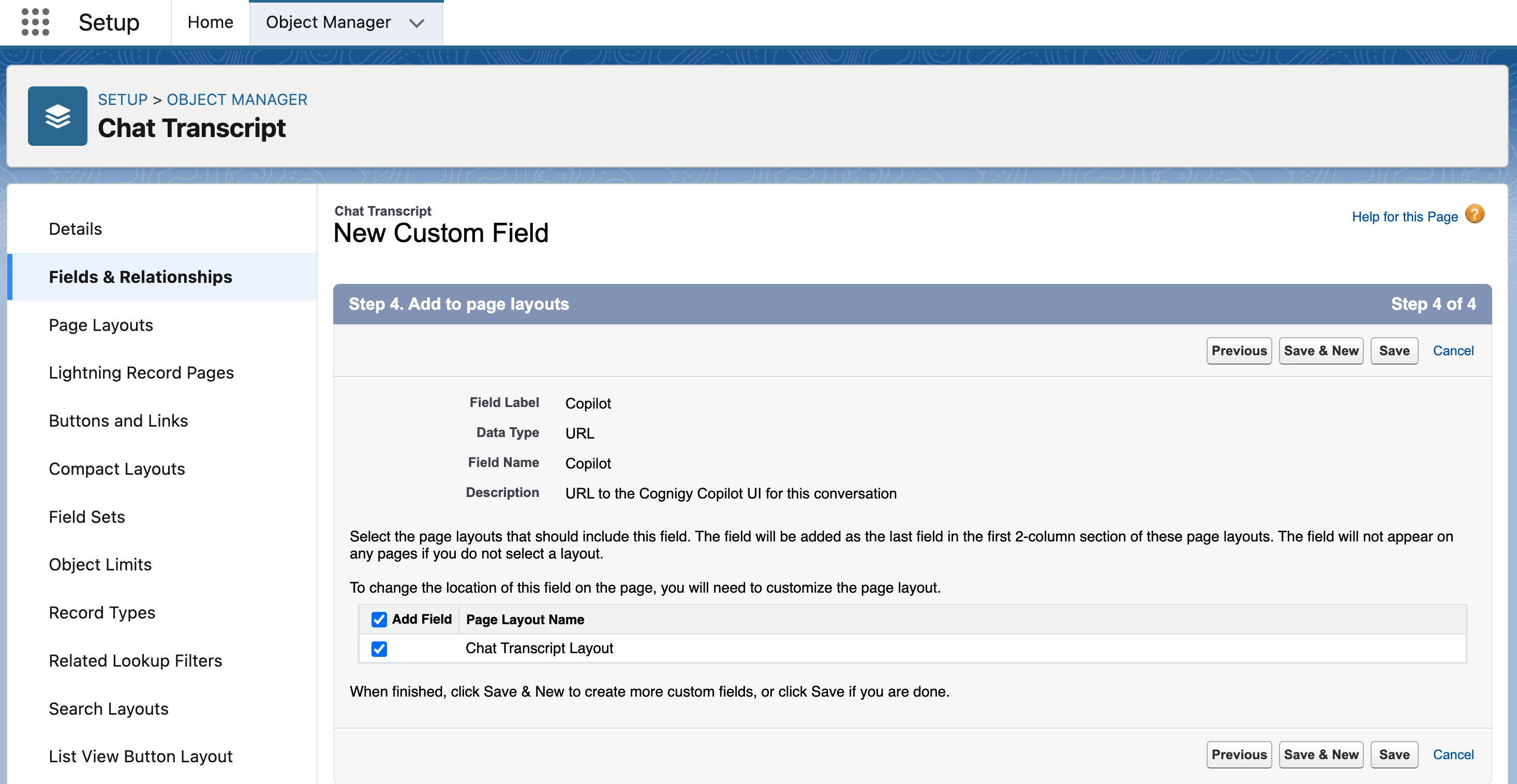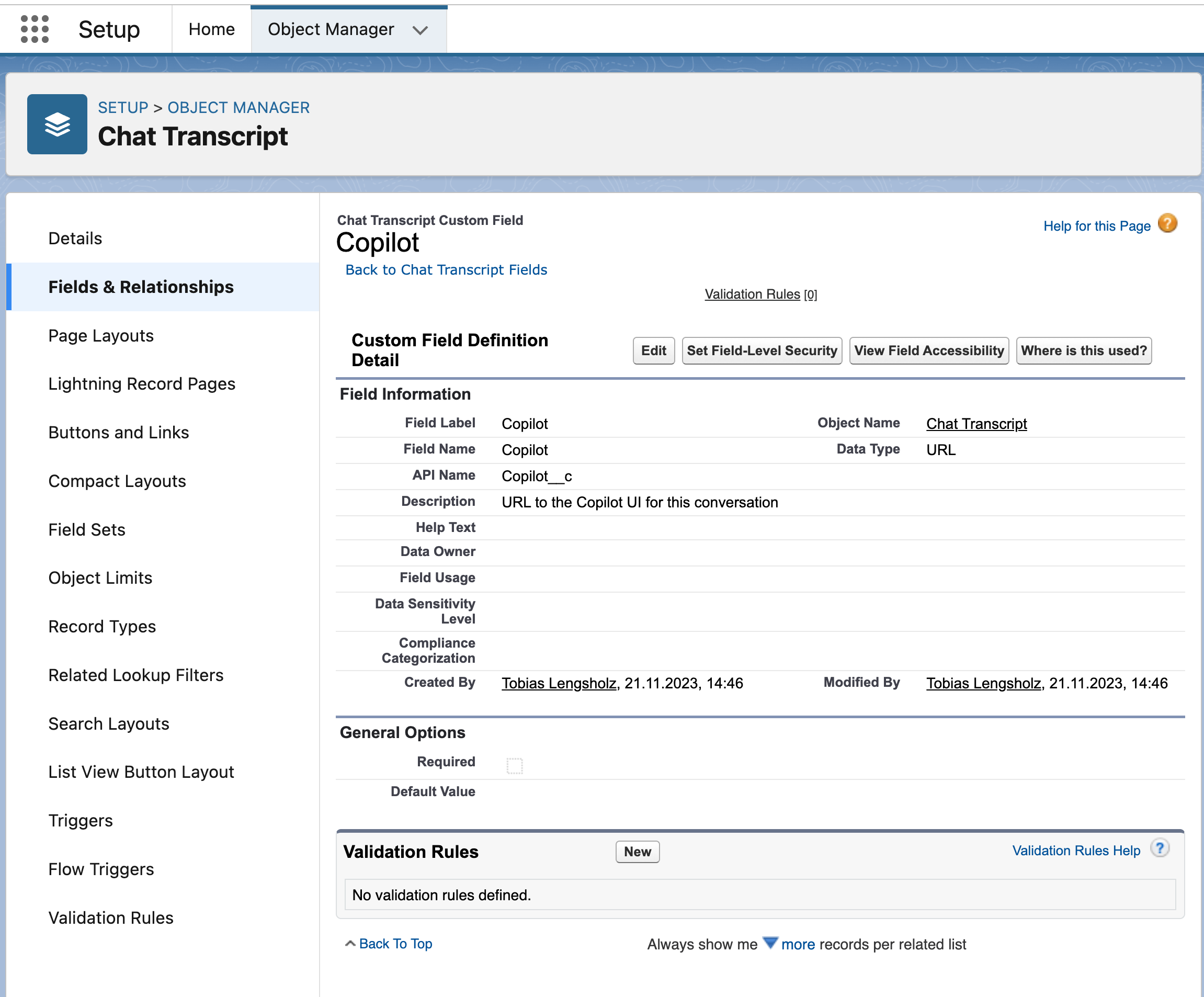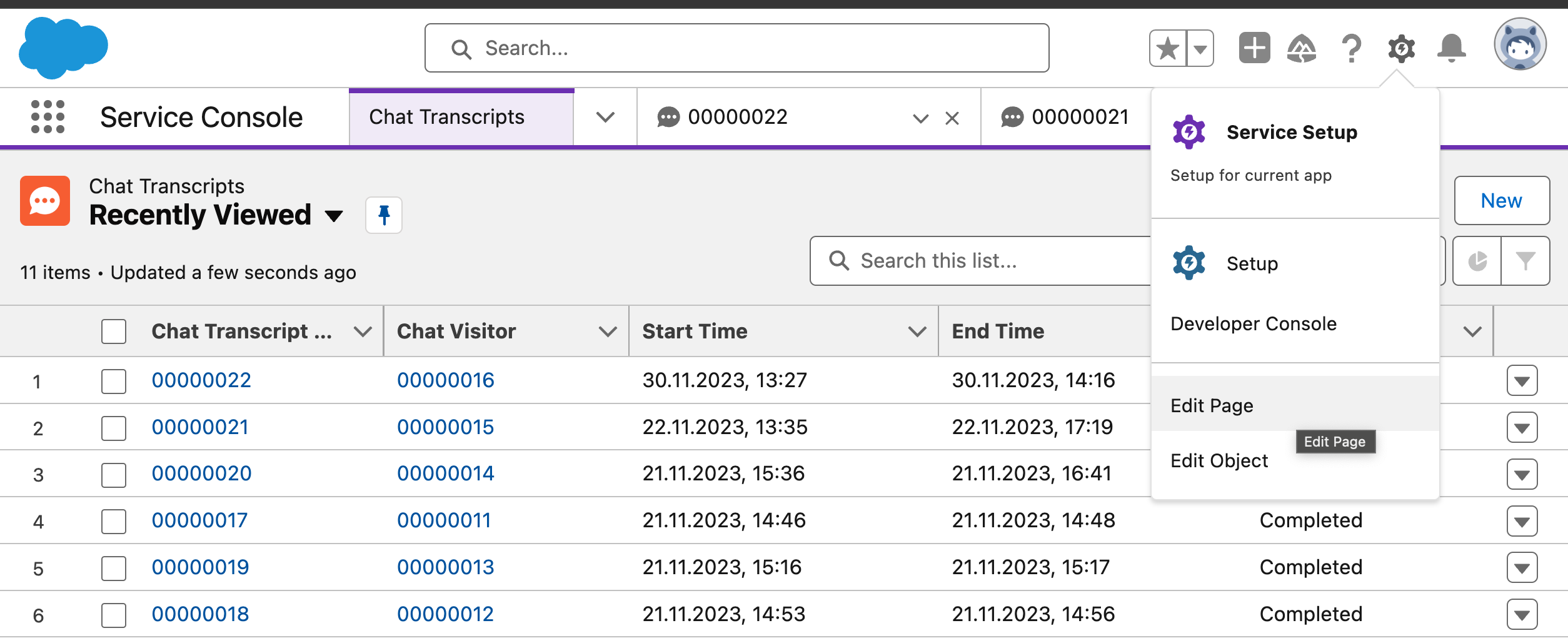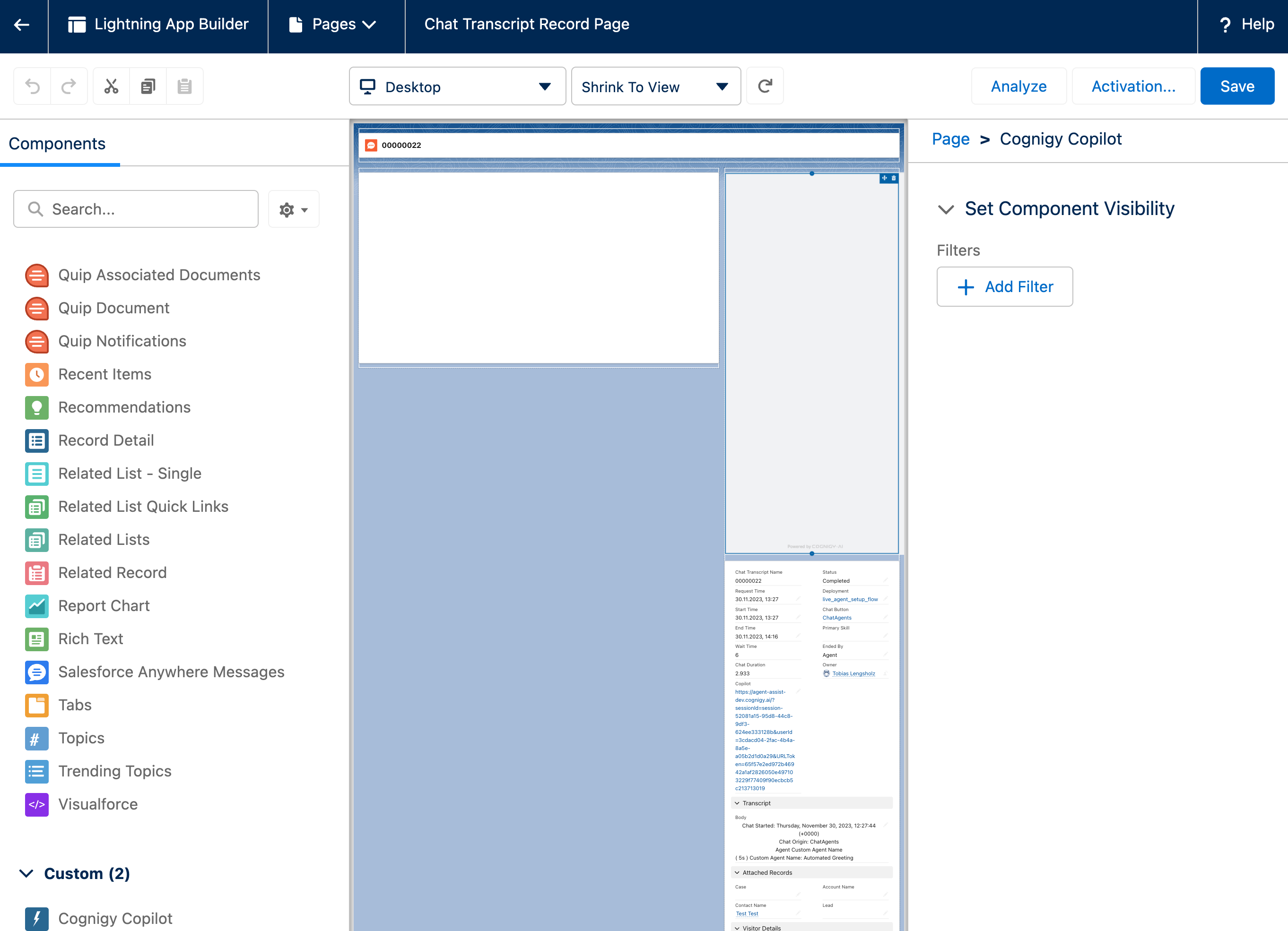This repository contains a collection of all components developed and provided by Cognigy to facilitate seamless integration with Salesforce.
This new functionality will enable the seamless integration of Cognigy Copilot directly into Chat Layouts, allowing for a more streamlined and efficient experience. With this feature, users can easily access and utilize the powerful capabilities of Cognigy Copilot without having to navigate away from the conversation chat. To get a better idea of how this feature works, check out a demo.
To begin, download a local copy of this repository onto your computer. You can run git clone in the terminal or download and unpack the repository into a folder for easy access later.
Install the Salesforce CLI. For a detailed installation guide, refer to the Install Salesforce CLI documentation.
All the components have been built and tested on Node.js version 21.4.0. You can check your version with the node -v command. Ensure that you have a matching version installed using your preferred method.
Although using asdf is recommended, it's optional. If you already have the correct version of Node.js, you can go ahead and fetch dependencies.
If you want to use asdf, follow the instructions:
-
Refer to the installation guide.
-
Install the Node.js plugin and the correct version by executing the following command via the terminal:
asdf plugin-add nodejs
-
Restart your terminal.
-
Open the terminal in the project root directory and run the following command:
asdf install
To fetch dependencies, follow these steps:
- In the terminal, open in the
salesforce-integrationsfolder. - Run the following command:
npm i
All the dependencies are fetched.
To deploy a component into your Salesforce installation, you need to authorize it first:
- In the terminal, run the following command:
sf org login
- Select a preferred authorization method.
Your component is authorized.
After the authorization, you can deploy the component into your Salesforce installation. This action will enable you to drop Cognigy components into your Salesforce pages. It will not change any existing pages.
-
In the terminal, open in the project root directory.
-
Run the following command:
sf deploy
-
Specify the organization you want to deploy into. You can specify only one organization.
-
Press Enter.
-
From the list, select
project deploy start.
Automated tests will run. After successful automated tests, the component will be deployed to your Salesforce instance.
Note: If you encounter problems during this step, refer to the Troubleshooting section before contacting Cognigy technical support.
To ensure the component functions properly, a custom field must be present in Salesforce's Chat Transcript object. To add this field:
-
Navigate to the Object Manager in your Salesforce installation, then open the Chat Transcript object.
-
Click New to add a new field next to the search field.
-
Select the URL data type and click Next.
-
In Field Name and Field Lable, specify
Copilot. Ensure spelling and casing match exactly, as the Cognigy component relies on it. Optionally, provide a description. Then, click Next. -
Do not change anything in the Field security section and click
Next. -
In the Add to pages section, ensure the Chat Transcript page is selected.
-
Click Save.
-
Click the newly created Copilot field to ensure the details are correct. It should appear as follows:
Finally, the Cognigy component needs to be added to the Chat Transcript page to make it accessible to agents.
-
Navigate to the Chat Transcript section of your Salesforce instance. Open any chat transcript. If you don't have any, you can create one by starting a chat with a test user.
-
In the upper-right corner, click the Gear icon and select Edit Page.
-
On the left side of the editor, scroll down to the Custom section.
-
Click and drag the Cognigy Copilot component into the page layout, positioning it where you want it to appear.
-
Click Save. Cognigy Copilot should now be available in all new conversations.
Note: If you don't see the Cognigy Copilot after saving, ensure the page is properly activated. For details, refer to the Salesforce documentation.
To update the component, run the following command:
sf deployThe component will be updated in your Salesforce instance.
Be aware that this will not update the component in existing conversations. You will need to manually update the component in the Chat Transcript page layout. To do so, follow the Integrate into Livechats section.
For a smooth developer experience, follow the Salesforce setup guide for Visual Studio Code.
You can lint the project by running the following command:
npm run lintThe components in this repository are developed using a test-driven approach. You can run the tests with the following command:
npm run test:unitFor demo purposes and to maintain visual consistency, the components in this repository can be previewed in a sandboxed environment. To launch the sandbox, run the following command:
npm run storybook`In certain cases, running automated tests on your local machine may not be possible. You might encounter an error similar to this:
If no changes were made to the source code, you can skip testing and force deployment. Cognigy tests all components before release.
To force deployment:
-
In the terminal, open the the
salesforce-integrationsfolder. -
Run the following command replacing
your_login_username@example.comwith your actual username:sfdx force:source:deploy -p force-app/main/default/lwc/copilotIntegration -u your_login_username@example.com`
The changes will be applied.