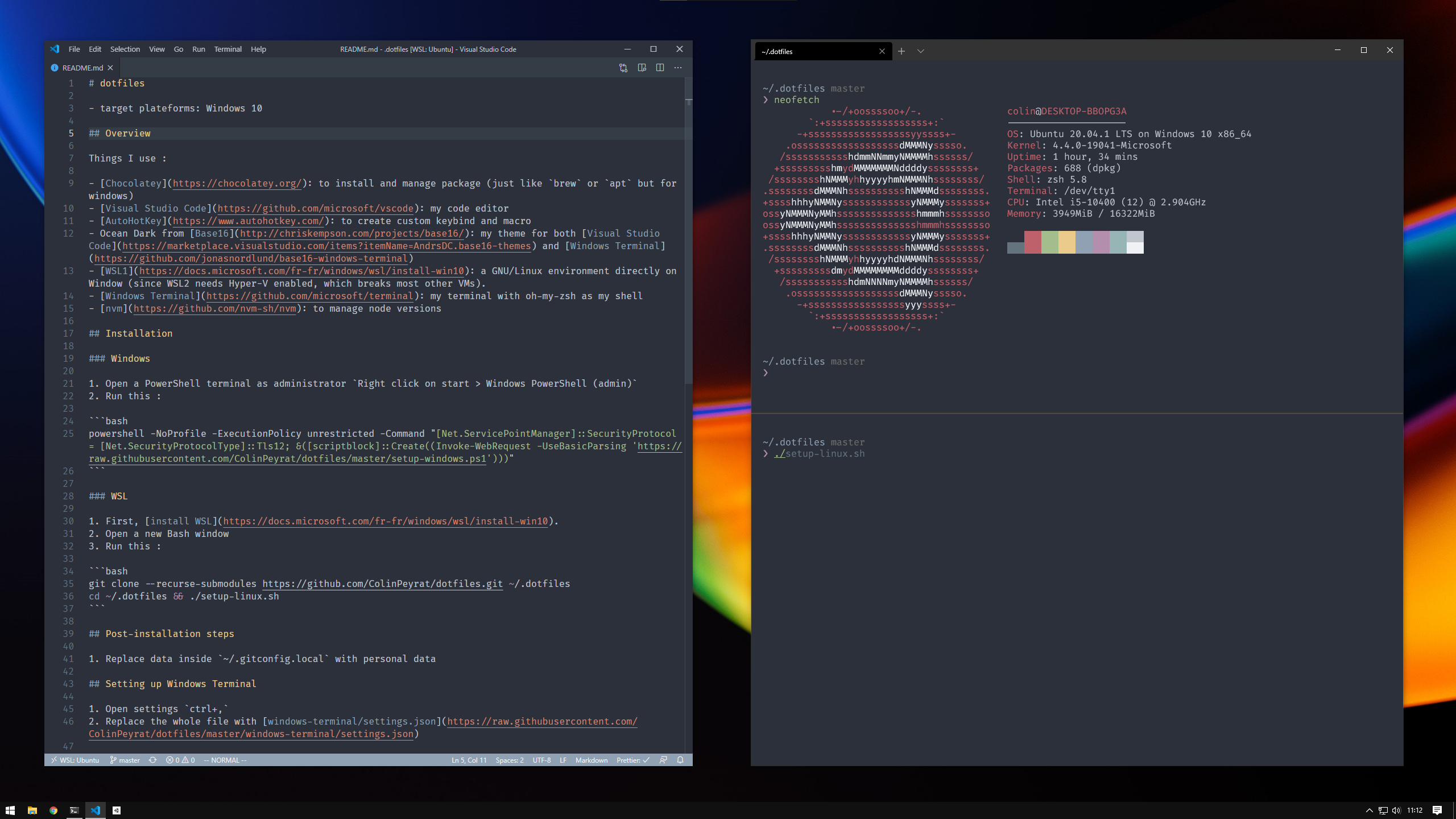- target plateforms: Windows 10
Things I use :
- Chocolatey: to install and manage package (just like
breworaptbut for windows) - Visual Studio Code: my code editor
- AutoHotKey: to create custom keybind and macro
- Ocean Dark from Base16: my theme for both Visual Studio Code and Windows Terminal
- WSL: a GNU/Linux environment directly on Window.
- Windows Terminal: my terminal with oh-my-zsh as my shell
- nvm: to manage node versions
- Open a PowerShell terminal as administrator
Right click on start > Windows PowerShell (admin) - Run this :
powershell -NoProfile -ExecutionPolicy unrestricted -Command "[Net.ServicePointManager]::SecurityProtocol = [Net.SecurityProtocolType]::Tls12; &([scriptblock]::Create((Invoke-WebRequest -UseBasicParsing 'https://raw.githubusercontent.com/ColinPeyrat/dotfiles/master/setup-windows.ps1')))"- First, install WSL.
- Open a new Bash window
- Run this :
git clone --recurse-submodules https://github.com/ColinPeyrat/dotfiles.git ~/.dotfiles
cd ~/.dotfiles && ./setup-linux.sh- Replace data inside
~/.gitconfig.localwith personal data
- Open settings
ctrl+, - Replace the whole file with windows-terminal/settings.json
- Open a new bash window and run this :
cd ~/.dotfiles/autohotkey/ && explorer.exe $(wslpath -w $(pwd))- Start all AutoHotKeys script you need.
- To make thoses scripts start everytime you boot, follow this link
To have a proper Intellisense completion with Visual Studio Code and Unity you need to have installed Visual Studio Community :
- Unity Hub > Installs
- Add modules > check
Microsoft Visual Studio Community 2019 - Click
Nextand follow installation steps.
Then, we need to set VSCode as Unity editor :
- Open Edit > Preferences
- Go to External Tools
- Set
Visual Studio CodeasExternal Script Editor
Open a Unity project folder with VSCode and check if Intellisense is working.
If it's not working we need to setup dotnet framework for Omnisharp :
- Open the Omnisharp Log (click on the fire logo in the bottom bar)
- Look for a line which says that you have to install a specific dotnet framework version (eg.
4.7.2) - Click on the link and find this specific version in the list
- Download and install
- Restart VSCode and everything should works fine !