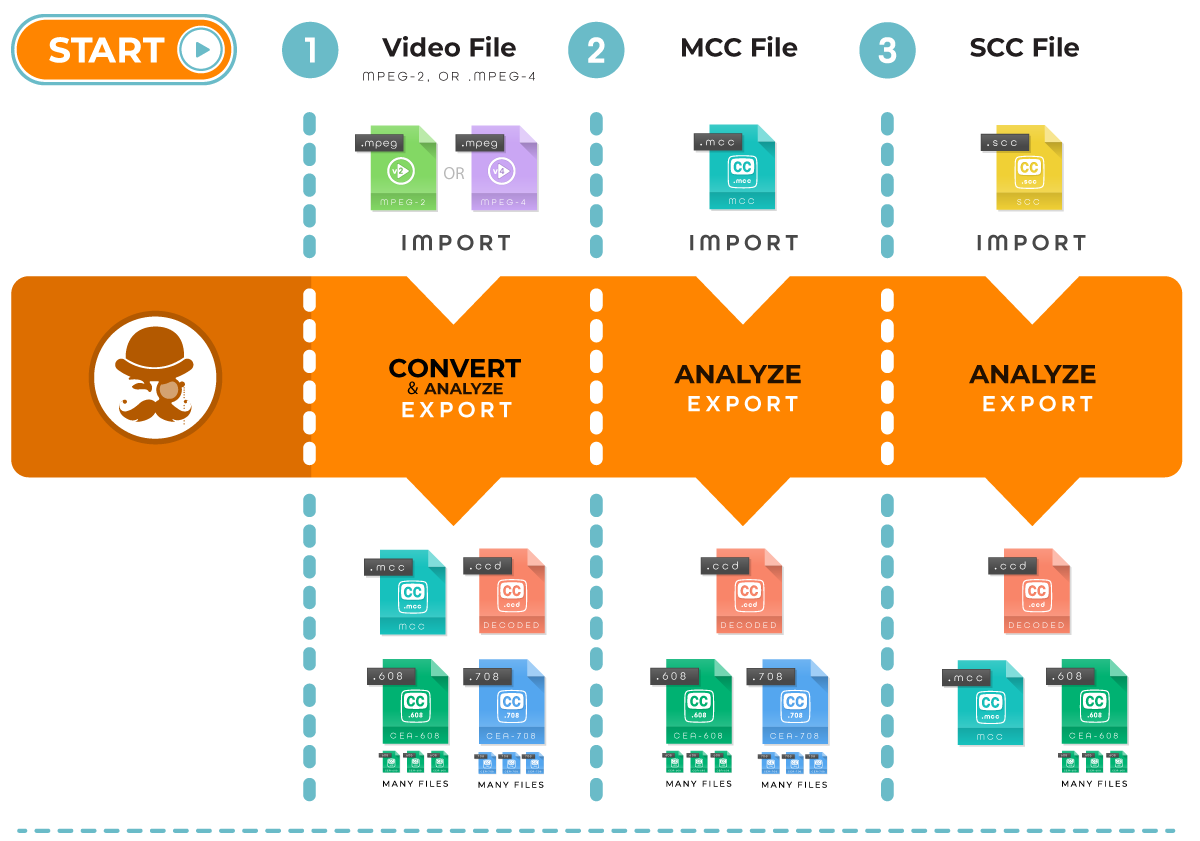The Caption Inspector project builds a C library, C executable, and Docker image that can be used to extract and decode Closed-Captions from various Video or Caption File Formats. Caption Inspector Supports CEA-608 and CEA-708 in MPEG-2 and MPEG-4 (.mpg, .ts, and .mp4 containers), MCC (MacCaption Closed Captions), and SCC (Scenarist Closed Captions) files.
Caption Inspector has a plugin pipeline architecture that can be configured in various ways and allows the user to add new plugins to perform various transformations. Currently, the following are the main use cases that the Caption Inspector Software covers:
- Pulling Captions from a Video Asset and writing them to an MCC Caption File, a CEA-608 Decode File, a CEA-708 Decode File, and a Closed Caption Descriptor Decode File.
- Decoding a MCC Caption file and writing the decoded captions into a CEA-608 Decode File, a CEA-708 Decode File, and a Closed Caption Descriptor Decode File.
- Decoding a SCC Caption file and writing the decoded captions into a MCC Caption File, a CEA-608 Decode File, and a Closed Caption Descriptor Decode File.
Caption Inspector requires FFMPEG to be installed on your machine. Please download the appropriate version of FFMPEG from here and install it in your machine. Caption Inspector is known to run with FFMPEG Version 4.0.2.
To install FFMPEG Version 4.0.2, follow the below list (for Mac), using the Dockerfile as a reference:
brew install nasm
brew install yasm
curl -s http://ffmpeg.org/releases/ffmpeg-4.0.2.tar.gz | tar zxvf - -C .
cd ffmpeg-4.0.2/
./configure --enable-version3 --enable-hardcoded-tables --enable-shared --enable-static --enable-small --enable-libass --enable-postproc --enable-avresample --enable-libfreetype --disable-lzma --enable-opencl --enable-pthreads
make
make install
make distclean
While not required, Caption Inspector leverages a tool called MediaInfo to determine whether or not an asset is, or is not, Drop Frame. You can download the command line version of MediaInfo here. Caption Inspector is known to run with MediaInfo Version 18.12 (found here).
make caption-inspector
./caption-inspector -h
./caption-inspector -o . test/media/BigBuckBunny_256x144-24fps.ts
./caption-inspector -o . test/media/Plan9fromOuterSpace.scc -f 2400
./caption-inspector -o . test/media/NightOfTheLivingDead.mcc
Running with the -h option will simply print out the help text.
Running against the video file BigBuckBunny_256x144-24fps.ts demonstrates decoding closed captions from a video file.
Running against the caption file Plan9fromOuterSpace.scc demonstrates decoding an SCC file and CEA-608 Captions, as well as
converting the contents of the SCC file into an MCC file.
Running against the caption file NightOfTheLivingDead.mcc demonstrates decoding an MCC file, CEA-608 Captions, and CEA-708 Captions.
Caption Inspector requires the inclusion of the [GPAC][https://gpac.wp.imt.fr/] Library. Specifically a modified library of GPAC which gets linked as a shared object is required. This library is located [here][https://github.com/Comcast/gpac-caption-extractor] and must be pulled and built. Once the GPAC library has been built the same instructions are used as above.
git clone https://github.com/Comcast/gpac-caption-extractor.git
cd gpac-caption-extractor
make install
cd ../caption-inspector
make ci_with_gpac
Obviously you need docker running on your local machine to build. Building inside of a docker image will remove the need to install any dependencies, but comes at the expense of a slightly more complicated command line execution. Another advantage of building Caption Inspector inside of the Docker Container is that it seamlessly integrates MOV support. All of the steps above to pull the GPAC library, build it, and then link it to Caption Inspector are done automagically in the Docker File.
make docker
docker run -t caption-inspector -h
docker run -tv $(pwd):/files caption-inspector -o /files /files/test/media/BigBuckBunny_256x144-24fps.ts
docker run -tv $(pwd):/files caption-inspector -o /files /files/test/media/Plan9fromOuterSpace.scc -f 2400
docker run -tv $(pwd):/files caption-inspector -o /files /files/test/media/NightOfTheLivingDead.mcc
In the docker run command, your current working directory will be remapped to /files inside of the container, so
you will need to prefix your input and output paths to that so that it can place the files in the correct spot. For
this example, the output file is located in the current directory ./ and the input file is located in a directory
underneath the current directory, specifically ./test/media/*.
While the testing is not complete yet, there are several Unit Tests, Integration Tests, and System Tests that run on the Caption Inspector Codebase. These are intended to be run as integration tests and verify that nothing has broken as a result of a change. They are run as part of a pull request, but for debugging purposes they can also be run locally (even in an IDE) before a pull request is issued. The easiest way to run these is inside of docker, as the dependencies are handled for you. But if you need to run them with an IDE/debugger, they can also be run from the command line. To run the regression tests from inside of docker, you can build the docker image and run the tests from the root directory.
make docker-test
The output generated by this activity can give information about any test case that does not pass, but even more useful
is an HTML file that is the output of the test. It contains all of the tests, and their statuses. It is in the root
directory and takes the form <date>__<time>_test_output.html. To view the results you can open the file inside of
a browser.
To run the regression tests from the command line, you need to install Xunit Viewer, which can be found here. Xunit Viewer is the application that takes the Xunit XML and converts it into a beautified HTML format. Once you have Xunit Viewer installed, or if you ignore it, you just need to build and run the regression tests from the test directory.
cd test
make test
The tests are a mix of C and Python, depending on which made more sense for the specific test. The build system will aggregate all of the results from the tests in both languages.
C was chosen as the language for Caption Inspector because of interoperability with FFMPEG and ease of implementation of
the specifications. While that choice made sense, there are lots of reasons to want to access this functionality as a
library from a higher level language than C. To that end Python bindings, using CTypes, were added to the C functionality
which can be compiled into a shared library and referenced from Python code. To use this functionality you just need
to build the shared library using the command make sharedlib. Then leverage the file python/cshim.py inside of your
Python code, making sure that it knows where to find the shared library with the Caption Inspector Code.
The Caption Inspector code that makes this possible, and the library it generates, can likely be reused for other high level languages such as Java/JNI, Golang/Cgo, etc. No work has been done in those languages, but if you do end up using it in a new language, please consider submitting the results back to the repository.