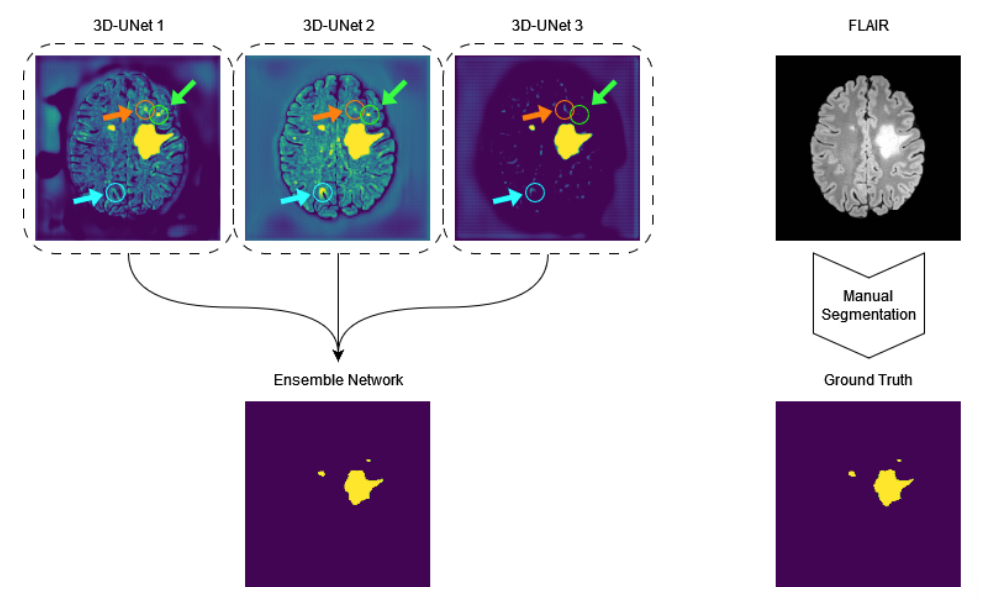Welcome to our codebase for LST-AI, the deep learning-based successor of the original Lesion Segmentation Toolbox (LST) by Schmidt et al. LST-AI was collaboratively developed by the Department of Neurology and Department of Neuroradiology, Klinikum rechts der Isar at the Technical University of Munich, and the Department of Computer Science at the Technical University of Munich.
Disclaimer: LST-AI is a research-only tool for MS Lesion Segmentation and has not been validated, licensed or approved for any clinical usage.
- LST-AI is an advanced deep learning-based extension of the original LST with improved performance and additional features.
- LST-AI constitutes a completely new framework and has been developed from scratch.
- While LST depends on MATLAB, we offer LST-AI as a python-based tool which makes it available to the whole community.
- We suggest using LST or LST-AI according to your type of data:
- A 3D T1-weighted and a 3D FLAIR sequence are available: (new) LST-AI
- Only a 3D FLAIR sequence is available: (old) LST (LPA)
- Only a 3D T1-weighted sequence is available: not covered by any LST(-AI) version
- If a 3D T1-weighted and a non-3D FLAIR sequence are available, please try both (new) LST-AI or (old) LST (LGA or LPA)
To allow the usage of LST-AI on different platforms and online/offline usage, we provide LST-AI as a Python package and Docker (CPU and GPU-Docker versions available).
LST-AI is a Python-based package. For Debian-based systems, you can install all required packages via apt:
apt-get update && apt-get install -y \
git \
wget \
unzip \
python3 \
python3-pip
Under the hood, LST also wraps HD-BET and greedy. We guide you through the download/compilation for greedy and installation for HD-BET in the following process. If you encounter specific issues with these packages, let us know in an issue and/or consult the GitHub repositories.
- Make a new directory for LST-AI
mkdir lst_directory
cd lst_directory- We recommend setting up a virtual environment for LST-AI:
python3 -m venv /path/to/new/lst/virtual/environment- Activate your new environment, e.g.
(lst_env)
source /path/to/new/lst/virtual/environment/bin/activate- Install LST-AI (and yes, with
pip -eoption!):
git clone https://github.com/CompImg/LST-AI/
cd LST-AI
pip install -e .
cd ..- Install HD-BET
git clone https://github.com/MIC-DKFZ/HD-BET
cd HD-BET
pip install -e .
cd ..- Download or Compile and install greedy for your platform
- 6.1 (Variant A): Download the pre-built greedy tool and place it into structure
- Download the tool
wget "https://github.com/CompImg/LST-AI/releases/download/v1.0.0/greedy"- and ensure it is a findable path:
Naturally, you can place the binary in ANY directory if you add it to yourchmod +x greedy mkdir ~/bin mv greedy ~/bin export PATH="$HOME/bin:$PATH"
.bashrcand export the location to the$PATH. - 6.2 (Variant B): Compile, make, and install the greedy tool (you will need to install both, VTK and ITK)
apt-get update && apt-get install -y \ build-essential \ libpng-dev \ libtiff-dev \ uuid-dev \ make \ cmake \ g++ \ libgl1-mesa-dev wget https://github.com/InsightSoftwareConsortium/ITK/archive/refs/tags/v5.2.1.tar.gz tar -zxvf v5.2.1.tar.gz cd ITK-5.2.1 mkdir build cd build cmake .. make -j$(nproc) make install wget https://www.vtk.org/files/release/9.1/VTK-9.1.0.tar.gz tar -xf VTK-9.1.0.tar.gz cmake .. make -j$(nproc) make install git clone https://github.com/pyushkevich/greedy greedy cmake ../greedy make -j$(nproc) make install
Once installed, LST-AI can be used as a simple command line tool. LST-AI expects you to provide zipped NIFTIs (*.nii.gz) as input and assumes the input images NOT to be skull-stripped. If you already have skull-stripped images, do not forget to provide the --skull-stripped option, otherwise, the segmentation performance will be severely affected.
LST-AI always requires you to provide a --t1 T1w and --flair FLAIR image and to specify an output path for the segmentation results --output. If you would like to keep all processing files, for example, the segmentations and skull-stripped images in the MNI152 space, provide a directory via --temp.
(lst_env) jqm@workstation: lst --t1 t1.nii.gz --flair flair.nii.gz --output /mnt/data/lst/results --temp /mnt/data/lst/processing
We provide three different modes:
-
Default Mode - Segmentation + Annotation: In this mode, you only need to provide the T1w and FLAIR input images. LST-AI will automatically segment and annotate your lesions according to McDonald's criteria.
-
Segmentation Only: If you only care about the binary segmentation, and not about the annotation/class (perventricular, ...), this mode is for you. It will (only) save the binary segmentation mask. To execute it, provide the
--segmentation_onlyflag to run it. -
Annotation Only: If you already have a satisfactory binary segmentation mask for your T1w/FLAIR images, you can only use the annotation/region labeling function. Please provide your existing segmentation via
--existing_seg /path/to/binary/mask, and provide the--annotate_onlyflag to run it. We assume that the lesion mask is provided in the FLAIR image space.
--temp: If you would like to access intermediate pipeline results such as the skull-stripped T1w, and FLAIR images in MNI152 space, please provide a temporary directory using this flag. Otherwise, we create a temporary directory on the fly and remove it once the pipeline has finished.--device: Provide an integer value (e.g.0) for a GPU ID orcpuif you do not have access to a GPU.--stripped: Bypass skull-stripping. Only use if your images are (actually) skull-stripped. We cannot handle a mixture (e.g. skull-stripped T1w, but non-skull-stripped FLAIR) as of now.--threshold: Provide a value between0and1that defines the threshold which is applied to the lesion probability map generated by the ensemble network to create the binary lesion mask. The default setting is 0.5.--clipping: This flag can be used to define lower and upper percentiles that are used as min & max for standardization of image intensities in pre-processing. Changing these parameters can have an effect on the sensitivity of the segmentation process (e.g., higher max can yield higher sensitivity). The default setting is0.5 99.5, which indicates that the min is defined as the 0.5 percentile and the max is defined as the 99.5 percentile.--probability_map: Save the lesion probability maps of the ensemble network and of each individual 3D UNet model of the ensemble network. The--tempflag must be set, otherwise the files will be removed as they are stored in the temporary directory along with the intermediate pipeline results.
While the installation and usage require internet access to install python packages and to download the weights and atlas, we understand that some researchers prefer to use lst-ai offline. Thus, we have decided to provide lst-ai as a CPU-/GPU-enabled docker container, which can be compiled using our scripts (for instructions please check the docker directory). If, instead of building the docker yourself, you would just rather use it, you can pull it from dockerhub instead.
While we used to maintain jqmcginnis/lst-ai_cpu, we encourage everyone to use the unified jqmcginnis/lst-ai instead (CPU/GPU enabled), featuring the newest LST-AI version. You can pull it from dockerhub via executing:
docker pull jqmcginnis/lst-ai:latestOnce you have pulled (or built) your Docker image using the Dockerfile provided you can run the container using the docker run command. Here are the steps to bind mount your files and retrieve the results:
The primary mechanism for sharing files between your host system and the Docker container is the -v or --volume flag, which specifies a bind mount.
Here's a breakdown of how to use bind mounts:
docker run -v [path_on_host]:[path_in_container] [image_name]Given our provided GPU Dockerfile command, the run command might look something like this:
docker run -v /home/ginnis/lst_in:/custom_apps/lst_input -v /home/ginnis/lst_out/:/custom_apps/lst_output -v /home/ginnis/lst_temp/:/custom_apps/lst_temp lst:latest --t1 /custom_apps/lst_input/t1.nii.gz --flair /custom_apps/lst_input/flair3d.nii.gz --output /custom_apps/lst_output --temp /custom_apps/lst_tempNote: Ensure your paths are absolute, as Docker requires absolute paths for bind mounts. Since you've bind-mounted your output directory to /home/ginnis/lst_out/ on your host, the results from the Docker container will be written directly to this directory. No additional steps are needed to retrieve the results, they will appear in this directory after the container has finished processing.
We invite you to tailor LST-AI to your pipeline and application, please have a look at our sources.
To ensure maximum flexibility for our user base, LST-AI does not natively enforce BIDS-compliant file-naming conventions. This decision allows users to work seamlessly with both BIDS and non-BIDS datasets.
However, for those who wish to utilize LST-AI within a BIDS-compliant workflow, we have provided an example repository that demonstrates the integration of LST-AI with BIDS-compliant data. This example reflects the BIDS-compliant usage of LST-AI that we are currently using in our internal database.
Please consider citing LST-AI to support the development:
@article{wiltgen2024lst,
title={LST-AI: A deep learning ensemble for accurate MS lesion segmentation},
author={Wiltgen, Tun and McGinnis, Julian and Schlaeger, Sarah and Kofler, Florian and Voon, CuiCi and Berthele, Achim and Bischl, Daria and Grundl, Lioba and Will, Nikolaus and Metz, Marie and others},
journal={NeuroImage: Clinical},
pages={103611},
year={2024},
publisher={Elsevier}
}
Further, please also credit greedy, and HD-BET used for preprocessing the image data.
greedy
@article{yushkevich2016ic,
title={IC-P-174: Fast Automatic Segmentation of Hippocampal Subfields and Medial Temporal Lobe Subregions In 3 Tesla and 7 Tesla T2-Weighted MRI},
author={Yushkevich, Paul A and Pluta, John and Wang, Hongzhi and Wisse, Laura EM and Das, Sandhitsu and Wolk, David},
journal={Alzheimer's \& Dementia},
volume={12},
pages={P126--P127},
year={2016},
publisher={Wiley Online Library}
}
HD-BET:
@article{isensee2019automated,
title={Automated brain extraction of multisequence MRI using artificial neural networks},
author={Isensee, Fabian and Schell, Marianne and Pflueger, Irada and Brugnara, Gianluca and Bonekamp, David and Neuberger, Ulf and Wick, Antje and Schlemmer, Heinz-Peter and Heiland, Sabine and Wick, Wolfgang and others},
journal={Human brain mapping},
volume={40},
number={17},
pages={4952--4964},
year={2019},
publisher={Wiley Online Library}
}