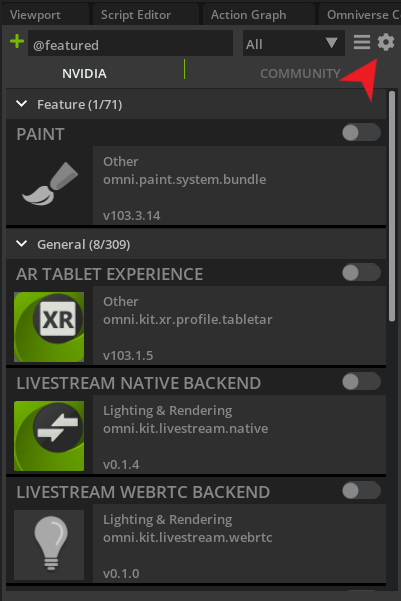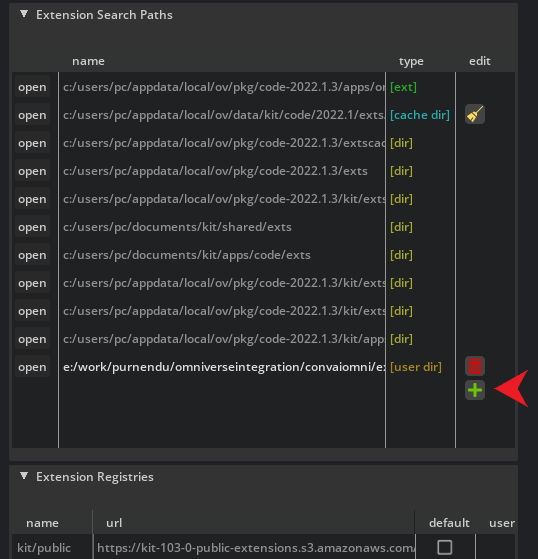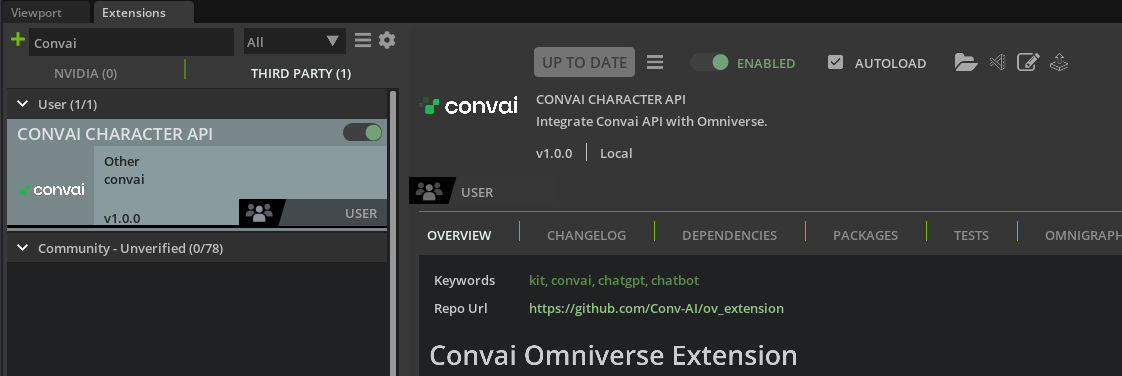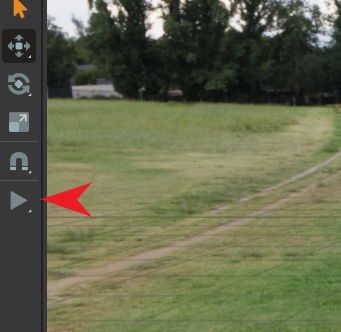The Convai Omniverse Extension provides seamless integration between Convai API and Omniverse, allowing users to connect their 3D character assets with intelligent conversational agents. With this extension, users can define their character's backstory and voice at Convai and easily connect the character using its character ID.
To install the Convai Omniverse Extension, follow these steps:
- Clone the latest version of the repo.
- Open Omniverse app of your choice (e.g Code) and from the
Windowmenu clickExtensions. - In the extensions tab, click the gear icon in the top right.
- Click the green plus icon in the
Editcolumn and add the absolute path to theextsfolder found in the repository directory. - Select the
Third Partytab and search forConvaiin the top left search bar, make sure to checkEnabled. - The Convai window should appear, drag it and dock it in any suitable area of the UI.
- If the Convai window does not appear, go to the
Windowmenu and selectConvaifrom the list.
To add your API Key and Character ID, follow these steps:
- Sign up at Convai.
- On the website click the gear icon in the top-right corner of the playground then copy and paste the API key into the
Convai API Keyfield in the Convai extension window. - Go to the Dashboard and on the left panel and either create a new character or select a sample one.
- Copy the Character ID and paste it in the
Character IDfield in the extension window.
Actions can be used to trigger events with the same name as the action in the Action graph. They can be used to run animations based on the action received. To try out actions:
- Add a few comma seperated actions to
Comma seperated actionsfield (e.g jump, kick, dance, etc.). - The character will select one of the actions based on the conversation and run any event with the same name as the action in the
Action Graph.
- Open your chosen Omniverse app (e.g., Code).
- Go to
File->Openand navigate to the repo directory. - Navigate to
<repo directory>/ConvaiDemoStage/ConvaiDemo.usdand click `open it. - Click the
playbutton from theToolbarmenu on the left. - Click
Start Talkingin theConvaiwindow to talk to the character then clickStopto send the request.
- The extension is tested in Omniverse Code, but you are welcome to try it out in other apps as well.
- The demo stage includes only talk and idle animations. However, it is possible to add more animations and trigger them using the action selected by the character. More on that in the future.