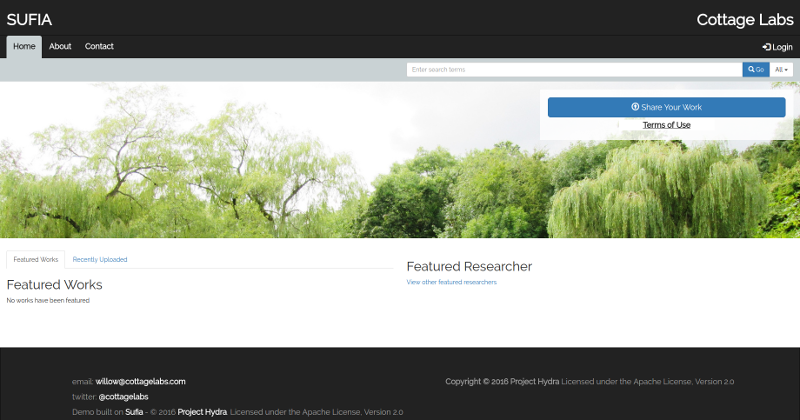willow is an implementation of the Fedora/Hydra stack by Cottage Labs. It is built with Docker containers, which simplify development and deployment onto live services.
-
Install Docker by following step 1 of the Docker Compose installation tutorial on your machine.
-
Make sure you don't need to
sudoto run docker. Instructions on set-up and how to test that it works. -
Install Docker Compose by following steps 2 and onwards from the Docker Compose installation Tutorial.
Ubuntu Linux users, the command that Docker-Compose provides you with will not work since /usr/local/bin is not writeable by anybody but root in default Ubuntu setups. Use
sudo teeinstead, e.g.:
$ curl -L https://github.com/docker/compose/releases/download/[INSERT_DESIRED_DOCKER_COMPOSE_VERSION_HERE]/docker-compose-`uname -s`-`uname -m` | sudo tee /usr/local/bin/docker-compose > /dev/null && sudo chmod a+x /usr/local/bin/docker-compose-
Open a console and try running
docker -handdocker-compose -hto verify they are both accessible. -
Clone this repository to a suitable place:
$ cd /some/working/directory
$ git clone https://github.com/CottageLabs/willow.git
$ cd willow- Initiate the Geoblacklight and willow_sword submodules
$ git submodule update --init --recursive- Create three environmental variable files:
.env,.env.productionand.env.development, to set the postgres database username and password and also other keys. You can use theexample.env,example.env.productionandexample.env.developmentfiles as templates:
example .env file
# POSTGRES_HOST=hostname, defaults to "db" used by docker-compose
# POSTGRES_PORT=5432 by default
# FEDORA_URL_SCHEME, FEDORA_HOST and FEDORA_PORT can be set. Default values are provided if not set.
# SOLR_URL_SCHEME, SOLR_HOST and SOLR_PORT can be set. Default values are provided if not set.
# REDIS_HOST and REDIS_PORT can be set. Default values are provided if not set.
POSTGRES_USER=postgres
POSTGRES_PASSWORD=password
# this should be a very long random key. You can use "$ bundle exec rake secret" to generate one.
SECRET_KEY_BASE_TEST=fb350a4ff22efffba83ff0d73e6a73b0bbca9cdb22683c61e49d8f57280a3988e8c79323c48382a0c565b3db1d7f8bf0924d27542c3322db898948f50530879e
# ------------ OPTIONAL PARAMETERS BELOW HERE -------------
# Serve Willow on port 80 (default is 3000)
WILLOW_EXPOSED_PORT=80
# Serve Geoblacklight on port 81 (default is 3010)
GEOBLACKLIGHT_EXPOSED_PORT=81example .env.production file
# You will probably need to set POSTGRES_HOST and possibly POSTGRES_PORT in production (see example.env above).
# this should be a very long random key. You can use "$ bundle exec rake secret" to generate one.
SECRET_KEY_BASE_PRODUCTION=
# Do not seed Willow data
WILLOW_SEED=false
# Do not seed Geoblacklight data
GEOBLACKLIGHT_SEED=false
# Serve static assets
RAILS_SERVE_STATIC_FILES=true
# Willow messaging stream: either to the AWS cloud or on a local Kinesalite instance
# Set to "aws" for AWS, or "kinesalite" for local Kinesalite, or "false" for none
MESSAGE_STREAM=aws
# Shards, stream name and partition settings
MESSAGE_STREAM_NAME=willow-message-stream
MESSAGE_STREAM_SHARD_COUNT=1
MESSAGE_STREAM_PARTITION_KEY=willow
# Endpoint only used when MESSAGE_STREAM=kinesalite
# MESSAGE_STREAM_ENDPOINT=http://kinesalite:4567
# Only used when MESSAGE_STREAM=aws
MESSAGE_STREAM_REGION=eu-west-1
# Amazon AWS credentials
AWS_ACCESS_KEY_ID=<some AWS access key>
AWS_SECRET_ACCESS_KEY=<some AWS secret key>
# Email-related settings
SMTP_HOST=localhost
SMTP_PORT=587
SMTP_USERNAME=user
SMTP_PASSWORD=pass
# SMTP_HELO_DOMAIN is not required for all servers. Amazon SES does not need it.
# SMTP_HELO_DOMAIN=cottagelabs.com
CONTACT_FORM_RECIPIENT_EMAIL=repo-admin@your-institution.ac.uk
CONTACT_FORM_SENDER_EMAIL=repo-admin@your-institution.ac.uk
CONTACT_FORM_SUBJECT_PREFIX="Willow Contact form:"
NOTIFICATIONS_EMAIL_DEFAULT_FROM_ADDRESS=notifications@your-institution.ac.uk
# USER_MANAGEMENT_EMAIL_FROM_ADDRESS is used for things like Forgotten Password.
# Make sure it's an email + domain you are allowed to send on behalf of, or your user management emails won't work!
USER_MANAGEMENT_EMAIL_FROM_ADDRESS=no-reply@your-institution.ac.uk
# Configuration of URL generation for Emails and API Messages
DEFAULT_URL_OPTIONS_HOST=repository.your-institution.ac.uk
DEFAULT_URL_OPTIONS_PROTOCOL=http
# Batch works editing
BATCH_USER=repo_batch_user@your-institution.ac.uk
AUDIT_USER=repo_audit_user@your-institution.ac.uk
# Analytics
GOOGLE_ANALYTICS_ID=UA-99999999-1example .env.development file
# this should be a very long random key. You can use "$ bundle exec rake secret" to generate one.
SECRET_KEY_BASE_DEVELOPMENT=17fc18b3926912d145c29687e324cc351ab3ac7482487e393d9dfccb4bbaea2dc9960dc2d4a154052832971602af315eb79cbb1b9879b5861a102c3bf9f32a2f
# Set to true to seed Willow data
WILLOW_SEED=true
# Set to true to seed Geoblacklight data
GEOBLACKLIGHT_SEED=true
# Willow messaging stream: either to the AWS cloud or on a local Kinesalite instance
# Set to "aws" for AWS, or "kinesalite" for local Kinesalite, or "false" for none
MESSAGE_STREAM=kinesalite
# Shards, stream name and partition settings
MESSAGE_STREAM_NAME=willow-message-stream
MESSAGE_STREAM_SHARD_COUNT=1
MESSAGE_STREAM_PARTITION_KEY=willow
# Endpoint only used when MESSAGE_STREAM=kinesalite
MESSAGE_STREAM_ENDPOINT=http://kinesalite:4567
# see example.env.production if you're developing an email-related feature. In that case you might
# want to set some email-related environment variables.- Run
docker-compose upto download, build and initialise the infrastructure
The system can be built and run in either development mode (allowing changes on the fly) or in production mode (where code and assets are pre-built and cannot be changed on startup).
To enable development mode, you should symlink the file docker-compose.development.yml to docker-compose.override.yml.
Conversely, to enable production mode, simply delete the docker-compose.override.yml file if it exists.
enabling development mode
$ ln -sf docker-compose.development.yml docker-compose.override.ymlenabling production mode
$ rm -f docker-compose.override.ymlTo build and run the system, issue the up command to docker-compose:
$ docker-compose up --buildNote that once the system has been built, the image will be cached. You can force a rebuild with docker-compose up --build.
And to start from a blank slate by completely wiping the system and data, run docker-compose down --volumes first:
$ docker-compose down --volumes && docker-compose up --build - If everything is successful, after a few minutes you should be able to see Willow running.
- Willow:
- Mac: http://192.168.99.100:3000 (or possibly port 80 depending on your
envfiles) - Linux: http://localhost:3000
- Mac: http://192.168.99.100:3000 (or possibly port 80 depending on your
- Geoblacklight:
- Mac: http://192.168.99.100:3010
- Linux: http://localhost:3010
- To get a bash prompt within the Willow container (e.g. to run rake tasks), you can run:
$ docker-compose run --rm willow bash- To get a rails console within the Willow container for debugging, you can run:
$ docker-compose run --rm willow rails console- To run the full Willow test suite, use:
$ docker-compose run --rm -e RAILS_ENV=test willow rake spec- JISC RDSS message schemas tests
There are some tests defined which require 3rd party Json schemas defined in a private repository: https://github.com/JiscRDSS/rdss-message-api-docs/ If you have access to this private repository, do the following steps:
-
Ensure the path "/willow/spec/fixtures/files/schemas/jisc_rdss/*" is in your
.gitignorefile. -
Then, copy the following files and folders to the given locations:
- https://github.com/JiscRDSS/rdss-message-api-docs/tree/master/messages => willow/willow/spec/fixtures/files/schemas/jisc_rdss/messages
- https://github.com/JiscRDSS/rdss-message-api-docs/tree/master/schemas => willow/willow/spec/fixtures/files/schemas/jisc_rdss/schemas
-
Be sure that the files above are not committed to git!