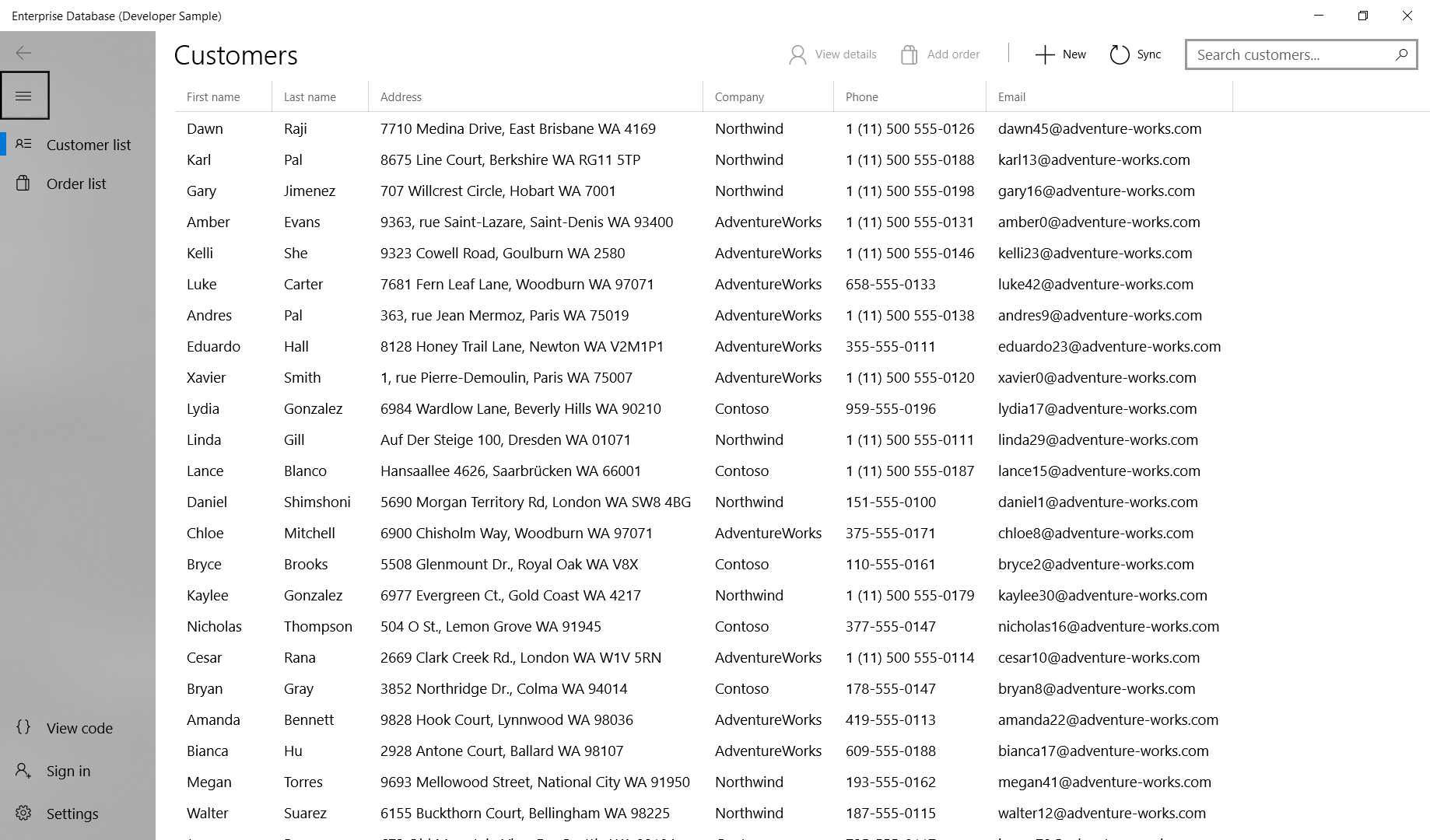| page_type | languages | products | statusNotificationTargets | ||||
|---|---|---|---|---|---|---|---|
sample |
|
|
|
A UWP (Universal Windows Platform) sample app showcasing features useful to enterprise developers, like Azure Active Directory (AAD) authentication, UI controls (including a data grid), Sqlite and SQL Azure database integration, Entity Framework, and cloud API services. The sample is based around creating and managing customer accounts, orders, and products for the fictitious company Contoso.
Note - This sample is targeted and tested for Windows 10, version 1903 (10.0; Build 18362), and Visual Studio 2019. If you prefer, you can use project properties to retarget the project(s) to Windows 10, version 1809 (10.0; Build 17763), and/or open the sample with Visual Studio 2017.
Download and try it now from the Microsoft Store. Visual Studio not required.
- Use of new controls like DataGrid, NavigationView, and Expander.
- Code quality improvements.
This sample highlights:
- The master/details UI pattern
- An editable DataGrid control
- Form layouts
- Authenticating and obtaining user info using Azure Active Directory (AAD)
- Using the repository pattern to connect to Sqlite or SQL Azure databases
- Connecting to an external web API built with ASP.NET Core 2.0
This sample is designed to cover the core scenarios with minimal architectural complexity. For a more complex, full-featured sample that covers many of the same scenarios using a more sophisticated architecture, see the VanArsdel Inventory sample.
This sample is designed to connect to an instance of Azure Active Directory for authentication and an external service for data. To get you started right away, we've provided some demo data and a test service you can connect to. However, in order to debug and explore the full functionality of the app, you'll need to deploy your own instance to Azure.
- Windows 10. Minimum: Windows 10, version 1809 (10.0; Build 17763), also known as the Windows 10 October 2018 Update.
- Windows 10 SDK. Minimum: Windows SDK version 10.0.17763.0 (Windows 10, version 1809).
- The .NET Core 2.0 SDK.
- Visual Studio 2019 (or Visual Studio 2017). You can use the free Visual Studio Community Edition to build and run Windows Universal Platform (UWP) apps.
To get the latest updates to Windows and the development tools, and to help shape their development, join the Windows Insider Program.
Note If you are using Visual Studio 2015, then a previous version of this sample (which doesn't require Visual Studio 2019 nor Visual Studio 2017) is available in the git commit history for this repo.
Set your startup project as Contoso.App, the architecture to x86 or x64, and press F5 to run.
To fully explore the sample, you'll need to connect to your own Azure Active Directory and data source. Values you need to fill are in Constants.cs.
- Client Id: Set the AccountClientId field to your Azure account client Id.
- API endpoint: Set the value of the BaseUrl constant to match the url the backing service is running on.
- Set a database connection string: Set the connection string to one of your own local or remote databases.
- Associate this sample with the Store: Authentication requires store association. To associate the app with the Store, right click the project in Visual Studio and select Store -> Associate App with the Store. Then follow the instructions in the wizard.
You can then either start the service running locally, or deploy it to Azure.
- To run locally, right-click the solution, choose Properties, and choose to start both Contoso.App and Contoso.Service at the same time.
- To deploy to Azure, right-click Contoso.Service, choose Publish, and then follow the steps in the wizard.
If you're only interested in specific tasks and don't want to browse or run the entire sample, check out some of these files:
- Authentication, user info, and Microsoft Graph: AuthenticationControl.xaml and AuthenticationViewModel.cs
- Master/details and form layouts UI: CustomerListPage.xaml, MainViewModel.cs, CustomerDetailPage.xaml, CustomerViewModel.cs, OrderListPage.xaml, OrderListPageViewModel.cs, OrderDetailPage.xaml, OrderViewModel.cs
- Database and REST connections: The Contoso.Repository project.
This sample demonstrates several flavors of the master/details pattern (side-by-side and stacked). The Customers list screen displays a customer list and a details overlay that lets the user view and edit a subset of customer data. The user can click the "View details" button to go to the full customer details screen, which shows additional data (such as the list of invoices associated with selected customer).
The Orders list screen displays a list of orders. It uses visual state triggers to selectively display an additional details panel when the screen is large enough. To see the full details of an order or to edit it, the user selects "Edit" to go to the Order details screen. The Order details screen shows all the info for the order and enables editing. The user can search for additional products to add to the invoice.
The two details screens show how to use headings, labels, and whitespace to organize controls into a form layout. Some controls used include:
- Layout controls: NavigationView, Grid, RelativePanel, StackPanel, Expander
- Data controls: DataGrid, ListView, AutoSuggestBox
- Other controls: Button, HyperlinkButton, context menu