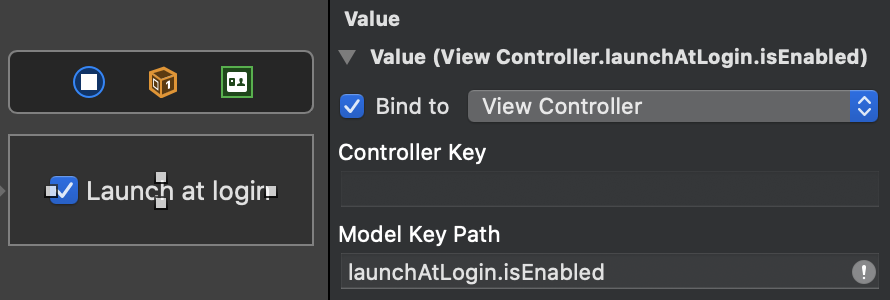Add “Launch at Login” functionality to your macOS app in seconds
It's usually quite a convoluted and error-prone process to add this. No more!
This package works with both sandboxed and non-sandboxed apps and it's App Store compatible and used in apps like Plash, Dato, Lungo, and Battery Indicator.
- macOS 10.12+
- Xcode 12+
- Swift 5.3+
Xcode 12+ required.
.package(url: "https://github.com/sindresorhus/LaunchAtLogin", from: "4.0.0")
Warning: Carthage is not recommended. Support for it will be removed at some point in the future.
github "sindresorhus/LaunchAtLogin"
Add a new "Run Script Phase" below "Embed Frameworks" in "Build Phases" with the following:
"${BUILT_PRODUCTS_DIR}/LaunchAtLogin_LaunchAtLogin.bundle/Contents/Resources/copy-helper-swiftpm.sh""${PROJECT_DIR}/Carthage/Build/Mac/LaunchAtLogin.framework/Resources/copy-helper.sh"No need to store any state to UserDefaults.
Note that the Mac App Store guidelines requires “launch at login” functionality to be enabled in response to a user action. This is usually solved by making it a preference that is disabled by default. Many apps also let the user activate it in a welcome screen.
import LaunchAtLogin
print(LaunchAtLogin.isEnabled)
//=> false
LaunchAtLogin.isEnabled = true
print(LaunchAtLogin.isEnabled)
//=> trueThis package comes with a LaunchAtLogin.Toggle view which is like the built-in Toggle but with a predefined binding and label. Clicking the view toggles “launch at login” for your app.
struct ContentView: View {
var body: some View {
LaunchAtLogin.Toggle()
}
}The default label is "Launch at login", but it can be overridden for localization and other needs:
struct ContentView: View {
var body: some View {
LaunchAtLogin.Toggle {
Text("Launch at login")
}
}
}Alternatively, you can use LaunchAtLogin.observable as a binding with @ObservedObject:
import SwiftUI
import LaunchAtLogin
struct ContentView: View {
@ObservedObject private var launchAtLogin = LaunchAtLogin.observable
var body: some View {
Toggle("Launch at login", isOn: $launchAtLogin.isEnabled)
}
}Just subscribe to LaunchAtLogin.publisher:
import Combine
import LaunchAtLogin
final class ViewModel {
private var isLaunchAtLoginEnabled = LaunchAtLogin.isEnabled
private var cancellables = Set<AnyCancellable>()
func bind() {
LaunchAtLogin
.publisher
.assign(to: \.isLaunchAtLoginEnabled, on: self)
.store(in: &cancellables)
}
}Bind the control to the LaunchAtLogin.kvo exposed property:
import Cocoa
import LaunchAtLogin
final class ViewController: NSViewController {
@objc dynamic var launchAtLogin = LaunchAtLogin.kvo
}The framework bundles the helper app needed to launch your app and copies it into your app at build time.
Please ensure that the LaunchAtLogin run script phase is still below the “Embed Frameworks” phase. The order could have been accidentally changed.
The build error usually presents itself as:
cp: […]/Resources/LaunchAtLoginHelper.app: No such file or directory
rm: […]/Resources/copy-helper.sh: No such file or directory
Command PhaseScriptExecution failed with a nonzero exit code
The bundled launcher app is written in Swift and hence needs to embed the Swift runtime libraries. If your project targets macOS 10.14.4 or later, you can avoid embedding the Swift runtime libraries. First, open ./Carthage/Checkouts/LaunchAtLogin/LaunchAtLogin.xcodeproj and set the deployment target to the same as your app, and then run $ carthage build. You'll have to do this each time you update LaunchAtLogin.
This is not a problem when using Swift Package Manager.
This is the expected behavior, unfortunately.
This is usually caused by having one or more older builds of your app laying around somewhere on the system, and macOS picking one of those instead, which doesn't have the launch helper, and thus fails to start.
Some things you can try:
- Bump the version & build of your app so macOS is more likely to pick it.
- Delete the
DerivedDatadirectory. - Ensure you don't have any other builds laying around somewhere.
Some helpful Stack Overflow answers:
- https://stackoverflow.com/a/43281810/64949
- https://stackoverflow.com/a/51683190/64949
- https://stackoverflow.com/a/53110832/64949
- https://stackoverflow.com/a/53110852/64949
CocoaPods used to be supported, but it did not work well and there was no easy way to fix it, so support was dropped. Even though you mainly use CocoaPods, you can still use Carthage just for this package without any problems.
Apple deprecated that API without providing an alternative. Apple engineers have stated that it's still the preferred API to use. I plan to use it as long as it's available. There are workarounds I can implement if Apple ever removes the API, so rest assured, this module will be made to work even then. If you want to see this resolved, submit a Feedback Assistant report with the following text. There's unfortunately still no way to suppress warnings in Swift.
- Defaults - Swifty and modern UserDefaults
- Preferences - Add a preferences window to your macOS app in minutes
- KeyboardShortcuts - Add user-customizable global keyboard shortcuts to your macOS app
- DockProgress - Show progress in your app's Dock icon
- create-dmg - Create a good-looking DMG for your macOS app in seconds
- More…