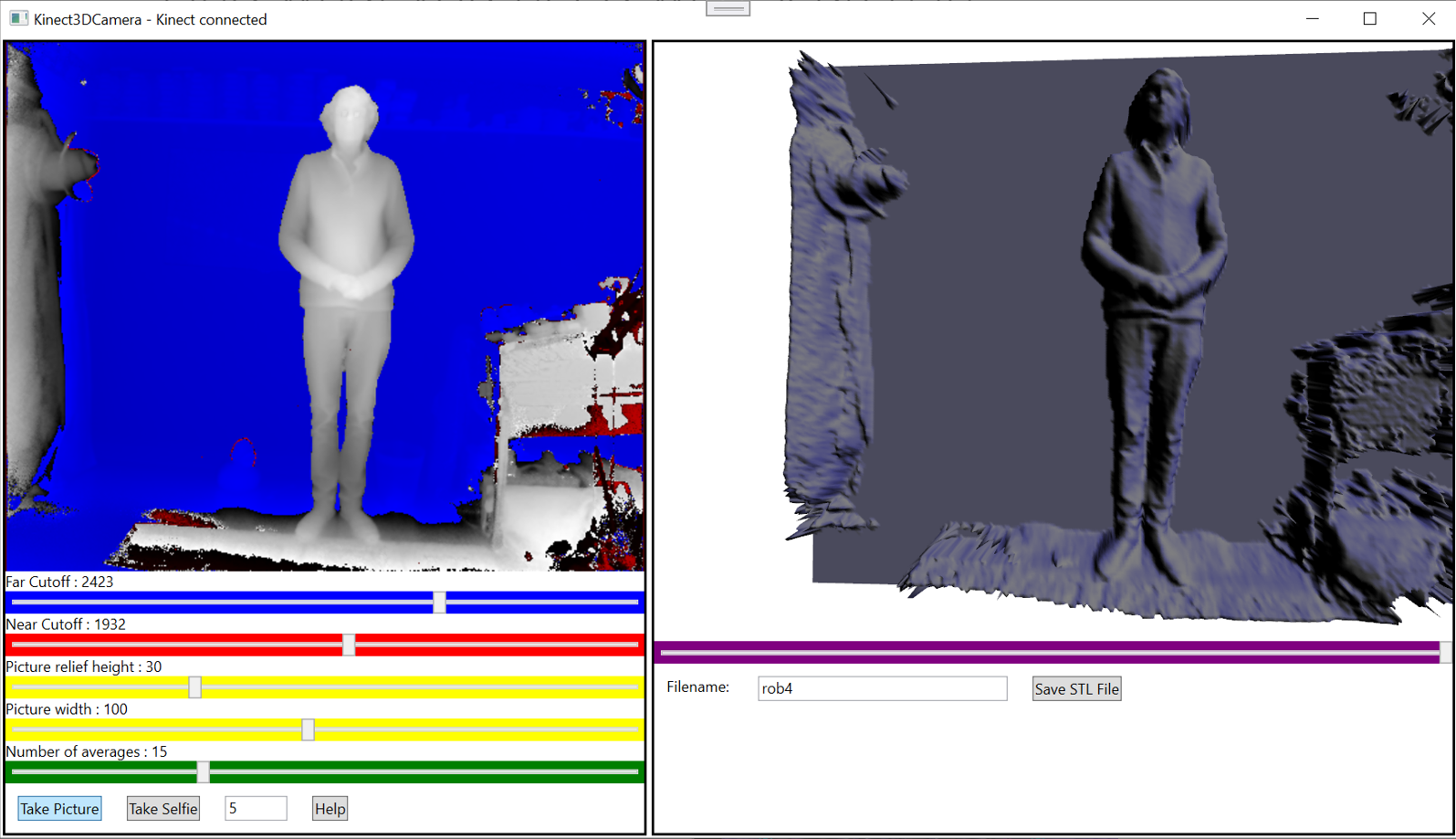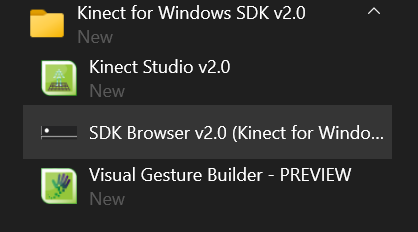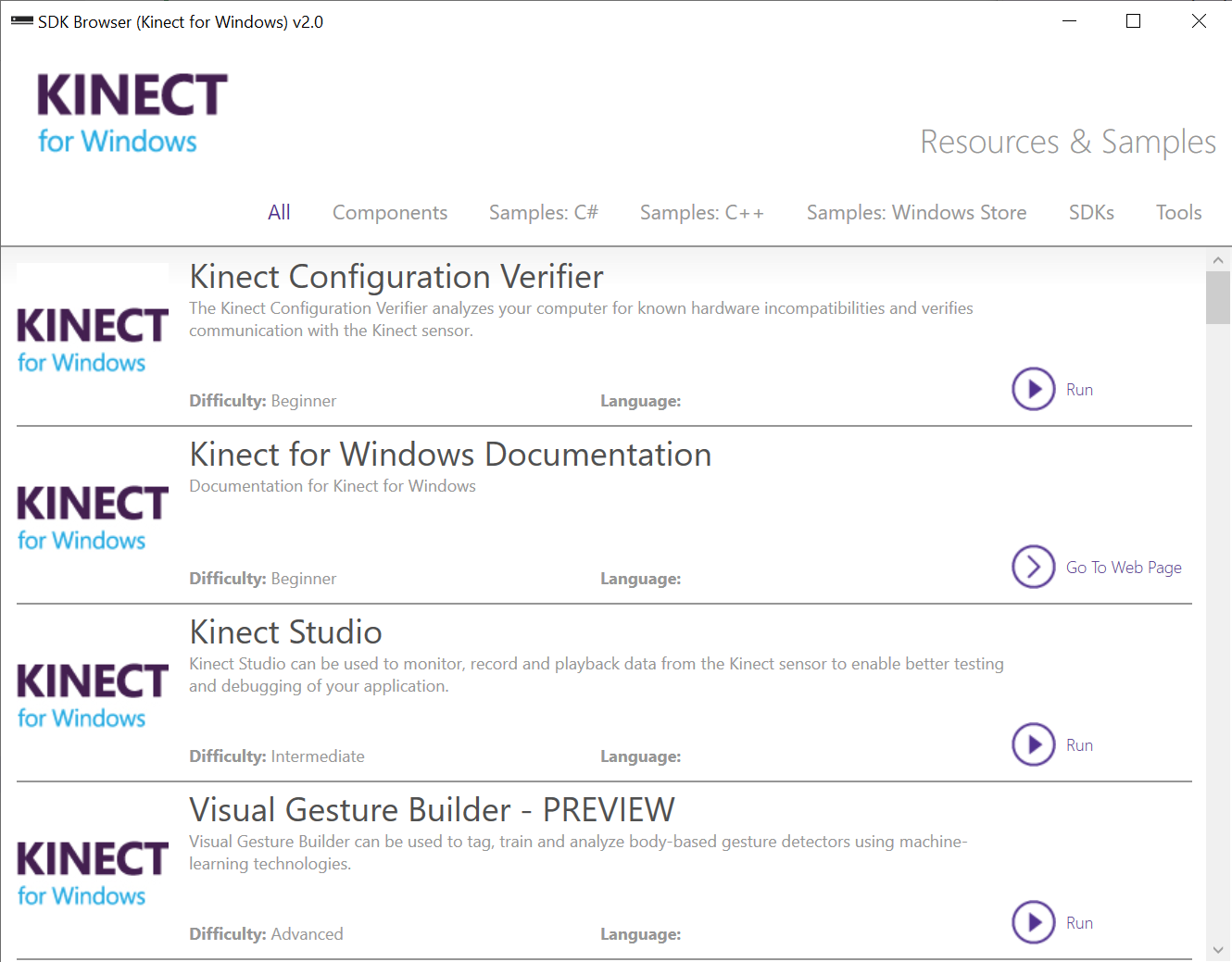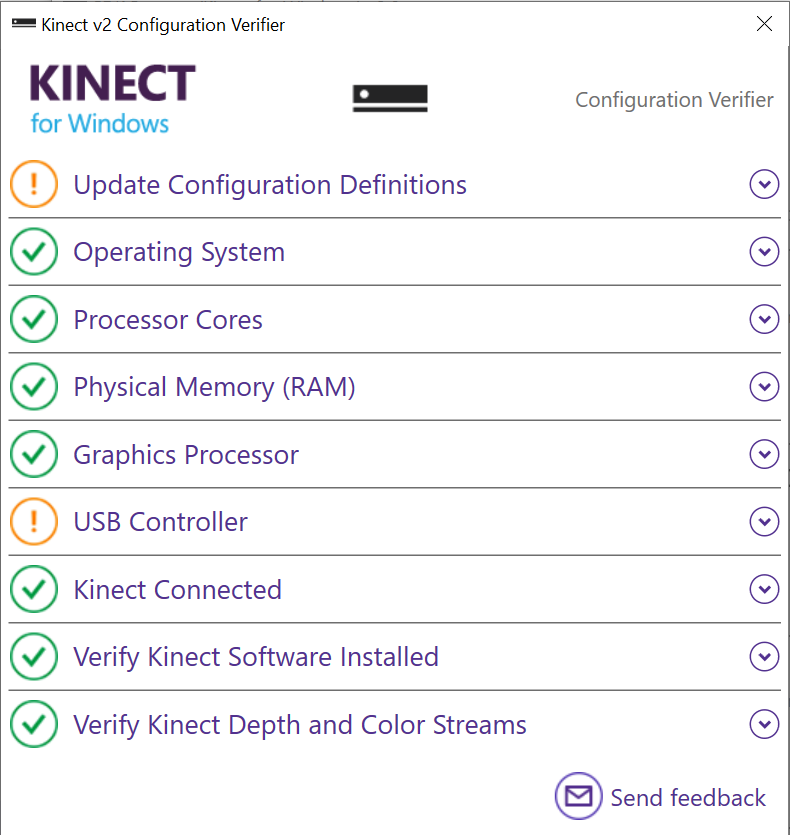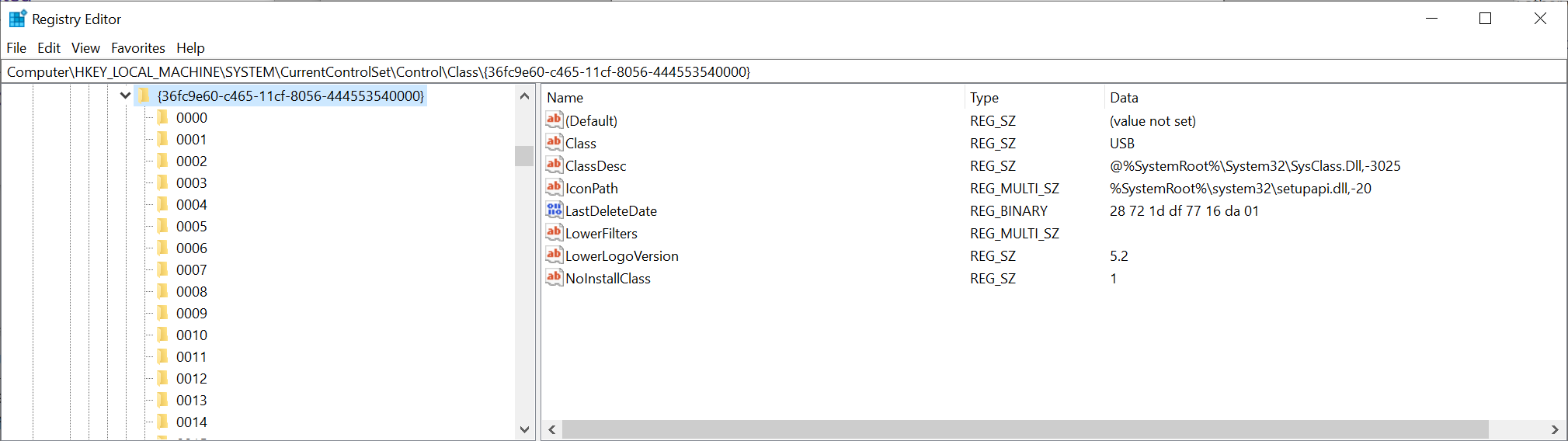You know that bit at the end of Star Wars 2/5 when Han Solo gets frozen into Carbonite?
Well, you can use this program to do the same to yourself. It takes the depth image from a Kinect 2 sensor and creates an STL object for 3D printing.
You can set the near and far planes to clip the depth image and also the width and height of the object that is to be produced. You can also adjust the gain on the 3D image. Press the Take Picture button to create a 3D printable image you can preview in the right hand panel. Navigate the 3D preview by clicking on the image and dragging your mouse, or using the mouse scroll wheel to zoom in and out.
You can control the amount of averaging that is performed on the frames. Increasing averaging can bring out more detail (particularly if the subject is close to the sensor) but the display will update more slowly and the subject must keep still.
Enter a filename and click "Save STL File" to save an stl file. The files are stored in your documents
The STL file is stored in your Documents folder.
It can be loaded into any slicing program that you fancy (I use Cura) and used to produce interesting prints. If your printer can print in multiple colours you can set it to change the filament once it has printed the carbonite base. For best results print at 0.1mm layer height. You might also like to experiment with printing the block vertically to get even higher resolution.
You'll need a Kinect 2 sensor (Not the Kinect 1 which was for the Xbox 360). You can pick these up cheaply as they were part of the Xbox One launch package.
You'll also need a Kinect 2 PC adapter. Search for "Kinect PC adapter" on your favourite auction site. There is a Microsoft branded version but there are also clones of this.
You need to download and install the Kinect SDK from here. This includes the USB drivers and some test programs you can use to make sure your Kinect is connected OK. Do not plug your sensor into your computer until you have installed the SDK - otherwise Windows might auto-detect the wrong device.
The program in this repository compiles and runs on Windows 10 with Microsoft Visual Studio 2022 which must be installed from here and used to build the code. Just open it by double clicking the Kinect3DCamera.sln file in the Kinect3DCamera folder.
The software may crash if the Kinect is not connected properly when the program starts. The Kinect Sensor can be picky about its USB connection. Make sure that the connection is USB 3.0 and that it is directly to the PC (i.e. not via a hub).
You can test your Kinect connection using the configuration tester app. You can start this from the SDK BRowser in the Kinect Software program group in the Start Menu:
Click the Start button and open the SDK Browser.
Once you have the browser running you can then open the Kinect Configuration Verifier by clicking its run button.
If you are lucky you will see nothing but green ticks. But you might see the above. If the USB Controller is orange and the "Verify Kinect Depth and Color Streams" is red you need to add or update a registry key. This process is taken from here:
Open the Windows Registry by holding down the Windows Key and pressing R and then entering regedit into the dialog that appears. Now find the entry
Computer\HKEY_LOCAL_MACHINE\SYSTEM\CurrentControlSet\Control\Class\{36fc9e60-c465-11cf-8056-444553540000}
If there is no key called LowerFilters make a new REG_MULTI_SZ key with that name. Then set the contents of the key to empty. If the key exists but has something in it, clear that text so that it appears as shown below:
Close the registry editor and reboot your machine. Your Kinect should now work.
Have fun
Rob Miles