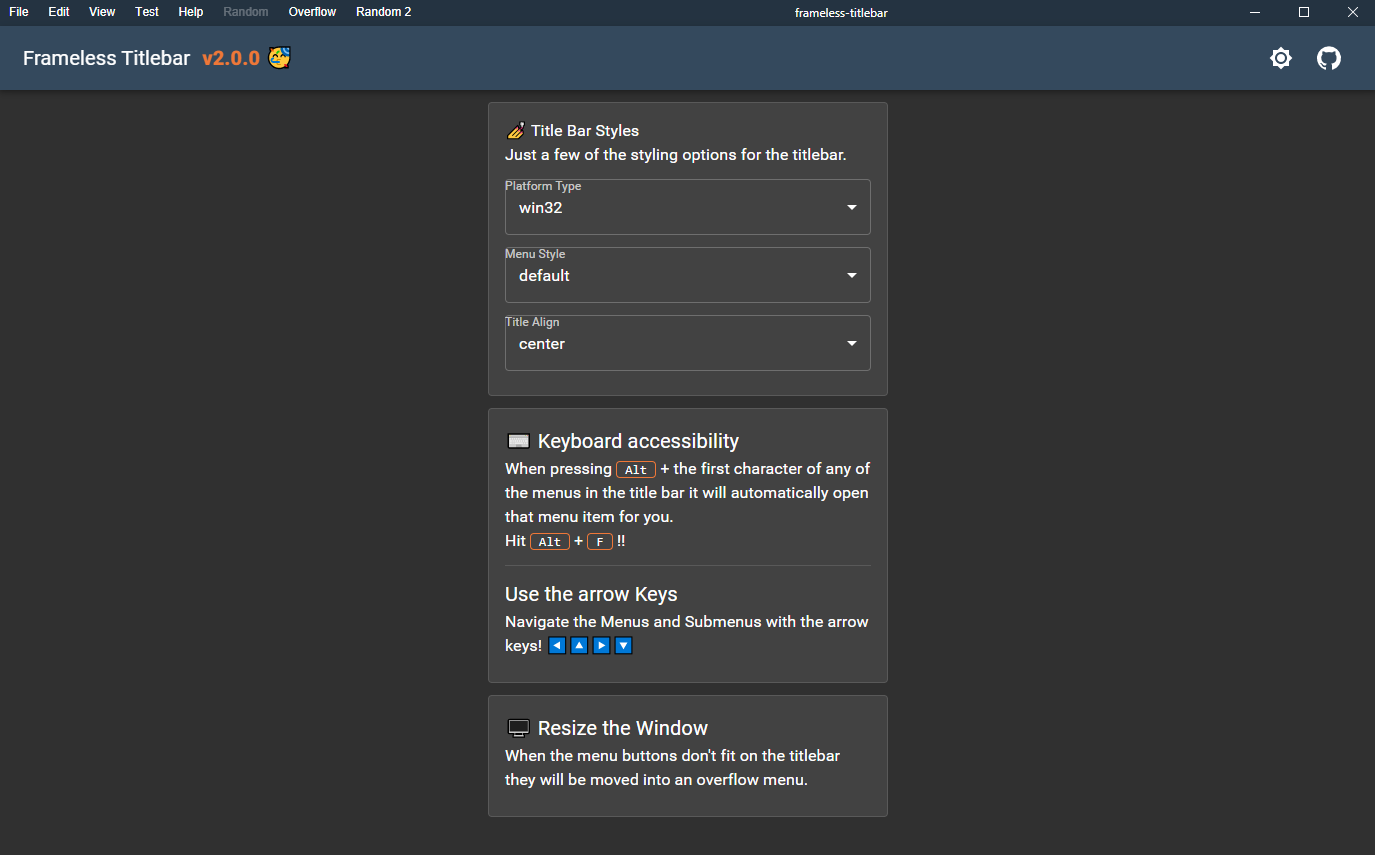Customizable titlebar for frameless electron windows built with React
The demo application can be found in the example folder along with more images of the different titlebar styles:
- Overflow Menu: When menu buttons don't fit in the given titlebar space items are moved into an overflowed submenu.
- Stacked Menu: Titlebar stacked above menu bar.
- Vertical Menu: All menu items moved into a vertical submenu.
npm install --save frameless-titlebar
# or
yarn add frameless-titlebarElectron Browser SetUp
mainWindow = new BrowserWindow({
width: 1024,
height: 728,
minWidth: 600, // set a min width!
minHeight: 300, // and a min height!
// Remove the window frame from windows applications
frame: false,
// Hide the titlebar from MacOS applications while keeping the stop lights
titleBarStyle: 'hidden',
});React App SetUp
import React from 'react'
import icon from 'path/to/icon.png';
import menu from 'path/to/menu';
import { remote } from 'electron';
import TitleBar from 'frameless-titlebar'
const currentWindow = remote.getCurrentWindow();
const Example = () => {
// manage window state, default to currentWindow maximized state
const [maximized, setMaximized] = useState(currentWindow.isMaximized());
// add window listeners for currentWindow
useEffect(() => {
const onMaximized = () => setMaximized(true);
const onRestore = () => setMaximized(false);
currentWindow.on("maximize", onMaximized);
currentWindow.on("unmaximize", onRestore);
return () => {
currentWindow.removeListener("maximize", onMaximized);
currentWindow.removeListener("unmaximize", onRestore);
}
}, []);
// used by double click on the titlebar
// and by the maximize control button
const handleMaximize = () => {
if (maximized) {
currentWindow.restore();
} else {
currentWindow.maximize();
}
}
return (
<div>
<TitleBar
iconSrc={icon} // app icon
currentWindow={currentWindow} // electron window instance
platform={process.platform} // win32, darwin, linux
menu={menu}
theme={{
// any theme overrides specific
// to your application :)
}}
title="frameless app"
onClose={() => currentWindow.close()}
onMinimize={() => currentWindow.minimize()}
onMaximize={handleMaximize}
// when the titlebar is double clicked
onDoubleClick={handleMaximize}
// hide minimize windows control
disableMinimize={false}
// hide maximize windows control
disableMaximize={false}
// is the current window maximized?
maximized={maximized}
>
{/* custom titlebar items */}
</TitleBar>
</div>
)
}Example of all of the overridable theme properties can be found in the example folder here
Use titlebar theme in children
import { useContext } from 'react';
import { TitlebarThemeContext } from 'frameless-titlebar';
const CustomItem = () => {
// access all of the current theme properties in this
// child component
const theme = useContext(TitlebarThemeContext);
return (
<div style={{ height: theme.bar.height }}>
{/* ... */}
</div>
)
}
const App = () => {
return (
<div>
<TitleBar>
<CustomItem>
</TitleBar>
</div>
)
}Example of a custom TitleBarButton can be seen here
Supported menu item properties from: Electron Menu Object/Template Documentation
| Name | Type | Description |
|---|---|---|
id (optional) |
string |
Must be unique. If defined then it can be used as a reference to this item by the position attribute |
type (optional) |
oneOf([normal, separator, submenu, checkbox, radio]) |
Type of supported menu items |
label (optional) |
string |
Menu item label |
click (optional) |
function(menuItem, browserWindow, event) |
if currentWindow is not passed in to the titlebar then, browserWindow will be null |
disabled (optional) |
bool |
Enables/disables menu item from being clicked on |
accelerator (optional) |
string |
Accelerator string eg CmdOrCtrl+Z |
icon (optional) |
img |
The image shown to the left of the menu label |
checked (optional) |
bool |
Should only be specified for checkbox or radio type menu items |
submenu (optional) |
array : [MenuItems] |
Array of menu items. If submenu is specified, the type: 'submenu' can be omitted. |
before (optional) |
string |
Inserts this item before the item with the specified id. If the referenced item doesn't exist the item will be inserted at the end of the menu |
after (optional) |
string |
Inserts this item after the item with the specified id. If the referenced item doesn't exist the item will be inserted at the end of the menu |
Opening Menu: Pressing Alt Key + First letter of any of the visible menu items. eg: Alt+F would open the first menu item with an F if any, such as File.
Closing Menu: Pressing Esc.
Navigating Submenus: Use arrow keys (up, down, left, right) to navigate menus once they're open.
NOTE: ^v2.0.0 has a lot of breaking changes from the previous ^1.x.x releases since this was a complete re-write of frameless-titlebar
Feel free to fork and create pull requests! I'll try my best to review any code changes for the next release.
MIT © Cristian006