This is a browser extension for running in-place translation of images in an active tab.
The extension, when activated on a tab, will grab all existing and new images and send them to a backend server, that will perform the OCR and translation.
The server will reply with a list of textboxes, that the extension will overlay on top of the image

The idea behind this project, is to have a self-hosted instance of the backend server, which, by using pre-downloaded or self-generated/fine-tuned models is capable of running without any internet connection.
The purpose of the extension is also to control the state of the backend server by modifying the in-use:
- Source language
- Destination language
- Box OCR model
- Text OCR model
- Translation OCR model
THe extension also allows to:
- install/uninstall plugins for the server (starting from ext
>=v0.3.0and server>=v0.6.0) - Manage advanced options provided by the plugins that can alter the behavior of the box/ocr/translation pipeline
NOTE: the collapsible menu related to the plugins is only visible with server version >=v0.6.0.
The collapsible menu related to the advanced options is only visible with models loaded and when some plugins are providing advanced options information.
The extension is available on the official Mozilla repository
- Download the entire repo
- Using node v16 run (inside the main directory of the project)
npm installnpm run build:prod
- Type
about:debuggingin your address bar - On the left click
This Firefox - Click
Load Temporary add-on - Select the
manifest.jsonfile inside theextensiondirectory
- Start the backend server
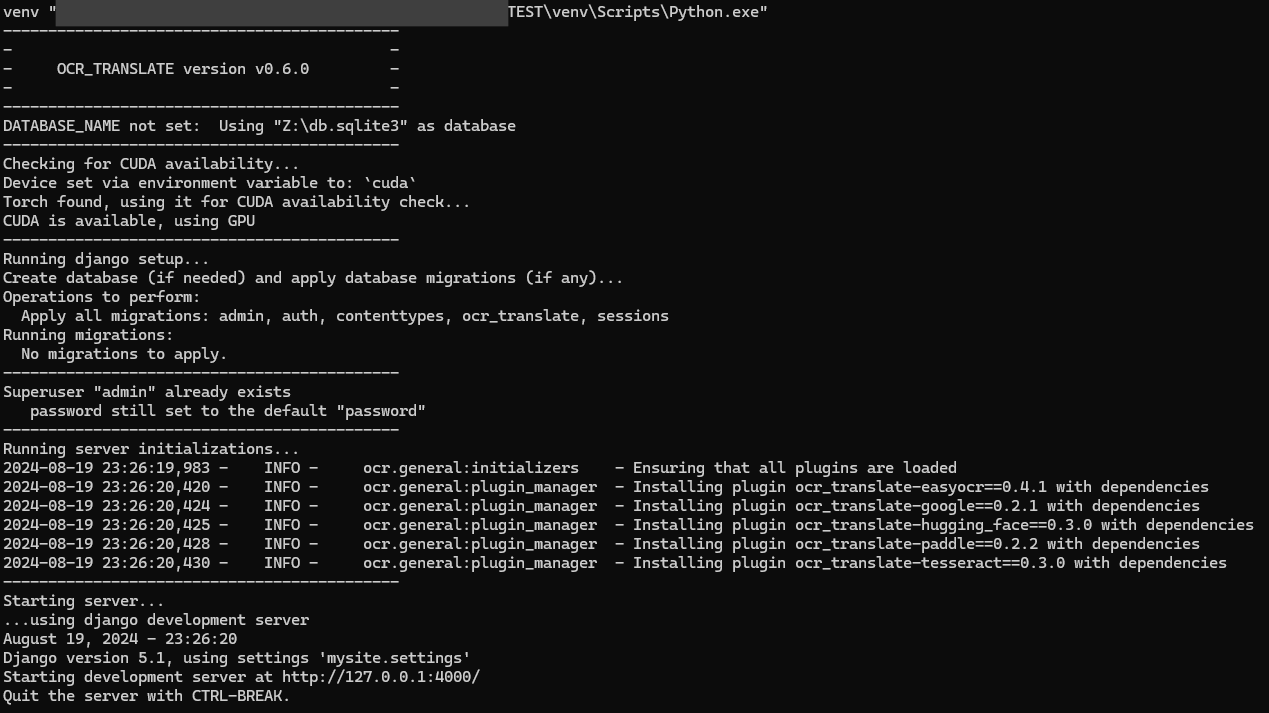
- Open the popup menu of the extension by clicking on the extension icon in the browser bar.
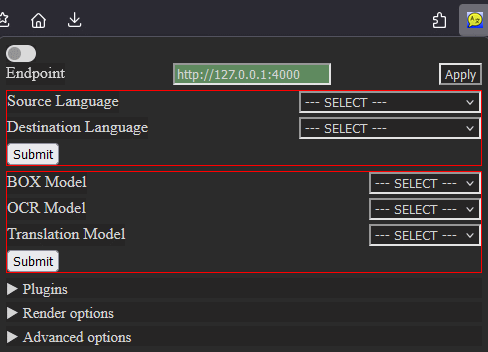
- Write the correct endpoint and click apply next to it.
If you are using the server defaults this should be
http://127.0.0.1:4000and already filled in.
If the server is found and responds correctly the field will turn green. - Select both the source and destination languages and click submit in the respective form (delimited by the red borders).
If everything is fine the fields will turn green, otherwise a message describing the error will appear.
- Since server
>=v0.6.0no models will/should be found by default.
Install the plugins you want to use by expanding the collapsible menu and selecting the plugins you wish to install (wait for the operation to finish before proceeding).
Selected plugins will be installed/updated while the others will be uninstalled if previously present.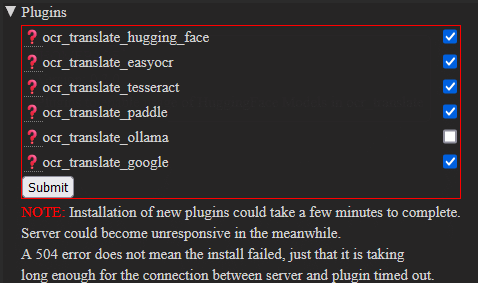
- Select the models to be loaded (not necessarily all of them as text translation from the context menu requires only the translation model) and click submit in the respective form.
If everything is fine the selected fields will turn green, otherwise a message describing the error will appear.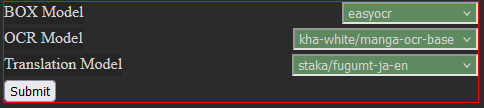
- Activate the extension in the current tab by clicking on the page action icon.

-
Different plugins will make different types of models available:
BOX Model: EasyOcr, PaddleOCROCR Model: PaddleOCR, Tesseract, HuggingFaceTranslation Model: HuggingFace, GoogleTranslate, Ollama
-
Also some plugins might requires additional tools to be installed on the server and possibly some environment variable configured. Refer to the plugin documentation and the information the the tooltip shown by hovering the question mark next to the plugin name.
- Related to #5 If a plugins fails to install, either via an error message you see in the server window or by not having the models available, try the following:
- Uninstall the plugin in question by deselecting it in the popup menu and clicking submit.
- Nuke the entire plugin installation by:
- Stopping the server
- Delete the
pluginsdirectory and theplugins.jsonfile under$OCT_BASE_DIR(default to$HOME/.ocr_translateon Linux and%userprofile%\.ocr_translateon Windows) - Restart the server
If all else fails, please open an issue on the backend server possibly attaching the DEBUG log of the server (run the server by setting the environment variable DJANGO_LOG_LEVEL=DEBUG in your run-user.[sh/bat] script).
The extension will provide
- A pop-up menu in the extension bar
- A page action to activate the extension in the current tab.
- Activating the page action will signal the extension to grab all images on the page and add listeners to detect new images.
- Deactivating the page action will (should) undo everything the extension did to modify the page, returning it to the original state.
- A
Translate textoption in the context menu of selected text to ask the server to translate the selection. The extension will then replace the selected text with the translated one (experimental, still has trouble with new-lines).
By default the extension will try to query a local host backend server on port 4000.
The textboxes are interactive:
- Clicking on a textbox will copy the original (OCRed) text.
- Right-clicking will open a dedicated context-menu with the options to:
- Close/Remove the textbox
- Copy the original text
- Copy the translated text
- Query the server for other, already ran, translations (eg with different models) for that textbox
- Linux
- Windows