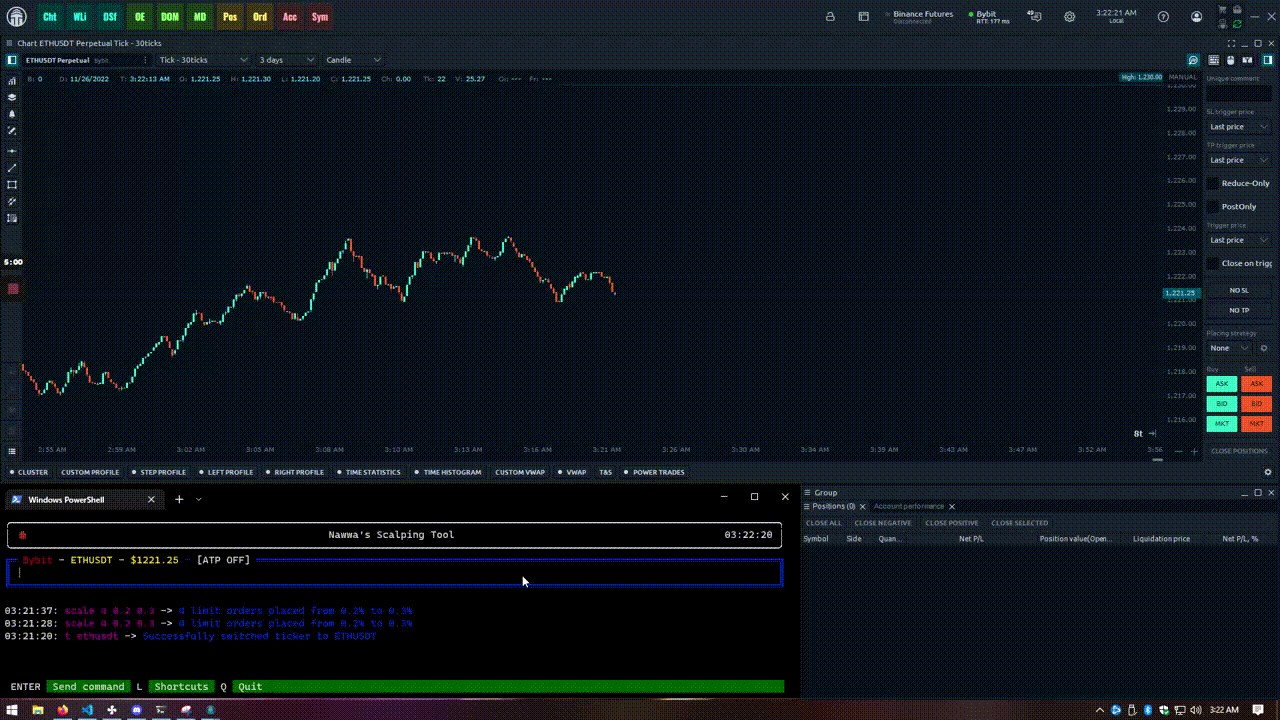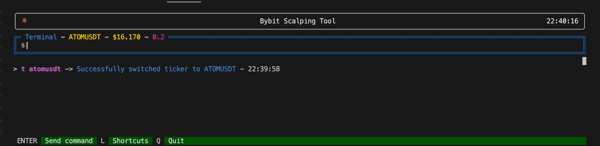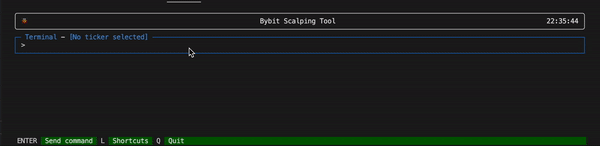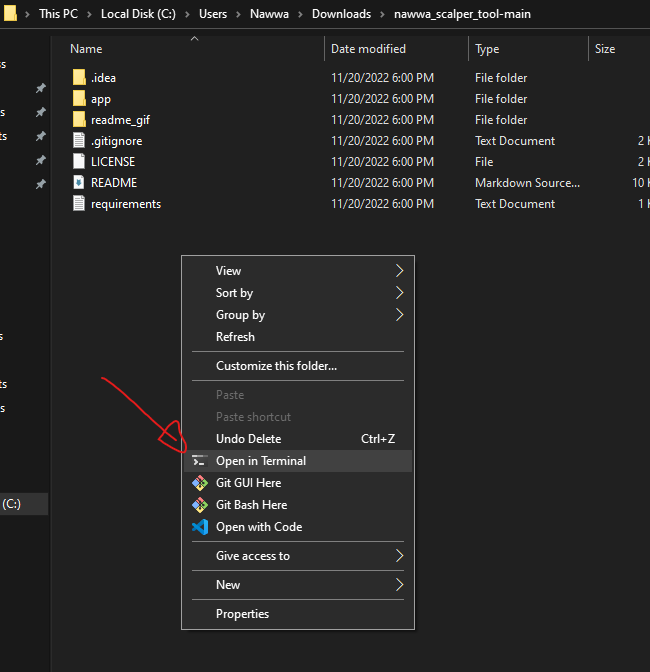Nawwa Scalper Tool (deprecated) - New repo here
Not supported / developed anymore.
I re-writed everything in Node/Typescript because Python is .. well :)
https://github.com/CryptoNawwa/nawwa_scalper_terminal
This CLI is a textual UI (TUI) scalping tool, it's goal is to automate certain action when you are trading / scalping, aka : place scale orders, auto-limit order, cancel orders, shortcuts..
This tool was made because our friend Ichibot does not support Bybit yet !
The current version of the NawwaBot only support the Bybit exchange but the code was made in a way that's easy for any developer to implement a new exchange
Twitter : @crypto_nawwa
Discord : Nawwa#8129
TIP JAR
erc-20 : 0xc44823Cda133B49cb7F91B5cFa517FA76d3Ae561
Auto take profit system on Quantower
cancel and create orders
launch auto take profit
If you followed the install well, just double click on the script file called update.sh located in /bin/<your_python_cmd>/update.sh.
This will download the new source code and create another folder located next to the one you currently have, it will also automatically copy your shortcuts and your api keys into this new folder so you don't lose them.
To run the bot, go into the new folder and just do as usual.
-
Install the Windows Terminal
Because the bot has a graphic UI, you will have to use a specific terminal called Windows Terminal to make it work.It's a terminal developed by microsoft and you have to install it using the official microsoft store ( Official link to install )
-
Install the Gitbash terminal
For Windows to be able to recognize and run theinstalandupdatescripts directly from your folders we need this small Gitbash Terminal to be installed.It will allow you to double click on the script files and have them executed without opening any terminal yourself :)
- Go to the Gitbash home page and download on the
Portableversion (64-bit Git for Windows Portable.) - Direct download link if you are lazy - It will download a
.exe, execute it and install Gitbash in a folder where you can find it easily - Done !
- Go to the Gitbash home page and download on the
Before going through this, please make sure you have your Bybit API key and API secret ready.
1 - Install Python > 3.10 (2 methods) :
-
From the Python website - v3.10 (Click link, scroll at bottom & download)
python, python3, py ...
To check that everything is OK you can open the Windows Terminal previously installed and type the follow commands:
-
Try
python3python3 --versionshould print python versionpip3 --versionshould print pip version
-
Try
python3.10python3.10 --versionshould print python versionpip3.10 --versionshould print pip version
-
Try
pythonpython --versionshould print python version >= 3.10pip --versionshould print pip version
-
Try
pypy --versionshould print python versionpy -m ensurepip --default-pipshould print pip version
If nothing works, seek in the TickChartCartel discord for help, in the Bybit Scalper Tool channel
2 - Download the source code of the scalping tool , then unzip it anywhere you like.
3 - Inside the source code, navigate to the bin folder, located under nawwa_scalper_tool-main/bin
4 - You can see multiple folders, enter the one that match the python command you use
5 - Right click on the install_first_time.sh
- Click on
Open with - Scroll and click on
Chose another application - Navigate to the previously installed gitbash folder and chose
gitbashand click open
5 - It should open a terminal and ask you to enter your api keys and secret, copy past them.
6 - Press enter or close the window to quit
Congratulation, you should now be able to run the scaling tool now :)
1 - Navigate to the scalping tool folder
2 - Right click on an empty space in your folder and click on Open in terminal
It will open a Windows Terminal at the right place so we can run the bot
or you can also navigate manually via the terminal directly:
cd your/path/to/nawwa_scalper_tool2 - Type this to run the bot:
- For bybit
# Type this if you have python3
python3 ./terminal/app.py bybit
# Type this if you have python3.10
python3.10 ./terminal/app.py bybit
# Type this if you have python
python ./terminal/app.py bybit
# Type this if you have py
py ./terminal/app.py bybit
- Cool UI kekW
- Bybit only (binance is comming)
- Display current active ticker in terminal UI
- Display current position size in terminal UI
- Place scale reduce-only limit orders based on .% range (only support reduce-only order atm)
- Place 1 (one) reduce only limit order, based on .% away from entry
- Automatic take-profit system, it will automatically place pre-configured scale orders when you enter any position
- Cancel all orders
- Create/Update/Delete your Shortcuts (shortcuts = alias for your commands)
To add / remove shortcuts, open the shortcuts.json file located in app/shortcuts/shortcuts.json and modify it to your needs.
Shortcut file syntax is :
{
"name_of_shortcut": "command",
"name_of_shortcut_2": "command"
}Example of a shortcut file :
{
"s1": "scale 5 0.01 0.03",
"s2": "scale 5 0.02 0.04",
"tp1": "tp 0.1",
"tp4": "tp 0.3",
"atp4": "atp ON tp4",
"atp4": "atp ON s1",
"atom": "ticker atomusdt",
"eth": "ticker ethusdt",
"etc": "ticker etcusdt"
}Pretty simple, when you type tp1 in the terminal, it will execute scale 5 0.01 0.03
You can press L on the UI and it will display the shortcut list, press L again to close
Note : Shortcut are also used by the autotp command.
This command switch the active ticker to a new one
ticker ethusdt
or
t ethusdtIn this example, the command set the active ticker to ETHUSDT
The current active ticker is displayed on your terminal, above user input
Note : You will need to have a ticker selected to execute certain command
This command create [nb_of_order] reduce-only limit order(s) on the active ticker, from [from_%] above entry*price to [to*%] above entry price (or below if short)
scale 10 0.1 to 0.2
or
s 10 0.1 to 0.2In this example, it will create 10 orders from 0.1% to 0.2%
Note : For this command to work you need to have an open position on the active ticker
This command create 1 (one) reduce-only limit order on the active ticker, from [away_from_entry_%] above entry_price (or below if short)
tp 0.4In this example, it will create 1 order from 0.4% away from entry price
Note : For this command to work you need to have an open position on the active ticker
This command cancel limit orders for the current ticker, based on the type
Available types:
- all
cancel all
or
c allThis command will do the [atp_action] with [shortcut_name] and [shortcut_value] as parameter
This command is usefull to add / remove / modify shortcuts
Available actions:
- ADD
- UPDATE (UP)
- DEL
shortcut ADD tp10 scale 4 0.5 0.9
or
s ADD tp10 scale 4 0.5 0.9`In this example, a shortcut named tp10 will be added to the shortcuts.json file, with the shortcut value being scale 4 0.5 0.9
Assuming the file was empty, after this command it will look like this :
{
"tp10": "scale 4 0.5 0.9"
}Now, when you type tp10 in the terminal, it will execute scale 4 0.5 0.9
autotp UP tp10 scale 2 0.1 0.2
or
atp UP tp10 scale 2 0.1 0.2The update action is usefull when you want to update a certain shortcut to do something else
The result of this example in the shortcuts.json file is :
{
"tp10": "scale 2 0.1 0.2"
}autotp DEL tp10
or
atp DEL tp10The del action will delete the shortcut
The result of this example in the shortcuts.json file is :
{
// nothing is here since you deleted it kekLMAO
}This command will perform the [atp_action] with [shortcut_name] as parameter, cancel_off is optional
Actions availabe :
- ON
- OFF
- UPDATE
- STATUS
Writing cancel_off at the end will disable the automatic cancelation of orders when the ATP is triggered.
Autotp (for automatic take profit) system will automatically set reduce-only limit orders based on the shortcut config you gave him.
ON , the autotp system works for all the positions you enter, on every ticker. It means that if you take a trade on another pair, it will place the limit order(s), it's not only related to the current active ticker (might change that later if it's a problem)
autotp ON tp1
or
atp ON tp1This will activate the autotp system with the shortcut tp1 as limit order config
It means, if we enter a position on any coin, the bot will execute this shortcut "tp1" : scale 10 0.1 to 0.2
- It will cancel the limit orders active for this coin (if any)
- It will automatically set 10 limit orders from 0.1 to 0.2 each time you enter a position
Note : Obviously, only use scale or tp shortcuts
atp ON tp1 cancel_offThis will activate the autotp system with the shortcut tp1 as limit order config, with the cancel_off options.
It means, if we enter a position on any coin, the bot will execute this shortcut "tp1" : scale 10 0.1 to 0.2
- It will NOT cancel the limit orders active for this coin
- It will automatically set 10 limit orders from 0.1 to 0.2 each time you enter a position
autotp UPDATE tp4
or
atp UP tp4
or
atp UP tp4 cancel_offThis will update the shortcut used by the autotp cmd to the shortcut called tp4
Note : shortcuts needs to be defined in the file located in shortcuts/shortcuts.json
autotp OFF
or
atp OFFThis will disable the autotp system
autotp STATUS
or
atp STThis will print the current status (ON / FF)
The code was made so it's easy for any developer to implement another exchange than Bybit (hopefully)
You just have to create a class that implements the Exchange abstract class, and the methods.
Then, for the frontend to use your exchange, just replace the exchange_client parameter in frontend.py :
Frontend.run(exchange_client=Bybit(), title="Nawwa's Scalping Tool", log="scalping_tool.log")by
Frontend.run(exchange_client=YOUR_EXCHANGE_CLASS_HERE(), title="Nawwa's Scalping Tool", log="scalping_tool.log")Everything is typed with TypedDict, so as long as you return the correct data, it should work
If you need any help, follow & dm me on twitter crypto_nawwa or add me on Discord Nawwa#8129
Downloading and using this bot is at your own risk, you take full responsabilities and if you lose money it's your own fault. I recommand using it on a test account first.