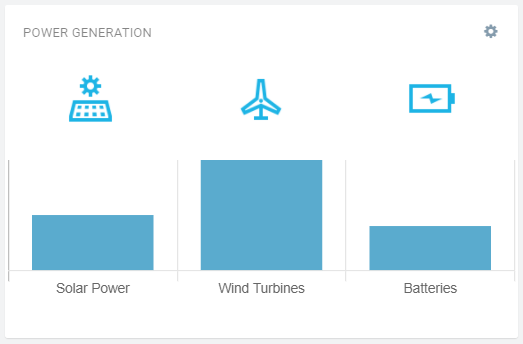The Bar Chart widget is the Cumulocity module federation plugin created using c8ycli. This plugin can be used in Application Builder or Cockpit. The Bar Chart widget allows you to define multiple datapoints as constant (fixed) values or actual measurement values in realtime from Device or Device Groups. In addition, you can add custom icon respective to each datapoint.
| APPLICATION BUILDER | CUMULOCITY | BAR CHART WIDGET |
|---|---|---|
| 2.0.x | >= 1016.x.x | 1.x.x |
Cumulocity c8ycli >=1016.x.x
- This widget support runtime deployment. Download Runtime Binary and install via Administrations --> Ecosystems --> Applications --> Packages.
This guide will teach you how to add widget in your existing or new dashboard.
-
Open you application from App Switcher
-
Add new dashboard or navigate to existing dashboard
-
Click
Add Widget -
Search for
Bar Chart -
Select
Target Assets or Devices -
Click
Save
Congratulations! Bar Chart is configured.
- Make sure you have successfully installed the widget.
- Click on
Add widget. - Choose
Bar chartwidget. Titleis the title of widget. Provide a relevant name. You may choose to hide this. Go toAppearancetab and chooseHiddenunderWidget header style.Delete datapointallows you to delete a datapoint.Labelis the name of the datapoint that will appear on the x-axis.Iconis for the icon you want to show on the top of the datapoint.Value typeallows to you choose whether datapoint will have aConstantvalue or aMeasurementvalue from a Device or a Device Group.Value typeisConstant.Valueallows you provide a fixed value (numerical) for the datapoint.
Value typeisMeasurement.Select device/ device groupallows you to choose a Device or Device Group.Select fragment seriesallows you to choose aFragmentandSeriescombined. It automatically gets populated based on the device or device group selected.
Colorallows you choose a color specific for the bar.Add new datapointallows you to define additional datapoints.- Click
Saveto add the widget on the dashboard. - In case you see unexpected results on the widget, refer to browser console to see if there are error logs.
This widget is provided as-is and without warranty or support. They do not constitute part of the Software AG product suite. Users are free to use, fork and modify them, subject to the license agreement. While Software AG welcomes contributions, we cannot guarantee to include every contribution in the master project.
For more information you can Ask a Question in the TECHcommunity Forums.
You can find additional information in the Software AG TECHcommunity.