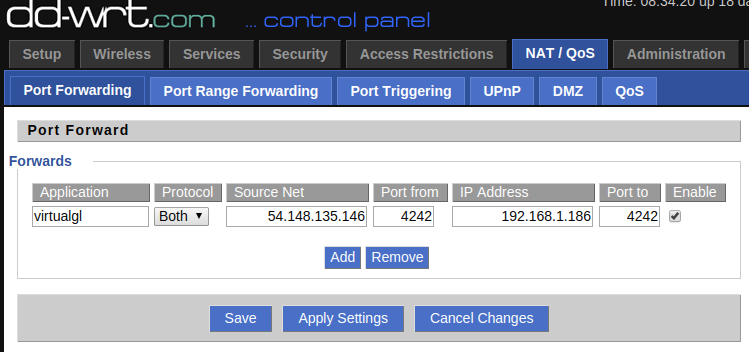docker-wine
Wine on Docker with Dynamic Graphic drivers and VirtualGL with both local and remote support.
It should work out of the box with all Nvidia cards and Nvidia drivers and most other cards as well that use Mesa drivers. It is setup to auto adapt to whatever drivers you may have installed as long as they are the most recent ones for your branch.
On Docker hub wine on Github docker-wine
Description
The goal of this was to be able to run Windows apps on my Linux box from anywhere in the world but seamless as if it was a local application. (That means no VNC or window managers etc). As an example maybe I want to run windows Skype on a remote server like an Amazon EC2 so my IP address doesn't get leaked to to anyone using a Skype IP resolver. There are also a few programs that I like that just run on Windows.
In local mode it should just work out of the box. Though you do need to setup a shared folder as a volume to store your windows data. All you should have to do is run this script and it will launch the windows explorer.
I have included a demo script that will start up an Amazon EC2 micro Instance, install docker, run the container and then connect to your docker container and run SQLyog and outputting it on your local display.
Here is another demo script that launches a Skype on another machine (ie: on your local network. To use that video card instead of your own)
Docker Images Structure
yantis/archlinux-small-ssh-hpn
Usage (Local)
This example launches the container and initializes the graphcs with your drivers and in this case runs Skype for Windows (Actually, it runs a script that sets it up if it isn't installed or runs it if it is)
xhost +si:localuser:$(whoami) >/dev/null
docker run \
--privileged \
--rm \
-ti \
-e DISPLAY \
-v /tmp/.X11-unix:/tmp/.X11-unix:ro \
-v ~/docker-data/wine:/home/docker/wine/ \
-v /etc/localtime:/etc/localtime:ro \
-u docker \
yantis/wine /bin/bash -c "sudo initialize-graphics >/dev/null 2>/dev/null; vglrun /home/docker/templates/skype.template;"Breakdown
$ xhost +si:localuser:yourusernameAllows your local user to access the xsocket. Change yourusername or use $(whoami) or $USER if your shell supports it.
docker run \
--privileged \
--rm \
-ti \
-e DISPLAY \
-v /tmp/.X11-unix:/tmp/.X11-unix:ro \
-v ~/docker-data/wine:/home/docker/wine/ \
-v /etc/localtime:/etc/localtime:ro \
-u docker \
yantis/wine /bin/bash -c "sudo initialize-graphics ; vglrun /home/docker/templates/skype.template;"This follows these docker conventions:
-tiwill run an interactive session that can be terminated with CTRL+C.--rmwill run a temporary session that will make sure to remove the container on exit.-e DISPLAYsets the host display to the local machines display.-v /tmp/.X11-unix:/tmp/.X11-unix:robind mounts the X11 socks on your local machine to the containers and makes it read only.-v ~/docker-data/wine:/home/docker/wine/shared volume (folder) for your Window's programs data.-v /etc/localtime:/etc/localtime:ro \sets the containers clock to match the hosts clock.-u dockersets the user to docker.yantis/wine /bin/bash -c "sudo initialize-graphics; vglrun /home/docker/templates/skype.template;"Initialize the correct video drivers and launch the built in Skype run or install script. You could just as easily do any other program though.
Usage (Remote)
Server
The recommended way to run this container looks like this. This example launches the container in the background. Warning: Do not run this on your primary computer as it will take over your video cards and you will have to shutdown the container to get them back.
docker run \
--privileged \
-ti \
--rm \
-v $HOME/.ssh/authorized_keys:/authorized_keys:ro \
-p 49158:22 \
-v ~/docker-data/wine:/home/docker/wine/ \
yantis/wineThis follows these docker conventions:
-
--privilegedrun in privileged mode If you do not want to run in privileged mode you can mess around with these:AWS
- --device=/dev/nvidia0:/dev/nvidia0 \
- --device=/dev/nvidiactl:/dev/nvidiactl \
- --device=/dev/nvidia-uvm:/dev/nvidia-uvm \
OR (Local)
- --device=/dev/dri/card0:/dev/dri/card0 \
-
-drun in daemon mode -
-h dockersets the hostname to docker. (not really required but it is nice to see where you are.) -
-v $HOME/.ssh/authorized_keys:/authorized_keys:roOptionally share your public keys with the host. This is particularly useful when you are running this on another server that already has SSH. Like an Amazon EC2 instance. WARNING: If you don't use this then it will just default to the user pass of docker/docker (If you do specify authorized keys it will disable all password logins to keep it secure). -
-v /etc/localtime:/etc/localtime:rosets the containers clock to match the hosts clock. -
-p 49158:22port that you will be connecting to. -
yantis/winethe default mode is SSH server with the X-Server so no need to run any commands.
Client
You will probably want to have VirtualGL installed on your client. Though this isn't mandatory for all apps. ie: For 2D apps you will not need this but for apps like Skype and most games you will.
If you are just using 2D apps you can simply SSH in.
ssh -Y docker@hostname -p 49158 -t wine explorer.exeIf you are using 3D apps though you need to use VirtualGL.
On Arch Linux it is:
pacman -S virtualglIt is basically two programs you need both of which I have included in the tools directory on my docker-virtualgl repo
- SSH Authentication but data stream is unencrypted (recommended)
vglconnect -Y docker@hostname -p 49158 -t vglrun wine explorer.exe- SSH Authentication AND data stream is unencrypted
vglconnect -Y -s docker@hostname -p 49158 -t vglrun wine explorer.exeIf you are running this remotely (ie: with an Amazon AWS server) You will want to open up port on your firewall or router to get the best speed out of this. Otherwise it will use SSH to encrypt the display which will slow it down a good amount. (I have had varying degrees of success not opening the port when using the SSH method (Sometimes I have to open up the port period to get it to work.)
Check your ports as it doesn't always use 4242 sometimes it uses something else between 4200 and 4300. If your screen is black or it isn't drawing then that is a good indication that the port is blocked.
vglrun has a lot of tunable parameters. Make sure to check out the manual here
Examples
This is the latest version of Skype on Windows (The Windows version has a lot of features that the Linux ones doesn't have like the ability to ability to set notifications based on keywords or ignore them completely for some groups).
I have included sample scripts to run this locally, over SSH (ie: on another computer on your LAN) as well as a script to run it on an AWS micro instance if you are interested in protecting your privacy (it is very easy to query your IP address via one of the many Skype IP resolver sites out there).
Skype actually needs 3D graphics support to work so we have to setup properly for that.
xhost +si:localuser:$(whoami) >/dev/null
docker run \
--privileged \
--rm \
-ti \
-e DISPLAY \
-v /tmp/.X11-unix:/tmp/.X11-unix:ro \
-v ~/docker-data/wine:/home/docker/wine/ \
-v /etc/localtime:/etc/localtime:ro \
-u docker \
yantis/wine /bin/bash -c "sudo initialize-graphics >/dev/null 2>/dev/null; vglrun /home/docker/templates/skype.template;"
This is the latest version of SQlyog. SQLyog doesn't need any 3D graphics so we can skip initializing them. Also, it doesn't need privileged mode so no reason to give it that either.
xhost +si:localuser:$(whoami) >/dev/null
docker run \
--rm \
-ti \
-e DISPLAY \
-v /tmp/.X11-unix:/tmp/.X11-unix:ro \
-v ~/docker-data/wine:/home/docker/wine/ \
-u docker \
yantis/wine sh /home/docker/templates/sqlyog.template