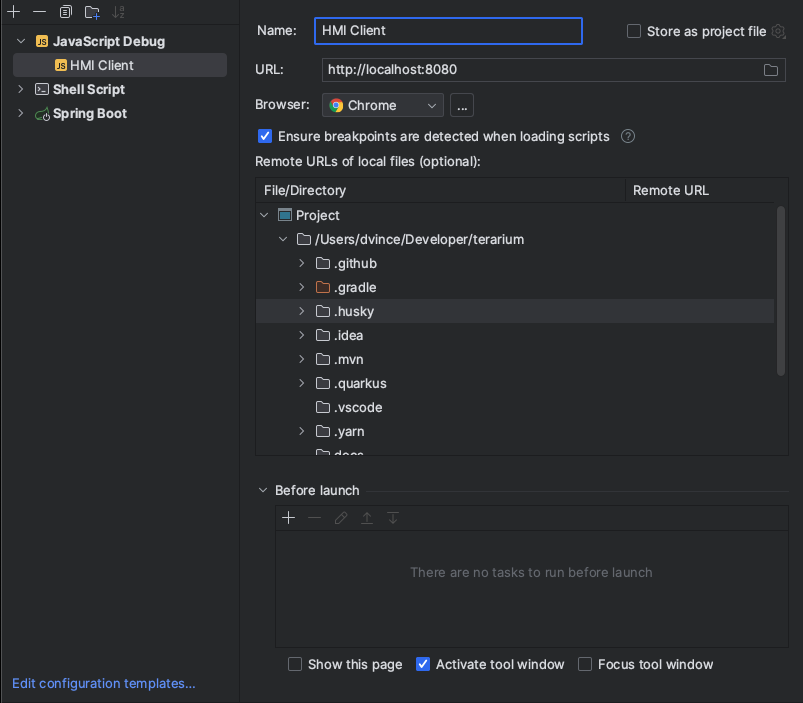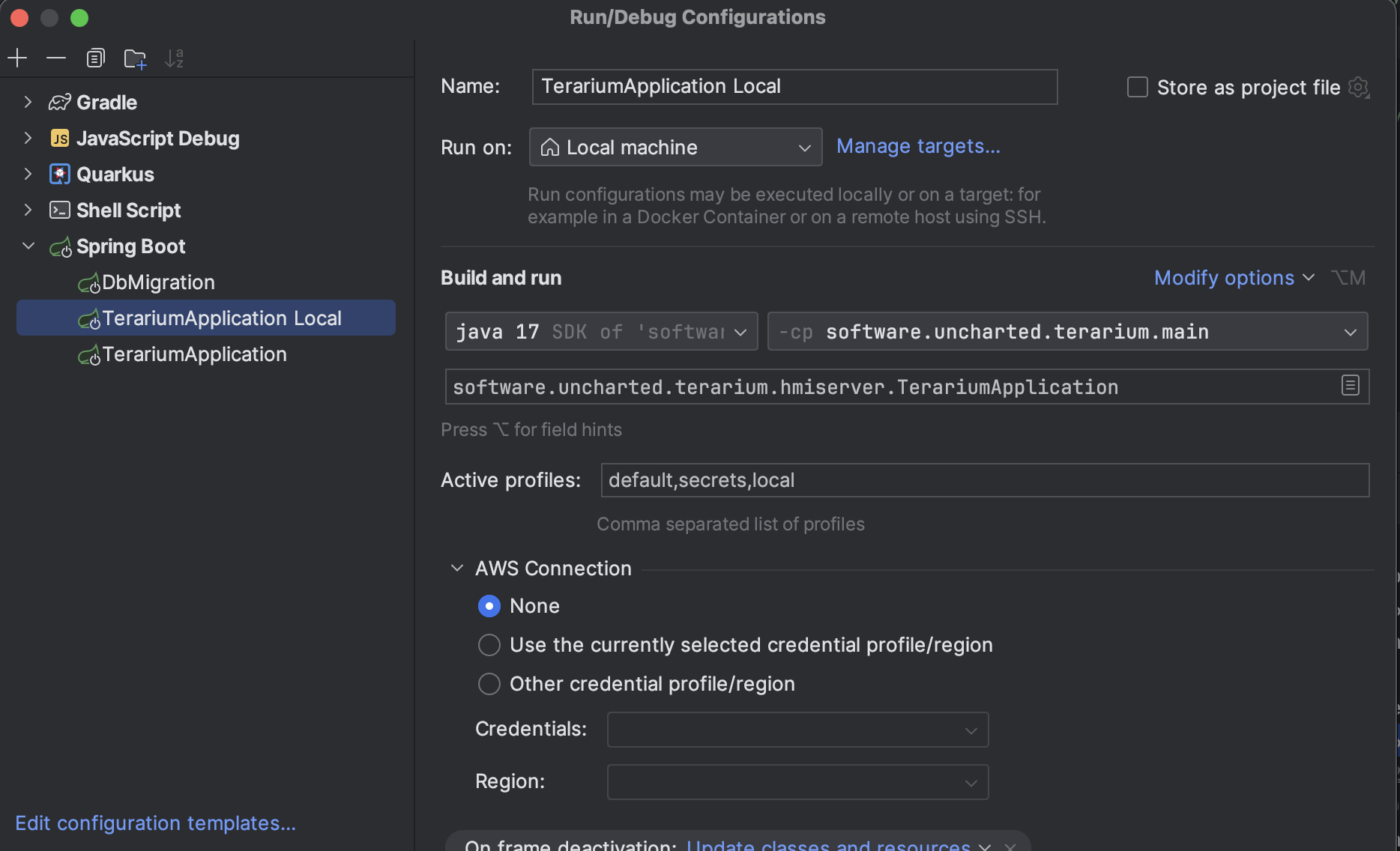Terarium is the client application for the ASKEM program providing capabilities to create, modify, simulate, and publish machine extracted models.
- Project Status
- Getting Started
- Dependencies
- Developing and Debugging
- Testing
- Contributing
- Conventional Commits
- License
The Terarium client is built with Typescript and Vue3. The Terarium server is built with Java and Spring Boot. To run and develop Terarium, you will need these as a prerequisite:
There are many ways/package managers to install these dependencies. We recommend using Homebrew on MacOS.
brew tap homebrew/cask-versions
brew install openjdk@17
brew install gradle
brew install node
brew install yarnb
brew install ansibleWindows Subsystem Linux Setup
Instructions for users on a Windows SystemDownload from Windows Store App / Website a WSL developer tools app version you prefer to work with.
In the Windows Command Prompt Terminal enter this to change the sudo password for WSL user.
wsl --user root
passwd <username>In the WSL Terminal input these commands to install the dependencies (Ubuntu install commands).
sudo apt-get upgrade
sudo apt-get install build-essential
sudo apt install openjdk-17-jre-headless
sudo apt install gradle
sudo apt install python3-pip
python3 -m pip install --user ansibleYou will need to have the ansible askem vault password in your home directory in a file named askem-vault-id.txt. You can find this file in the ASKEM TERArium (Shared External) drive on Google Drive. This file is not included in the repository for security reasons. Please contact the team for access to this file.
There is a companion project to Terarium which handles spinning up the required external services. Depending on what you're doing this can be configured to run all or some of the related services. If this is necessary, you will need to start the orchestration project up before continuing (see documentation here).
To install client package dependencies, run the following command in the root directory:
yarn installRunning the client in dev mode requires running two processes: the local client dev server and the typescript model generation.
To run both processes with a single command:
yarn devTo run as individual processes:
yarn workspace hmi-client run dev # client development server
yarn workspace @uncharted/server-type-generator run dev # typescript model generatorTo generate the typescript models as a single command:
yarn workspace @uncharted/server-type-generator run generateTypesThe client, when running with the command yarn dev, connects to the server in the dev environment, enabling client-side development without the need to spin up the server locally.
To run the client while connecting to the server running locally, use the following command:
yarn localDebugging the Client in IntelliJ
Create a new IntelliJ run configuration with the following settings:
- Type: JavaScript Debug
- Name:
Terarium Client(or whatever you want) - URL:
http://localhost:8080 - Browser:
Chrome(or whatever you want) - Check "Ensure breakpoints are detected when loading scripts"
Save your configuration, and choose Debug from the Run menu. You will now hit breakpoints set in your front end code. Note that prior to running this config you'll need to have run yarn dev separately
Debugging the Client in VSCode
Ensure the following configuration is in the .vscode/launch.json directory:
{
"type": "node",
"request": "launch",
"name": "HMI Client",
"runtimeExecutable": "yarn",
"cwd": "${workspaceFolder}/packages/client",
"runtimeArgs": ["dev"],
// Run vite dev server using `yarn dev` and then launch the chrome browser
"serverReadyAction": {
"action": "debugWithChrome",
"pattern": "Local:[ ]+http://.+:([0-9]+)",
"uriFormat": "http://localhost:%s",
"webRoot": "${workspaceFolder}/packages/client"
}
},If you don't intend to run the backend with a debugger, you can simply kick off the back end process via the hmiServerDev.sh script located in the root of this directory. It will handle decrypting secrets, starting the server, and re-encrypting secrets once you shut the server down. If you do intend to debug the back end, skip this step and see the below debug instructions
./hmiServerDev.sh start local runNote: to run everything local you need to update your
/etc/hostswith the following127.0.0.1 minio.
If you are going to run the server using the Intellij / VSCode debugger, you can run just the required containers and handle decryption with the following command
./hmiServerDev.sh start localIf you're looking to just decrypt or encrypt secrets you can run:
./hmiServerDev.sh decryptor
./hmiServerDev.sh encryptIf running decrypt, you'll see the contents of application-secrets.properties.encrypted decrypted to plain text.
There should now be a application-secrets.properties file in the packages/server/src/main/resources dir.
If running encrypt, application-secrets.properties's content will be encrypted into the *.encrypted file.
Debugging the Server in IntelliJ
Debugging the Server in VSCode
- Ensure you have the
Extension Pack for Javaextension pack installed. - If you have the
Gradle for Javaextension installed, disable the gradle build server: it causes problems with building and live reload. - Ensure the following configuration is in the
.vscode/launch.jsondirectory:
{
// Use IntelliSense to learn about possible attributes.
// Hover to view descriptions of existing attributes.
// For more information, visit: https://go.microsoft.com/fwlink/?linkid=830387
"version": "0.2.0",
"configurations": [
{
"type": "java",
"name": "TerariumApplication",
"request": "launch",
"mainClass": "software.uncharted.terarium.hmiserver.TerariumApplication",
"projectName": "server",
"args": [
"--spring.profiles.active=default,secrets,local"
]
}
]
}A functional docker-compose-lean.yml with all services necessary to run the terarium backend can be spun up with the following:
docker compose --file containers/docker-compose-lean.yml pull
docker compose --file containers/docker-compose-lean.yml up --detach --waitThis will standup a local terarium server on port 3000 supporting all data service endpoints.
The terarium backend uses OAuth2.0 via keycloak for user authentication. In order to make calls to the data services simpler, a service-user can be used by providing a basic auth credential instead.
Please use the following basic auth credential if running docker-compose-lean.yml:
'Authorization: Basic YWRhbTphc2RmMUFTREY='
If you prefer the JSON request / response keys to be snake_case rather than camelCase include the following header in any data service request:
'X-Enable-Snake-Case'
If integrating the docker-compose-lean.yml into another repo, the following files and directory structure is expected:
- scripts
- init.sql // initialize the postgres databases
- realm
- Terarium-realm.json // keycloak realm definition
- Terarium-users-0.json // keycloak user definitions
- docker-compose-lean.yml
For convenience, a Swagger UI is provided to experiment with the API. With the server running
locally (eg, not via Docker), it can be accessed at http://localhost:3000/swagger-ui/index.html.
To authorize requests, click the Authorize button and click Authorize on the modal that appears. You can enter the credentials
of the user you want to use to make requests.
Note: In order to "logout" from Swagger, you will need to clear your browser's cookies.
A Postman collection can be imported via the OpenAPI specification at http://localhost:3000/v3/api-docs. In Postman:
- Click the
Importbutton at the top left of the Postman window - Paste in the the URL above and click
Continue - Click
Importand you should have a new collection namedTerarium APIs - Click on the collection and click on the
Authorizationtab - Ensure the
Client IDisappand theAuthorize using browsercheckbox is checked
yarn workspace hmi-client run test./gradlew testPlease see further documentation in the Terarium Contributing Guide
This repository follows the Conventional Commits Specification using CommitLint to validate the commit message on the PR. If the message does not conform to the specification the PR will not be allowed to be merged.
This automatic check is done through the use of CI workflows on GitHub defined in commitlint.yaml. It uses the configuration from the Commitlint Configuration File.
Currently the CI configuration is set to check only the PR message as the commits are being squashed. If this ever changes and all commits need to be validated then appropriate changes (as commented) in the commitlint.yaml should be made.