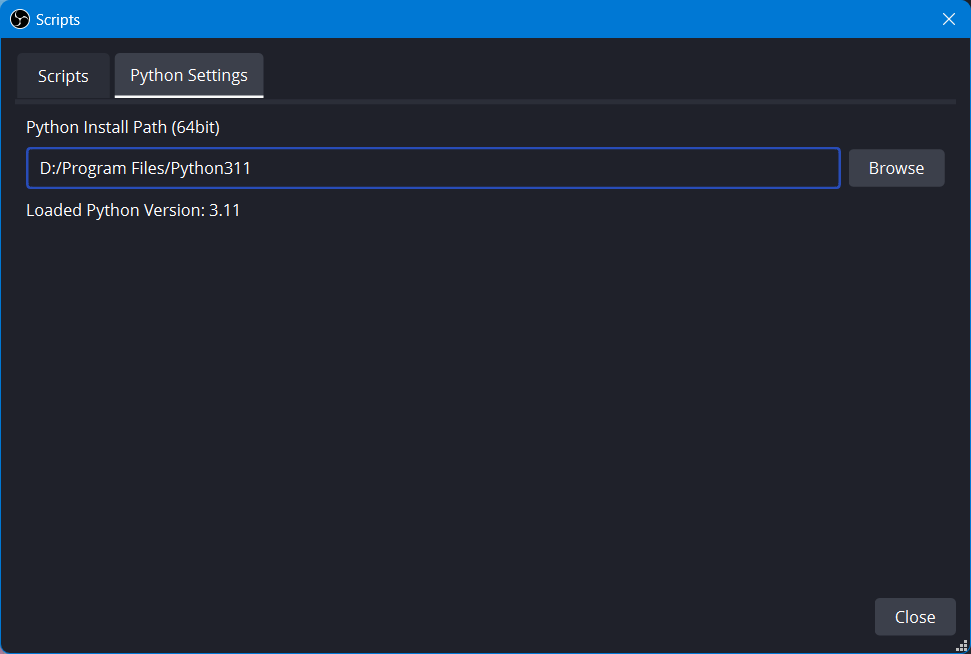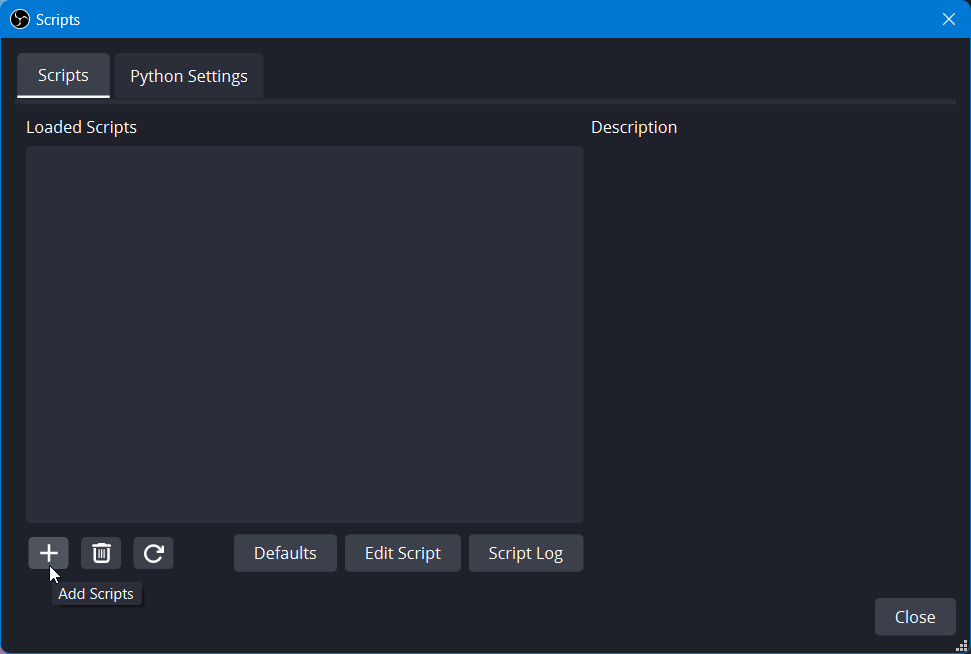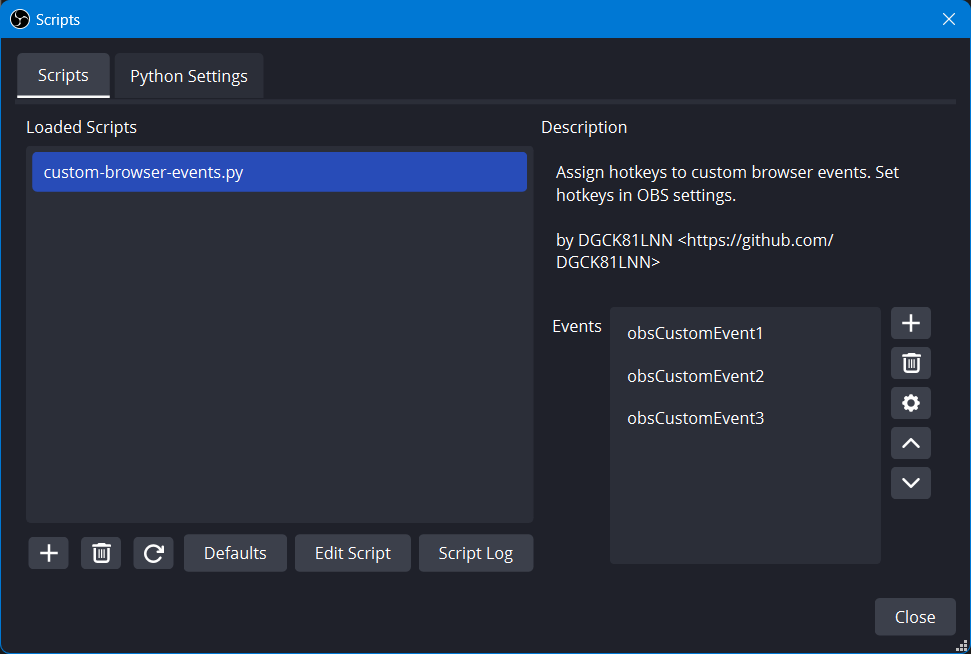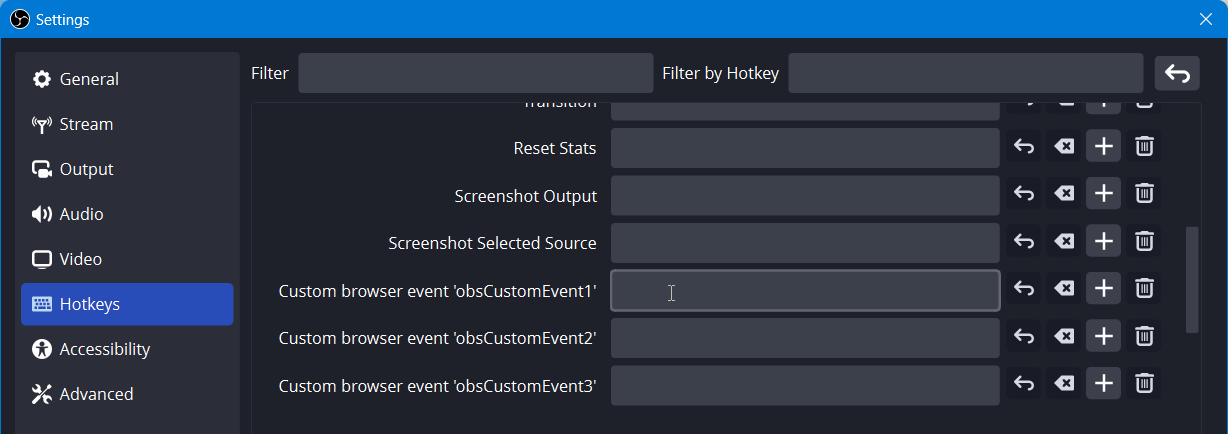简体中文 · Read in Simplified Chinese
This Python script for OBS Studio allows you to trigger custom JavaScript events on all browser sources (in the current scene collection) using hotkeys.
-
Launch OBS Studio. Under Tools > Scripts, open the Python Settings tab. Choose the installation folder of Python. Make sure you have Python installed and it has the same architecture as OBS studio (e.g. for 64-bit OBS Studio install 64-bit Python, not 32-bit Python).
-
In the same window, navigate back to the Scripts tab and click on the plus button in the bottom left. Choose the
custom-browser-events.pyfile. -
After the script is loaded, you should see the Events box to the right. Here you can manage your custom events.
-
Once you are happy with the event names, you can close the Scripts window and go to Files > Settings > Hotkeys to set your hotkeys. The custom events will appear at the bottom of the topmost section, above the sections for specific scenes.
-
To listen for custom events, simply add something like this in the JavaScript code for your browser page:
window.addEventListener("obsCustomEvent1", function (ev) { document.body.append("Hello, world!") })
Or with a function declaration:
function doSomething(ev) { // ... } window.addEventListener("obsCustomEvent1", doSomething)
Omit “
window.” if you like.