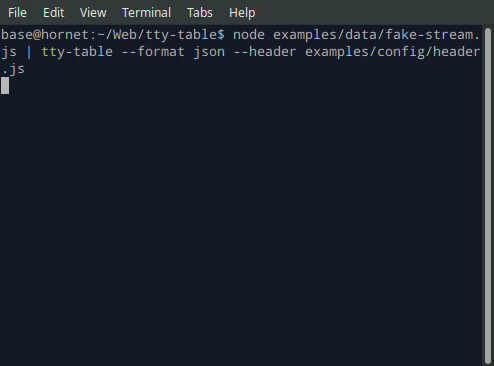Display your data in a table using a terminal, browser, or browser console.
See here for complete example list
To view all example output:
$ git clone https://github.com/tecfu/tty-table && cd tty-table && npm i
$ npm run view-examplesexamples/styles-and-formatting.js
$ node examples/data/fake-stream.js | tty-table --format json --header examples/config/header.js
- See the built-in help for the terminal version of tty-table with:
$ tty-table -h
-
View in Chrome or Chromium at http://localhost:8070/examples/browser-example.html using a dockerized apache instance:
git clone https://github.com/tecfu/tty-table cd tty-table docker run -dit --name tty-table-in-browser -p 8070:80 -v "$PWD":/usr/local/apache2/htdocs/ httpd:2.4
| Param | Type | Description |
|---|---|---|
| header | array |
Per-column configuration. An array of objects, one object for each column. Each object contains properties you can use to configure that particular column. See available properties |
| rows | array |
Your data. An array of arrays or objects. See examples |
| options | object |
Global table configuration. See available properties |
| Param | Type | Description |
|---|---|---|
| alias | string |
Text to display in column header cell |
| align | string |
default: "center" |
| color | string |
default: terminal default color |
| footerAlign | string |
default: "center" |
| footerColor | string |
default: terminal default color |
| formatter | function(cellValue, columnIndex, rowIndex, rowData, inputData |
Runs a callback on each cell value in the parent column. Please note that fat arrow functions () => {} don't support scope overrides, and this feature won't work correctly within them. |
| @formatter configure | function(object) |
Configure cell properties. For example: this.configure({ truncate: false, align: "left" }) More here. |
| @formatter resetStyle | function(cellValue) |
Removes ANSI escape sequences. For example: this.resetStyle("�[32m� myText��[39m") // "myText" |
| @formatter style | function(cellValue, effect) |
Style cell value. For example: this.style("mytext", "bold", "green", "underline")For a full list of options in the terminal: chalk. For a full list of options in the browser: kleur |
| headerAlign | string |
default: "center" |
| headerColor | string |
default: terminal's default color |
| marginLeft | integer |
default: 0 |
| marginTop | integer |
default: 0 |
| paddingBottom | integer |
default: 0 |
| paddingLeft | integer |
default: 1 |
| paddingRight | integer |
default: 1 |
| paddingTop | integer |
default: 0 |
| value | string |
Name of the property to display in each cell when data passed as an array of objects |
| width | string || integer |
default: "auto" Can be a percentage of table width i.e. "20%" or a fixed number of columns i.e. "20". When set to the default ("auto"), the column widths are made proportionate by the longest value in each column. Note: Percentage columns and fixed value colums not intended to be mixed in the same table. |
Example
let header = [{
value: "item",
headerColor: "cyan",
color: "white",
align: "left",
width: 20
},
{
value: "price",
color: "red",
width: 10,
formatter: function (value) {
let str = `$${value.toFixed(2)}`
return (value > 5) ? this.style(str, "green", "bold") :
this.style(str, "red", "underline")
}
}]Example
- each row an array
const rows = [
["hamburger",2.50],
]- each row an object
const rows = [
{
item: "hamburger",
price: 2.50
}
]- Footer is optional
Example
const footer = [
"TOTAL",
function (cellValue, columnIndex, rowIndex, rowData) {
let total = rowData.reduce((prev, curr) => {
return prev + curr[1]
}, 0)
.toFixed(2)
return this.style(`$${total}`, "italic")
}
]| Param | Type | Description |
|---|---|---|
| borderStyle | string |
default: "solid". options: "solid", "dashed", "none" |
| borderColor | string |
default: terminal default color |
| color | string |
default: terminal default color |
| compact | boolean |
default: false Removes horizontal borders when true. |
| defaultErrorValue | mixed |
default: '�' |
| defaultValue | mixed |
default: '?' |
| errorOnNull | boolean |
default: false |
| truncate | mixed |
default: false When this property is set to a string, cell contents will be truncated by that string instead of wrapped when they extend beyond of the width of the cell. For example if: "truncate":"..." the cell will be truncated with "..." Note: tty-table wraps overflowing cell text into multiple lines by default, so you would likely only utilize truncate for extremely long values. |
| width | string |
default: "100%" Width of the table. Can be a percentage of i.e. "50%" or a fixed number of columns in the terminal viewport i.e. "100". Note: When you use a percentage, your table will be "responsive". |
Example
const options = {
borderStyle: "solid",
borderColor: "blue",
headerAlign: "center",
align: "left",
color: "white",
truncate: "...",
width: "90%"
}Add method to render table to a string
Example
const out = Table(header,rows,options).render()
console.log(out); //prints output$ npm install tty-table -g- Node Module
$ npm install tty-table- Browser
import Table from 'https://cdn.jsdelivr.net/gh/tecfu/tty-table/dist/tty-table.esm.js'
let Table = require('tty-table') // https://cdn.jsdelivr.net/gh/tecfu/tty-table/dist/tty-table.cjs.js
let Table = TTY_Table; // https://cdn.jsdelivr.net/gh/tecfu/tty-table/dist/tty-table.umd.js| Node Version | tty-table Version |
|---|---|
| 8 | >= 2.0 |
| 0.11 | >= 0.0 |
$ npm test$ npm run coverage$ npm run save-tests- To generate vim tags (make sure jsctags is installed globally)
$ npm run tags- To generate vim tags on file save
$ npm run watch-tagsPull requests are encouraged!
- Please remember to add a unit test when necessary
- Please format your commit messages according to the "Conventional Commits" specification
If you aren't familiar with Conventional Commits, here's a good article on the topic
TL/DR:
- feat: a feature that is visible for end users.
- fix: a bugfix that is visible for end users.
- chore: a change that doesn't impact end users (e.g. chances to CI pipeline)
- docs: a change in the README or documentation
- refactor: a change in production code focused on readability, style and/or performance.
Copyright 2015-2020, Tecfu.