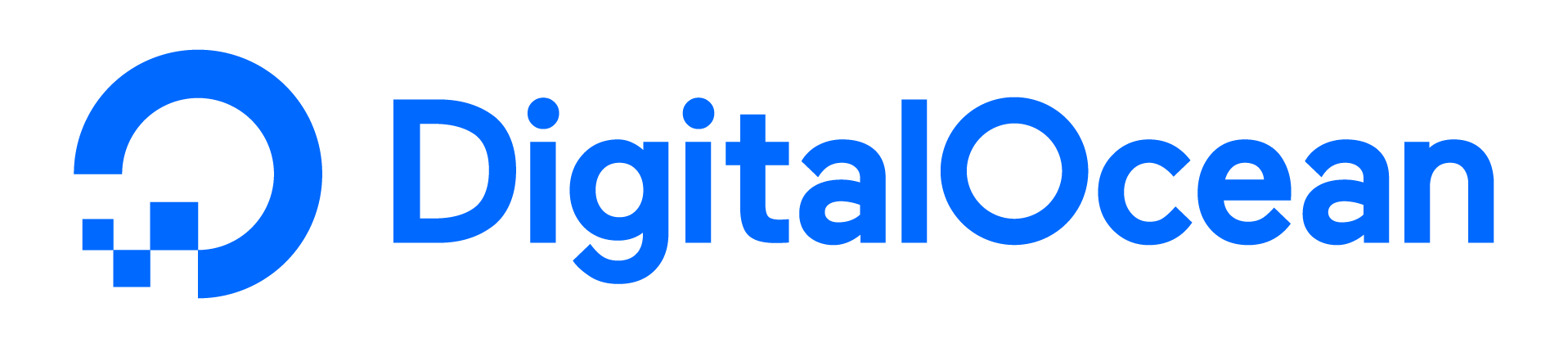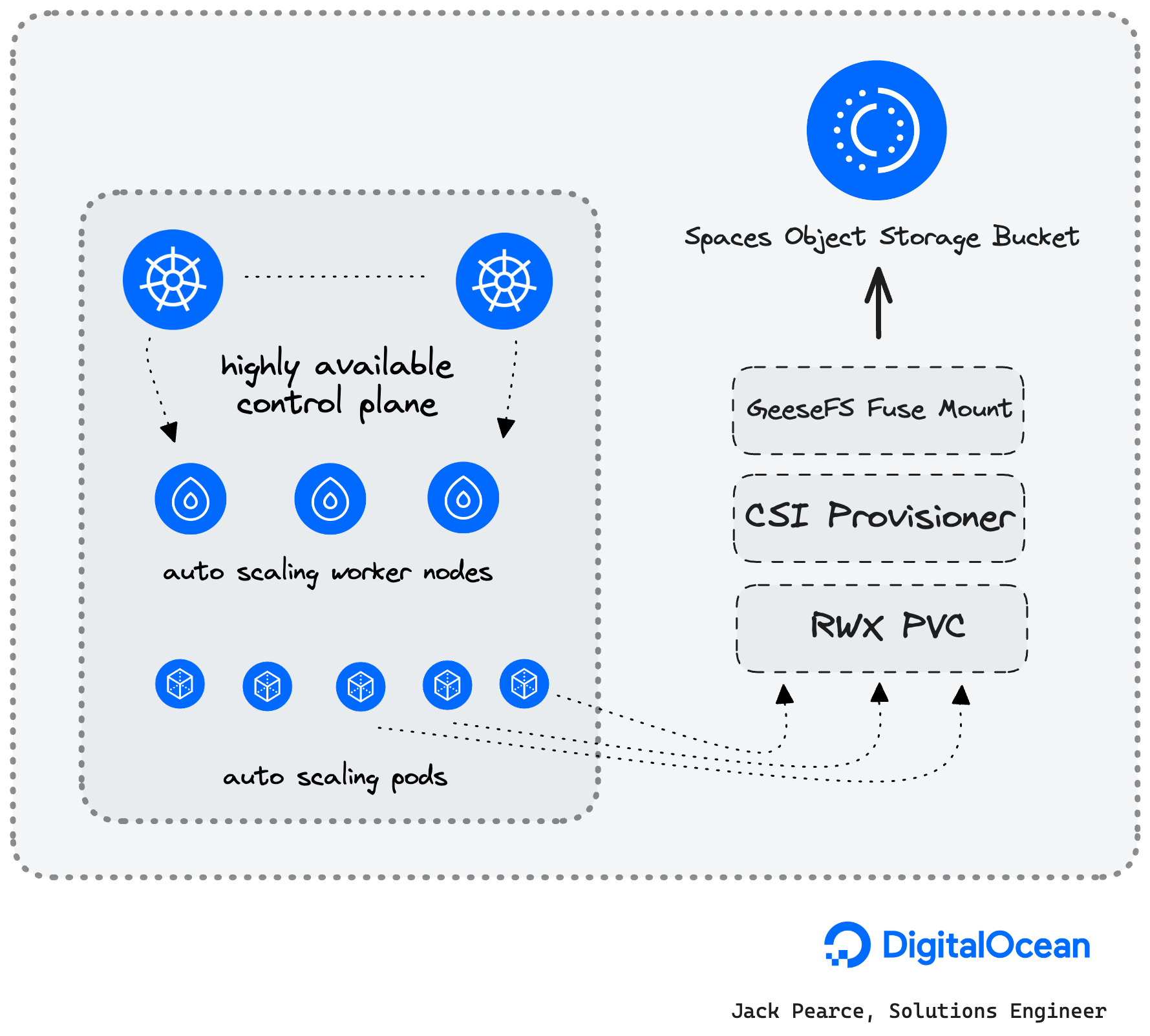- In this guide, we will deploy a DigitalOcean Managed Kubernetes cluster.
- We'll use k8s-csi-s3, which is a GeeseFS-based CSI for mounting S3 buckets as PersistentVolumes and give some working examples of consuming ReadWriteMany RMX storage.
DigitalOcean Kubernetes (DOKS) is a managed Kubernetes service that lets you deploy Kubernetes clusters without the complexities of handling the control plane and containerized infrastructure. Clusters are compatible with standard Kubernetes toolchains and integrate natively with DigitalOcean Load Balancers and volumes.
Spaces Object Storage is an S3-compatible object storage service that lets you store and serve large amounts of data. Each Space is a bucket for you to store and serve files. The built-in Spaces CDN minimizes page load times and improves performance.
Finally, an exemplary FUSE FS implementation over S3
- GeeseFS allows you to mount an S3 bucket as a file system.
- FUSE file systems based on S3 typically have performance problems, especially with small files and metadata operations.
- GeeseFS attempts to solve these problems by using aggressive parallelism and asynchrony.
- GeeseFS is stable enough to pass most applicable xfstests, including dirstress/fsstress stress-tests (generic/007, generic/011, generic/013).
- Benchmarks compared to rclone+cache, goofys and s3fs: https://github.com/yandex-cloud/geesefs/tree/master/bench
- A DigitalOcean account (Log in)
- A DigitalOcean Spaces Object Storage subscription
- doctl CLI(tutorial)
To create a Kubernetes cluster via the command line, follow these steps:
-
Install
doctl, the DigitalOcean command-line tool. -
Create a personal access token, and save it with
doctl. -
Use the token to grant
doctlaccess to your DigitalOcean account.doctl auth init
-
Finally, create a Kubernetes cluster with
doctl kubernetes cluster create.doctl kubernetes cluster create doks-shark-1 --auto-upgrade=true --ha=true --node-pool="name=pool-apps;size=s-4vcpu-8gb-amd;count=3" --region=ams3 --surge-upgrade=true
doks-shark-1is our cluster name.- We are creating one node pool for our regular workloads.
- The region is Amsterdam; surge-upgrades are enabled, HA is enabled, and auto-upgrade is enabled.
- You'll want to read the usage docs for more details
Clone the k8s-csi-s3 repo locally
git clone https://github.com/yandex-cloud/k8s-csi-s3Replace the endpoint URL with the same region as your DOKS cluster.
Spaces availability per region is detailed here.
apiVersion: v1
kind: Secret
metadata:
name: csi-s3-secret
namespace: kube-system
stringData:
accessKeyID: <YOUR_ACCESS_KEY_ID>
secretAccessKey: <YOUR_SECRET_ACCESS_KEY>
endpoint: https://ams3.digitaloceanspaces.comcd deploy/kubernetes
kubectl create -f provisioner.yaml
kubectl create -f driver.yaml
kubectl create -f csi-s3.yamlkubectl create -f examples/storageclass.yaml-
Create a pvc using the new storage class:
kubectl create -f examples/pvc.yaml
-
Check if the PVC has been bound:
$ kubectl get pvc csi-s3-pvc NAME STATUS VOLUME CAPACITY ACCESS MODES STORAGECLASS AGE csi-s3-pvc Bound pvc-c5d4634f-8507-11e8-9f33-0e243832354b 5Gi RWO csi-s3 9s
-
Create a test pod that mounts your volume:
kubectl create -f examples/pod.yaml
If the pod can start, everything should be working.
-
Test the mount
$ kubectl exec -ti csi-s3-test-nginx bash $ mount | grep fuse pvc-035763df-0488-4941-9a34-f637292eb95c: on /usr/share/nginx/html/s3 type fuse.geesefs (rw,nosuid,nodev,relatime,user_id=65534,group_id=0,default_permissions,allow_other) $ touch /usr/share/nginx/html/s3/hello_world
If something does not work as expected, check the troubleshooting section below.
By default, csi-s3 will create a new bucket per volume. The bucket name will match that of the volume ID. If you want your volumes to live in a pre-created bucket, you can specify the bucket in the storage class parameters:
kind: StorageClass
apiVersion: storage.k8s.io/v1
metadata:
name: csi-s3-existing-bucket
provisioner: ru.yandex.s3.csi
parameters:
mounter: geesefs
options: "--memory-limit 1000 --dir-mode 0777 --file-mode 0666"
bucket: some-existing-bucket-nameIf the bucket is specified, it will still be created if it does not exist on the backend. Every volume will get its prefix within the bucket, which matches the volume ID. When deleting a volume, just the prefix will be deleted.
You can use static provisioning if you want to mount a pre-existing bucket or prefix within a pre-existing bucket and don’t want csi-s3 to delete it when PV is deleted.
To do that, you should omit storageClassName in the PersistentVolumeClaim and manually create a PersistentVolume with a matching claimRef, like in the following example: deploy/kubernetes/examples/pvc-manual.yaml.
You can check the POSIX compatibility matrix here: https://github.com/yandex-cloud/geesefs#posix-compatibility-matrix.
- Almost full POSIX compatibility
- Good performance for both small and big files
- Does not store file permissions and custom modification times
- By default runs outside of the csi-s3 container using systemd, to not crash
mountpoints with "Transport endpoint is not connected" when csi-s3 is upgraded
or restarted. Add
--no-systemdtoparameters.optionsof theStorageClass.to disable this behavior.
Check the logs of the provisioner:
kubectl logs -l app=csi-provisioner-s3 -c csi-s3 -n kube-system- Check the logs of the s3-driver:
kubectl logs -l app=csi-s3 -c csi-s3 -n kube-systemSpaces Object Storage limits are detailed here
- Use
gen_small.pyto create 6400 files, sized 0.5-300KB, 30KB on average, sharded over 1024 dirs with 2 level deep nesting- Copy this directory
- Delete this directory
- Write 1GB and 5GB files to Spaces Object Storage
- Read 1GB and 5GB files from Spaces Object Storage
| Test | Command | Time | Detail |
|---|---|---|---|
| Create 6400 files | python3 gen_small.py /mnt/s3/test1 | 11.3 s | |
| Copy the directory | cp -r test1 test2 | 7.8 s | |
| Delete the directory | rm -r test1 | 1.2 s | |
| Write 1GB | dd if=/dev/zero of=largefile bs=1MB count=1000 oflag=direct | 6.8215 s | 147 MB/s |
| Read 1GB | dd if=largefile of=/dev/null bs=1MB iflag=direct | 2.02862 s | 493 MB/s |
| Write 5GB | dd if=/dev/zero of=largefile5 bs=1MB count=5000 oflag=direct | 56.2905 s | 88.8 MB/s |
| Read 5GB | dd if=largefile5 of=/dev/null bs=1MB iflag=direct | 7.60369 s | 658 MB/s |
Benchmarks ran using dbench
Below are the results of an s-2vcpu-4gb-amd worker node with a 1TB Volume attached using the do-block-storage storageClass
==================
= Dbench Summary =
==================
Random Read/Write IOPS: 9986/9987. BW: 384MiB/s / 387MiB/s
Average Latency (usec) Read/Write: 750.36/399.11
Sequential Read/Write: 384MiB/s / 395MiB/s
Mixed Random Read/Write IOPS: 7515/2471==================
= Dbench Summary =
==================
Random Read/Write IOPS: 126/1431. BW: 15.4MiB/s / 47.2MiB/s
Average Latency (ms) Read/Write: 36.1/3.1
Sequential Read/Write: 64.9MiB/s / 61.2MiB/s
Mixed Random Read/Write IOPS: 46/14In this guide, we deployed a DigitalOcean Managed Kubernetes cluster. We setup k8s-csi-s3, which is a GeeseFS-based CSI for mounting S3 buckets as PersistentVolumes by deploy the driver, creating a new storage class and deploying a test pod with RWX storage.
Jack Pearce, Solutions Engineer - jpearce@digitalocean.com