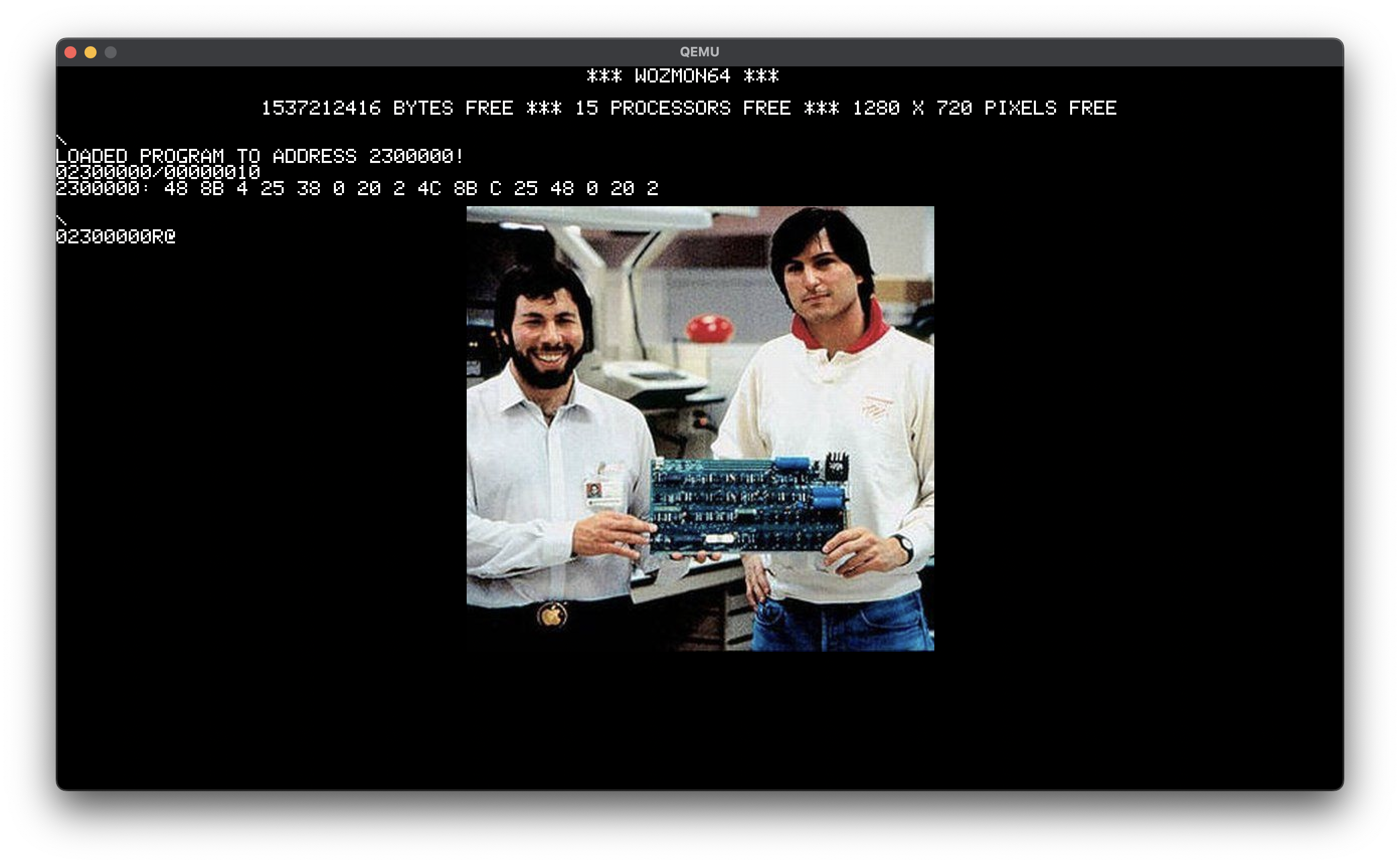Please see the plan.
- Either macOS or Linux. Windows may work, but can be difficult to get QEMU to run properly on.
- Zig compiler 0.12.0-dev.1101+25400fadf or newer. Pulling down the latest build is your best bet.
- qemu-system-x86_64 in $PATH.
- If you want to run bare-metal:
- Flash drive.
- PC with UEFI firmware.
- USB Keyboard.
- x86-64 CPU that has more than one core.
- Graphics card/chip that supports the Graphics Output Protocol (which most modern chips should).
- If you want to change the resolution, comment out the resolutions that you don't want in the
SUPPORTED_RESOLUTIONSconstantwozmon64.zigand recompile.
- Run
zig build runwhich should build and run QEMU. - If you want to try running bare metal on your machine:
- Run
zig buildto build the UEFI executable. - Insert your flash drive into your dev machine.
- Run
cp -r zig-out/img/EFI/ <your flash drive mount point> - Insert your flash drive into the target machine.
- Boot your machine from your machine in the UEFI/BIOS settings.
- If you are successful you should reach the Wozmon64 prompt.
- If unsuccessful, your machine will reboot or hang.
- Run
Wozmon64 is line based and support similar syntax as the original WozMon. That is, the "commands" you enter are memory addresses and whether you want to read from them, write to them, or execute them. In the examples below, [ENTER] will represent hitting the enter key, while [RESPONSE] means that's what the monitor responded with.
-
Entering a hex value is interpreted as a memory address. Wozmon64 will output the value at that address. Example:
C000F0[ENTER] [RESPONSE]C0_00F0: 04 -
Entering a range will print out a range of bytes (destination exclusive). Example:
C000F0.C000F4[ENTER] [RESPONSE]C0_00F0: 00 33 55 66 -
Entering a "." followed by an address will print a range of address following the last "opened" address. Example:
C000F0.C000F4[ENTER] [RESPONSE]C0_00F0: 00 33 55 66 .C0000F8[ENTER] [RESPONSE] C0_00F5: 11 CD AB -
Entering a "/" followed by a size will print the data at the source address until address + size. Example:
C000F0/4[ENTER] [RESPONSE]C0_00F0: 00 33 55 66 /3[ENTER] [RESPONSE] C0_00F5: 11 CD AB -
Using the
:operator will allow you write bytes into memory. When writing into memory, the previous value of the memory will be printed out. Example:C000F0[ENTER] [RESPONSE]C0_00F0: AA BB CC C000F0: AA[ENTER] [RESPONSE]C0_00F0: 00 00 00 C000F0.C000F2[ENTER] [RESPONSE]C0_00F0: AA BB CC -
Appending an "R" to an address will begin execution of whatever instruction is at that address. In the following example, we put the binary code
EB FE, which disassembles tol: jmp l, an infinite loop. Example:C000F0: EB FE[ENTER] C000F0R[ENTER] -
If you try to read, write, or execute the first 2MiB, which I call the
Null Memory, you will get an error. Example:F0[ENTER] [RESPONSE]NULL MEMORY EXCEPTION -
You can play with similar commands (except the "/" operator) on an Apple I emulator here: https://www.scullinsteel.com/apple1/ (be sure to hit the RESET key to start using it). The max address on the Apple I is 0xFFFF, so try reading from an address like
FF00(which is where WozMon lives in memory!). -
There is currently a sample program packaged in that shows a picture of Wozniak and Jobs, like in the screenshot above. To run:
- Hit F1 and you should see:
\ LOADED PROGRAM TO ADDRESS 2600000! 02600000/00000010 260000: 55 48 89 E5 48 81 EC 40 1 0 0 B8 30 0 40 2 \ 2600000R- Hit Enter to run the program.
- You now see the picture of Woz and Jobs on the screen.
- Press Escape to quit out of the program and you should return to the prompt.
-
Hitting F2 will bring up the profiler.
-
Hitting F3 will bring up the snapshot of the boot-time profiler.
If you have any questions or feedback, I'd love to hear from you! Please reach out to me at dan@boksos.com or DM @dbokser91 on X/Twitter.