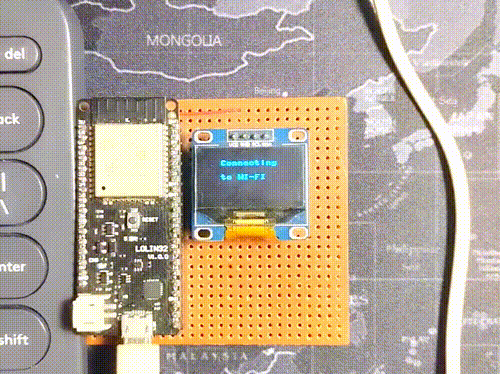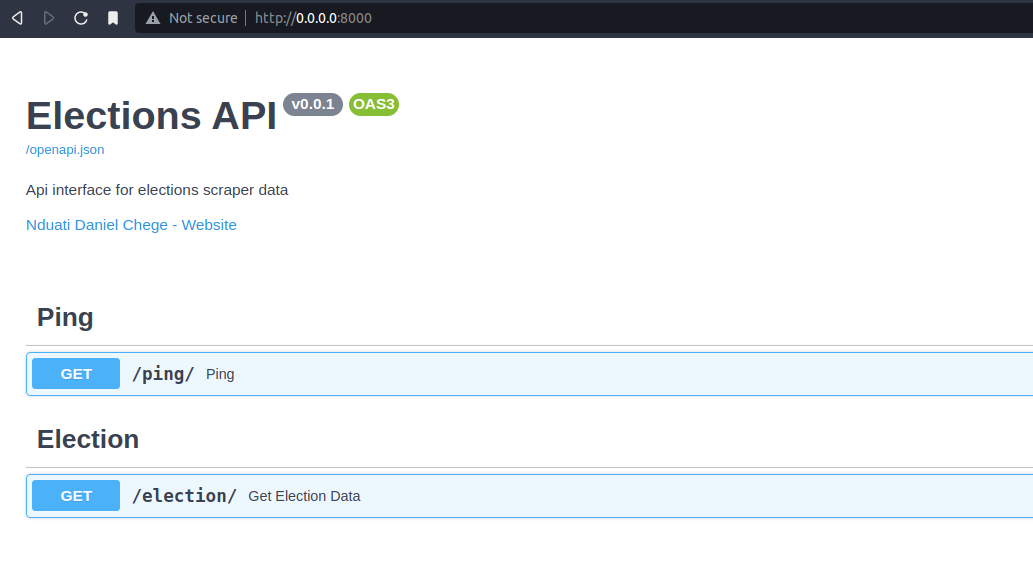This is a Hardware engineer's way of monitoring the presidential poll. The system is made up of three subsystems
Scrape presidential tally election data off either:
public portals and stores this to a csv file.
⚠️ These are not the official results. Please visit iebc.or.ke for more information.
Provides a simple API interface to the scraped data. The api is built with FastAPI
An ESP32 microcontroller running micropython more details here
Click to expand!
$ git clone https://github.com/DanNduati/Elections_watch.git
$ cd Elections_watch/Create a python virtual environment activate it and install dependencies
$ python3 -m venv venv
$ source venv/bin/activate
$ pip install -r requirements.txt
⚠️ The cron service is only available for Unix-based systems checkout the Windows OS equivalent to a cron job called a scheduled task
Schedule the scraper to run every nth duration with cron. In my case i ran the scraper every 15 minutes by adding the following to your crontab file:
$ crontab -e*/15 * * * * <path to your virtual environment python executable> <path to the scraper script>As usual I run my cronjobs on my Pi by adding the following to the current user's crontab file:
*/15 * * * * /home/pi/Desktop/Elections_watch/venv/bin/python /home/pi/Desktop/Elections_watch/scraper/scraper_bbc.pyRun the API server with exposing port 8000:
$ uvicorn api.main:app --port 8000 --host 0.0.0.0GET /election/Sample request
curl -X 'GET' \
'http://0.0.0.0:8000/election/' \
-H 'accept: application/json'Sample response
{
"data": [
{
"CandidateName": "William Ruto",
"Coalition": "Kenya Kwanza Alliance",
"Votes": 6395857,
"Percentage": "51.1%",
"Atleast25PercentOfCounty": "21/47",
"CandidateImage": "https://news.files.bbci.co.uk/include/vjafeast/642-kenya-presidential-elections-results/assets/app-project-assets/img/candidates/kka.png",
"UpdatedAt": "08/13/2022, 18:09:04 local time (GMT+3)",
"Source": "https://www.bbc.com/news/world-africa-62444316"
},
{
"CandidateName": "Raila Odinga",
"Coalition": "Azimio la Umoja coalition",
"Votes": 6026207,
"Percentage": "48.2%",
"Atleast25PercentOfCounty": "19/47",
"CandidateImage": "https://news.files.bbci.co.uk/include/vjafeast/642-kenya-presidential-elections-results/assets/app-project-assets/img/candidates/alu.png",
"UpdatedAt": "08/13/2022, 18:09:04 local time (GMT+3)",
"Source": "https://www.bbc.com/news/world-africa-62444316"
},
{
"CandidateName": "George Wajackoyah",
"Coalition": "Roots Party",
"Votes": 56700,
"Percentage": "0.5%",
"Atleast25PercentOfCounty": "0/47",
"CandidateImage": "https://news.files.bbci.co.uk/include/vjafeast/642-kenya-presidential-elections-results/assets/app-project-assets/img/candidates/roots.png",
"UpdatedAt": "08/13/2022, 18:09:04 local time (GMT+3)",
"Source": "https://www.bbc.com/news/world-africa-62444316"
},
{
"CandidateName": "David Mwaure",
"Coalition": "Agano Party",
"Votes": 27802,
"Percentage": "0.2%",
"Atleast25PercentOfCounty": "0/47",
"CandidateImage": "https://news.files.bbci.co.uk/include/vjafeast/642-kenya-presidential-elections-results/assets/app-project-assets/img/candidates/agano.png",
"UpdatedAt": "08/13/2022, 18:09:04 local time (GMT+3)",
"Source": "https://www.bbc.com/news/world-africa-62444316"
}
]
}Alternatively open your browser at: http://0.0.0.0:8000/ You should see the automatic interactive Swagger API documentation:
Checkout this guide on how to get started with MicroPython on the ESP32
Ampy is a cli tool to interact with MicroPython board over a serial connection.
$ pip install adafruit-ampyNavigate to the hardware directory
$ cd hardware/
First create your wifi config module config.pyand add your wifi credentials:
WIFI_SSID = 'myssid'
WIFI_PASSWD = 'mywifipassword'For convenience you can set AMPY_PORT and AMPY_BAUD environment variables which will be used if the port parameter is not specified. To set these variables automatically each time you run ampy, copy them into a file named .ampy
Connect your esp32 to your pc and load the firmware files
$ ampy put config.py
$ ampy put ss1306.py
$ ampy put main.py
# Confirm the board has all files
$ ampy ls
/config.py
/main.py
/ssd1306.pyWire up your display to the ESP32:
SCL-> GPIO22SDA-> GPIO215v-> 5vGND-> GND
Power up the board, reset it and viola!
Click to expand!
If you ran into an issue with the hardware, you can check the device's serial output.
To check the device name for the serial port of your ESP32 board run this command two times, first with the board unplugged, then with plugged in. The port which appears the second time is the one you need:
$ ls /dev/tty*Open the serial port with whatever serial terminal tool you have I use picocom you could also try screen or minicom:
$ picocom -b 115200 /dev/ttyUSB0
picocom v2.2
port is : /dev/ttyUSB0
flowcontrol : none
baudrate is : 115200
parity is : none
databits are : 8
stopbits are : 1
escape is : C-a
local echo is : no
noinit is : no
noreset is : no
nolock is : no
send_cmd is : sz -vv
receive_cmd is : rz -vv -E
imap is :
omap is :
emap is : crcrlf,delbs,
Type [C-a] [C-h] to see available commands
Terminal ready
MPY: soft reboot
Connected to dan_wifi
Network config: ('192.168.100.12', '255.255.255.0', '192.168.100.1', '192.168.100.1')You should see whatever exception error your board run into, not me though 😉.
Copyright 2022 Daniel Chege Nduati