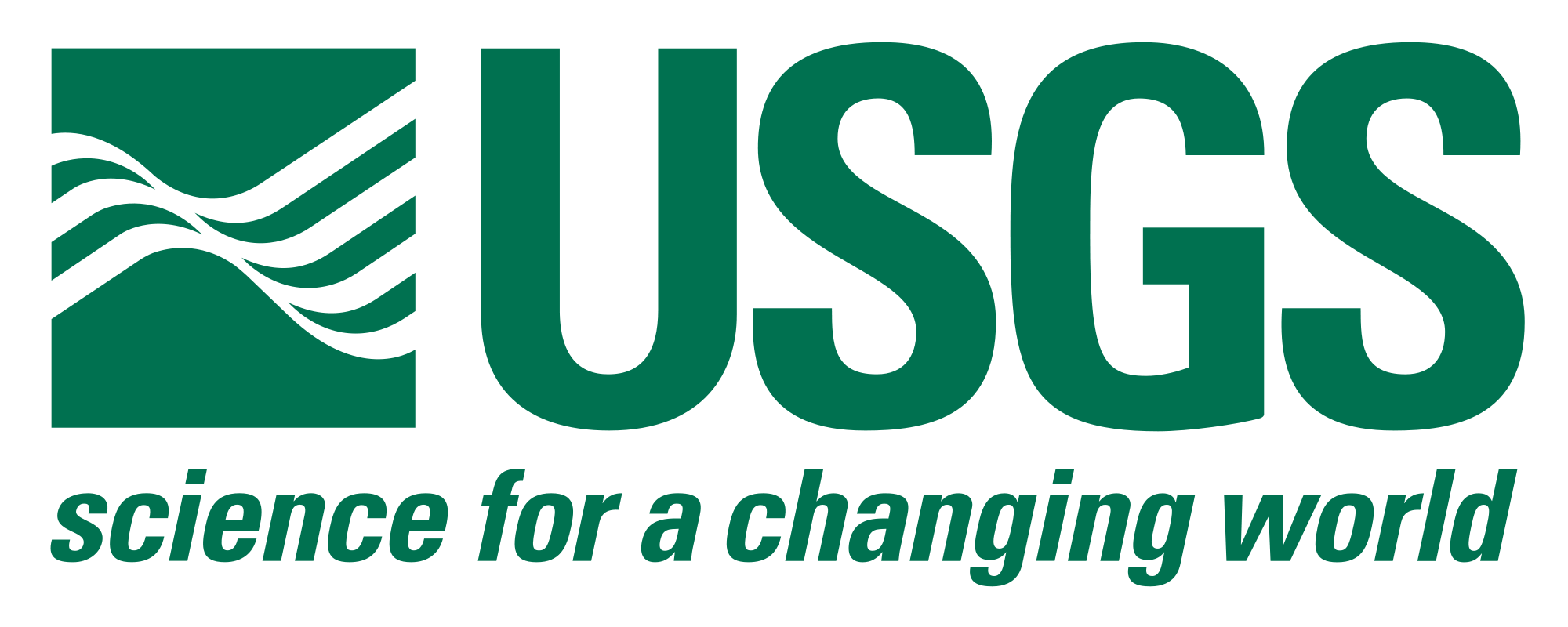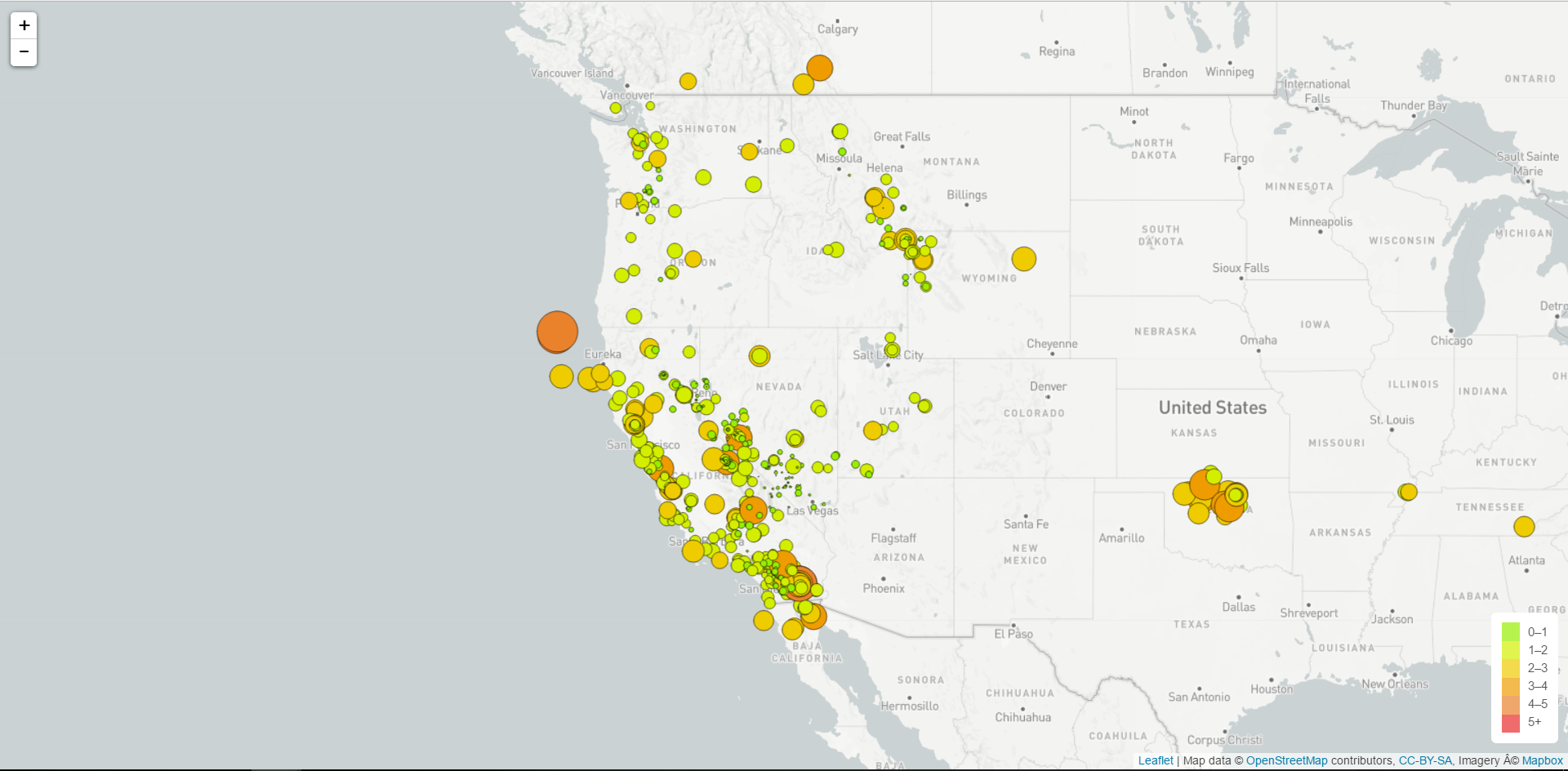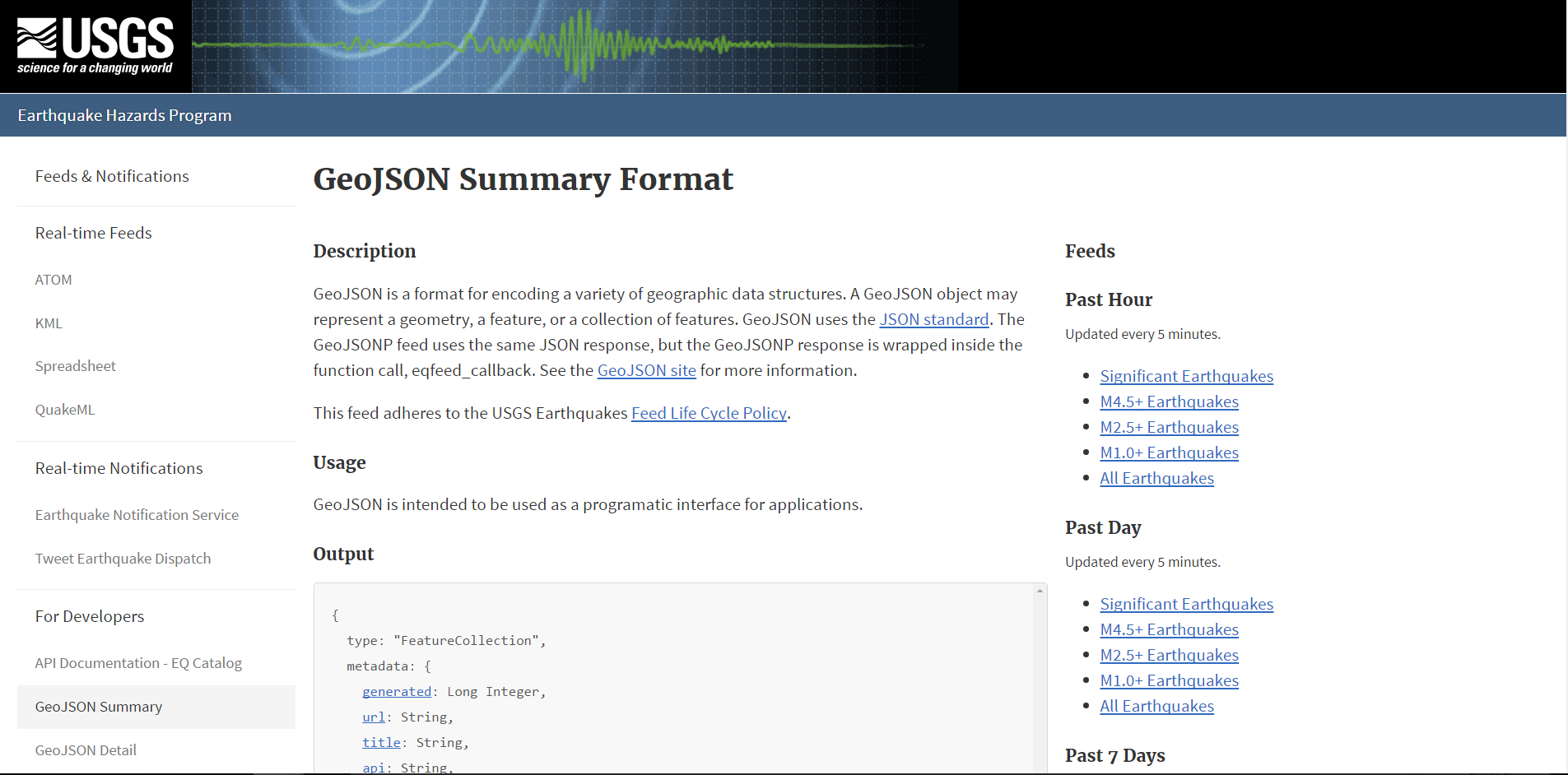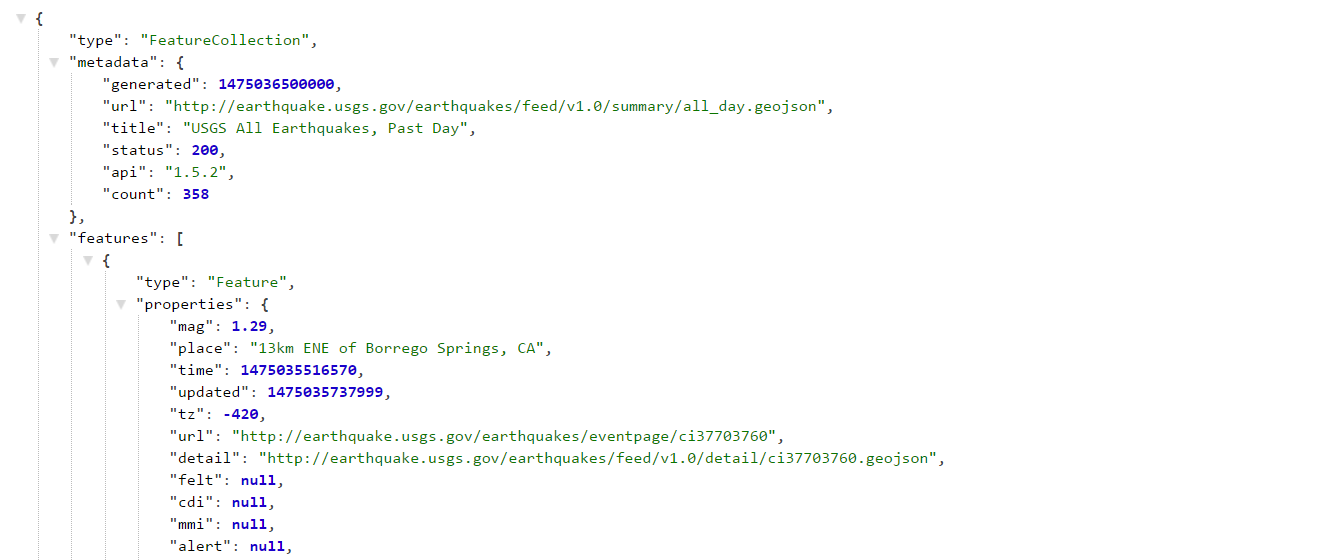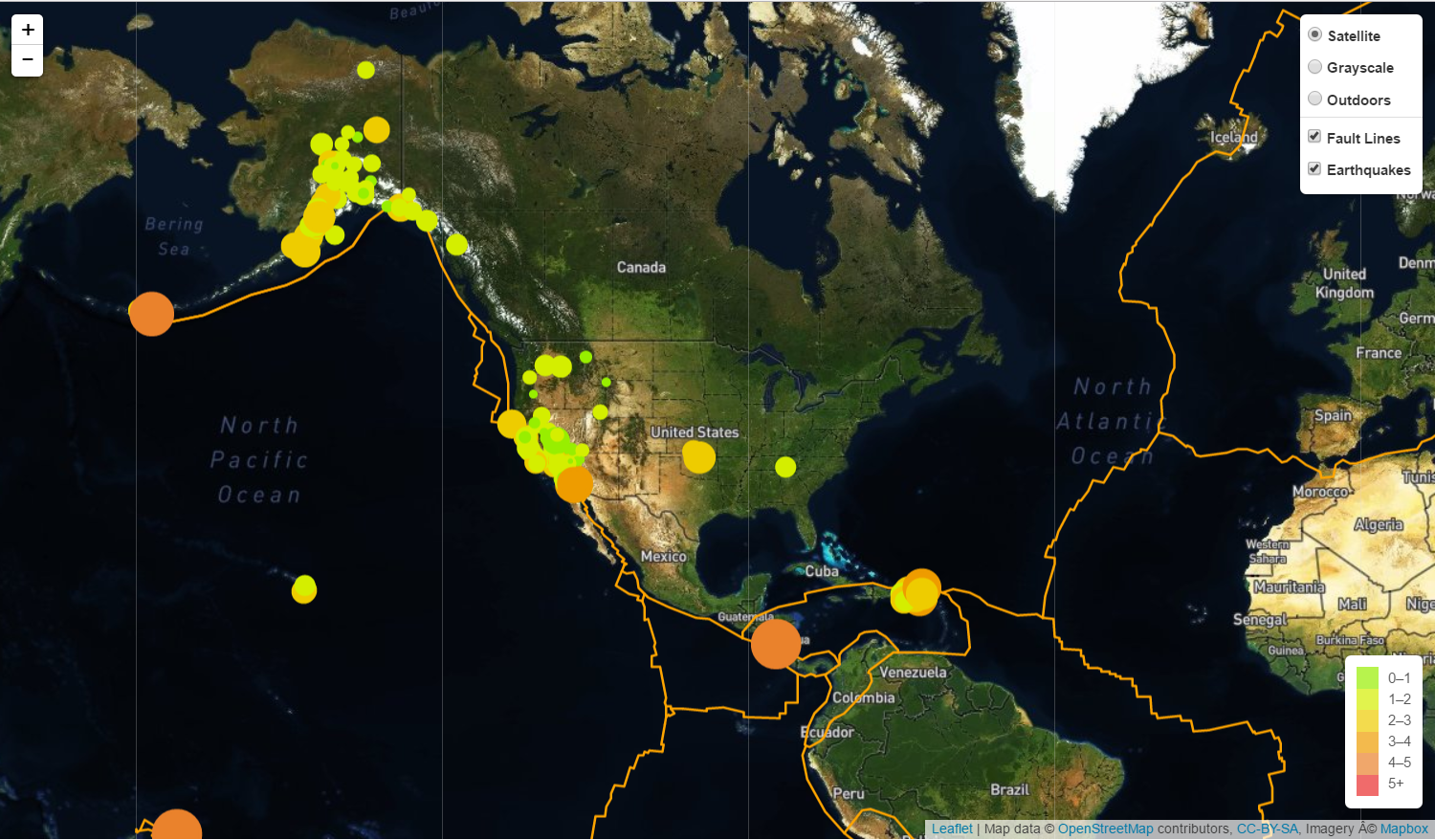Welcome to the United States Geological Survey, or USGS for short! The USGS is responsible for providing scientific data about natural hazards, the health of our ecosystems and environment; and the impacts of climate and land-use change. Their scientists develop new methods and tools to supply timely, relevant, and useful information about the Earth and its processes.
The USGS is interested in building a new set of tools that will allow them visualize their earthquake data. They collect a massive amount of data from all over the world each day, but they lack a meaningful way of displaying it. Their hope is that being able to visualize their data will allow them to better educate the public and other government organizations (and hopefully secure more funding..) on issues facing our planet.
First task was to visualize an earthquake data set.
-
Gather data set
The USGS provides earthquake data in a number of different formats, updated every 5 minutes. Visited the USGS GeoJSON Feed page and picked a data set to visualize. When I clicked on a data set, for example 'All Earthquakes from the Past 7 Days', I was given a JSON representation of that data.I used the URL of this JSON to pull in the data for my visualization.
-
Import & Visualize the Data
Created a map using Leaflet that plots all of the earthquakes from my data set based on their longitude and latitude.
-
My data markers should reflect the magnitude of the earthquake in their size and color. Earthquakes with higher magnitudes should appear larger and darker in color.
-
Included popups that provide additional information about the earthquake when a marker is clicked.
-
Created a legend that will provide context for your map data.
-
My visualization looks like the map above.
-
The USGS wants to plot a second data set on my map to illustrate the relationship between tectonic plates and seismic activity. I will need to pull in a second data set and visualize it along side my original set of data. Data on tectonic plates can be found at https://github.com/fraxen/tectonicplates.
In this step I..
-
Ploted a second data set on our map.
-
Added a number of base maps to choose from as well as separate out my two different data sets into overlays that can be turned on and off independently.
-
Added layer controls to our map.