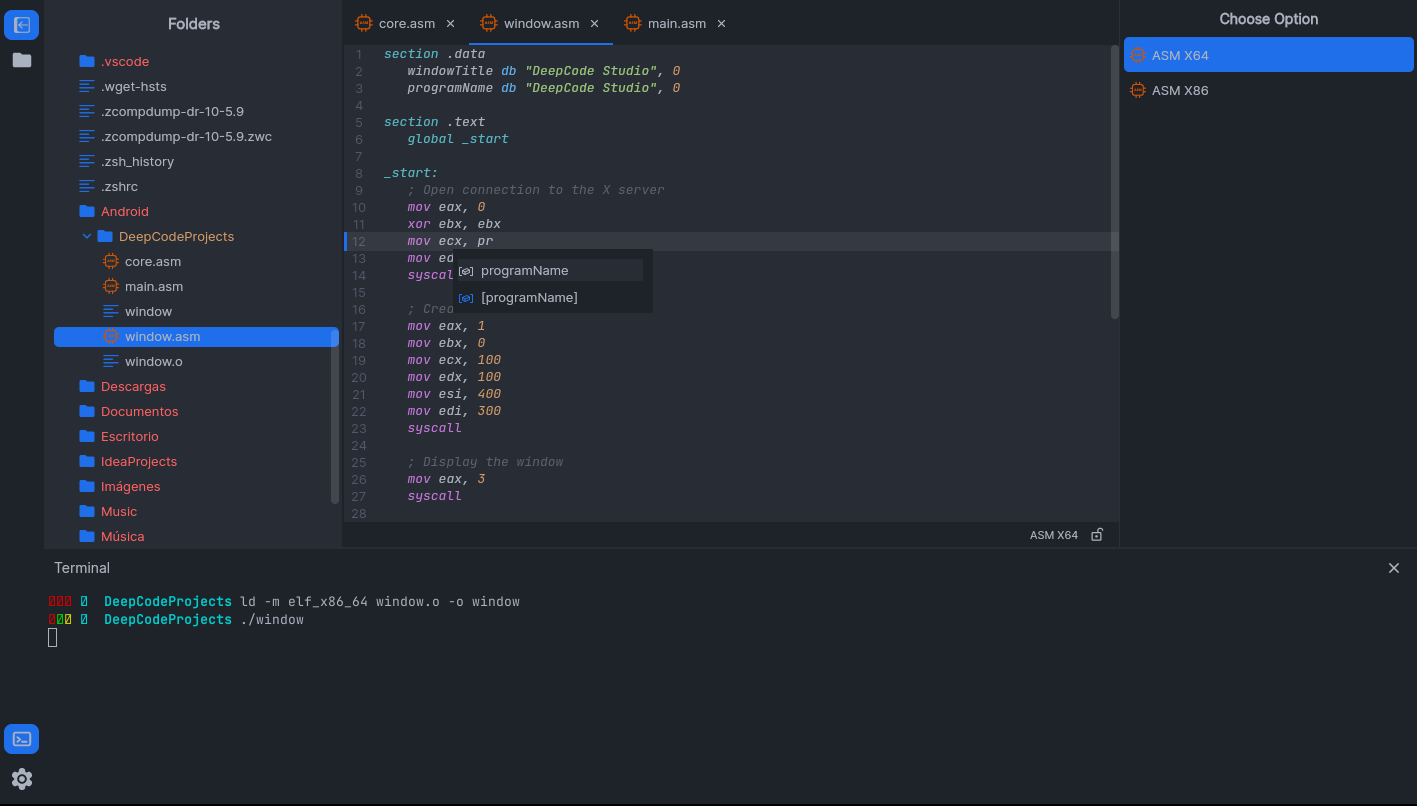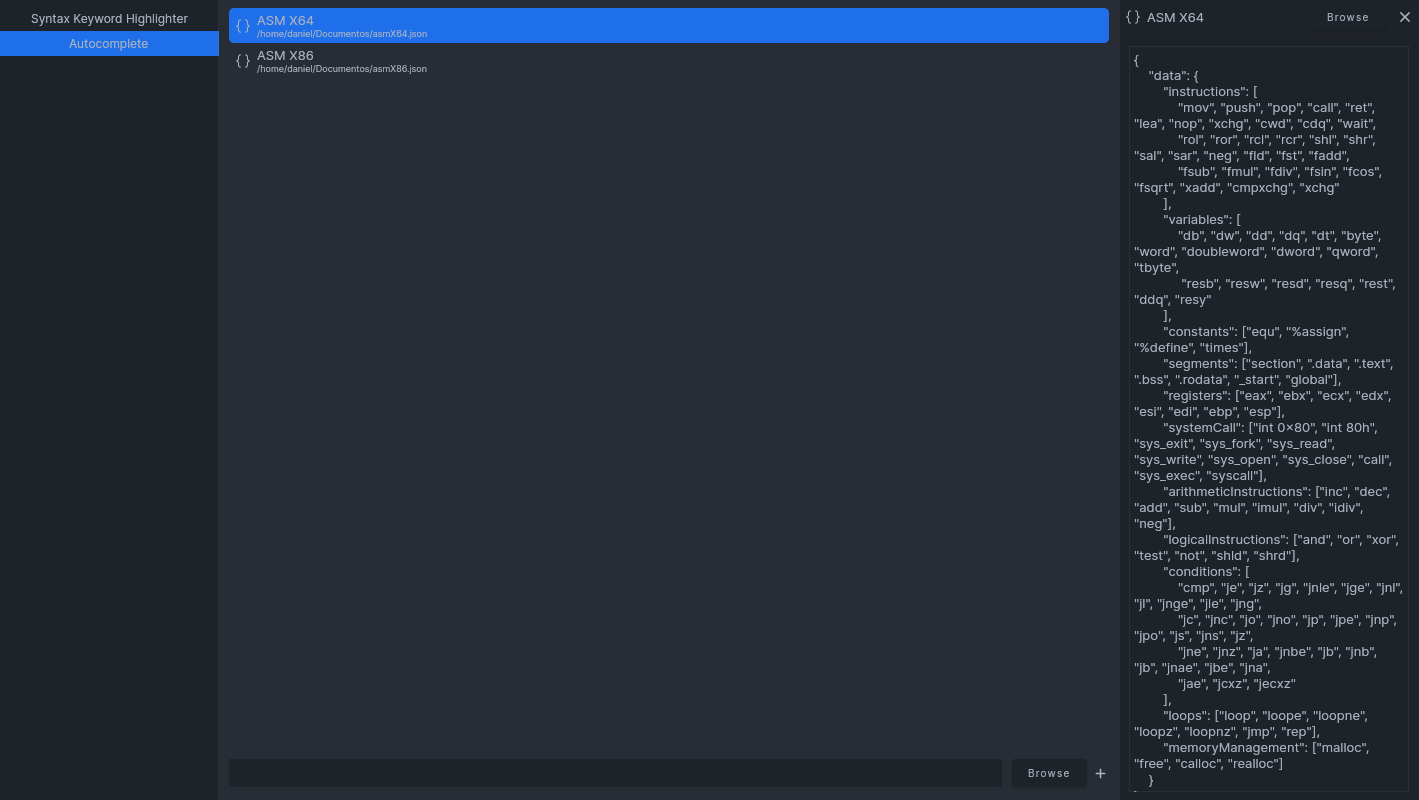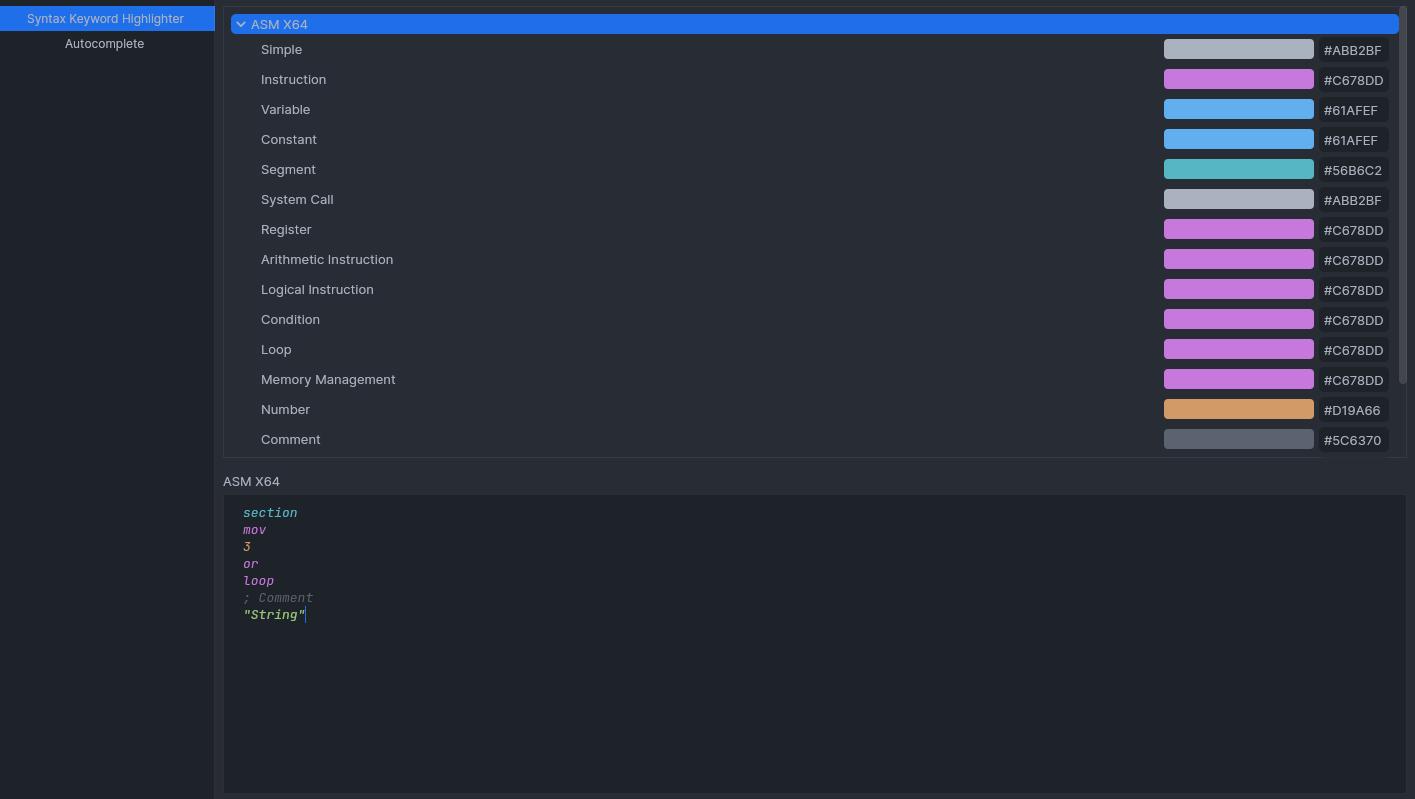Assembly code editor, compatible with a wide range of assembly languages, designed to provide a seamless experience in both Windows and Linux environments.
DeepCode Studio uses JSON files for configuring code autocompletion and syntax highlighting. This JSON file needs to be inserted into Settings -> Autocomplete.
Important
The JSON file must have the following structure:
{
"data": {
"instructions": [ ... ],
"variables": [ ... ],
"constants": [ ... ],
"segments": [ ... ],
"registers": [ ... ],
"systemCall": [ ... ],
"arithmeticInstructions": [ ... ],
"logicalInstructions": [ ... ],
"conditions": [ ... ],
"loops": [ ... ],
"memoryManagement": [ ... ],
}
}If the provided JSON file does not have the aforementioned structure, DeepCode Studio will automatically delete this configuration.
{
"data": {
"instructions": [
"mov", "push", "pop", "call", "ret", "lea", "nop", "xchg", "cwd", "cdq", "wait",
"rol", "ror", "rcl", "rcr", "shl", "shr", "sal", "sar", "neg", "fld", "fst", "fadd",
"fsub", "fmul", "fdiv", "fsin", "fcos", "fsqrt", "xadd", "cmpxchg", "xchg"
],
"variables": [
"db", "dw", "dd", "dq", "dt", "byte", "word", "doubleword", "dword", "qword", "tbyte",
"resb", "resw", "resd", "resq", "rest", "ddq", "resy"
],
"constants": ["equ", "%assign", "%define", "times"],
"segments": ["section", ".data", ".text", ".bss", ".rodata", "_start", "global"],
"registers": ["eax", "ebx", "ecx", "edx", "esi", "edi", "ebp", "esp"],
"systemCall": ["int 0x80", "int 80h", "sys_exit", "sys_fork", "sys_read", "sys_write", "sys_open", "sys_close", "call", "sys_exec", "syscall"],
"arithmeticInstructions": ["inc", "dec", "add", "sub", "mul", "imul", "div", "idiv", "neg"],
"logicalInstructions": ["and", "or", "xor", "test", "not", "shld", "shrd"],
"conditions": [
"cmp", "je", "jz", "jg", "jnle", "jge", "jnl", "jl", "jnge", "jle", "jng",
"jc", "jnc", "jo", "jno", "jp", "jpe", "jnp", "jpo", "js", "jns", "jz",
"jne", "jnz", "ja", "jnbe", "jb", "jnb", "jb", "jnae", "jbe", "jna",
"jae", "jcxz", "jecxz"
],
"loops": ["loop", "loope", "loopne", "loopz", "loopnz", "jmp", "rep"],
"memoryManagement": ["malloc", "free", "calloc", "realloc"]
}
}In Settings -> Syntax Keyword Highlighter, we can customize the colors for syntax highlighting: