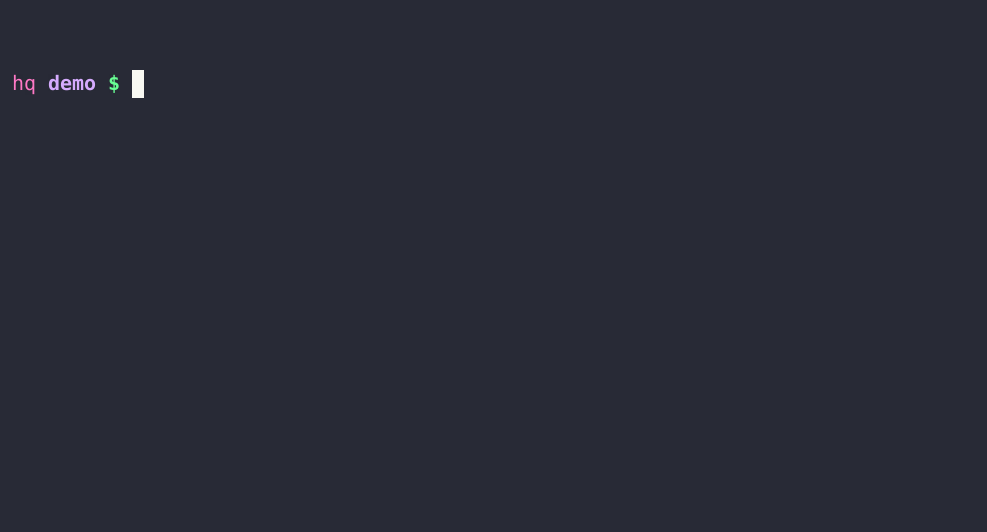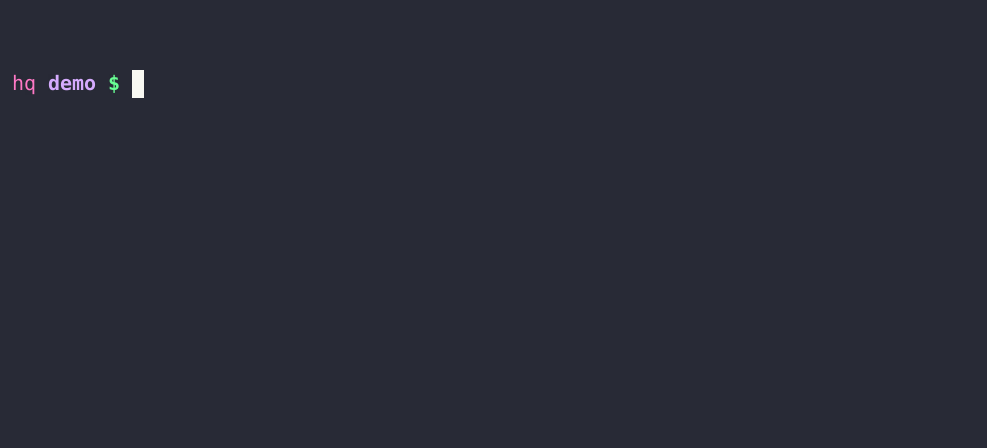Mister Bin lets you develop rich, scalable and testable command line interfaces for your gem or other Ruby application.
$ gem install mister_bin
- Easy to use and minimalistic DSL for describing your command line actions.
- Each command is defined with a separate class for maximum testability and scalability.
- Commands can have subcommands.
- Designed for gem developers.
This screencast shows the command line output of several Ruby gems that were created with Mister Bin:
- See the examples folder for several example use cases.
- For real world examples, see the In the Wild section.
Creating a command line utility with Mister Bin involves at least two files:
- The main "bin" file. This is the actual executable, and if you are
developing a gem, this will be in the
bindirectory of your folder. - One or more subcommand files. These files use the DSL, and will usually be
placed in your
lib/<your gem>/commandsfolder.
When executing the commands, you can use only the first letters of the
command name. Mister Bin will search for the command that starts with your
input, and if it finds one and one only, it will execute it. For example,
if you have a server command, you can execute it with yourapp s if it
is the only command that starts with an s.
The main executable is usually simple and only serves to initialize Mister Bin with options.
This is the minimal code:
#!/usr/bin/env ruby
runner = MisterBin::Runner.new
runner.route 'dir', to: DirCommand
runner.route 'greet', to: GreetCommand
exit runner.run ARGVThe Runner object accepts an optional hash of options:
runner = MisterBin::Runner.new version: '1.2.3',
header: 'My command line app'
footer: 'Use --help for additional info',Version number to display when running the main executable with --version.
Text to display before the list of commands.
Text to display after the list of commands.
A hash of { 'command_name' => ClassName } to serve as command routes.
This is equivalent to adding routes later with
runner.route 'command_name', to: ClassName.
Provide a single handler to all commands. When this is provided, commands
are ignored.
This is equivalent to using runner.route_all to: ClassName.
The Runner object needs to be told how to route commands that are executed
in the command line.
Use the #route method as follows:
runner = MisterBin::Runner.new
runner.route <command_name>, to: <Class Name>for example:
runner = MisterBin::Runner.new
runner.route 'dir', to: DirCommand
runner.route 'greet', to: GreetCommand
runner.route 'config', to: ConfigCommandIf you wish to route all commands to the same class, you can use:
runner = MisterBin::Runner.new
runner.route_all to: <Class Name>for example:
runner = MisterBin::Runner.new
runner.route_all to: GlobalCommandCreate command classes by inheriting from MisterBin::Command, for example:
require 'mister_bin'
class GreetCommand < MisterBin::Command
summary "Say hi"
usage "app greet [NAME]"
param "NAME", "The recipient of the greeting"
def run
# args hash is available everywhere in the class
name = args['NAME'] || 'Luke'
puts "#{name}... I am your father..."
end
endThese classes can use any of the below DSL commands, and must define a
def run(args) method.
The DSL is designed to create a docopt document. Most commands are optional.
The below example outlines all available DSL commands.
# Optional summary string
summary "A short sentence or paragraph describing the command"
# Optional help string
help "A longer explanation can go here"
# Optional version string for the command
version "0.1.1"
# Usage patterns. You can use either a compact docopt notation, or provide
# multiple usage calls.
usage "app ls"
usage "app ls [--all]"
usage "app new NAME"
# Describe any subcommands
# Note that this has an additional important use:
# - For each command defined with the `command` directive, we will search
# for a method with the same name and a `_command` suffix.
# - If no such method is found, we will call the generic `run` method.
command "ls", "Show list of files"
command "new", "Pretend to create a new application"
# Describe any flags
option "--all", "Also show hidden files"
option "-f --force", "Force delete"
# Describe any parameters
param "NAME", "The name of the repository"
# Describe any environment variables that your app cares about
environment "SECRET", "There is no spoon"
# Provide examples
example "app ls"
example "app ls --all"Mister Bin comes with an interactive terminal that allows you to set up a console that sends all commands to your runner.
See the terminal example folder.
In order to start a terminal, you need to provide it with a
MisterBin::Runner object:
runner = MisterBin::Runner.new
runner.route 'greet', to: GreetCommand
terminal = MisterBin::Terminal.new runner
terminal.start- All commands will be routed to the runner.
- Customizable autocomplete.
- Command history (up/down arrows).
- Start a command with a
/in order to run a system (shell) command. - Type
exitto quit (or Ctrl+D or Ctrl+C). - Customizable header, exit message, exit command and prompt.
The MisterBin::Terminal.new command accepts an optional second argument. If
provided, it should be a options hash:
terminal = MisterBin::Terminal.new runner, {
header: "Welcome",
autocomplete: %w[--help greet]
}In addition, you may wish to provide your own code blocks for handling some
commands that are not handled by your runner. For example, this piece of code
will capture the /cd ... command from the terminal and pass it to your
block:
terminal = MisterBin::Terminal.new runner
terminal.on '/cd' do |args|
Dir.chdir args[0] if args[0]
puts Dir.pwd
endThese are the available options. All string options are displayed with
the Colsole say command so they support color markers.
Message to show when starting the terminal. Default: blank.
If true, the runner will be executed on startup to show its usage patterns.
Default: false.
The string for the prompt. Default: "\n> ".
An array of words to autocomplete by pressing Tab. Default: none.
The message to show on exit. Default: blank.
An array of commands that if typed, will exit the terminal.
Default: ["exit", "q"].
The prefix character that if typed at the beginning of a command, will avoid
executing the runner, and instead execute a system (shell) command.
Default: "/".
If true, commands that start with / will not be delegated to the stsrem.
Default: false.
Several examples of real world use of Mister Bin in the wild (well, "In the Back Yard" really...).
- AudioAddict - Command line utility for the AudioAddict radio network
- Bashly - Bash command line framework and CLI Generator
- Jobly - Compact job server with API, CLI and Web UI
- Kojo - Command line utility for generating config files from templates and definition files
- Madman - The Markdown Swiss Army Knife
- Madness - Instant Markdown Server
- Slacktail - Command line utility for following your Slack chat from the terminal
- Site Link Analyzer - Command line utility for finding broken links in a site