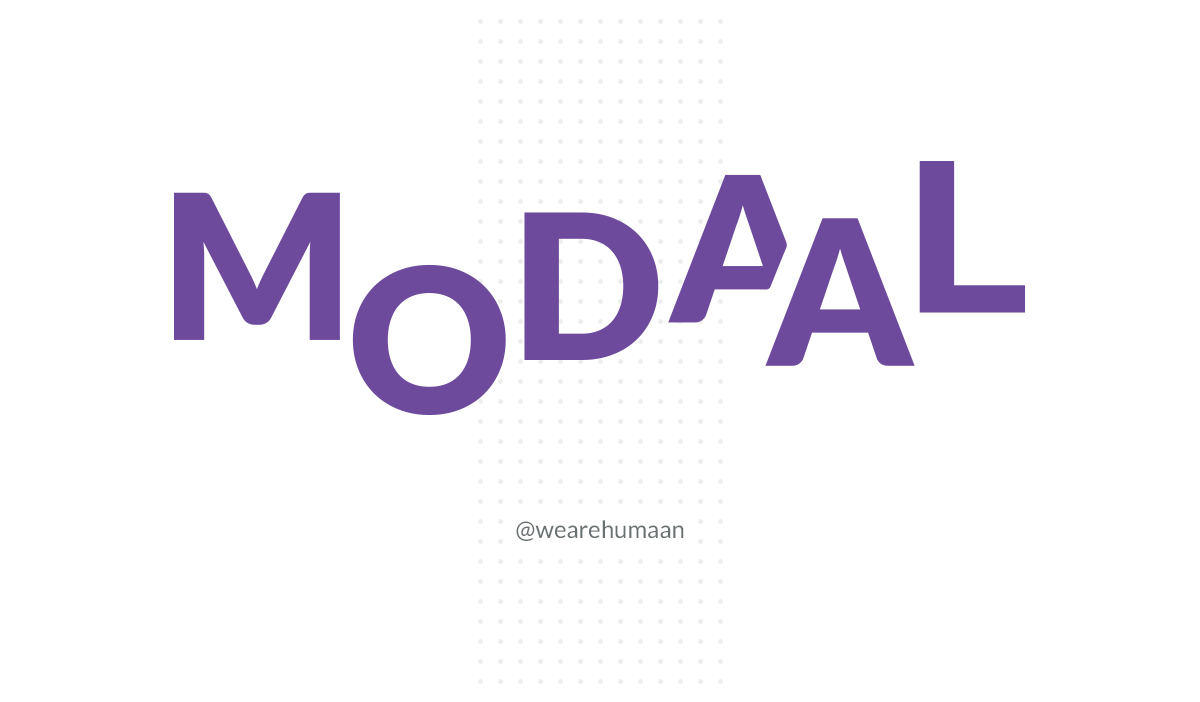- Version 0.3.1
- Requires jQuery 1.11.2. v2+ not tested
- Built by Humaan
Modaal is a WCAG 2.0 Level AA accessible modal window plugin.
It's hard to find a plugin with the right mix of quality, flexibility and accessibility. We thought it would be interesting to develop something that would work in a variety of projects, furthering the cause for an accessible web.
- Download ZIP
- First, copy and paste
js/modaal.min.jsin your project, and link to it before the closing</body>element. - Next, you'll need to copy and paste the plugin's css into your project. We include both a SASS file and CSS file for flexibility.
- Lastly, link to your new
modaal.cssfile before the closing</head>element.
Note: This plugin requires your website or application already runs a copy of jQuery, version 1.11.2 or higher. Currently versions 2 and above are not tested. If you don't have a copy of this, we include one in the download, found under js/lib/.
Modaal is now setup and ready to be used with Bower and NPM and can be installed using the following commands.
bower install modaal
npm install modaalModaal is now setup and ready to be used with CDN JSDelivr
Out of the box Modaal is setup to work using inline content using as little customisation as possible. The first thing you'll require is a link to trigger the modal window. It's recommended that your href attribute targets a unique ID for a hidden element on the page containing your modal content. Like so..
<a href="#inline" class="inline">Show</a>
<div id="inline" style="display:none;">
<p>Cras justo odio, dapibus ac facilisis in, egestas eget quam. Aenean eu leo quam. Pellentesque ornare sem lacinia quam venenatis vestibulum. Praesent commodo cursus magna, vel scelerisque nisl consectetur et.</p>
</div>$('.inline').modaal();$('.my-link').modaal({
type: 'ajax',
loading_content: 'Loading content, please wait.'
});| key | type | default | values | notes |
|---|---|---|---|---|
| type | string |
inline |
ajaxinlineimageiframeconfirmvideoinstagram |
|
| animation | string |
fade |
fade, none |
|
| animation_speed | integer |
300 |
Animation speed is the duration it takes to reveal the Modaal window once triggered. It's important to note, that if you change this, you must also change the after_callback_delay below so that callback events sync up. This will be overwritten and set to 0 if type is none. |
|
| after_callback_delay | integer |
350 |
Specify a delay value for the after open callbacks. This is necessary because with the bundled animations have a set duration in the bundled CSS. Specify a delay of the same amount as the animation duration in so more accurately fire the after open/close callbacks. Defaults 350, does not apply if animation is 'none', after open callbacks are dispatched immediately | |
| is_locked | boolean |
false |
truefalse |
Set this to true to disable closing the modal via keypress or by clicking the close or background. Beware that if type is confirm there will be no interface to dismiss the modal. If is_locked is true, you'd have to programmatically arrange to dismiss the modal. Confirm modals are always locked regardless of this option. |
| hide_close | boolean |
false |
truefalse |
Set this to true to hide the close modal button. Key press and overlay click will still close the modal. This method is best used when you want to put a custom close button inside the modal container space. |
| background | string |
#000 |
Sets the background overlay color | |
| overlay_opacity | float |
0.8 |
Sets the background overlay transparency | |
| overlay_close | boolean |
true |
truefalse |
Controls whether the overlay background can be clicked to close. |
| accessible_title | string |
Dialog Window |
Set the aria-label attribute value used for Accessibility purposes. |
|
| start_open | boolean |
false |
truefalse |
Set this to true if you want the Modaal window to launch immediately on load. |
| fullscreen | boolean |
false |
truefalse |
Set this to true to make the Modaal fill the entire screen, false will default to own width/height attributes. |
| custom_class | string |
'' |
Fill in this string with a custom class that will be applied to the outer most modal wrapper. | |
| background_scroll | boolean |
false |
truefalse |
Set this to true to enable the page to scroll behind the open modal |
| should_open | booleanfunction |
true |
Set to false or make the closure return false to prevent the modal from opening |
|
| close_text | string |
Close |
String for close button text. Available for localisation and alternative languages to be used. | |
| close_aria_label | string |
Close (Press escape to close) |
String for close button aria-label attribute (value that screen readers will read out). Available for localisation and alternative languages to be used. | |
| width | integer |
null | Set the desired width of the modal. | |
| height | integer |
null | Set the desired height of the modal. | |
| gallery_active_class | string |
gallery_active_item |
Active class applied to the currently active image or image slide in a gallery | |
| confirm_button_text | string |
Confirm |
Text on the confirm button. | |
| confirm_cancel_button_text | string |
Cancel |
Text on the confirm modal cancel button. | |
| confirm_title | string |
Confirm Title |
Title for confirm modal. Default | |
| confirm_content | string |
<p>This is the default confirm dialog content. Replace me through the options</p> |
HTML content for confirm message | |
| loading_content | string |
Loading … |
HTML content for loading message. | |
| loading_class | string |
is_loading |
Class name to be applied while content is loaded via AJAX. | |
| ajax_error_class | string |
modaal-error |
Class name to be applied when content has failed to load. Default is '' | |
| instagram_id | string |
null |
Unique photo ID for an Instagram photo. |
Modaal has been developed to support common jQuery configuration options, but in an effort to extend functionality and widen its usage we've developed support for inline data-option-name attribute support.
To enable this, the Modaal trigger link must have a class of modaal, then you can add attributes to the link as needed like so:
<a href="#inline" data-modaal-type="inline" data-modaal-animation="fade" class="modaal">Show</a>It's important to note, that configuration options that contain an underscore (_) in them need to be replaced with a hyphen (-) in it's respective html attribute. For example, overlay_opacity configuration would read data-overlay-opacity="0.8".
| event | params | notes |
|---|---|---|
| before_open | event |
Executed before the modaal has revealed |
| after_open | modal_wrapper |
Executed once the duration for Option after_callback_delay has expired after the open method is called. |
| before_close | modal_wrapper |
Executed once the Modaal has been instructed to close. |
| after_close | Executed once the the duration for after_callback_delay has expired after the close method is called. |
|
| before_image_change | current_itemincoming_item |
Executed before the image changes in a gallery Modaal. |
| after_image_change | current_item |
Executed after the image has changed in a gallery Modaal. |
| confirm_callback | lastFocus |
Executed when the confirm button is pressed as opposed to cancel. |
| confirm_cancel_callback | lastFocus |
Executed when the cancel button is pressed as opposed to confirm. |
| source | Callback function executed on the default source, it is intended to transform the source (href in an AJAX modal or iframe). The function passes in the triggering element as well as the default source depending of the modal type. The default output of the function is an untransformed default source. | |
| ajax_success | target |
Callback for when AJAX content is loaded in |
There are two approaches to using events. The first is to call the entire function() { } in where the event configuration is set as seen below in before_open, and the second is to reference only the JS function name where the rest of the action occurs, as seen below in after_open.
$('.my-link').modaal({
before_open: function() {
alert('Before open');
},
after_open: myFunction
});
function myFunction() {
alert('After open');
}Currently Modaal only supports a close method which can be called like so.
$('.my-link').modaal('close');Based on this example, we know we've already established (and opened) the modal associated to the .my-link class, so to close we use the same selector with a string of close instead of options;
Through development, we've worked hard to ensure no conflicts will occur with any existing code, however it's important to note some of the classes currently in use and best to avoid in your own stylesheet. These include:
modaal-inline, modaal-ajax, modaal-image, modaal-confirm, modaal-iframe, modaal-video, modaal-wrapper, modaal-outer-wrapper, modaal-inner-wrapper, modaal-container, modaal-close, modaal-content
We wanted to provide users the chance to really extend on Modaal's base through customising the modal styles to meet their own project. We understand working with various projects and differing styles how important it is to tailor the aesthetics right down to even the most minute detail.
Provided in the distribution files are both un-minified css and SASS files to best integrate with your workflow. Within the SASS file you'll find a number of variables located at the top of the document for which you can tweak as desired.
It's our recommendation, should you wish to change any styling, that you minify your final output so as to save on overall page weight. The primary recommendation would be to run the gulp dist task which will minify the CSS (and JS if changes have been made), with another alternative to be found at cssminifier.com.
The Modaal video type has been tested thoroughly using both Vimeo and Youtube. For best outcome, please ensure the url format looks like the one of the following below. We transplant this URL into an iframe which then each service provider controls all the necessary play back from there.
https://www.youtube.com/embed/cBJyo0tgLnw where the ID at the end is your unique video id. This can be found by selecting 'Share' on a youtube video, then clicking on 'Embed'. You'll find this URL within the content presented.
https://player.vimeo.com/video/109626219 where the ID at the end is your unique video id. This can be found by selecting 'Share' on a vimeo video (commonly seen on the right hand side), and by selecting the content within 'Embed'. You'll find the URL necessary towards the very beginning of that embed code inside src="".
- Please ensure the issue you're reporting is reproducible in a standalone environment, and not a result of something in your own build.
- Use jsFiddle or jsBin to provide a test page showing issue.
- In your issue, please indicate which browser, operating system and os version you're using.
- Please also indicate plugin version.
- If you have made any alterations to the plugin files (JS or CSS), please also list and include code samples.
The more information you can provide regarding an issue, the better.
Thanks for your contribution! Please refer to the guidelines below.
- Please ensure the issue you're reporting is reproducible in a standalone environment, and not a result of something in your own build.
- Please ensure your pull request has a base branch of
developselected. pull request's with basemasterwill not be accepted. - Please ensure the problem you're resolving has an open issue ticket.
- Adhere to the current style and formatting of the plugin files, including CSS, SASS and JS.
- Please ensure any changes are tested thoroughly in multiple browsers. We will do this, but if we locate bugs in the new code, the pull request will not be accepted.
- Outline all changes in your commit message and also reference the issue ticket. For example "Contribution: Fix for issue #17 - Update to XYZ file to do make it do ABC"
- Ensure you're running NodeJS
- Install Gulp by running
npm install --global gulp. More details are available through the Gulp documentation. - Install the NPM dependencies by running
npm install. (if this throws an error, trysudothe command). - The build can now be called by running
gulp watchto watch for SASS updates. - When you're happy with the final output, please also fun
gulp distto minify and compress changes.
Copyright © Humaan Licensed under the MIT license.