Let's be honest: Linux is harder to master than Windows. Sometimes it's not user-friendly, and following an outdated tutorial may break your Linux4Tegra System.
There is no centralized software repository, except for the apt repositories which lack many desktop applications.
Surely there is a better way! There is.
Introducing L4T-Apps, a well-maintained collection of app installation-scripts that you can run with one click.
Open a terminal and run this command:
wget -qO- https://raw.githubusercontent.com/Dark98/l4t-apps/master/install | bash- Ubuntu 18.04(Linux4Tegra) (64-bit): fully supported.
- Android, ChromeOS, non-ARM, non-Ubuntu(18.04) operating systems: Not supported. Your mileage may vary.
To install L4T-Apps manually if you prefer to see what happens under the hood
git clone https://github.com/Dark98/l4t-apps
~/l4t-apps/install
To uninstall L4T-Apps
This will not uninstall any apps that you installed through L4T-Apps.~/l4t-apps/uninstall
- From the start menu: Accessories -> L4T Apps
- Use the terminal-command:
l4t-apps - Run L4T-Apps from its directory:
~/l4t-apps/gui
- L4T-apps will automatically check for updates on boot and display a notification to update.
- To manually run the updater, use this command:
~/l4t-apps/updater gui - It also supports a cli interface:
~/l4t-apps/updater cli
L4T-Apps is very easy to use.
-
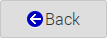 Go back to the list of apps.
Go back to the list of apps.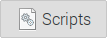 View the shell-scripts responsible for installing or uninstalling the selected app.
View the shell-scripts responsible for installing or uninstalling the selected app.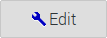 Modify the app's description, icons, or scripts. (This button is hidden unless you enable it in Settings)
Modify the app's description, icons, or scripts. (This button is hidden unless you enable it in Settings) Install the selected app.
Install the selected app. Uninstall the selected app.
Uninstall the selected app. See who played a part in adding the app.
See who played a part in adding the app.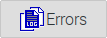 If the selected app failed to install, this button will allow you to see its error log.
If the selected app failed to install, this button will allow you to see its error log.
-
L4T-Apps Settings can be configured by launching Menu -> Preferences -> L4T-Apps Settings.
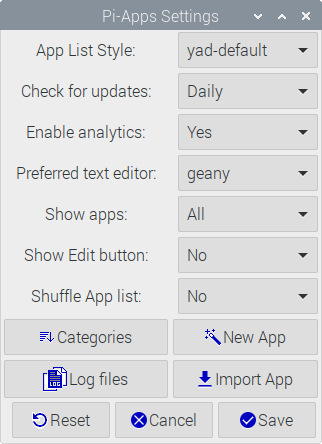
In addition to changeable settings, this window also gives access to these tools: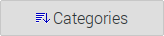 Does that one app seem to be in the wrong category? With this button, you can change it.
Does that one app seem to be in the wrong category? With this button, you can change it.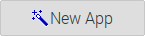 Create a new app with a wizard-style set of dialogs. We recommend reading the tutorial.
Create a new app with a wizard-style set of dialogs. We recommend reading the tutorial.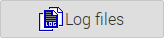 View the past weeks-worth of installation logs. This is useful if you ever encounter an app that won't install and want to see the terminal output after you closed the terminal.
View the past weeks-worth of installation logs. This is useful if you ever encounter an app that won't install and want to see the terminal output after you closed the terminal.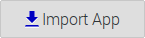 This allows you to easily import a 3rd-party app from elsewhere. It helps L4T-Apps developers test upcoming apps for reliability on a variety of systems.
This allows you to easily import a 3rd-party app from elsewhere. It helps L4T-Apps developers test upcoming apps for reliability on a variety of systems.
To learn more about L4T-Apps, read the documentation and the wiki.